Hot Android Posts

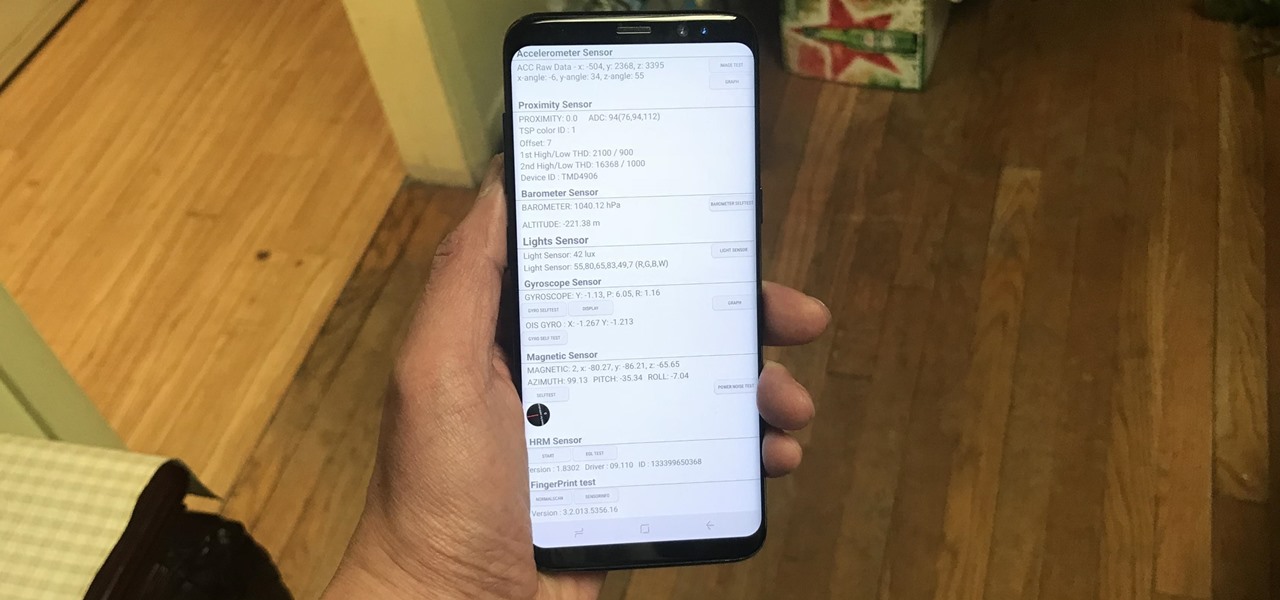
How To: Test Your Samsung Phone by Using Secret Code *#0*#
Besides obvious features like a touchscreen and biometric sensors, the modern smartphone comes with an array of state-of-the-art hardware in the form of various sensors that help your device sense the environment around it. And if you have a Samsung handset, chances are, you have a handy feature built in that enables you to check if these sensors are functioning 100 percent.
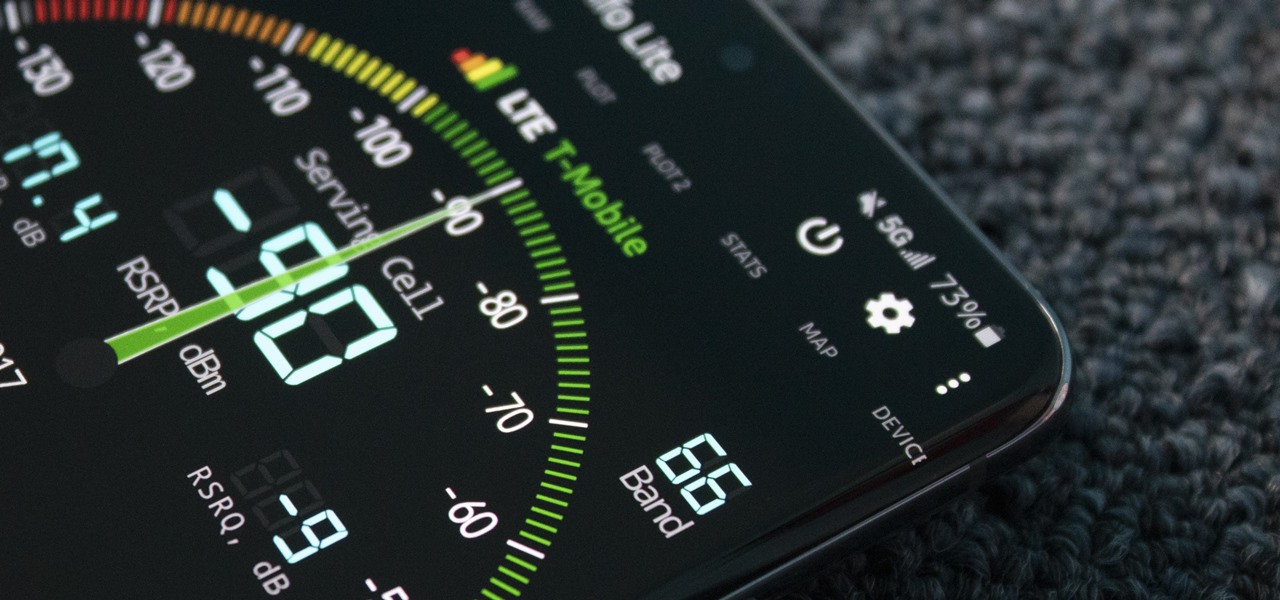
How To: Manually Switch to a Different LTE Band on Any Samsung Galaxy Phone
Your Galaxy uses information from your SIM card to communicate with nearby towers and facilitate a connection. Which LTE bands you are assigned depends on a number of factors, including available bandwidth and your device's supported signals. But if speeds aren't great on your auto-selected tower, you can improve things by manually choosing a band.

How To: 7 Ways to Bypass Android's Secured Lock Screen
If you somehow forgot the pattern, PIN, or password that locks your Android device, you might think you're out of luck and are destined to be locked out forever. These security methods are hard to crack by design, but in many cases, it's not entirely impossible to break into a locked device.
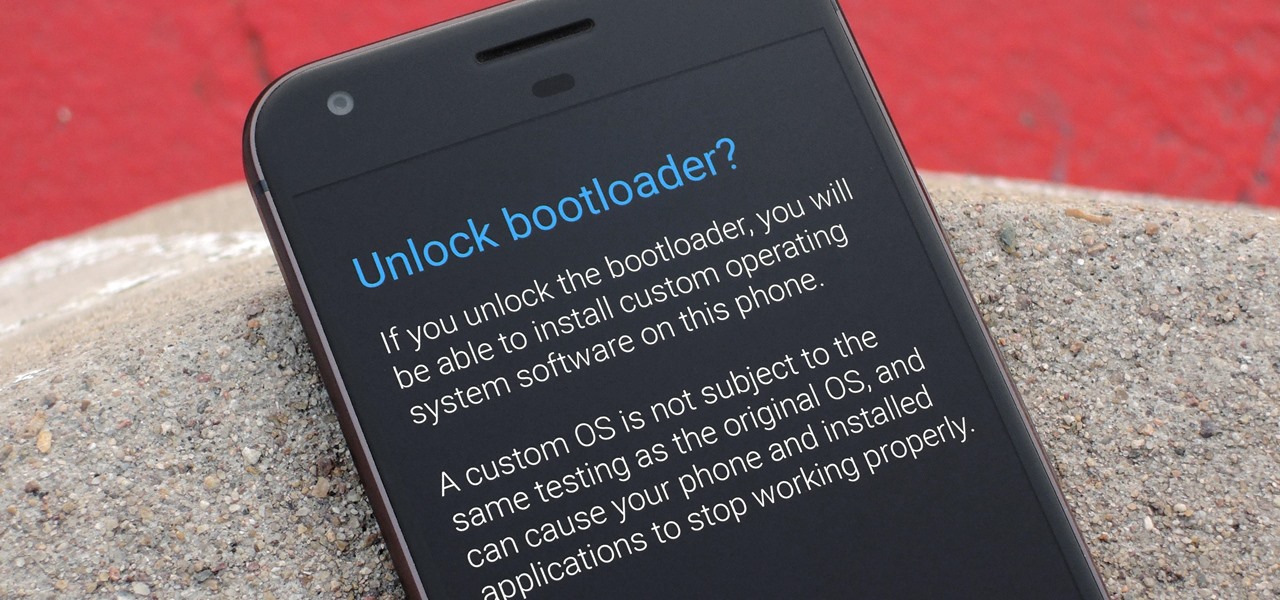
How To: List of Phones with Unlockable Bootloaders
If you want to root your phone, it's a huge plus. If you want to install a custom ROM like LineageOS, it's an absolute must-have. Custom kernels like ElementalX, custom recoveries like TWRP — none of this happens unless you buy a phone with an unlockable bootloader.
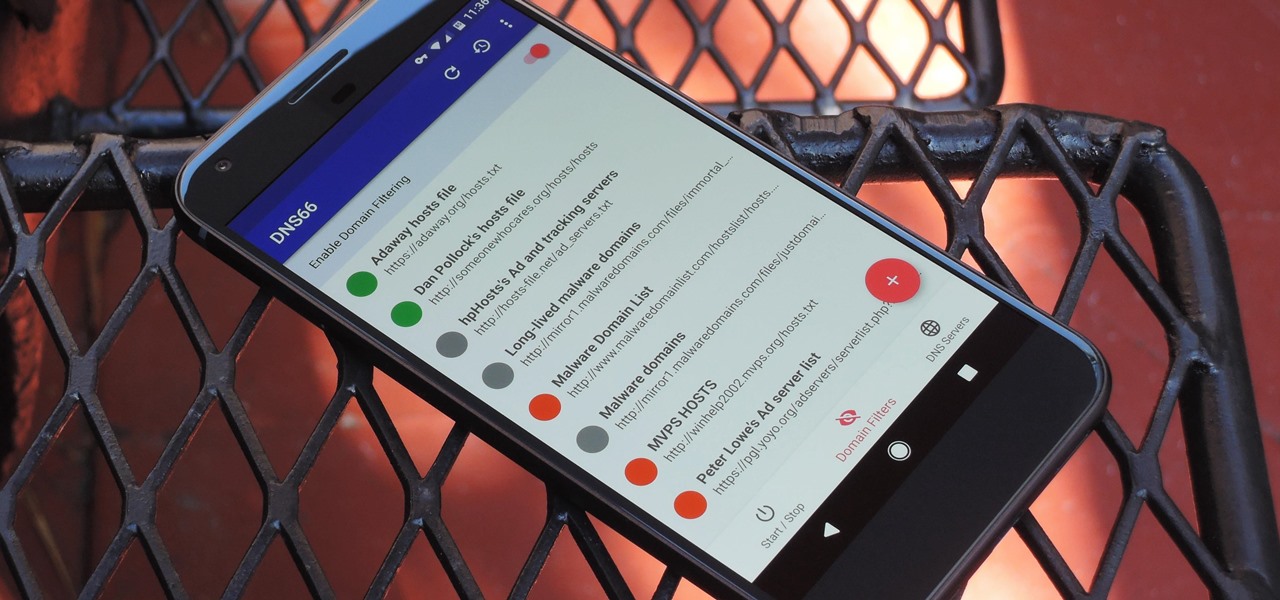
How To: Block Ads in All Your Android Apps Without Root or Extra Battery Drain
If you're in the market for a non-root ad-blocker, developer Julian Klode has an app that you'll definitely want to check out. It uses Android's VPN system in a similar manner to alternative apps like NetGuard and AdGuard, but it's got a new twist that should save lots of battery life in the process.

How To: Diagnose Your Car's Check Engine Light Using an Android Phone
Whether you're a professional mechanic, a hobbyist, or someone who just wants to know why their check engine light came on, your Android device and an OBD-II adapter can provide insight as to what's going on with your car. Most adapters sell for less than $10, and once you plug it into your vehicle, you'll just need a good app to help you make sense of all the data it can gather.
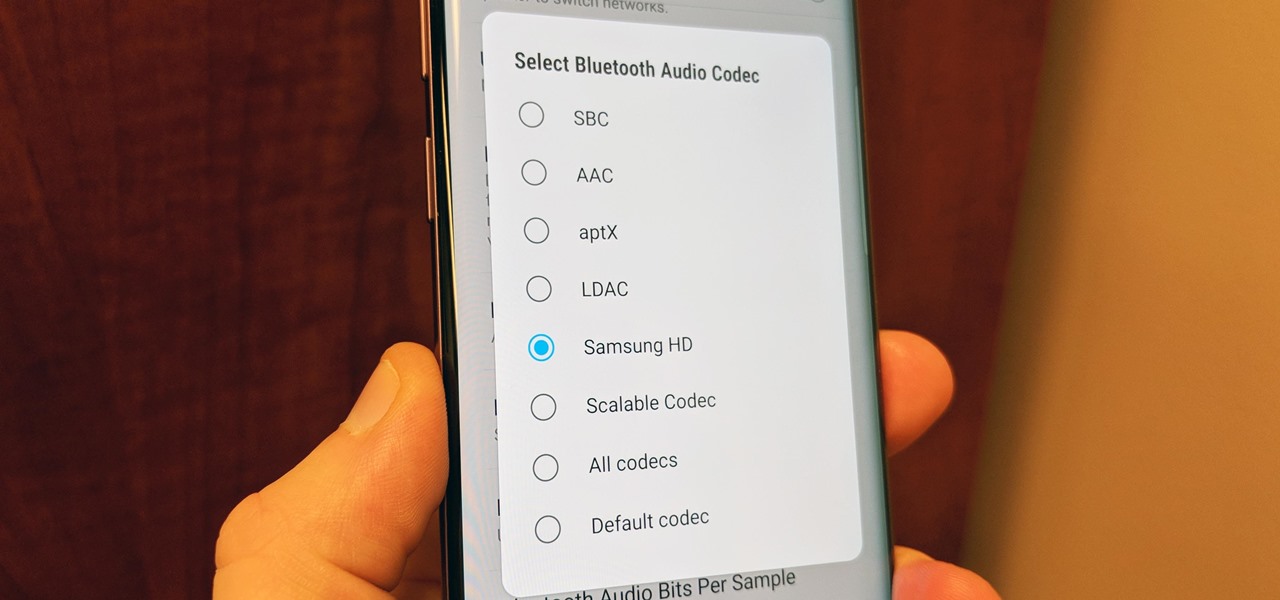
How To: Improve Bluetooth Audio on Your Galaxy S9 with Custom Codecs
Many Samsung fans were excited when the Galaxy S9 kept the 3.5 mm headphone jack. While this is a rare delight in 2018, you also have the option for high quality audio playback over Bluetooth. When used with compatible headphones, the S9's new Bluetooth audio codecs can greatly improve audio quality.

Android Basics: How to See What Kind of Processor You Have (ARM, ARM64, or x86)
Starting with the release of Android Lollipop, the process of installing the Xposed Framework got a bit more complicated. Not only are there separate installers for each Android version, but now, you also need to know exactly what type of processor is in your device to make sure you're downloading the right files. In fact, CPU architecture is becoming a factor in more and more scenarios these days, including certain sideloaded app updates and, of course, custom ROMs.

How To: See Passwords for Wi-Fi Networks You've Connected Your Android Device To
You've probably connected your Android device to dozens of Wi-Fi networks since you've had it, and your phone or tablet remembers each of them. Whether it's a hotspot at home, school, work, the gym, a coffee shop, a relative's apartment — or even from a friend's phone — each time you type in a Wi-Fi password, your Android device saves it for safekeeping and easy access later.
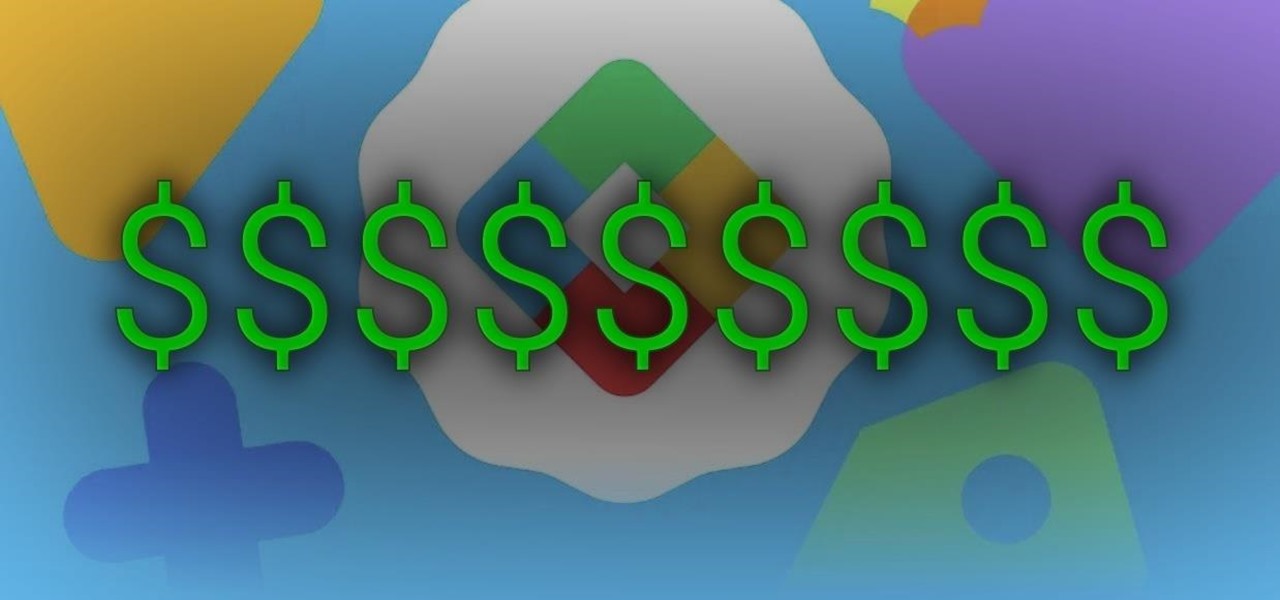
How To: 9 Ways to Earn Google Play Store Credit and Discounts for Apps, Games, In-App Items, Movies, and More
There's more than one way to get free credits and discounts in the Google Play Store for apps, games, books, movies, in-app items, and other Play Store content. You may know a few of them — but some of these may surprise you.
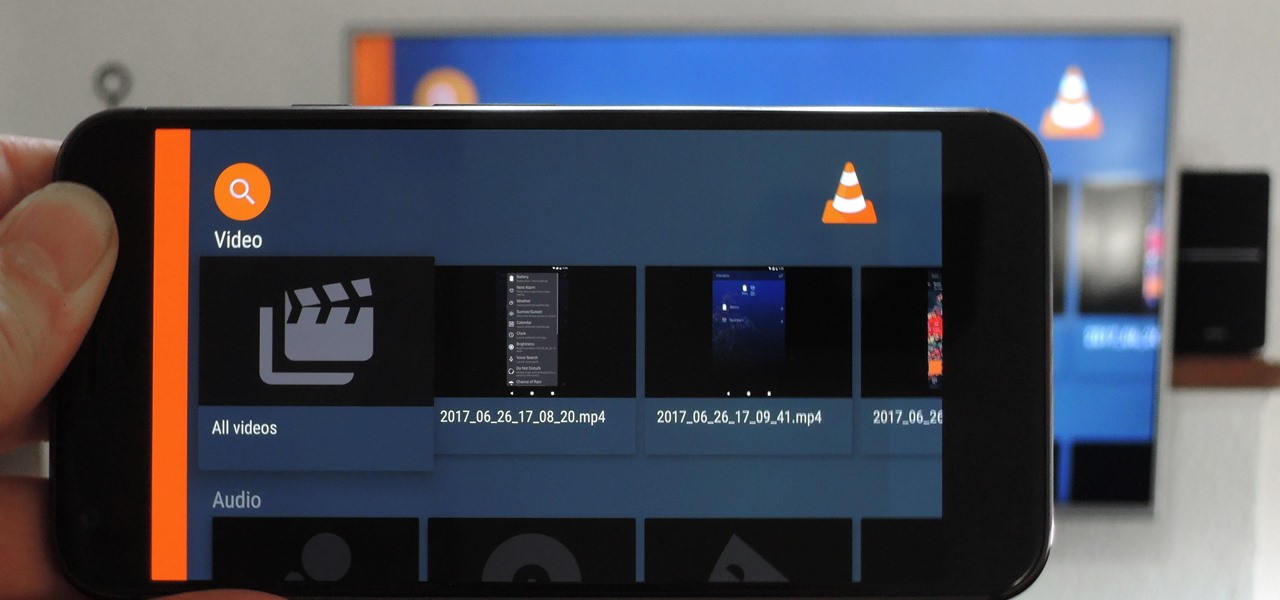
VLC 101: How to Enable Android TV's Interface on the Phone Version of VLC
When it comes to playing videos from your personal media library, VLC is hard to beat. But let's say you want to play videos from an Android device by connecting it to your TV — what app should you use then? VLC is still the answer, particularly once you've enabled its TV-friendly UI.
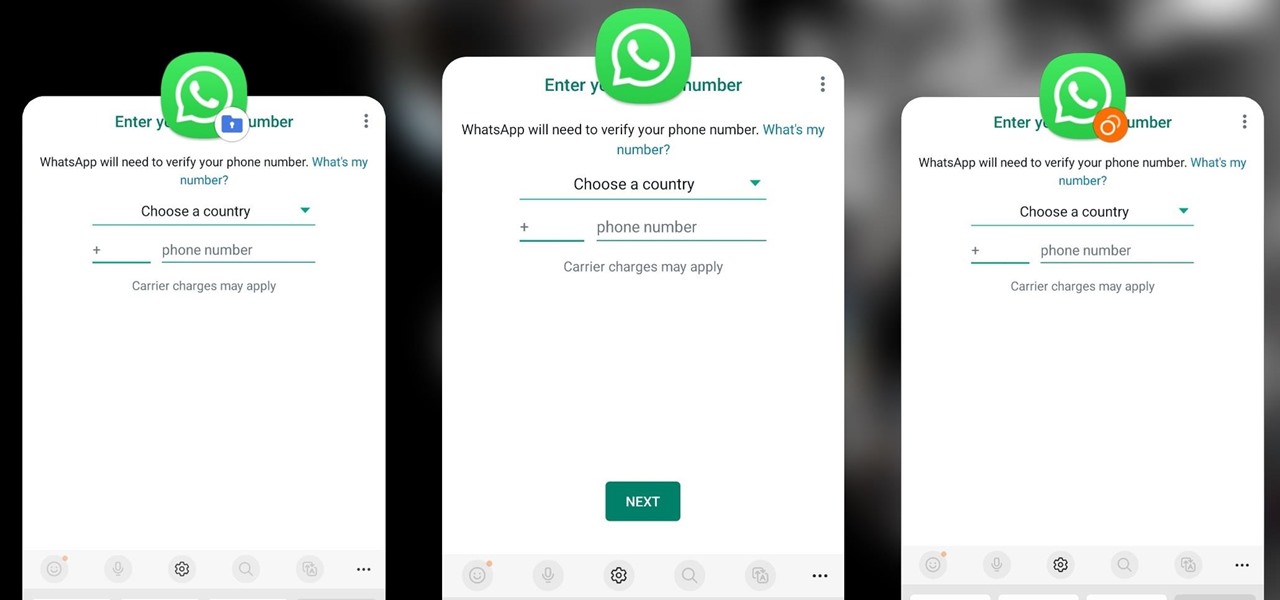
How To: Clone Any Android App on Your Samsung Galaxy Phone Without Using Any Third-Party Tools
Samsung has a cool security feature built into One UI that has an interesting side effect, one that lets you have two separate copies of any Android app on your Galaxy phone. And that's not the only integrated Samsung tool for cloning apps.
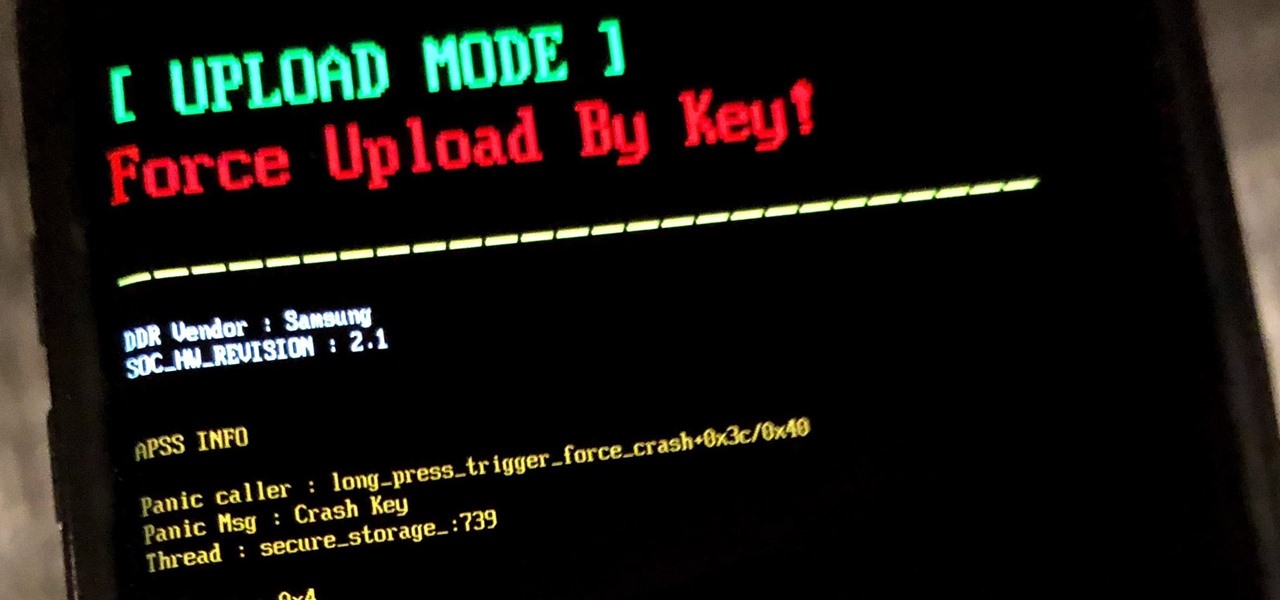
How To: Use Odin to Flash Samsung Galaxy Stock Firmware
If you own a Samsung phone and enjoy rooting or modding your device, flashing official firmware can be very useful. Odin is Samsung's own internal program for loading such updates for testing purposes, and it's quite easy to use for your own custom modification needs.
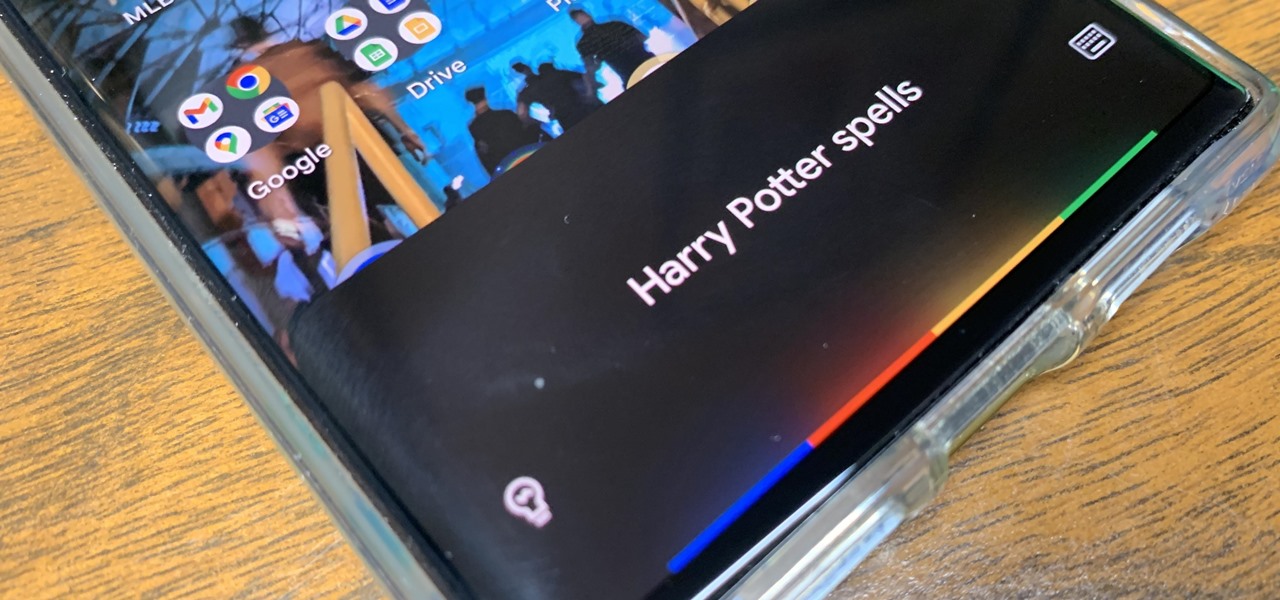
How To: 19 Harry Potter Spells Your Android Phone Can Cast Using Google Assistant
Apple's Siri is well-versed in the spells of the Wizarding World of Harry Potter, but it's not like Android users are Muggles. Google Assistant, Android's virtual concierge, can cast a few spells out of the box, and it can learn the spells it doesn't know quicker than a year of studying at Hogwarts.
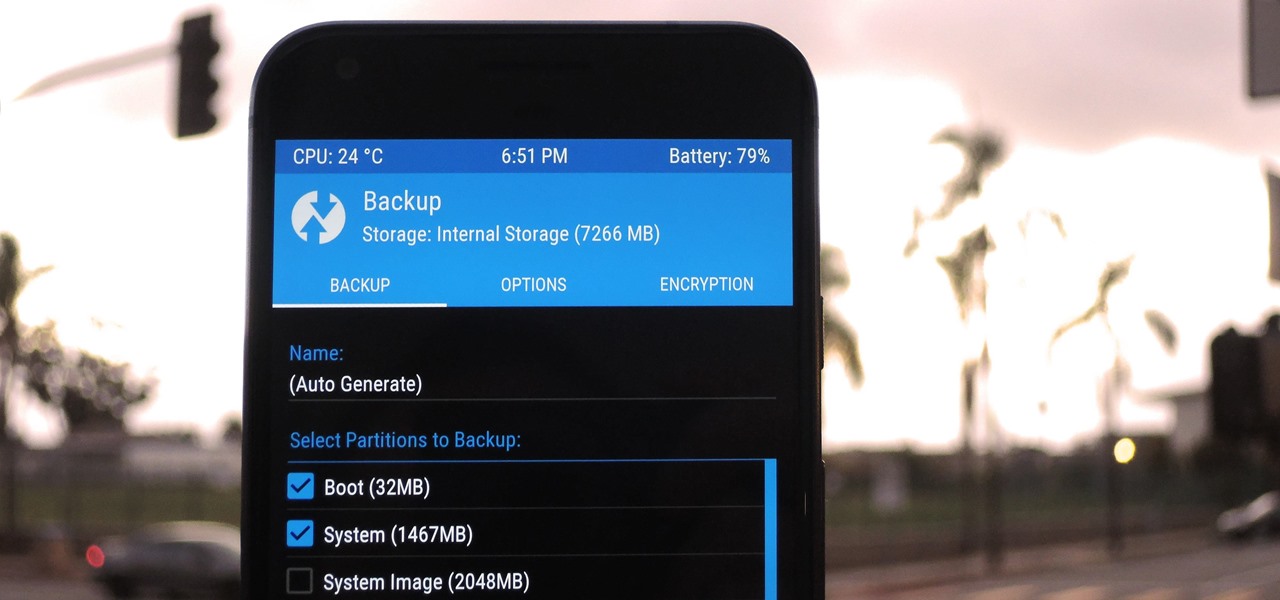
TWRP 101: How to Make a NANDroid Backup & Restore Your Entire Phone
A custom recovery is a very powerful tool. You can flash ZIPs that modify your Android device in ways that not even root can accomplish, and of course you can use it to install custom ROMs. But when you're applying all of these cool mods, there's always a chance that something could go wrong, and you might even end up bricking your device.

How To: The Complete Guide to Flashing Factory Images on Android Using Fastboot
If your phone has an unlocked bootloader, you can use Fastboot commands to flash factory images. That may sound like a bunch of technical jargon, but when it comes down to it, this is the best method for updating a rooted device, fixing a bricked phone, reverting to stock, or even getting new Android updates before everyone else.
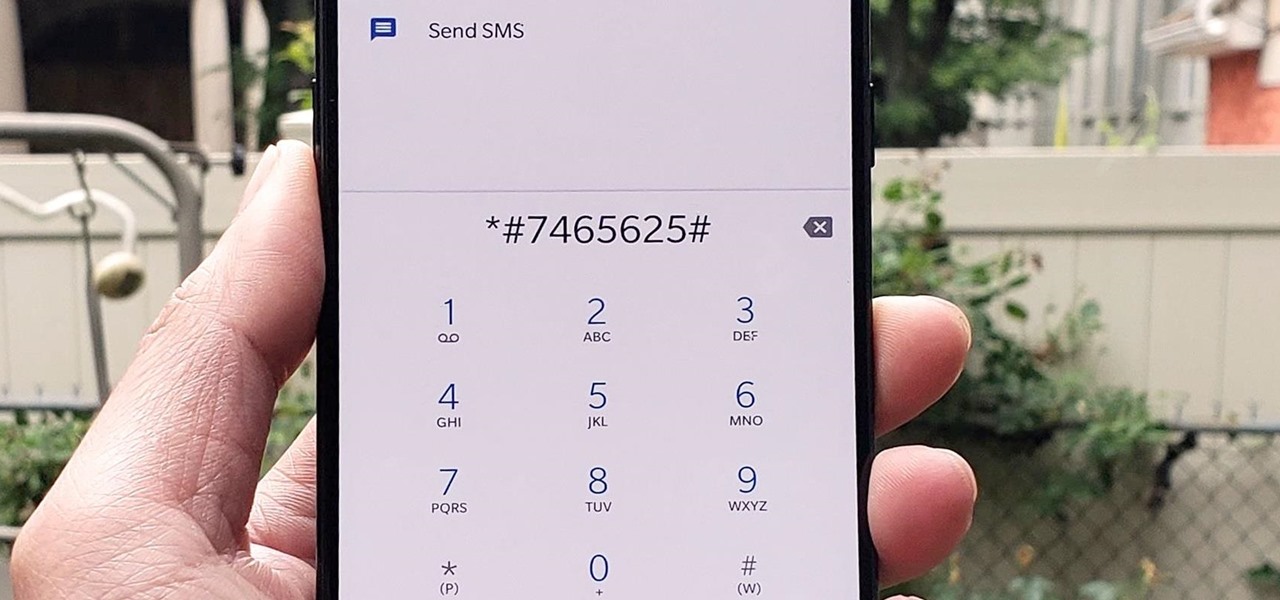
How To: 100+ Secret Dialer Codes for OnePlus Phones
There's actually more to the dialer screen on your OnePlus than meets the eye. Besides its obvious purpose of calling people, there's a vast array of secret codes that you can input to troubleshoot your device, in addition to revealing important information, making anonymous phone calls, and so much more.
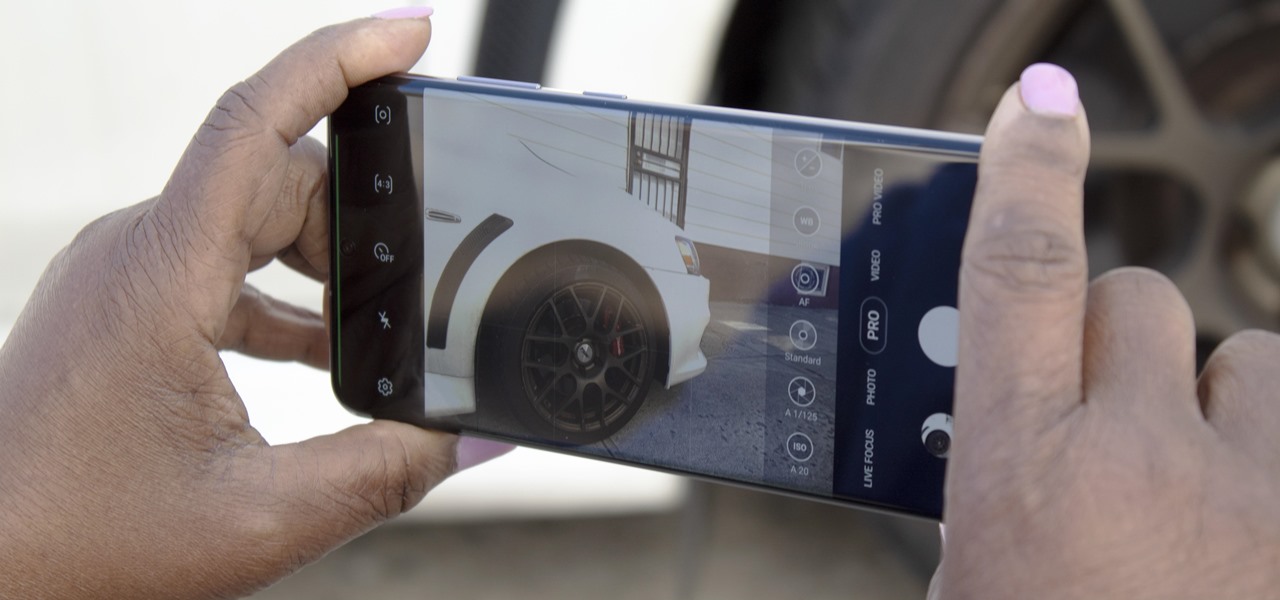
How To: The Best Settings to Use for Pro Mode in Your Galaxy S20's Camera App
No matter how many camera improvements a phone adds, you're always better off using manual mode. Known as "Pro Mode" on the Galaxy S20, this feature can remove Samsung's pre- and post-processing from photos, putting you in total control.
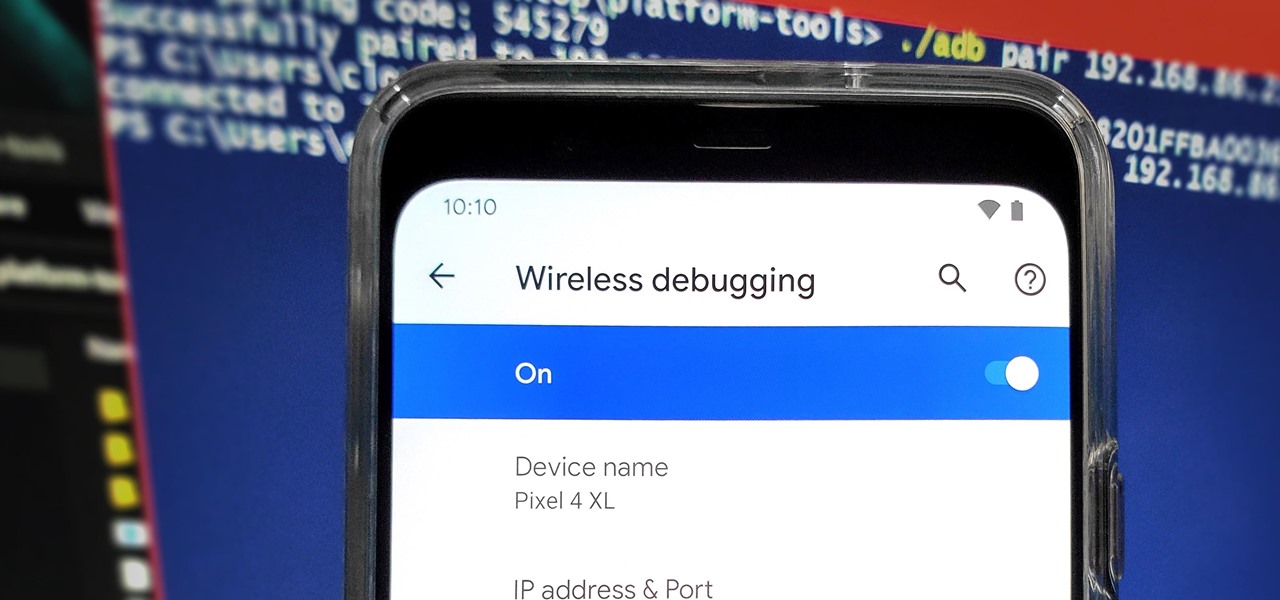
How To: Set Up Wireless Debugging on Android 11 to Send ADB Commands Without a USB Cable
From booting into Fastboot mode with a single command to installing mods without root access, there's no shortage of reasons to use ADB. The catch, though, you had to be tied to a computer with a USB connection. However, a new feature in Android 11 finally allows you to run ADB commands over Wi-Fi instead of being tethered.
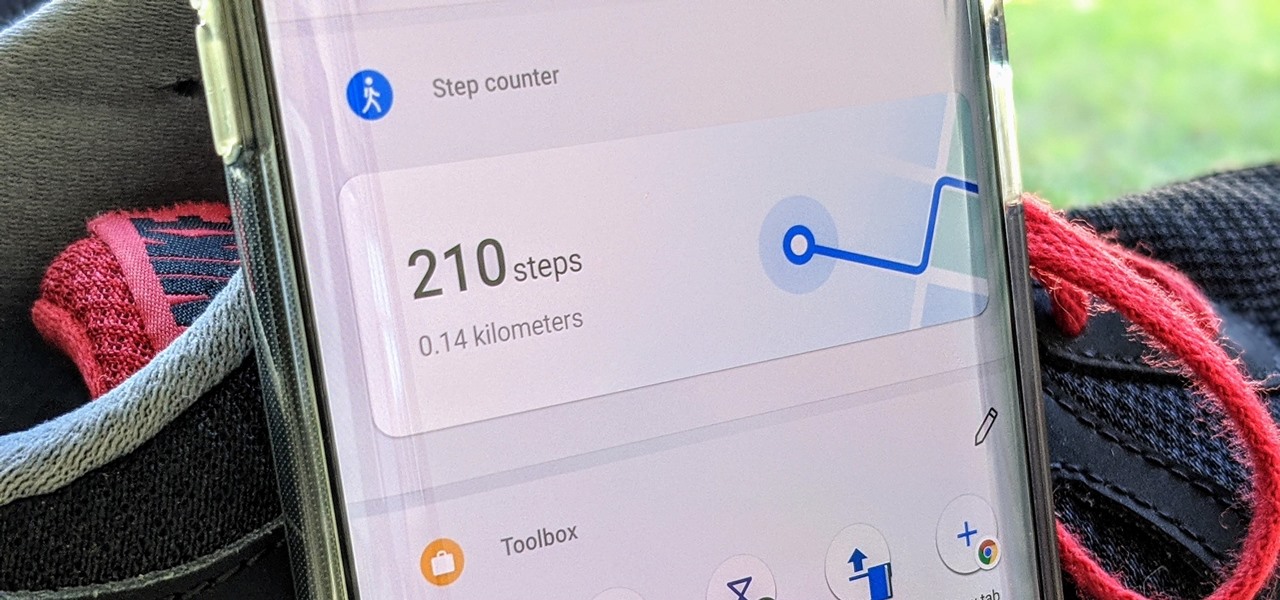
How To: Your OnePlus Home Screen Has a Built-in Step Counter
A great way to incorporate a healthy exercise routine is by taking lots of steps throughout the day. While most smartphones can track and report your steps via a third-party app, you can check them right from your home screen if you have a OnePlus phone.
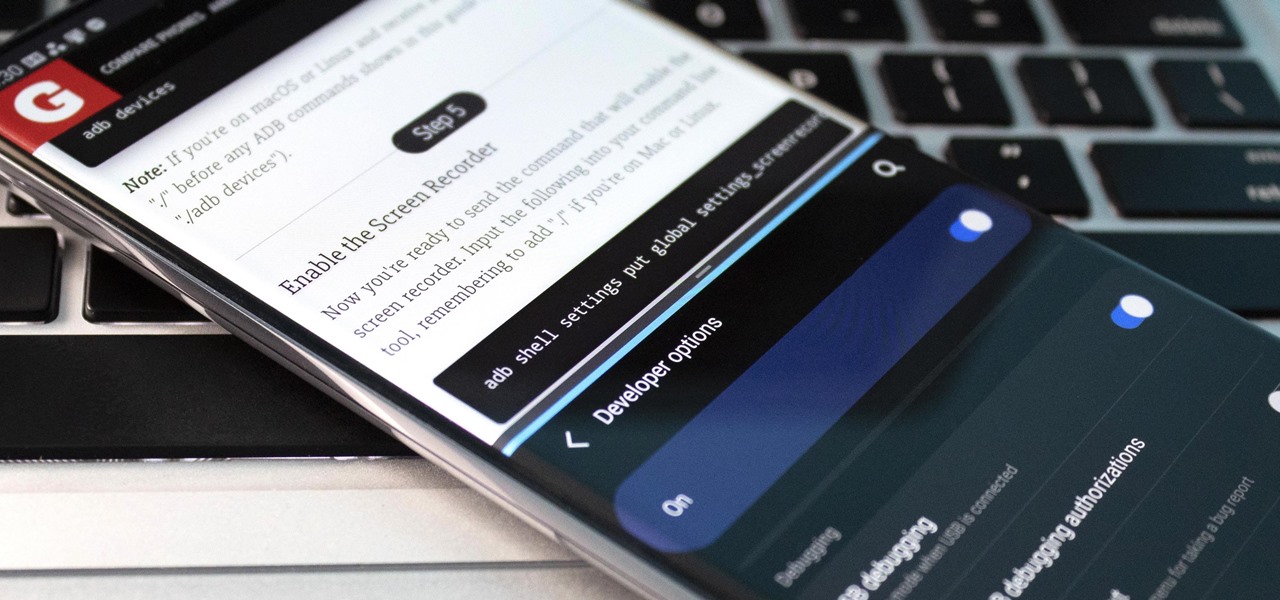
How To: Open 2 Apps at the Same Time on Any Phone with Android's Split-Screen Mode
As phones' screens get closer to seven inches, now is the perfect time to take advantage of Android's split-screen mode. This feature has available since Android 7.0 Nougat and allows you to divide the screen into two halves, with a different app on each side.
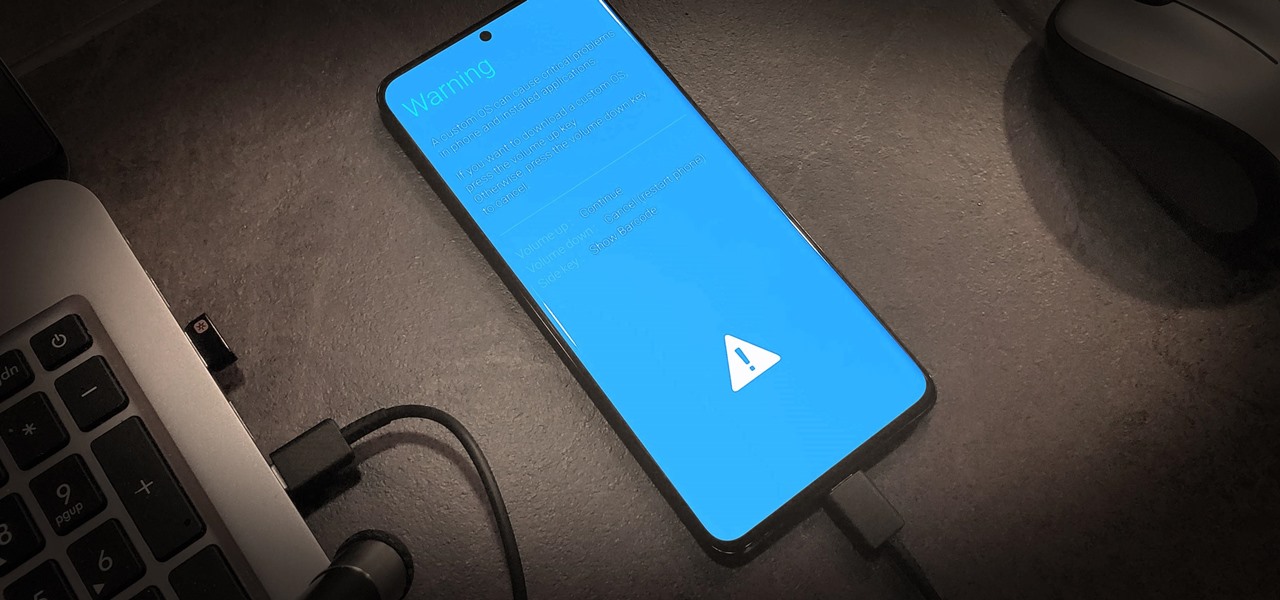
How To: Boot Your Galaxy S20 into Recovery Mode or Download Mode
Recovery mode and download mode are useful for modding and they can come in handy in a pinch. Booting into recovery mode to do a factory reset or wipe cache fan save your Galaxy S20 from a soft brick, and entering download mode lets you install firmware with utilities like Odin and Smart Switch.
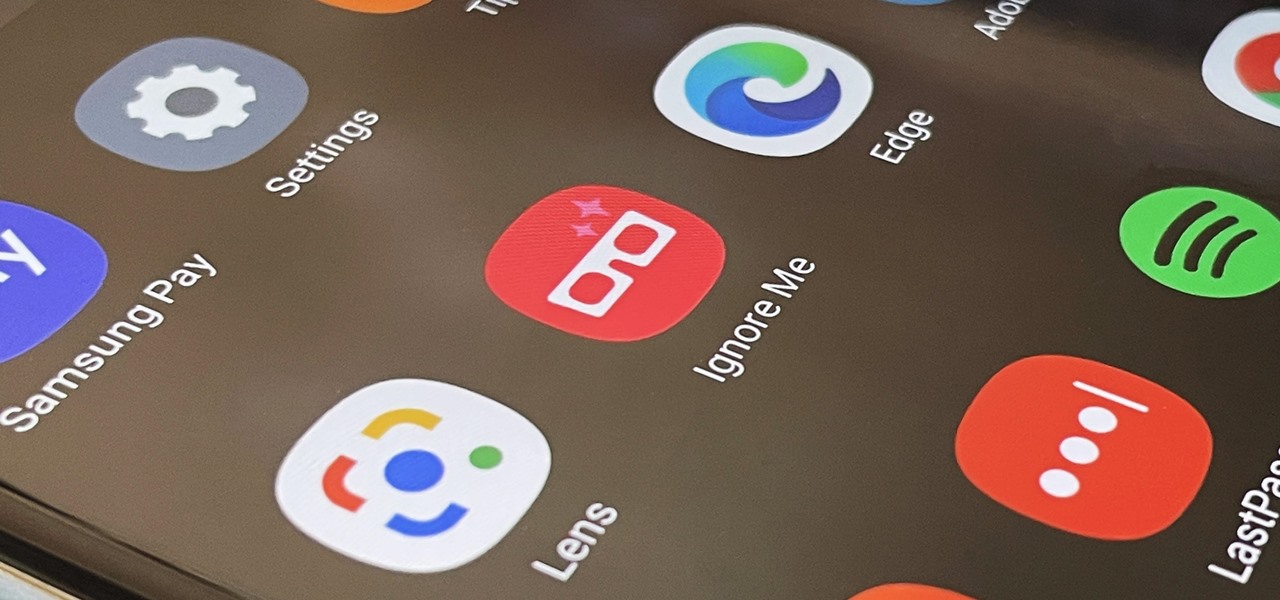
How To: Activate Your Samsung Galaxy's Vault to Keep Your Apps, Files, and History Safe from Prying Eyes and Hackers
One UI has an exciting privacy feature that lets you lock apps, photos, videos, and files on your Galaxy device behind Samsung's defense-grade Knox security platform. Only you can unlock it using a pattern, PIN, or passcode, or with biometrics like fingerprint and iris locks. It's like having a safe built right into your smartphone, and it couldn't be easier to set up.
How To: 20 Privacy & Security Settings You Need to Check on Your Google Pixel
Android's settings menu is actually pretty daunting. There are options for nearly everything, so in the sea of various menus and submenus, it's easy to overlook important privacy and security settings. On Google's Pixel phones in particular, there are 20 such settings that you should double check.
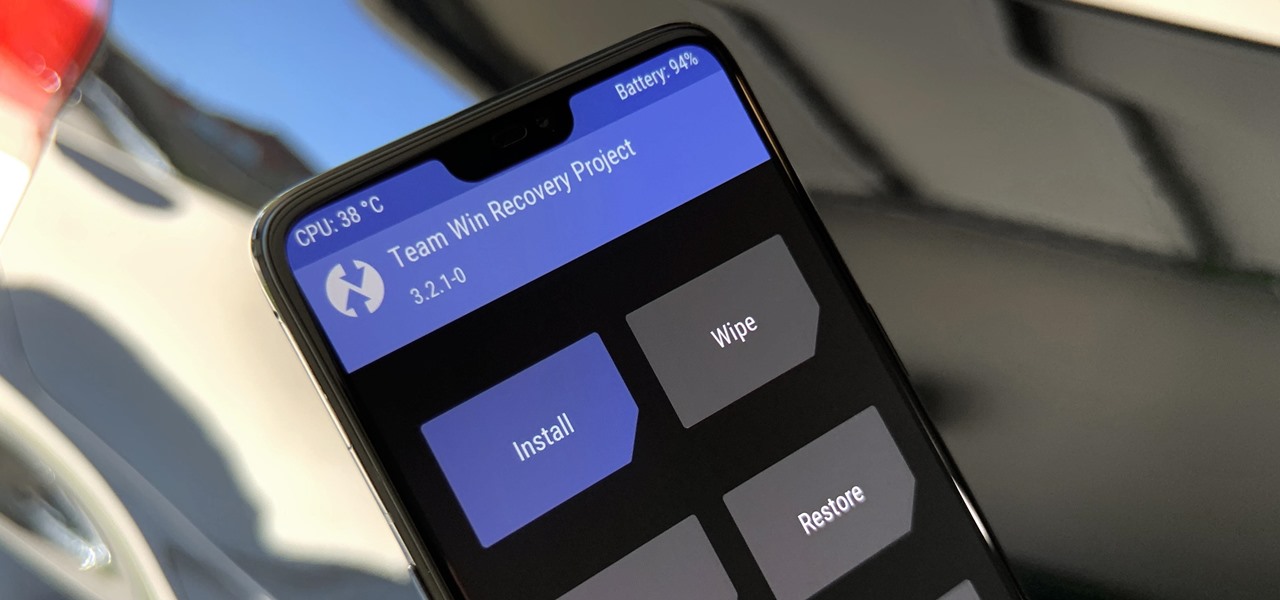
How To: Install TWRP Without a Computer
TWRP is the premiere custom recovery for Android because of how many devices it supports and how simple it is to use. But installing it in the first place hasn't always been the easiest thing to do — until now. With the help of a Magisk module, you can finally use one Android device to flash TWRP on another.
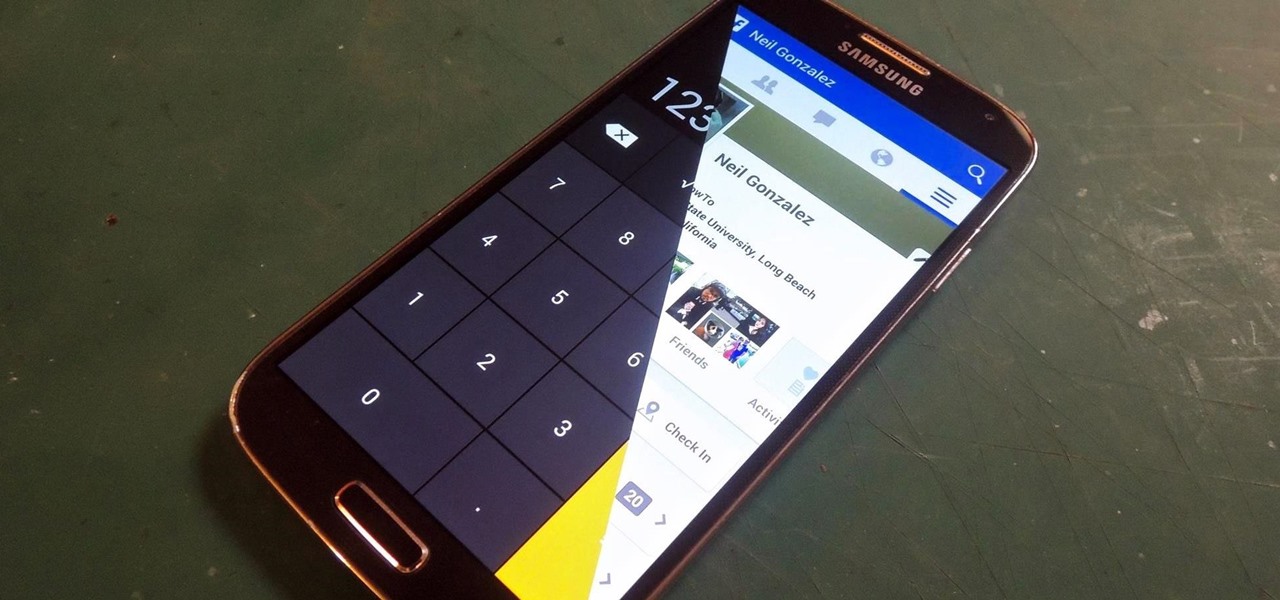
How To: This Innocent Calculator Is Really a Secret App Safe for Android
Trust can be a touchy subject in general, and is often required when sharing personal information—especially so when handing our phones over to others. You may not have a ton of secret or nefarious information on your device, but that doesn't mean you want your mom or snoopy coworker having easy access to your messages or Facebook app.

How To: Pair a DualSense Controller to PS Remote Play on Your Android Phone to Play Your PS5 Games from Anywhere
If you have a PlayStation 5 and an Android phone running Android 12, you can stream and play your PS5 games right from your mobile device using PS Remote Play. While simply pairing your PS5's DualSense wireless controller with your phone will give you the basic controls to play third-party games, Remote Play takes a little bit more work to set up.
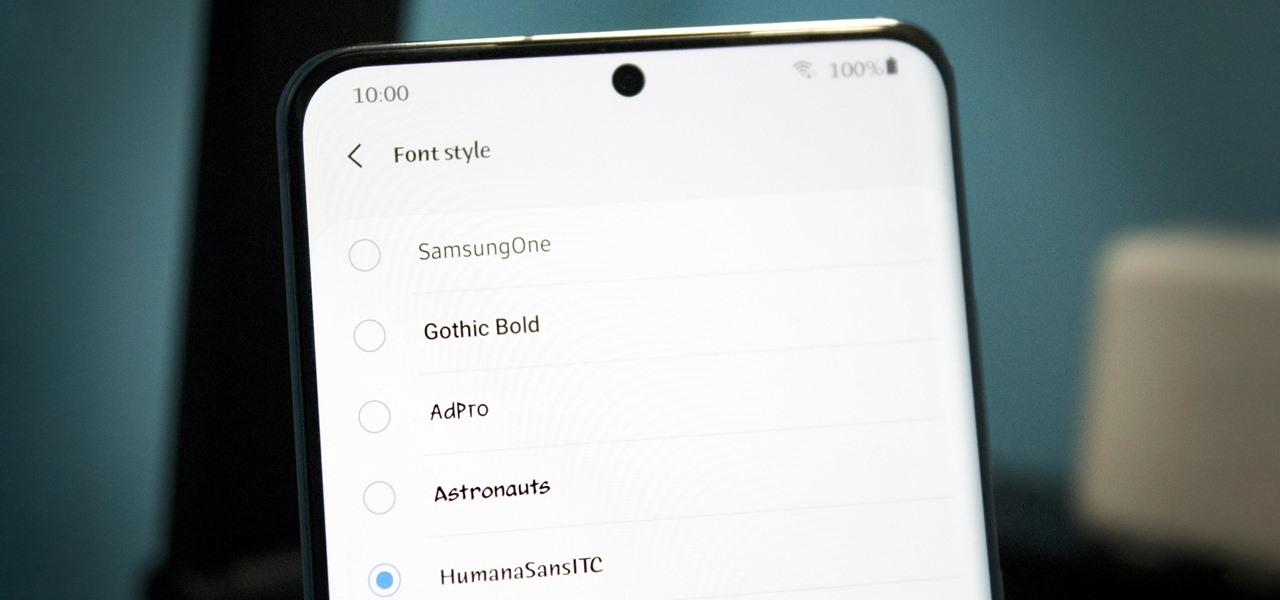
How To: Want a New Look? Add Custom Fonts to Any Samsung Galaxy — No Root Needed
Samsung uses their own SamsungOne font for their Galaxy lineup. But if you're coming from an iPhone or another Android device, you might not love it. With the help of this mod, however, you're sure to find a font that's right for you.
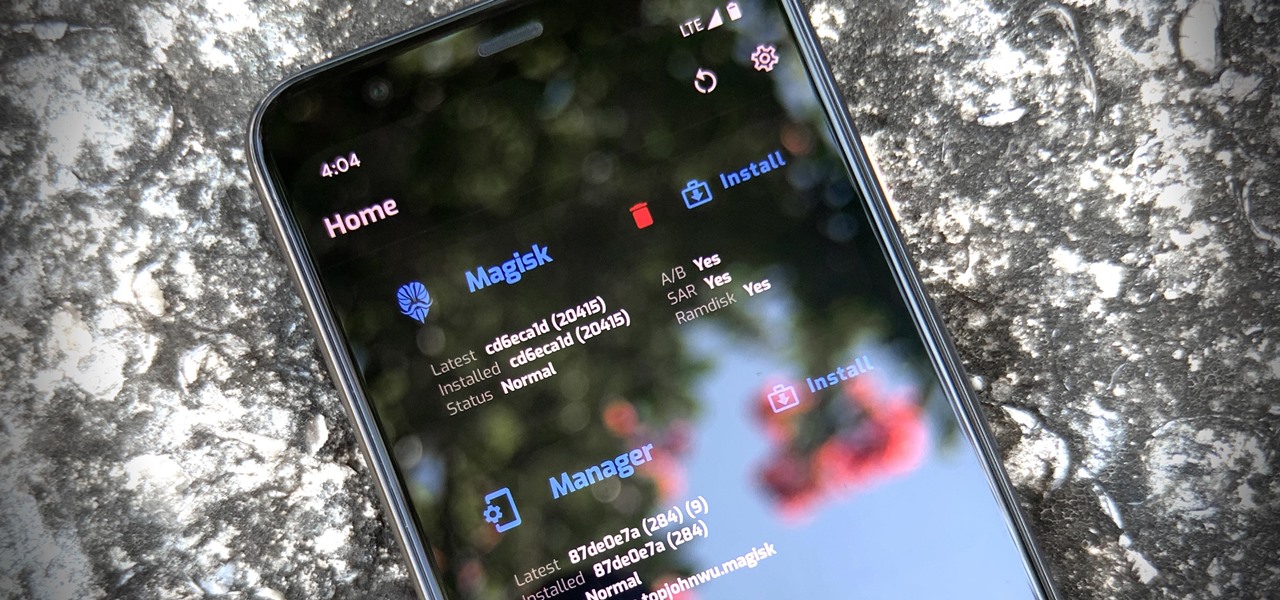
How To: Root Android 11 Using Magisk — The Foolproof Guide
Thanks to Magisk, you don't have to lose root when updating to Android 11. The popular systemless rooting tool already achieved superuser access on Google's latest OS, even before the official release. It's currently in its experimental stages so the process is trickier than usual, but it does work.
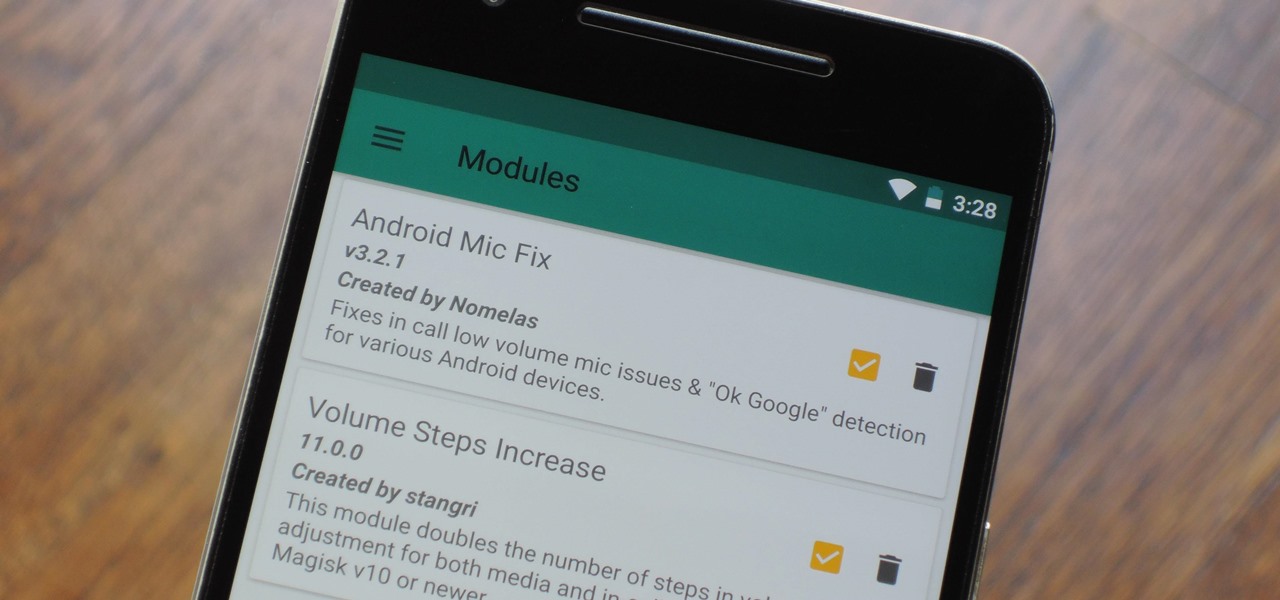
Magisk 101: How to Install Magisk Modules from the Repo or Third-Party Sources
Much like Xposed or Cydia, Magisk has an official repository that makes it easy to download root-level tweaks. These tweaks are called modules, and they can do anything from changing your emojis to installing high-level audio mods. But as it stands, a large number of Magisk modules are not hosted on the official repo just yet, so there are two primary ways to install them.
How To: Block Third-Party Trackers in Android Apps from Spying on Your Activity and Selling Your Data
You may not realize it, but most of your apps include third-party tracking services that monitor your activity in other apps and websites to serve highly-targeted ads to you. But now you can stop the creepy behavior on an iPhone and Android phone.

How To: 101 Features Android Phones Had Before iPhones
When it's all said and done, it doesn't really matter who did it first — the more important question is who did it best. Still, it's nice to know who's really responsible for groundbreaking innovations in the smartphone space.
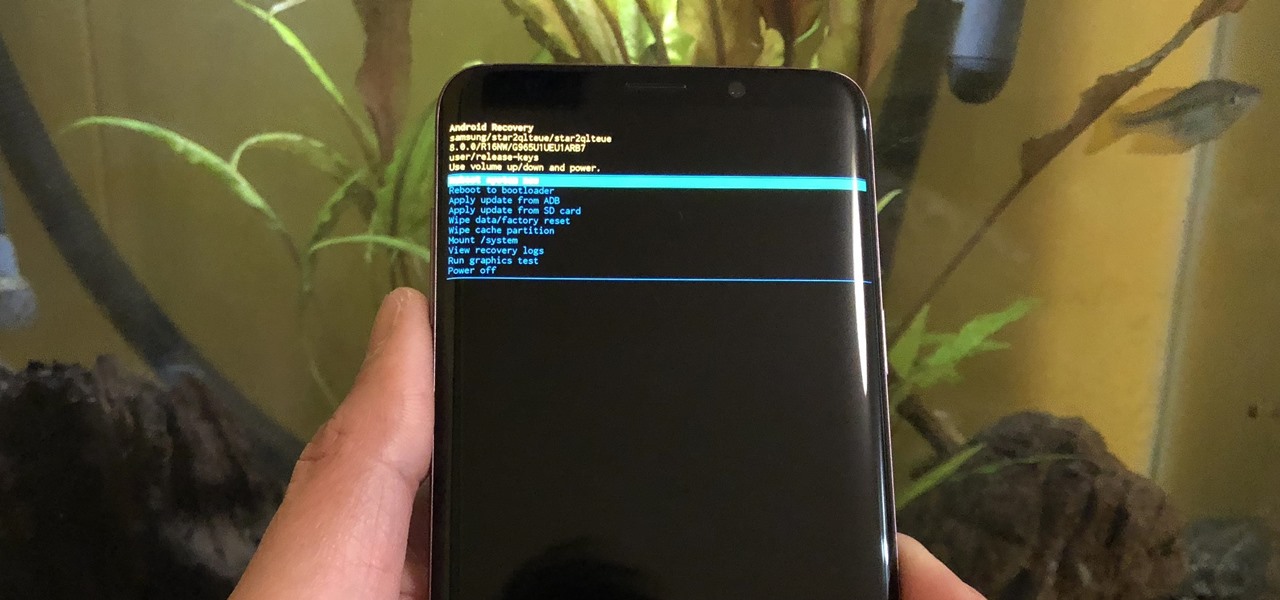
How To: Boot Your Galaxy S9 or S9+ into Recovery Mode or Download Mode
From veteran modders to casual tinkerers, booting into either recovery mode or download mode is something every Galaxy S9 owner should know about. These two pre-boot menus serve a very important purpose — recovery mode is the go-to solution for soft bricks, while download mode allows you to flash firmware files using utilities like Odin and Smart Switch, which can truly be a lifesaver.

How To: The Easiest Way to Blur Faces in Videos on Your Android Phone
Video editing is no small task. Computationally, it requires some pretty hefty processing power, perhaps more so than any other task you might want to perform on your phone. But with the right software, doing something like blurring the faces of people in your videos doesn't have to be such a burden.

How To: Turn Your Android Phone into a Universal Remote Control with These Cool Apps
Have you ever seen those super-expensive universal remote controls like the Logitech Harmony and thought to yourself, "Man, I really want one of those, but that's just too much money"?
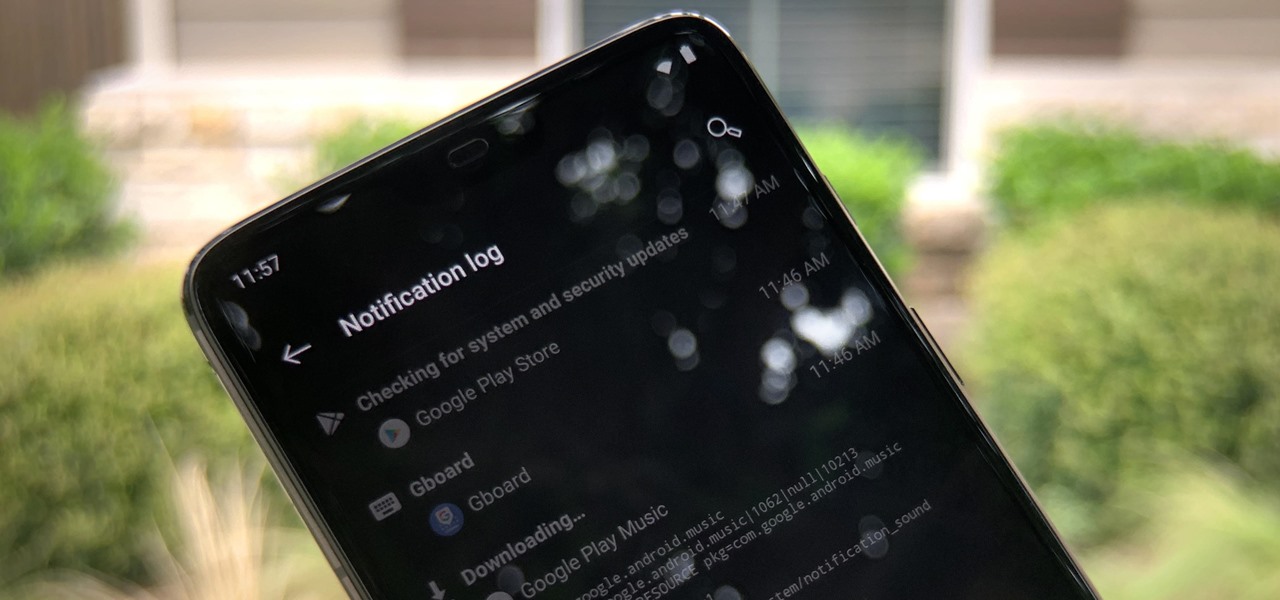
How To: There's a Hidden Notification History Widget on Your Android
Have you ever accidentally dismissed an important notification? Realized you didn't mean to delete an alert after hitting "Clear all?" Instead of pulling out your hair, know you can see the alert again — at least, a portion of it.
How To: Use One-Handed Mode on Pixels and Other Android 12 Phones to Reach the Top of the Screen More Easily
For some time now, Samsung, LG, and other smartphone manufacturers have had one-handed modes that let you reach on-screen content with your thumb that would otherwise be unreachable without another hand or uncomfortable grip. Google has finally caught up in Android 12 with its own version for Pixel phones.
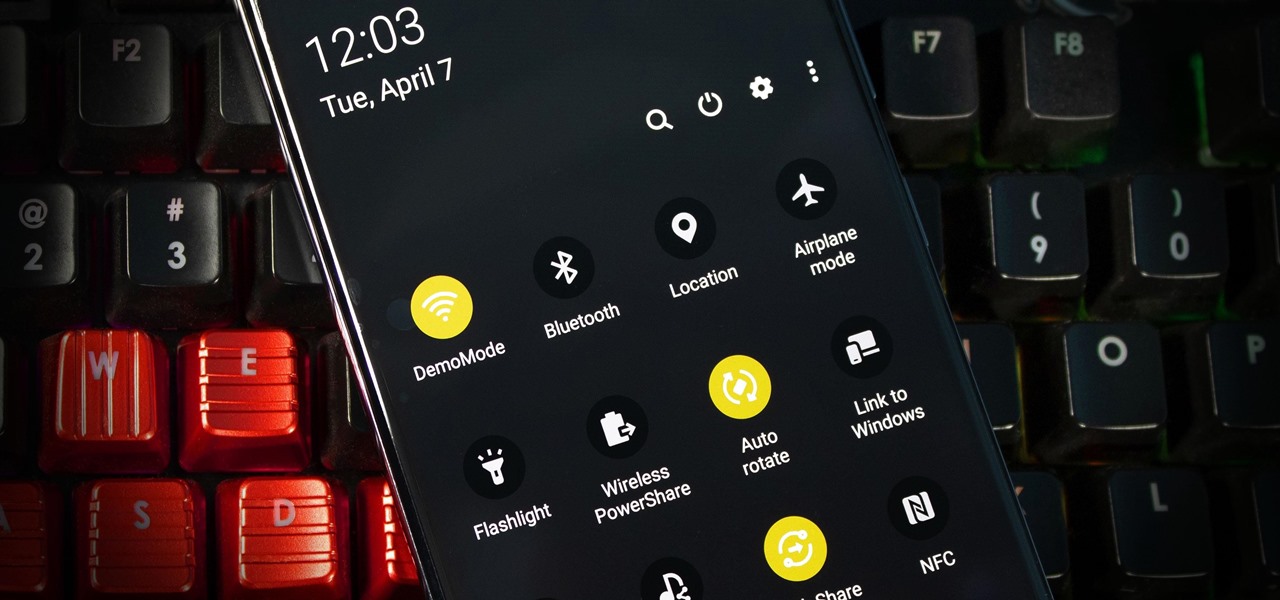
News: 9 Rootless Mods for the Galaxy S20 That Everyone Should Try
Every Galaxy S20 sold in the US — even the S20+ and S20 Ultra — simply can't be rooted. With the bootloader permanently locked, you miss out on the world of rooting and the customization it opens up, but modifications are still possible.
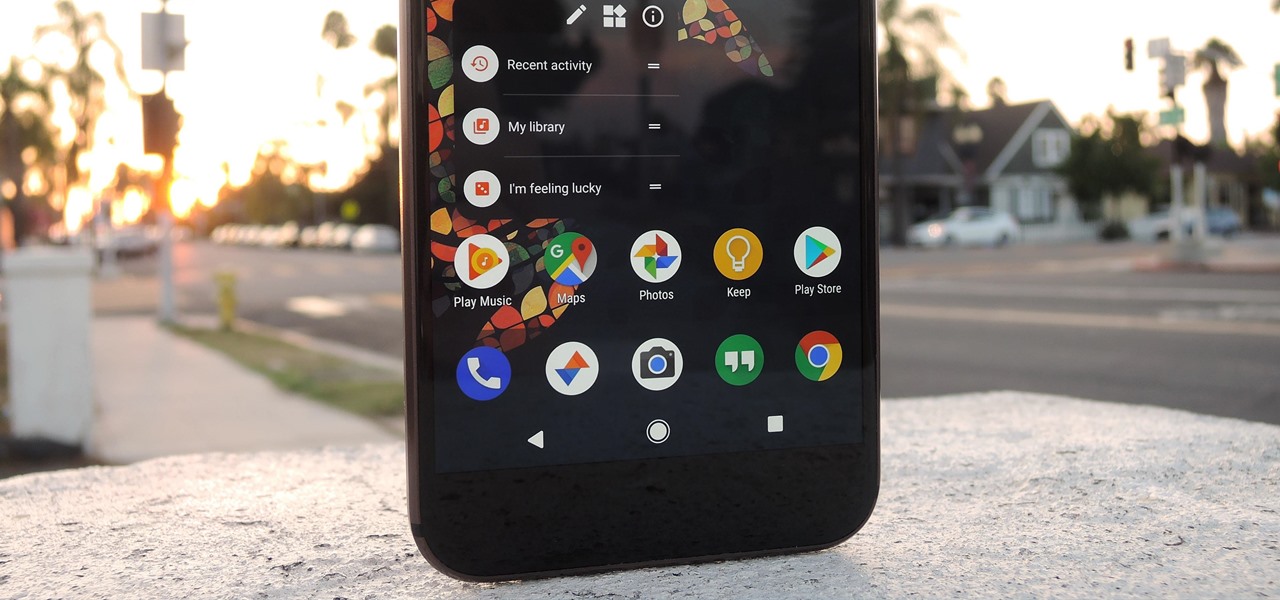
Ranked: The 5 Best Home Screen Launchers for Android
One of the best things about Android is the ability to customize your phone to your liking. From changing the layout of icons to finding the perfect wallpaper to reflect your current mood, there's a wide range of tools to make your phone yours.
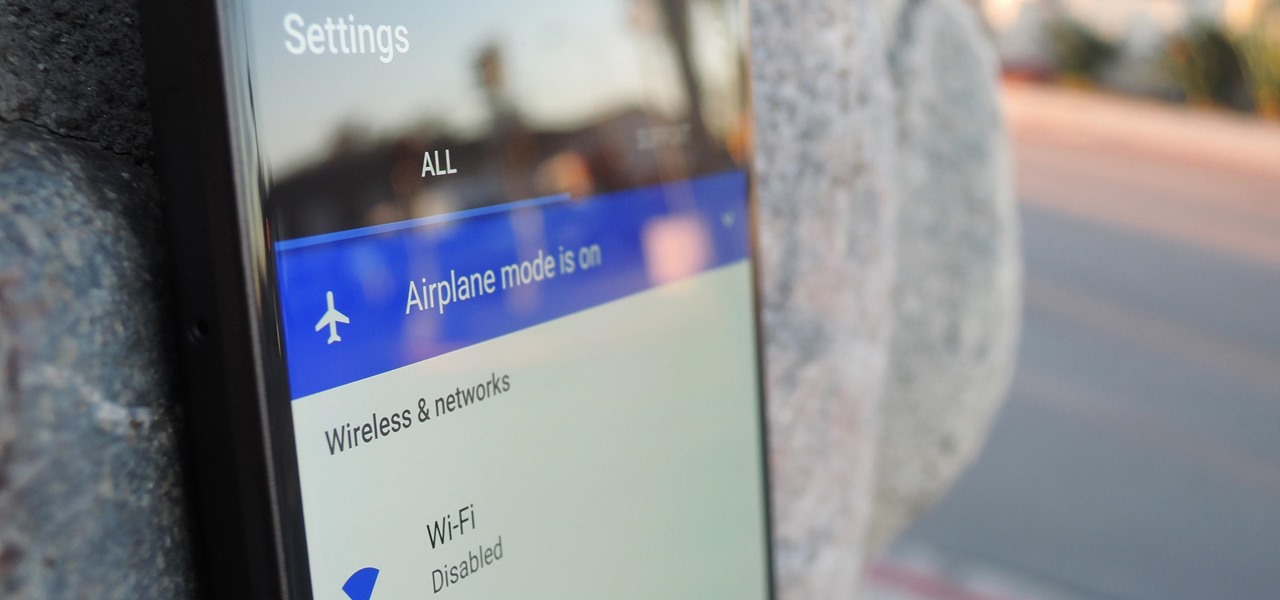
How To: 20 Free Games You Can Play on Android Without Any Internet
Whether you're riding the subway on your way home from work, or stuck in the backseat of the car on a long road trip, there are times when you need to entertain yourself without a mobile data connection. A good mobile game would pass the time perfectly, but not every game works without an internet connection.


