We've all been there... admit it. You sent a couple messages, but your friend had the "Read Receipts" option turned off in WhatsApp, so after a few minutes, you start wondering if they're away from their phone right now or just flat-out ignoring you.
Well, there's a way to trick those friends into showing you that they read your messages, and it couldn't be easier. This trick has actually been around for as long as I can remember, and is even documented in WhatsApp's FAQ, so it's not new—but chances are your WhatsApp contacts still don't know about it.
To see if your friends are actually reading your WhatsApp messages, all you have to do is send a voice recording. If they play the voice message on their end, you'll immediately see the blue checks indicating that they actually viewed your message, which means they have probably seen your other written messages, too. This works on iPhones, Android phones, Windows Phone, and other mobile devices.
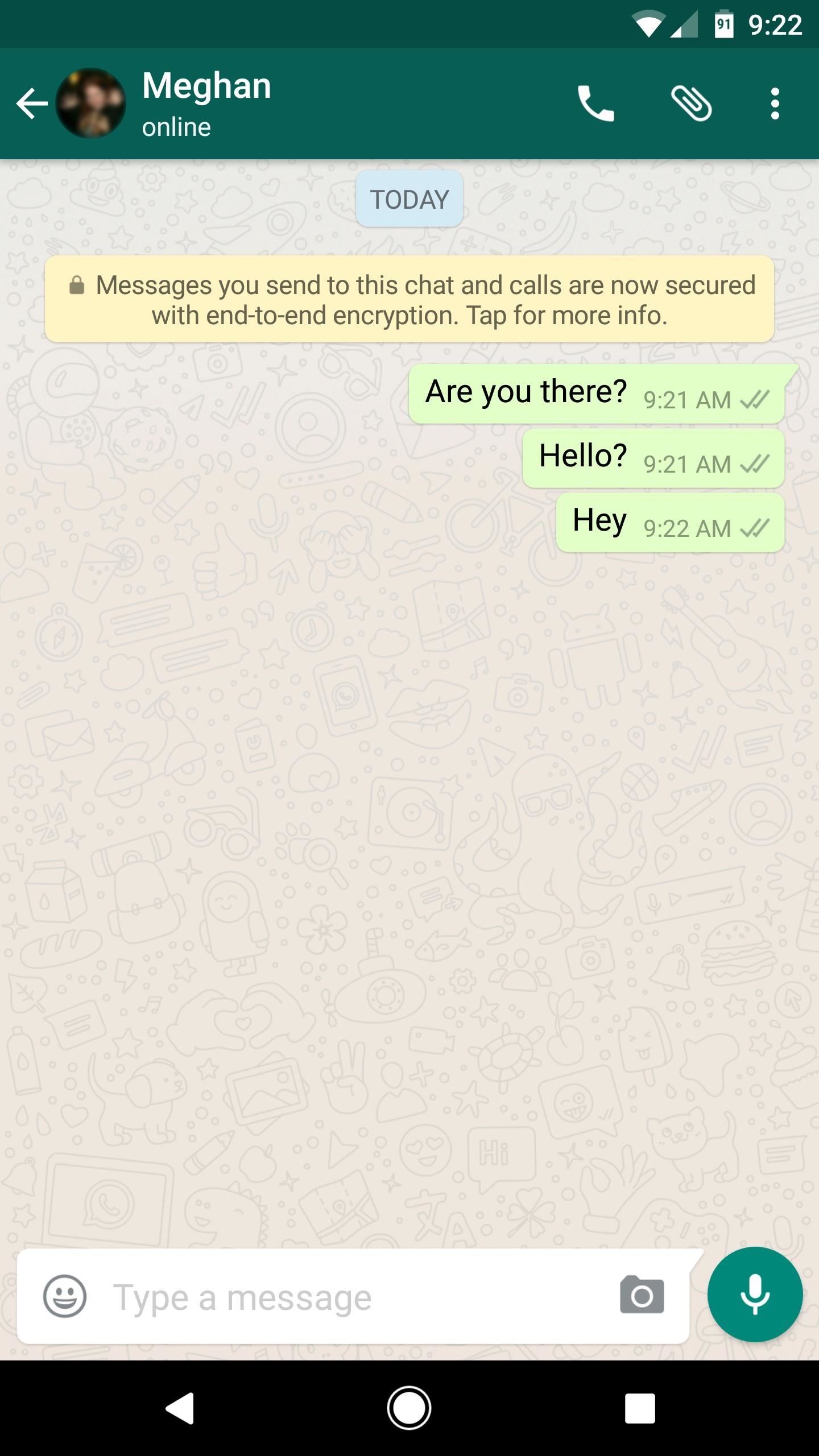
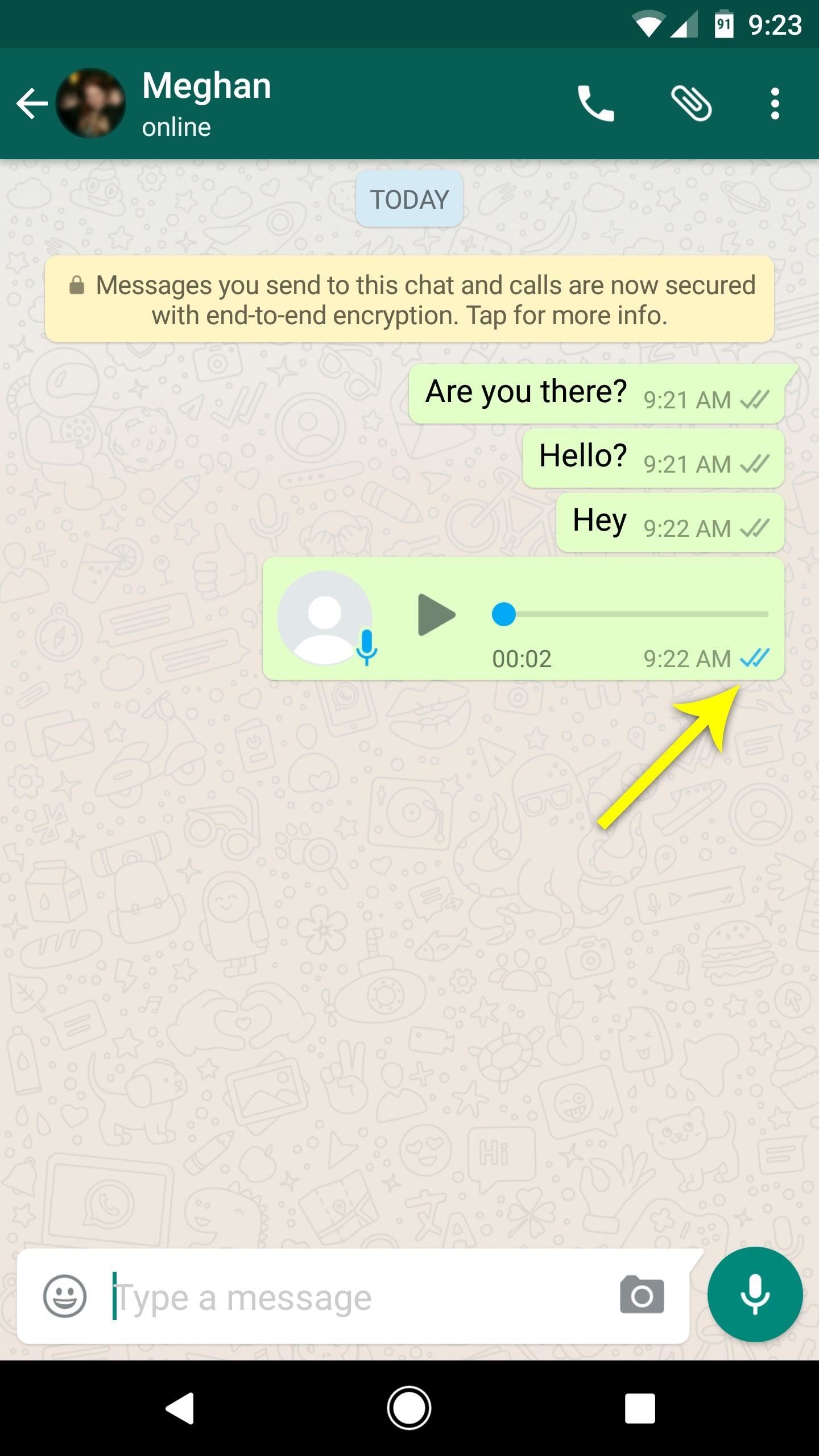
Also worth noting, Read Receipts can't be disabled for group chats, so there's no need to send voice messages in group chats to see if everyone's checking your stuff out, because you'll already get the blue check marks.
On one hand, this is yet another privacy issue with WhatsApp—one that will certainly upset users who normally disable read receipts—and one that likely won't ever be addressed. But on the other hand, it's a great way to see which of your friends actually cares enough about you to respond to your messages.
Just updated your iPhone? You'll find new emoji, enhanced security, podcast transcripts, Apple Cash virtual numbers, and other useful features. There are even new additions hidden within Safari. Find out what's new and changed on your iPhone with the iOS 17.4 update.
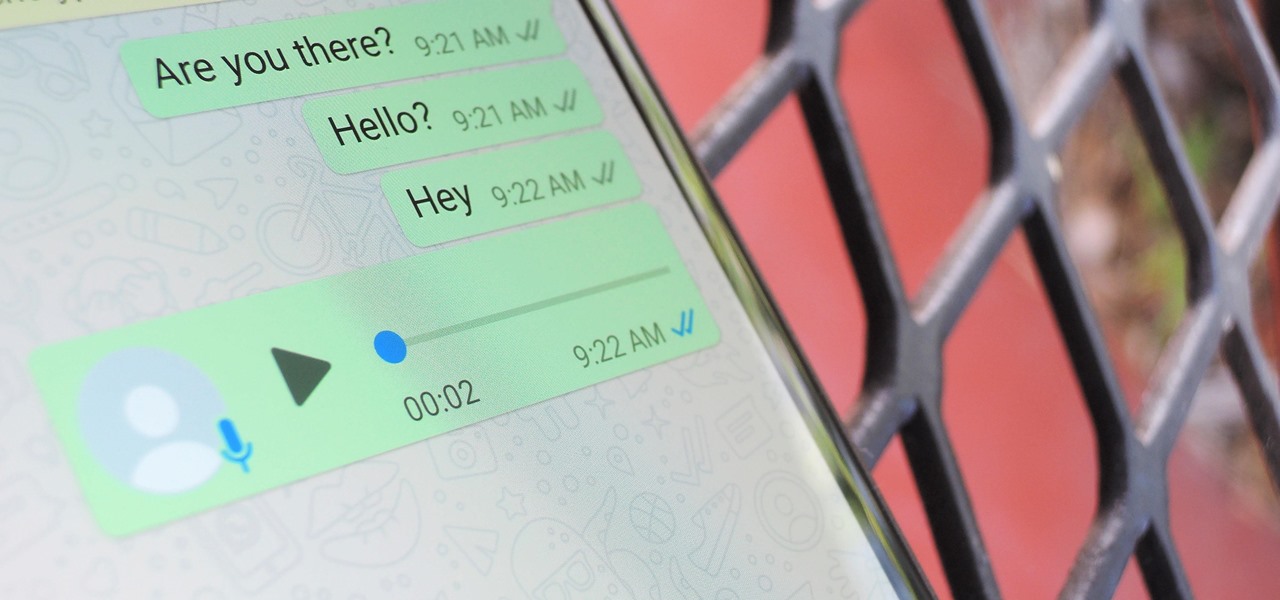







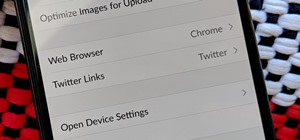









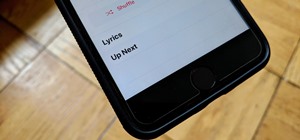




Be the First to Comment
Share Your Thoughts