Given how much use it gets on a daily basis, the power button is always one of the first hardware features to call it quits on an Android phone or tablet. So if your power button is acting up, or you don't want it to, you can extend its lifetime by simply finding ways to use it less.
One of the biggest and least important uses of the power button is using it lock the device. Why least important? Because there are plenty of ways to turn your screen off and lock the device, and here are 9 great examples.
#1. Use Floating Softkeys (Android 2.2+)
One of the simplest methods, which is still very convenient, is adding a softkey to your home screen. It'll be readily available, and with one tap, you'll be locking your device in a second or less.
#2. Let Gravity Do It for You (Android 2.3.3+)
With the application Gravity Screen, there's no need to even touch the device, as setting it face down will automatically lock it. Just set your smartphone down while you work and conserve a little battery life. Pick it back up and Gravity Screen will automatically flip on the display for you.
#3. Give It a Quick, Firm Shake (Android 4.0.3+, Root)
Shaking your phone may look odd if someone sees you out of the corner of their eye, but the action makes it easy to lock your Android whenever you want. The shake required is on the firmer side, but this prevents any accidents from happening with a hyper-sensitive motion sensor.
#4. Swipe Your Screen (Android 4.0+)
Swiping is an action we are consistently performing while we use our devices, so add a simple swiping gesture that'll let you seamlessly power down the display and lock your device.
#5. Try an Invisible Shortcut (Android 2.2+)
While you could use a visible shortcut to lock your device, using an invisible one alleviates home screen clutter, but it's also just cool because only you will know where you placed it.
#6. Double-Tap the Status Bar (Android 2.0+, Root)
What makes the double-tap method useful is that it can be performed from anywhere on your device. Although this mod works on Lollipop-running devices, it's not the easiest to perform due to Lollipop's notification panel, so if you're having trouble getting it just right, consider using another method before settling on this one.
#7. Repurpose the Google Now Gesture (Android 4.0+, Root)
Who honestly uses their Google Now gesture? If you're like me and find this gesture useless, then change what it does. By assigning the screen-off action to the Google Now gesture, you'll be able to get some practical use out of this feature with a simple swipe up.
#8. Place It in Your Pocket (Android 4.0+)
Pocket Lock has one of the most practical methods for locking your device: just place it in your pocket. Using the built-in gyroscope, the app will identify the position of the device in your pocket and lock it.
#9. Double Tap Your Screen (Android 4.0+)
With this non-root take on the double-tap method, you will have the option to designate an activation area on your screen that can toggle the display off from within any application or screen.
There could technically be a #10 right now, but I assume you're all to smart for me to mention just going into the settings and using the time-out feature to automatically turn the screen off after a set interval.
Want to get more out of your volume buttons? They can do much, much more than just raise and lower volume levels. Check out my other guide, "9 Alternative Uses for Your Android's Volume Keys," to see for yourself.
Make sure to follow Android Hacks over on Facebook and Twitter, or Gadget Hacks over on Facebook, Google+, and Twitter, for more Android tips.
Who needs a wand? Unlock your magical powers and transform yourself from a Muggle into a Wizard or Witch just by using your Android phone. See how:












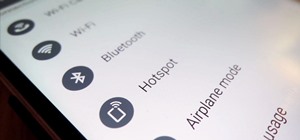

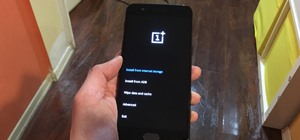








1 Comment
A nice one by Prahallad seems missing. Available on Play Store since 2012. Many options to lock depending on requirment with CRT like animation. Screen Lock
Share Your Thoughts