If your Android phone was made by Samsung, LG, HTC, or any other manufacturer that likes to apply skins on top of stock Android, then your camera app is tied to the custom gallery app that was preinstalled on your device. In other words, when you tap that little image preview icon after taking a picture, you'll be taken to a camera roll interface that was made by an electronics manufacturer.
And let's face it, smartphone manufacturers are good at making hardware, but they're terrible at creating software. This is why it would be nice to be able to replace the camera roll shortcut with one that links to an image-editing app made by a real software company.
Well, thanks to a somewhat recent update to the Google Photos app, this is finally possible. By enabling a single setting, then adjusting the interface a bit, you'll be able to replace your camera roll button with one that links directly to Google Photos, an app created by one of the best software developers on the planet.
Note that this shortcut will not work on Nexus or Pixel devices, since they already have a Google Photos shortcut already, as it's the stock gallery app.
Step 1: Install or Update Google Photos
First up, you'll need to make sure you're running the latest version of Google Photos. To do that, simply install or update the app from the following link.
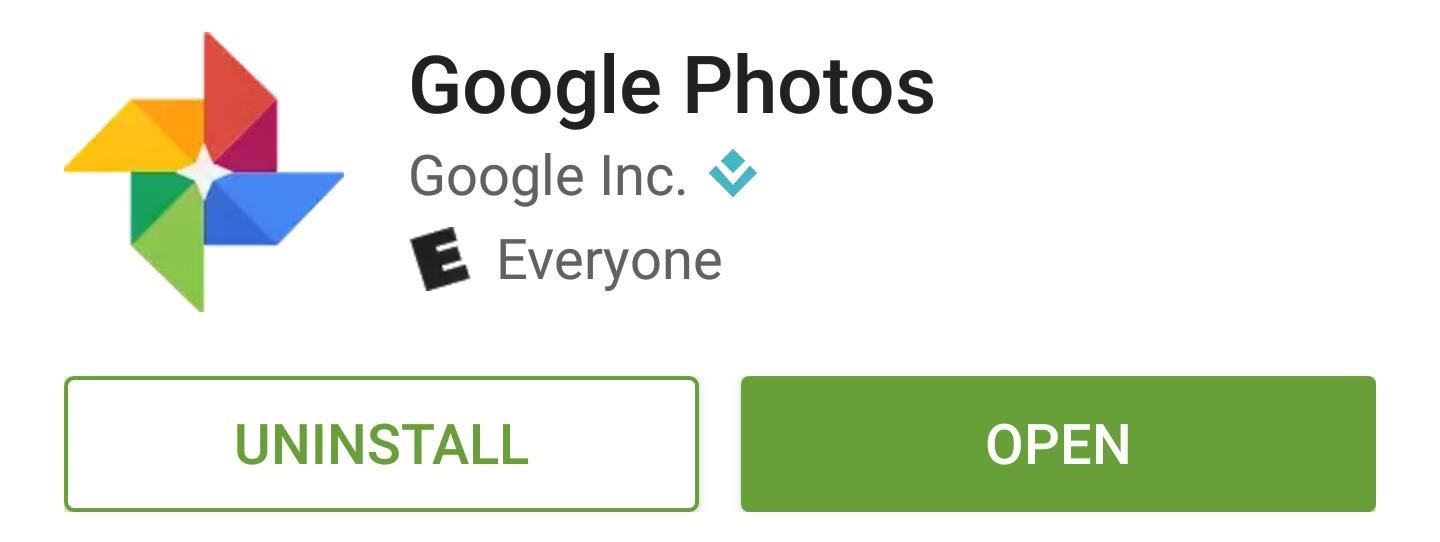
Step 2: Enable the Google Photos Camera Shortcut
From here, open Google Photos, then head to the "Settings" entry in the side navigation menu. From here, enable the switch next to the "Camera shortcut" option. Then, if you're running Android Marshmallow or higher, tap "Allow" when prompted to give the app an additional permission.
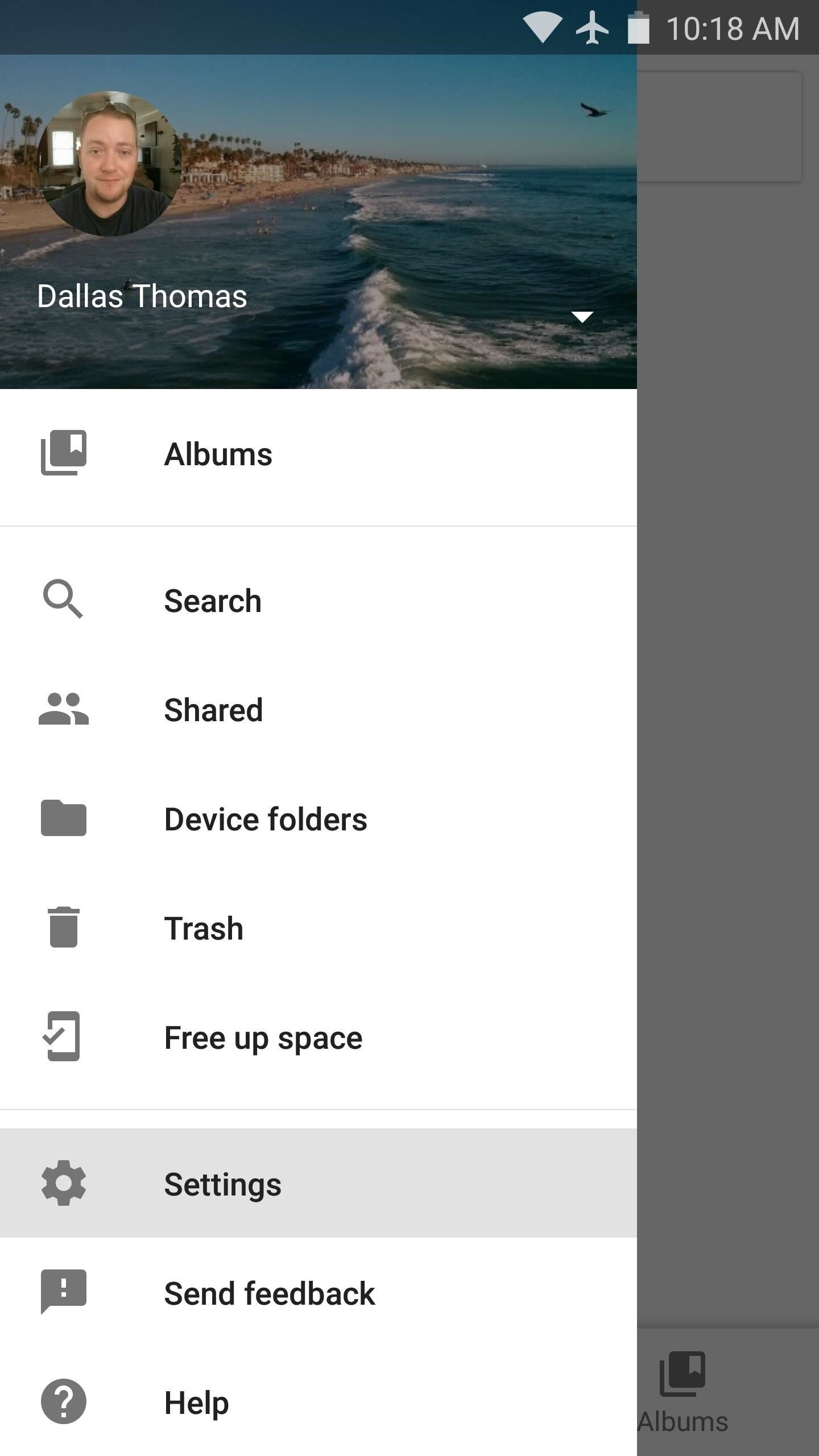
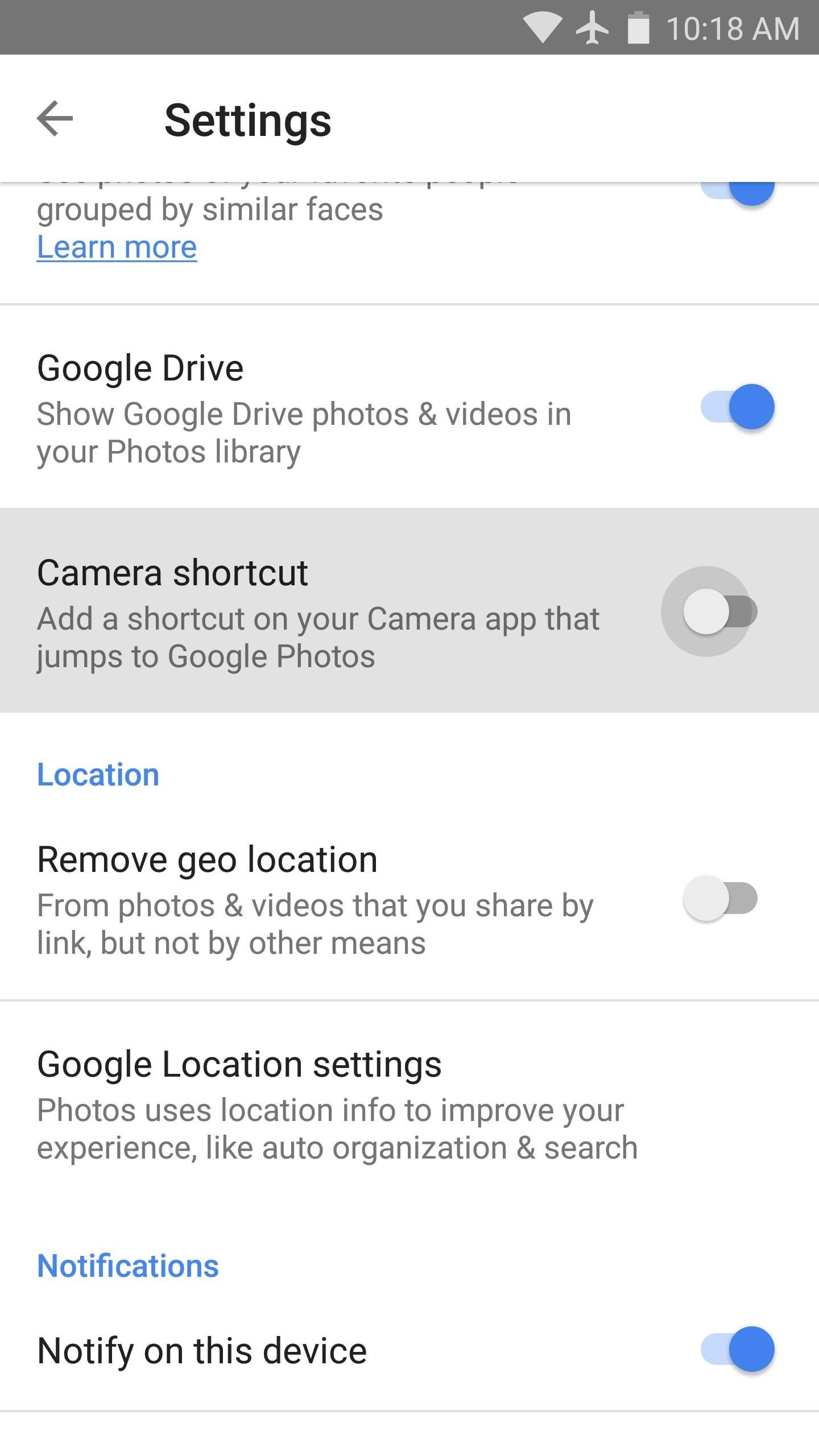
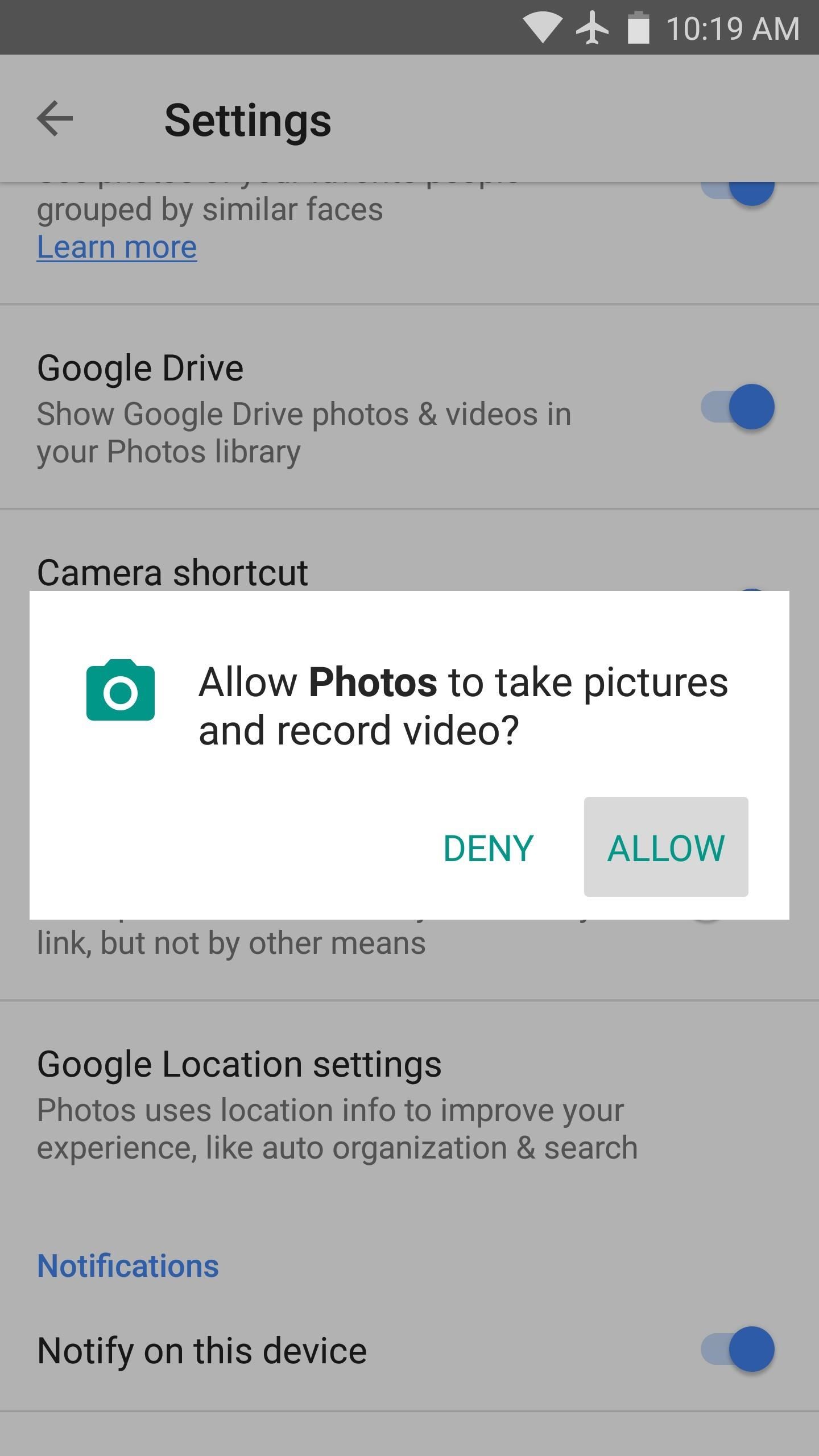
Step 3: Access Google Photos Directly from Your Camera App
The next time you take a picture with your stock camera app, a small square will appear over your viewfinder—this is the Google Photos shortcut. By default, it will be in a seemingly random spot on your screen, but this is easily fixable. Just long-press the shortcut, then drag it to a better location—for instance, right on top of your camera app's existing camera roll button.
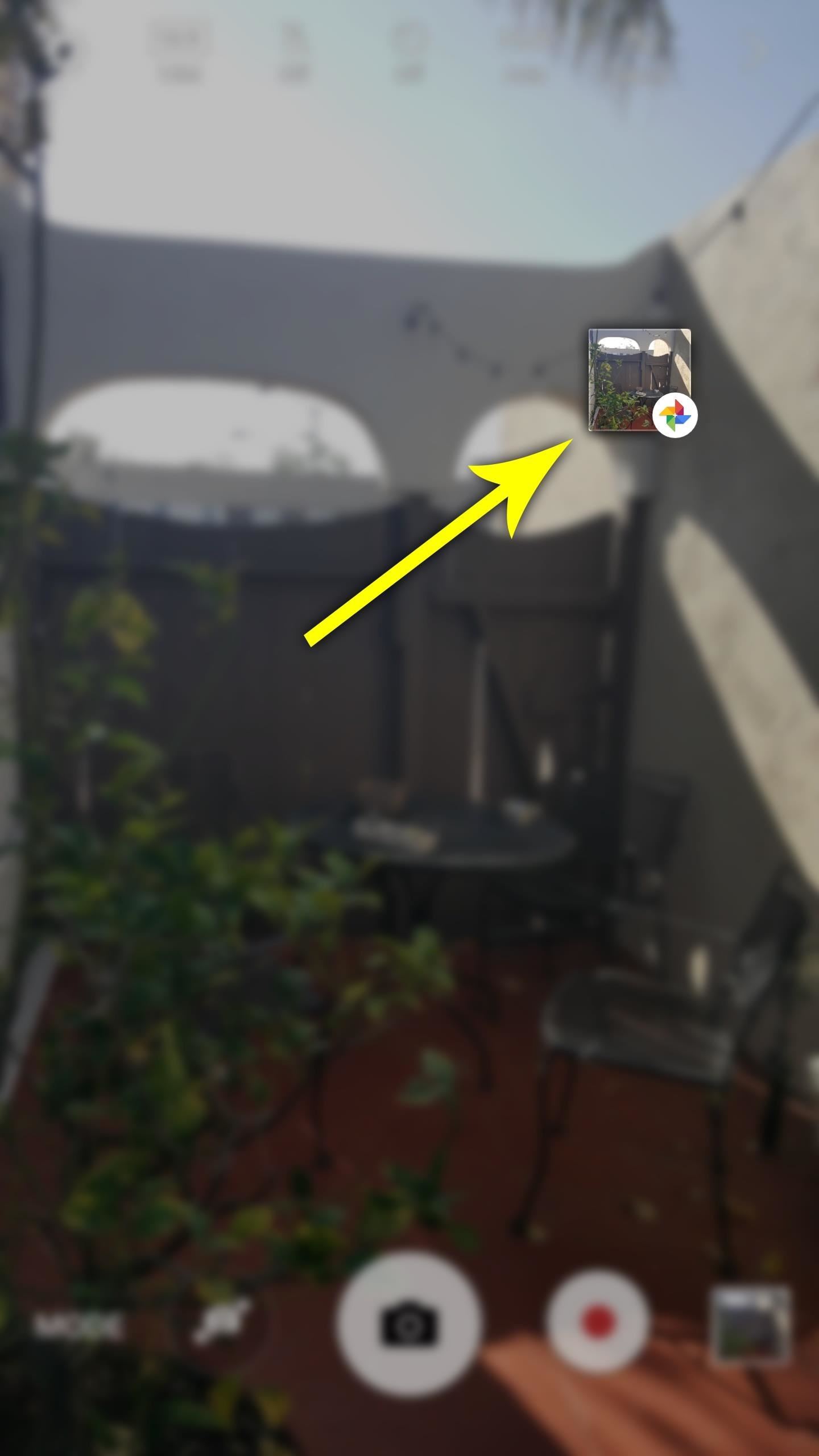
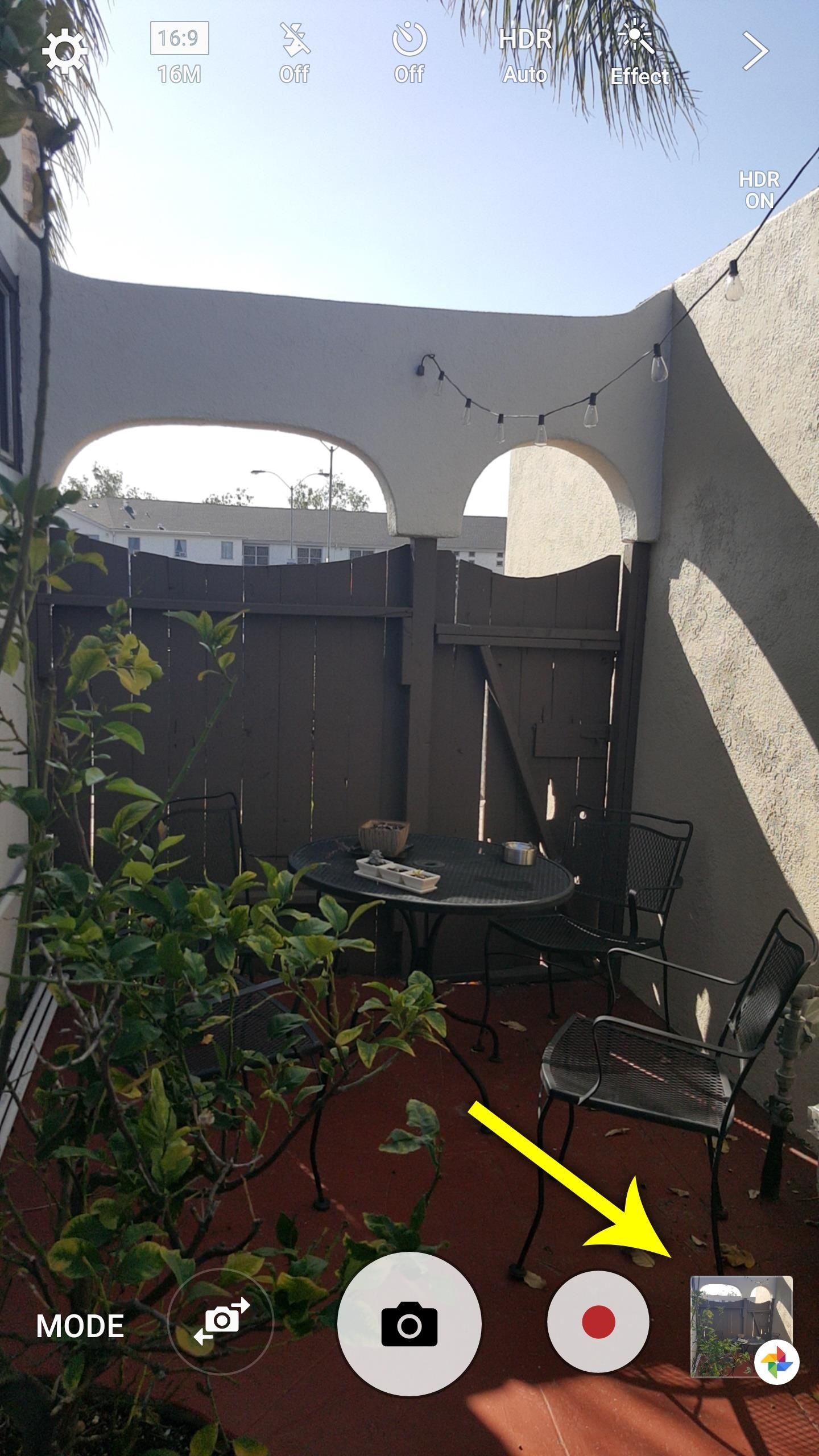
Once you've done that, you'll be able to quickly access Google Photos after taking any picture. Just tap the shortcut, then you'll be taken to Google Photos' editing interface, complete with a button that lets you cast your picture to any Chromecast-compatible device. From there, you can even tap the album icon near the top-right corner to view your entire Google Photos library.

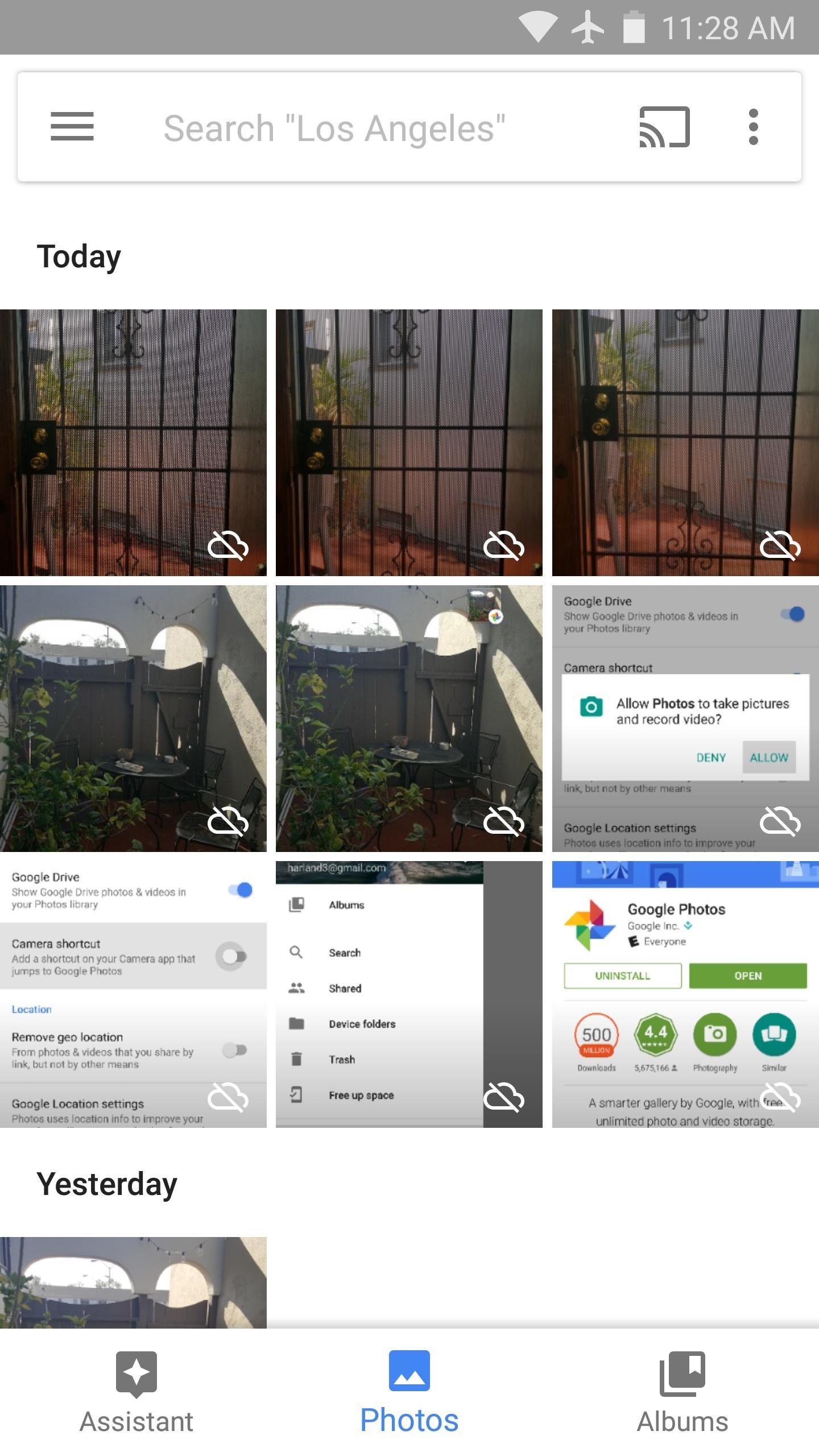
Who needs a wand? Unlock your magical powers and transform yourself from a Muggle into a Wizard or Witch just by using your Android phone. See how:
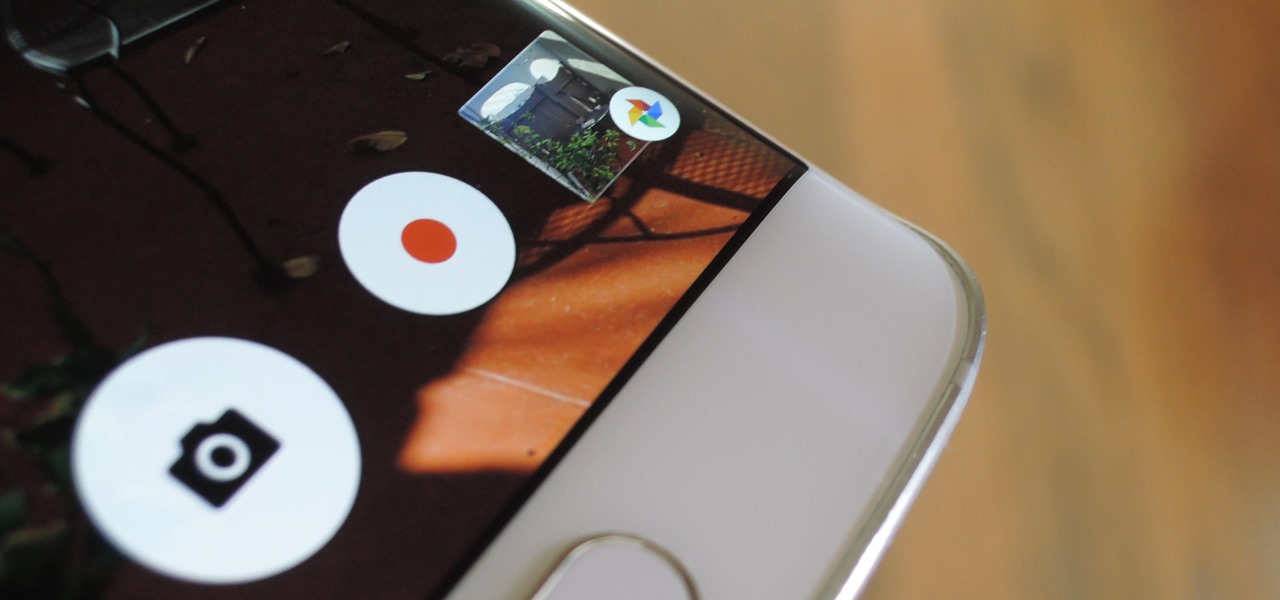




















6 Comments
Wait what? Im on 7.1.1, don't see this option in photos settings.
I don't think it'll work on Nexus or Pixel phones because the camera roll shortcut already goes to Google Photos. At least, that seems to be the case on my Nexus 5, Nexus 6P, and Pixel XL.
Today I just had Google Play Store update my Photos app to 2.5.0.1... . There is no "Camera shortcut" option under Settings.
I'm using a rooted Moto G4 (2016) running Android 6.0.1.
The shortcut feature would be useful. How do I get it?
I have the same phone and Android version if you place your finger on the camera screen and drag to the left it pulls up the last photo taken you can then either swipe left or right to view your photos or press the shortcut top right to access your album hope this helps.
Since you're rooted, you might want to edit the device ID in your build.prop file to trick Google Photos into thinking you have a Samsung or other phone. I think the problem is how Moto's interface is so close to stock Android, which already has the Google Photos shortcut, so it's not offering that option.
Found that setting on the Note 8 I got today, but the floating icon won't stay visible no matter where I drag it. It's totally frustrating since this was not a problem at all on my Note 5. I don't want to use the stupid Gallery app, and haven't had to for a long time. And now we do? Makes no sense unless it's somehow tied in with 7.1.1. The Note 5 was on 7.0
Share Your Thoughts