The VLC Player app for Android has a really nice feature that allows you to adjust brightness and volume by sliding your finger up or down on the left or right side of your screen, respectively. It helps keep you immersed in the video while you're in full screen mode, since you don't have to mess around with any popups or overlays to perform these basic functions.
The development team at AppListo thought this was a cool feature, too—but they decided it would be even better if you could do this with the YouTube app. The end result of their work is an app that brings brightness and volume gestures to the official YouTube app, all without requiring root access, and I'll show you how to set it up below.
Step 1: Install Touch Controls for YouTube
To get this one going, the first thing you'll need to do is install AppListo's app, which is called Touch Controls for YouTube.
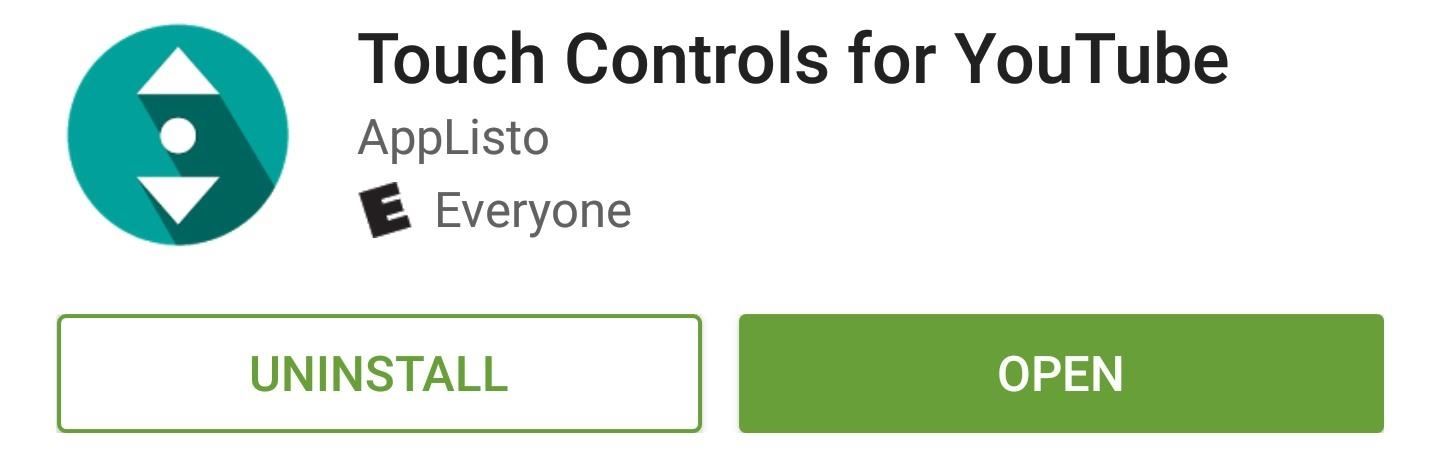
Step 2: Enable the Accessibility Service & Other Settings
Once you've got the app installed, go ahead and launch it, at which point you'll be prompted to enable an accessibility service. So tap "Accessibility Settings" on this popup, then select the "Touch Controls for YouTube" entry, and enable the service using the switch at the top of the screen.
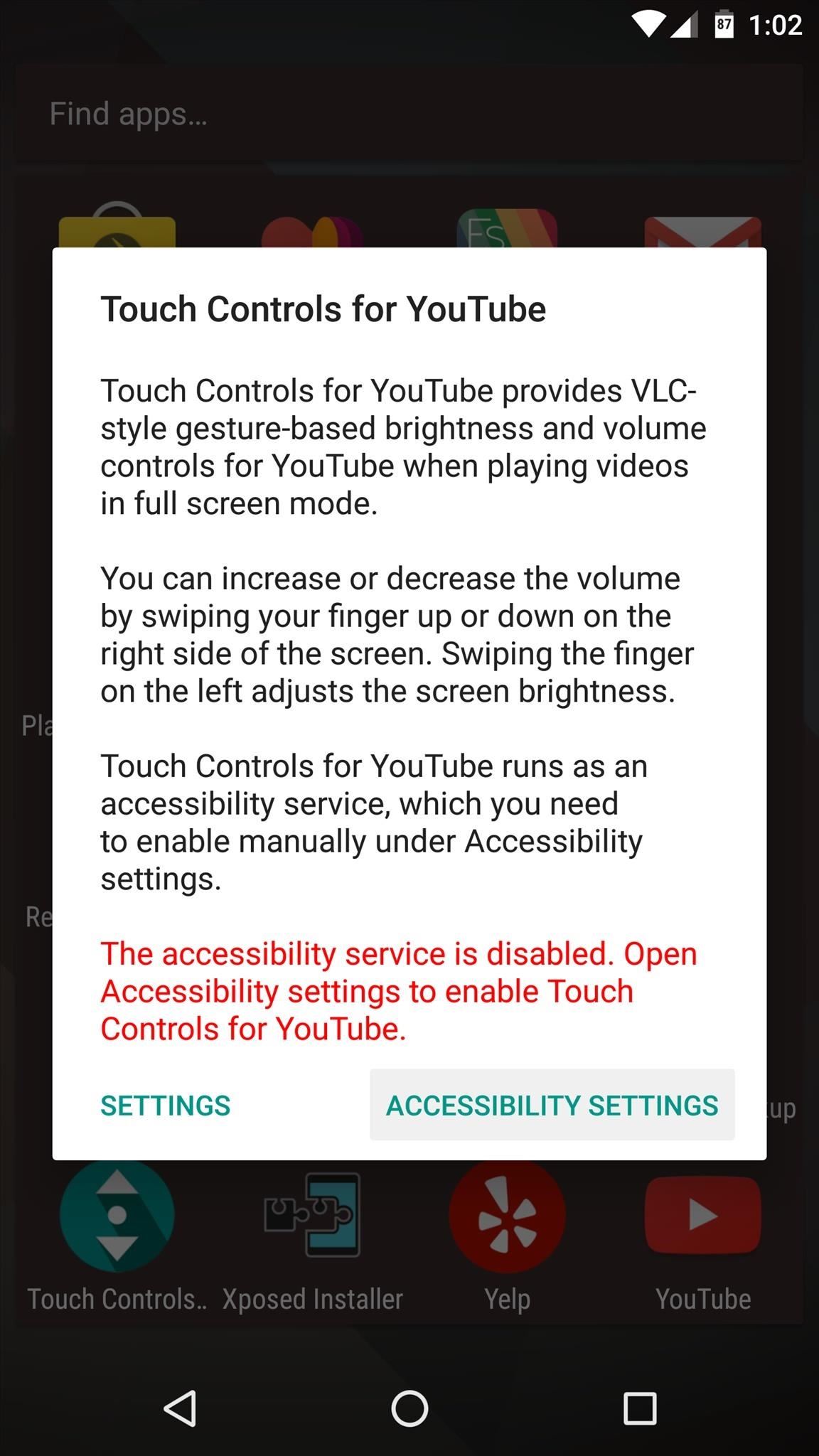
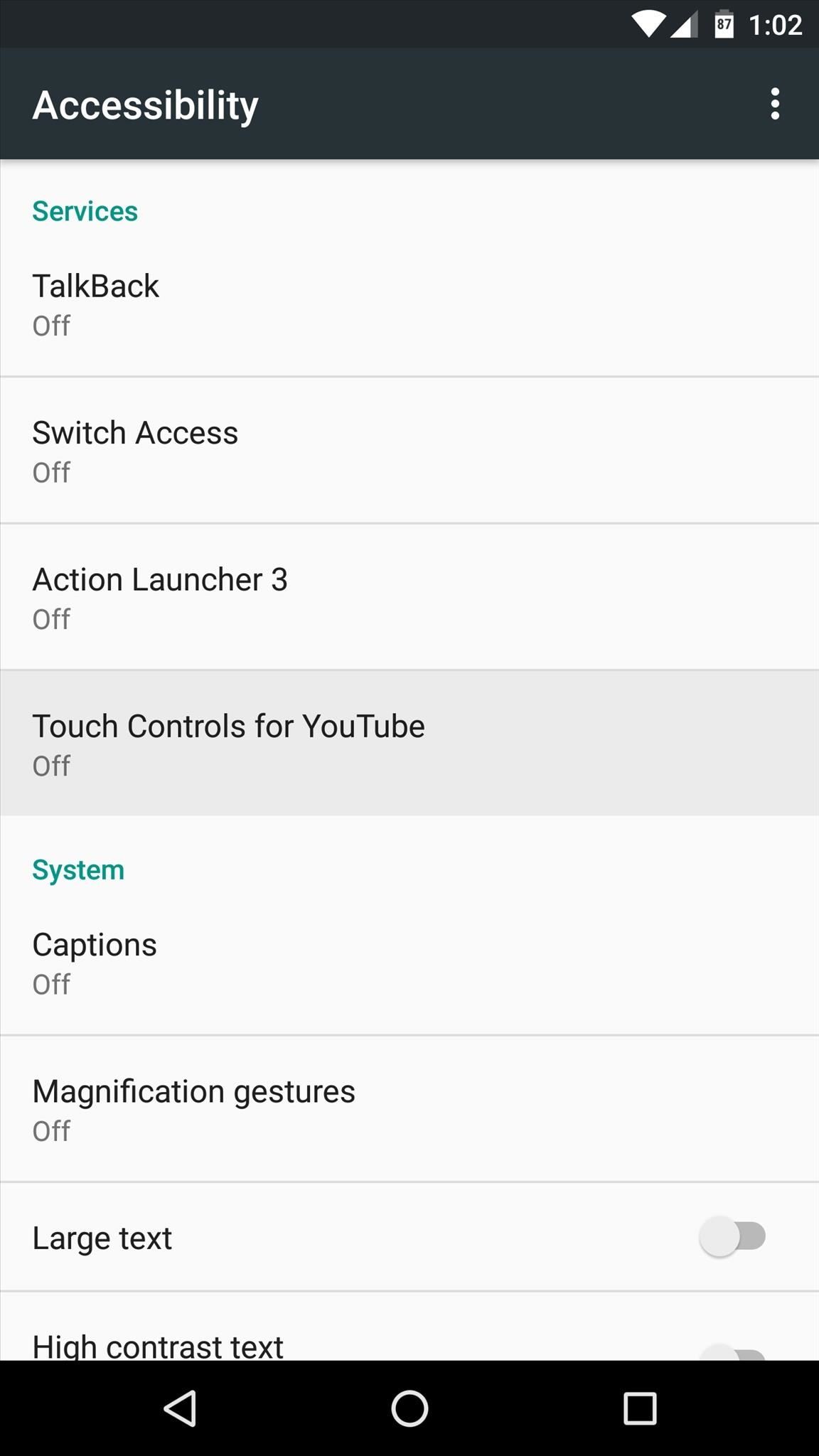
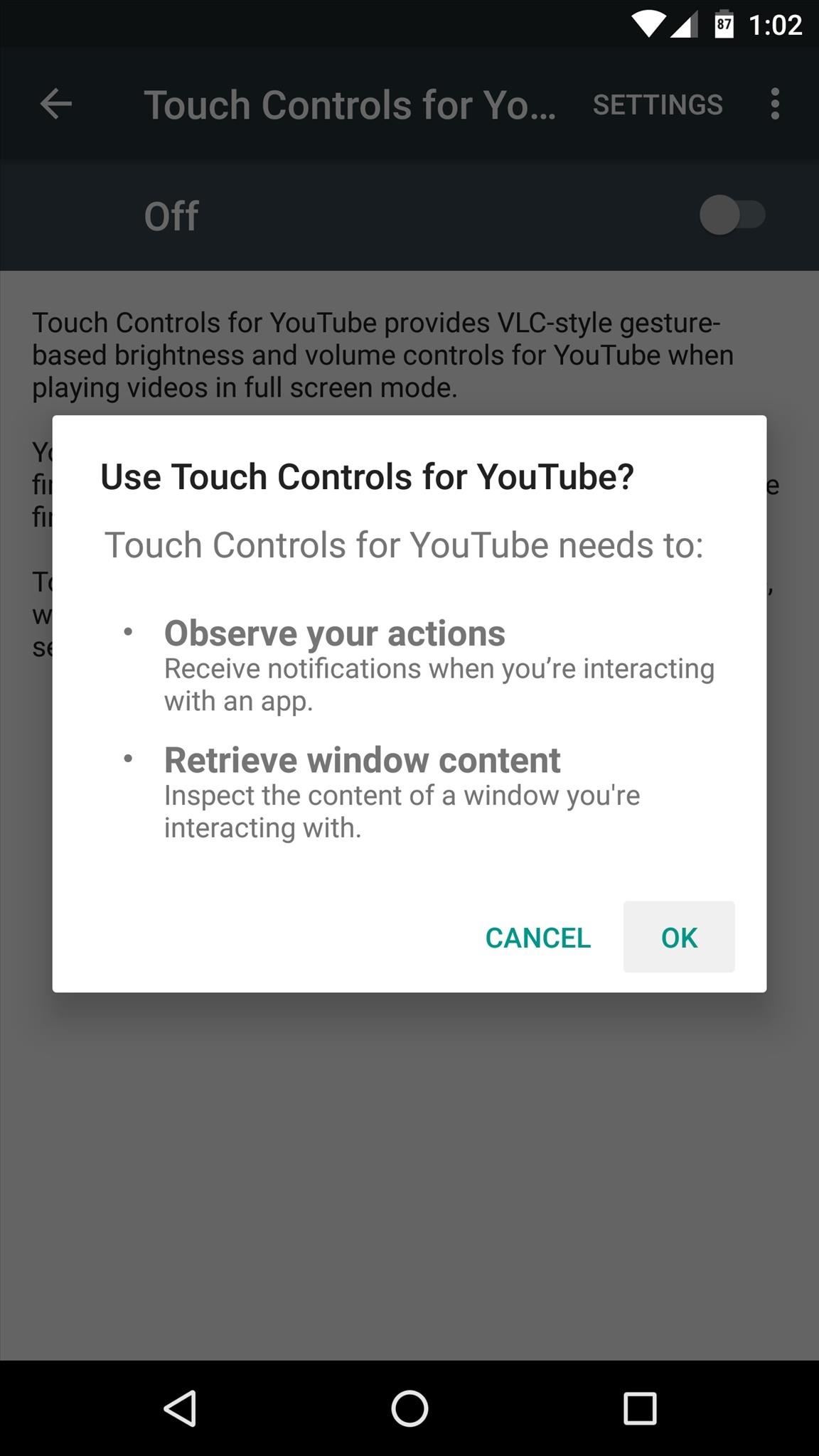
Once you've done that, you may want to check out the app's available settings. If so, launch the app again, but this time choose "Settings" on the popup.
From here, you can adjust the swipe sensitivity for the volume and brightness gestures, and you can also have it display percentages instead of the normal increments. But beyond that, the rest of the settings require that you purchase the pro version unlock key for $1.50.
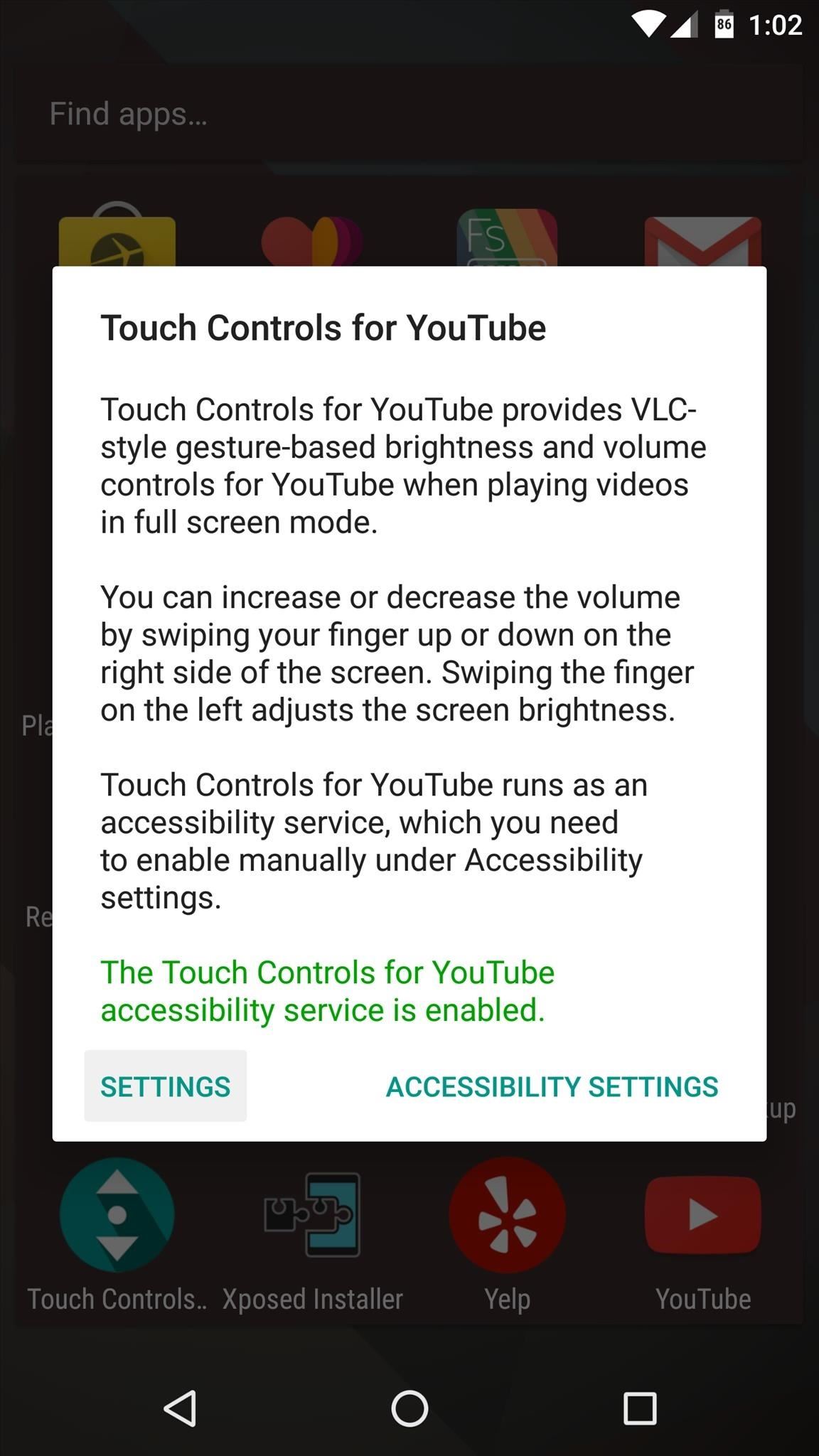
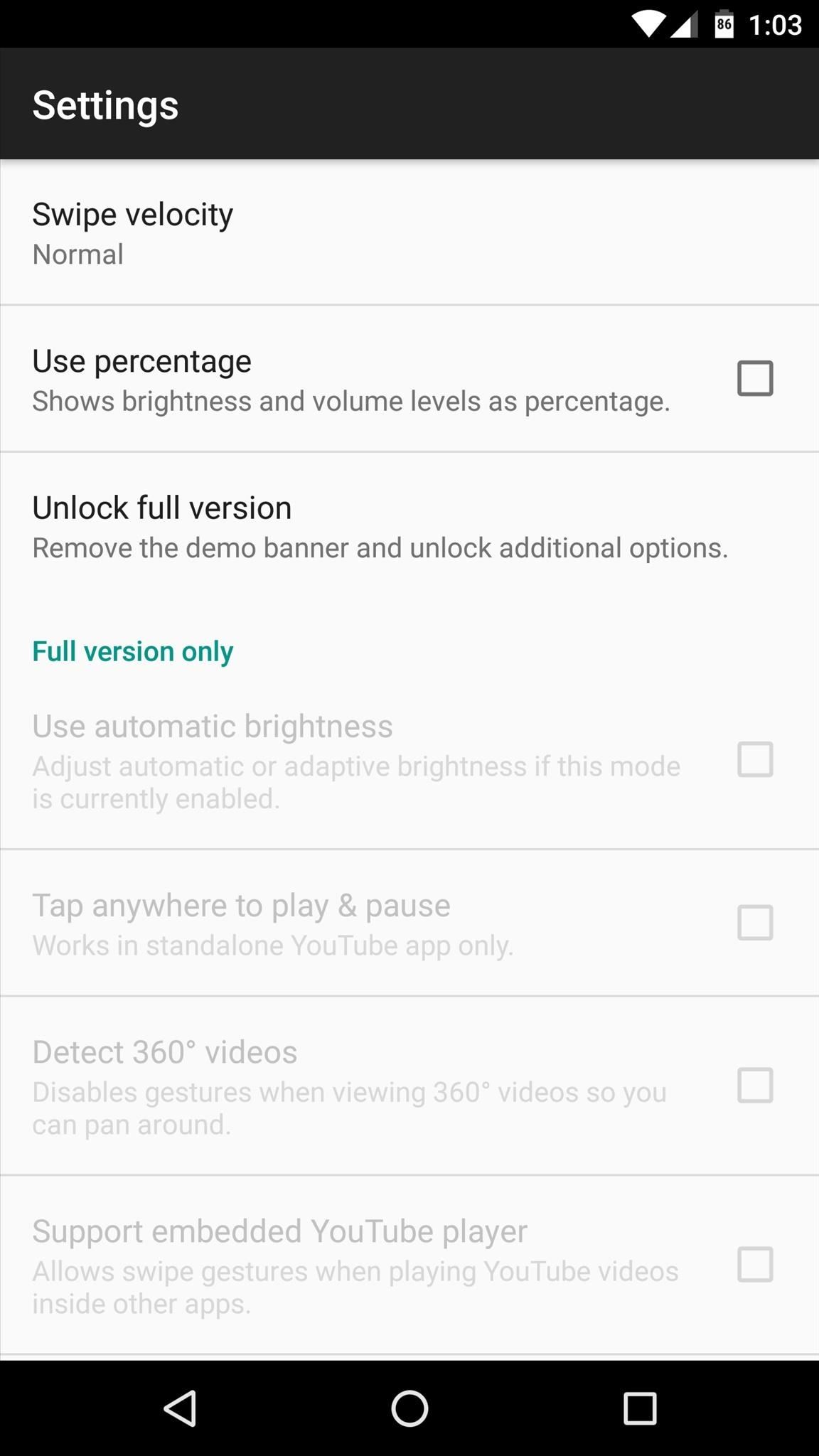
Step 3: Control YouTube Volume & Brightness with Gestures
With everything set up now, using the new feature is incredibly simple. Just play any YouTube video in full screen mode, then to adjust volume, simply swipe up or down on the right side of the screen. Alternatively, just swipe up or down on the left side to adjust screen brightness—all without leaving full screen mode.
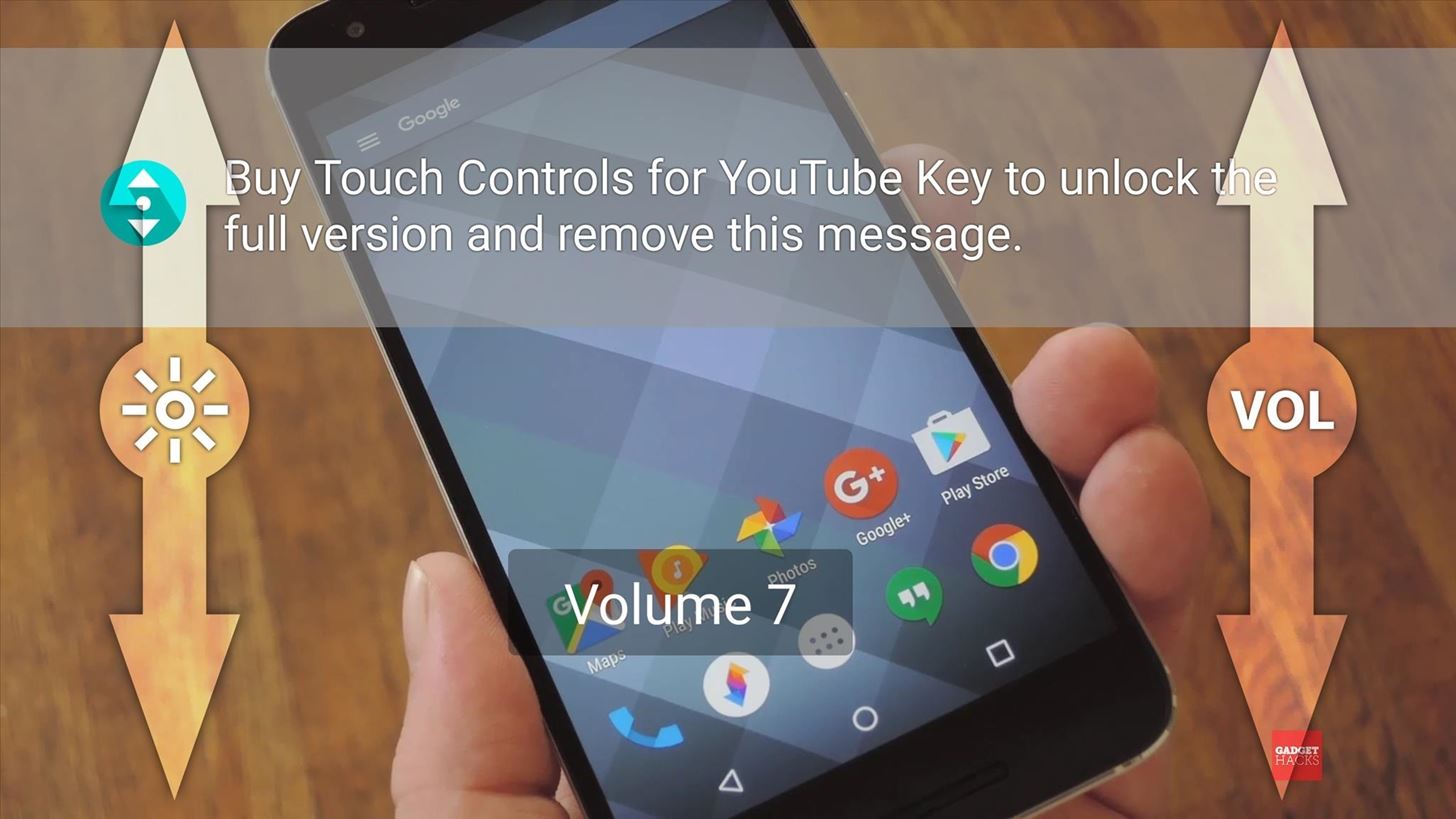
There's a semi-transparent overlay that appears while using the swipe gestures, but that's a small price to pay for such awesome functionality. And besides, you can remove this overlay for a buck and a half, which is a great price to begin with.
Who needs a wand? Unlock your magical powers and transform yourself from a Muggle into a Wizard or Witch just by using your Android phone. See how:





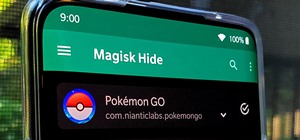
















Be the First to Comment
Share Your Thoughts