Traditional root ad-blockers like AdAway and AdBlock Plus have no effect on YouTube anymore. Until now, if you wanted to get rid of the commercials that play before your favorite videos, there have only been two ways—either by paying for a YouTube Red subscription, or by using an Xposed module to modify the YouTube app itself and force it into not showing ads.
But Xposed isn't an option for everyone. Some phones have locked bootloaders, which means no TWRP and no Xposed Framework. And then there's the fact that Xposed breaks Android Pay and similar services, which is a deal breaker for a lot of people.
But developer Arter97 has finally found a way around this. He modified the stock YouTube app itself to not show ads, which is basically what Xposed would do, but bundled into one package. Ultimately, this means you only need root to block ads in Android's YouTube app, and it's a fairly simple process.
Requirements
Step 1: Find Your DPI & Processor Type
The ad-free YouTube APK comes in several different variants that are device-specific. As such, you'll need to know your phone or tablet's processor type and DPI value before you download the app. If you're not sure about your DPI, you can see this number with an app called DPI Checker, which is pretty straightforward.
Then, to find your processor type, you can use an app called Droid Hardware Info. It's not quite as straightforward as DPI Checker, so we've covered the process with a full guide, which you can read at the following link.
Step 2: Download the Right APK for Your Device
Now that you know your DPI value and processor type, download the ad-free YouTube APK for your particular device using one of the following links:
- ARM64 Devices (Any DPI)
- ARM Devices (240 DPI)
- ARM Devices (320 DPI)
- ARM Devices (480 DPI)
- x86 Devices (480 DPI)
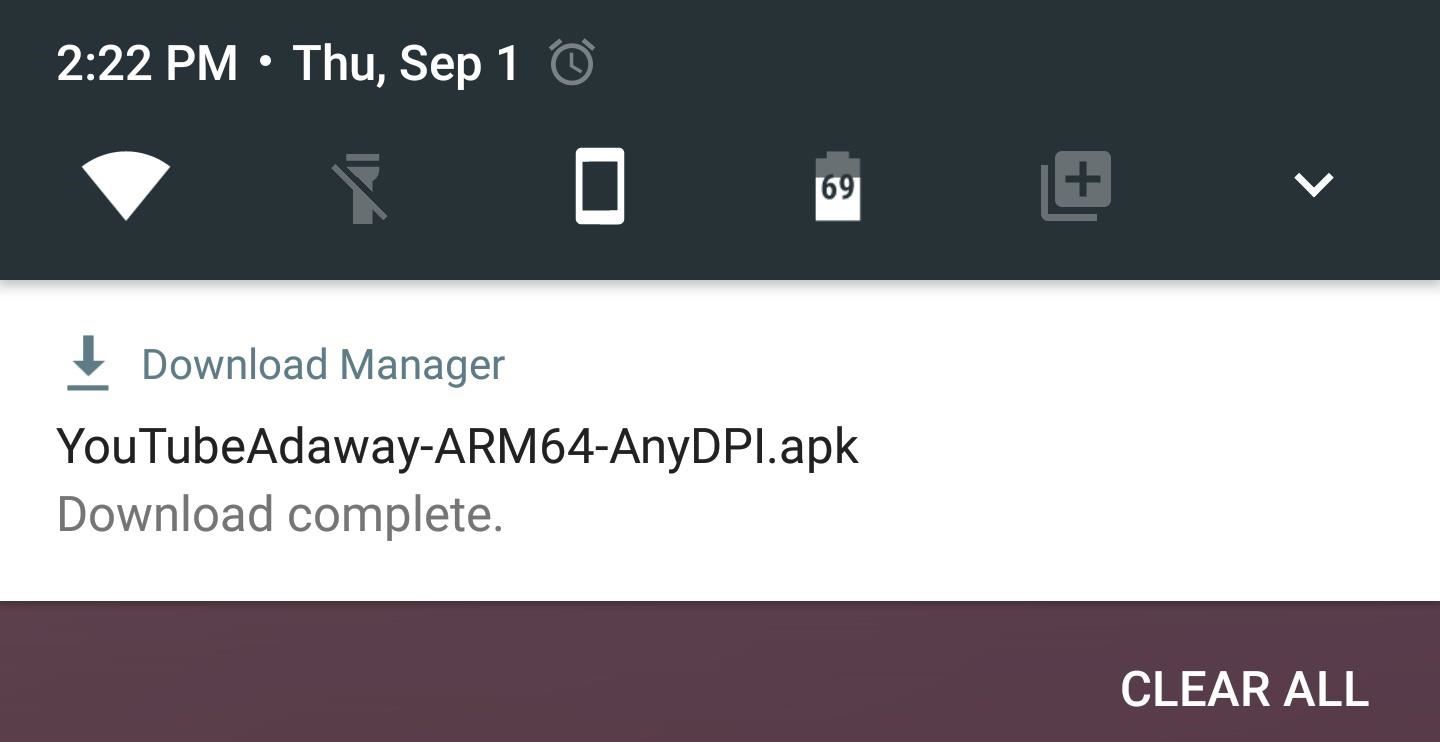
Note: Future versions of this app can be downloaded at the developer's website
Step 3: Remove the Old YouTube App
Next up, you'll need to get rid of the stock YouTube app so that you can install the modified version. To do that, I'd suggest using Titanium Backup.
So head to the Backup/Restore menu in Titanium Backup, then select the YouTube app from the list. If you want to be on the safe side, you can tap the "Backup!" button on the popup—but to remove the app, just tap the red "Uninstall!" button. From there, confirm your choice on the popup, then you'll be ready to install the ad-free version of YouTube.
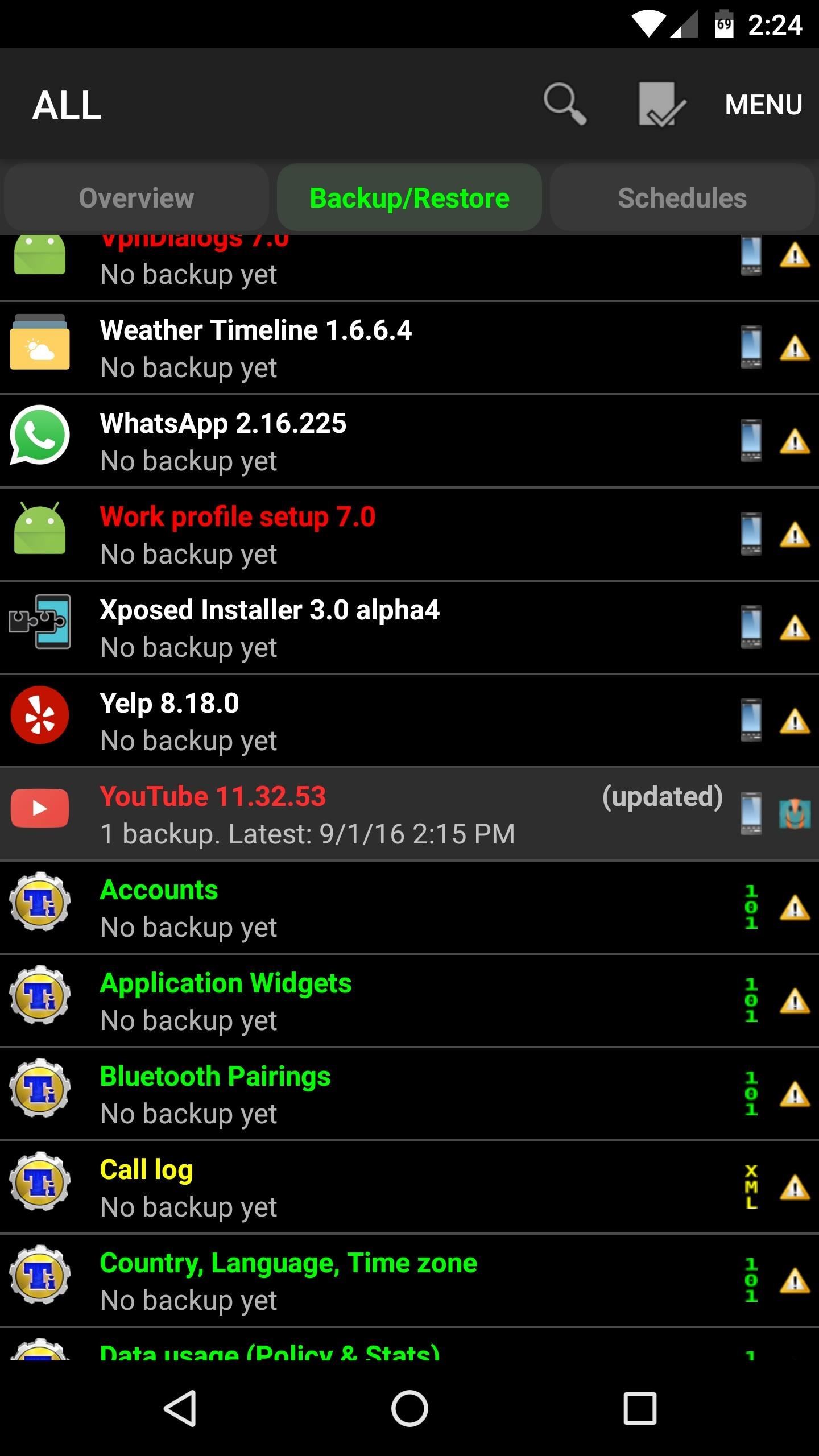


Step 4: Create a New 'YouTube' Folder on Your System Partition
Next up, open your favorite file browser and head to the /system/app folder on the root partition of your device. From here, create a new folder, and name it "YouTube" (note the capitalization).

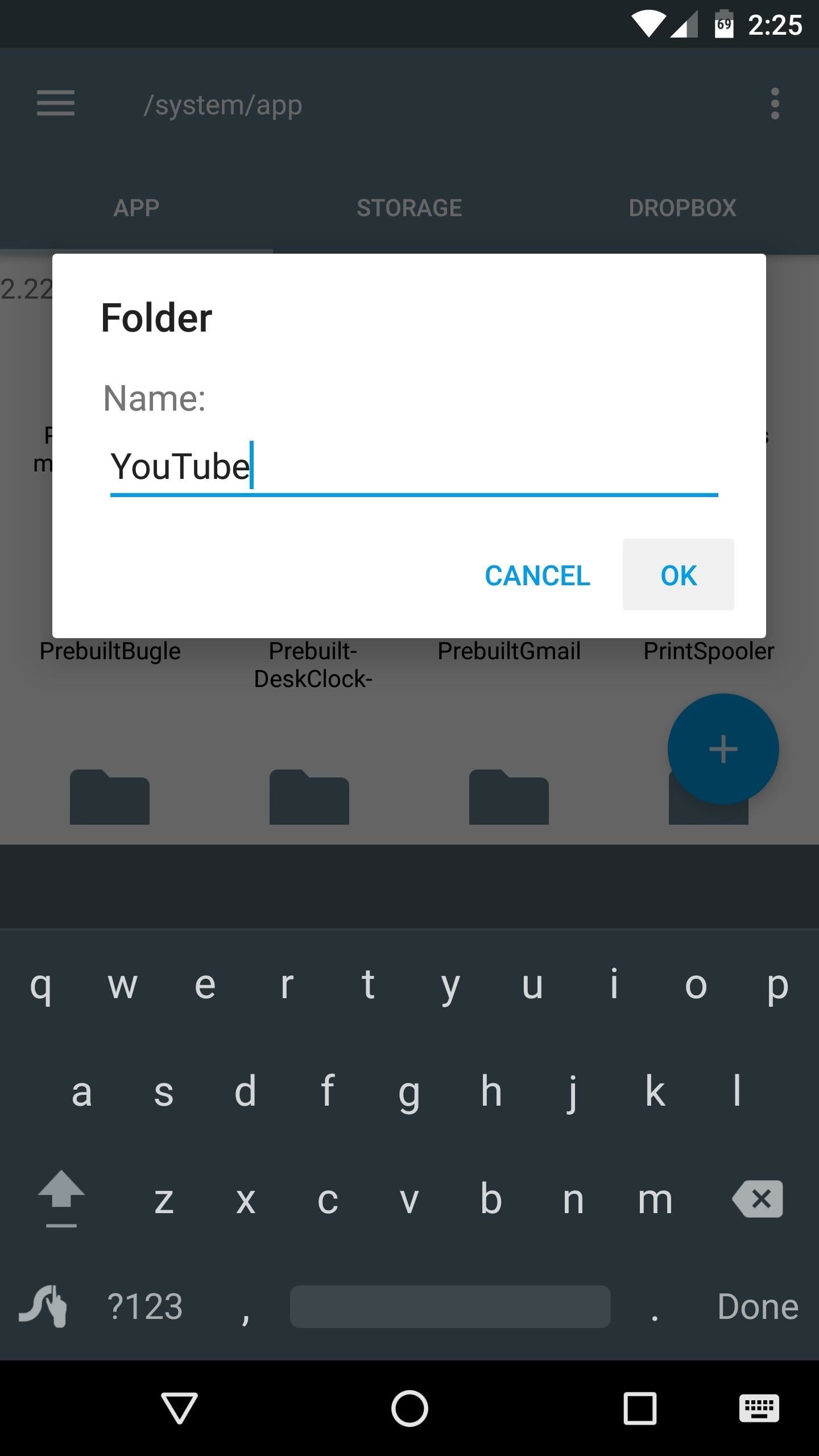
From here, long-press the folder you just created, then choose "Permissions" from the menu. Next, set the "Owner" category to Read, Write, and Execute, then set all other categories to just Read and Execute. Or, if your file browser is capable of entering octal permission numbers, just set the value to 0755.

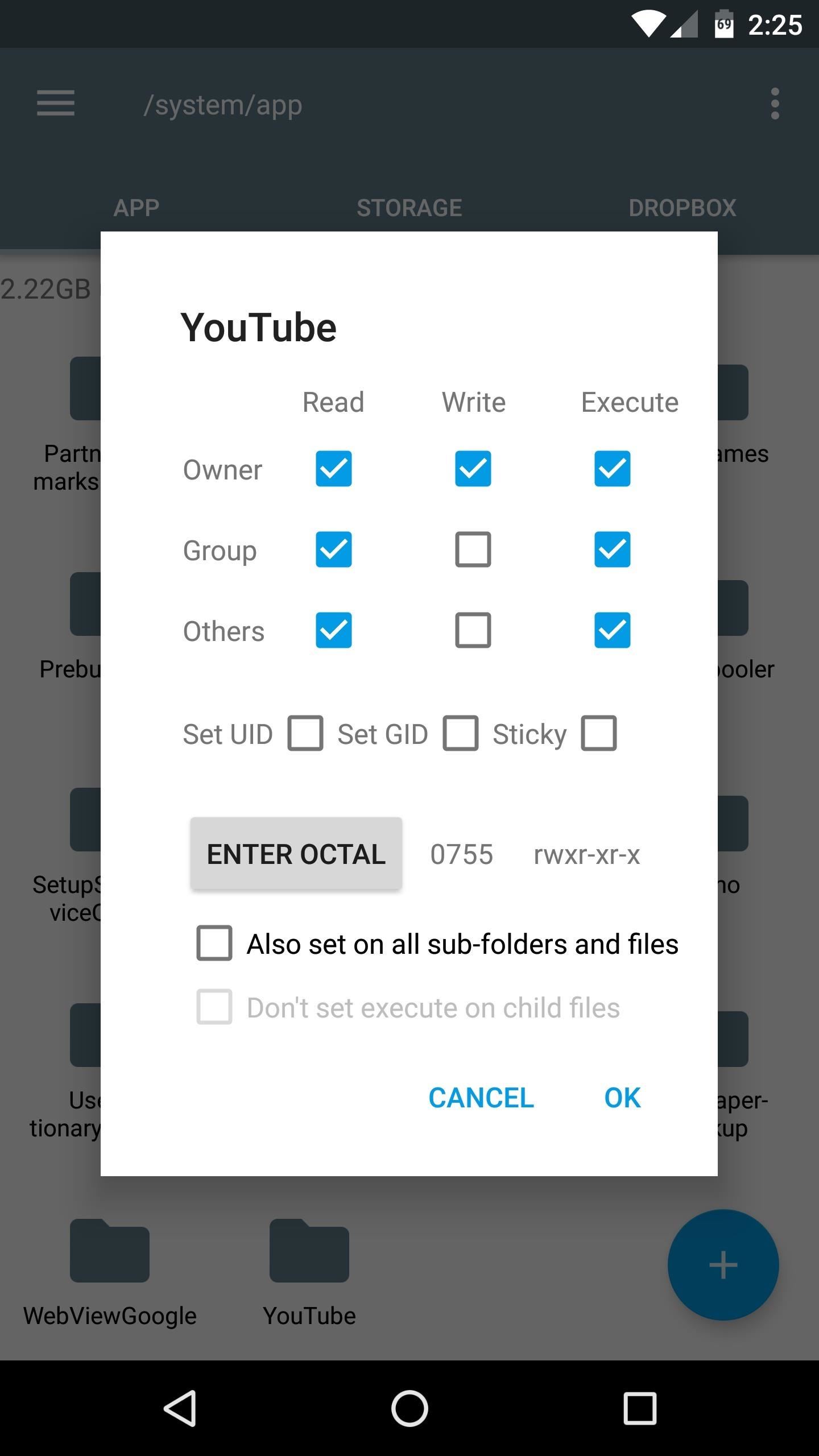
Step 5: Copy the APK to the New Folder & Reboot
Next up, head to the Download folder on your SD Card or internal storage, where you'll find the ad-free YouTube APK that you downloaded in Step 2. From here, just copy the APK, then head into to the YouTube folder you just created, and paste the file directly in here. When you're done, simply reboot your phone so that the changes will take effect.
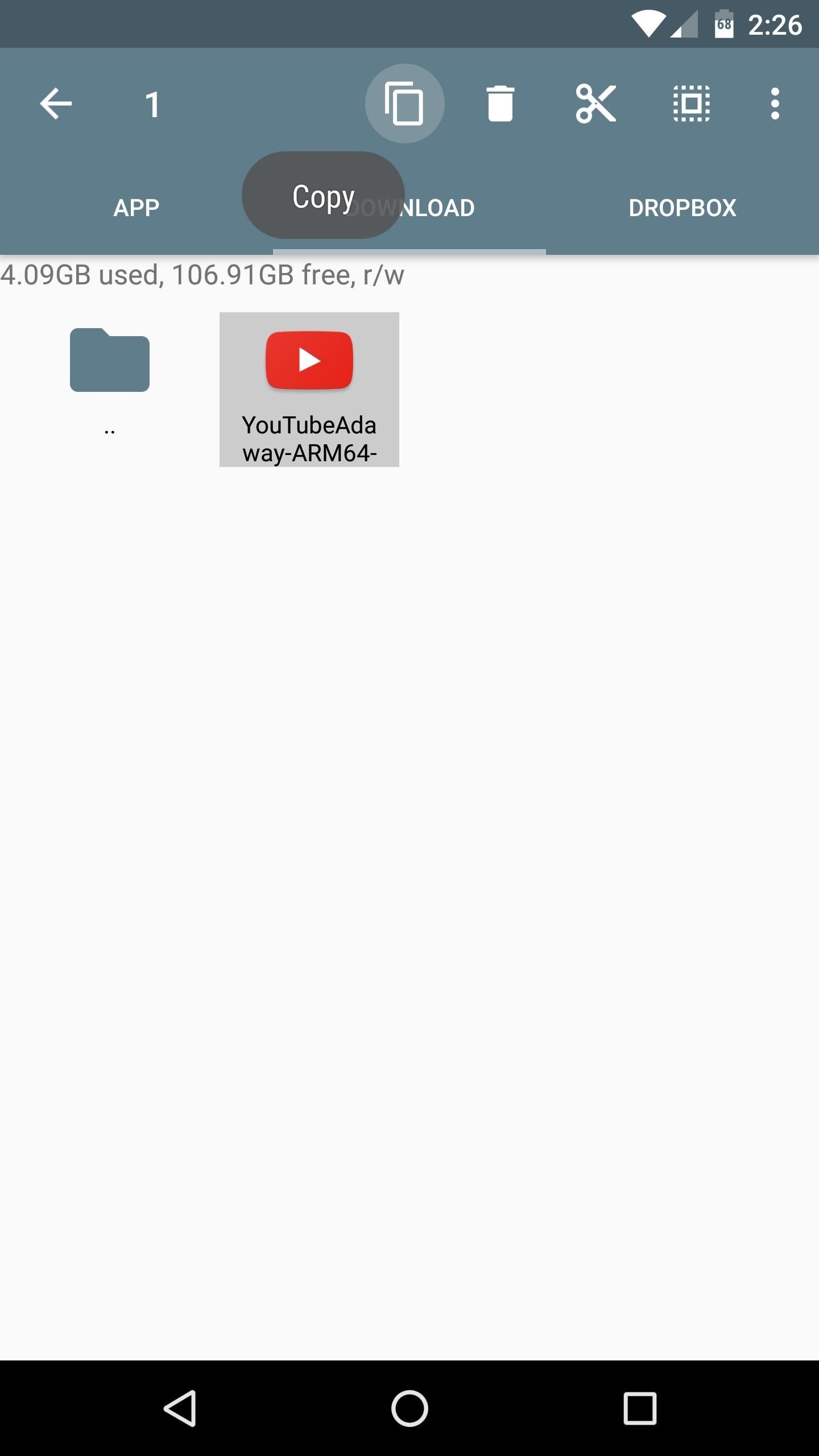
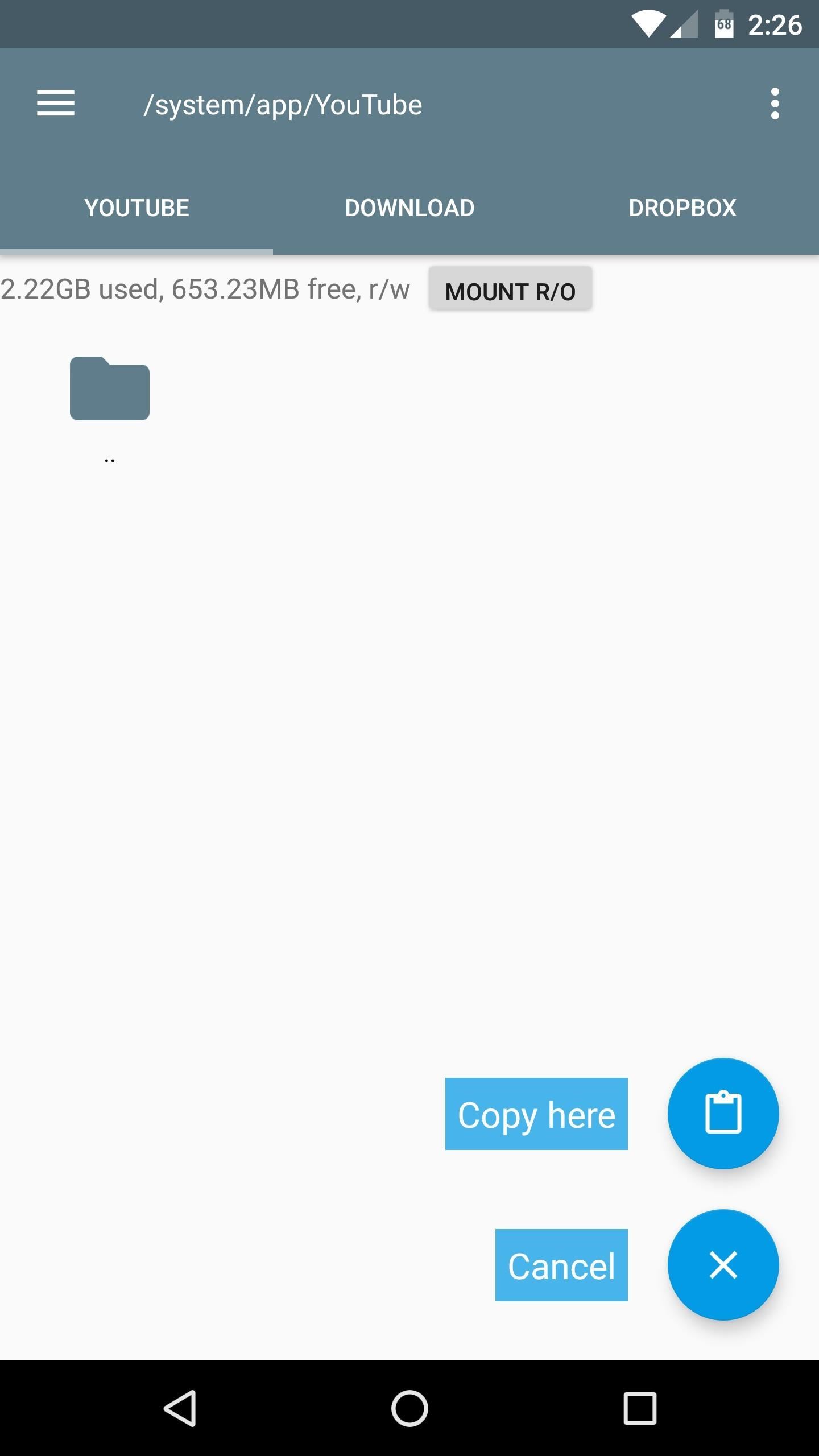
Step 6: Enjoy Ad-Free YouTube Videos
When you get back up, you can continue using the YouTube app as you normally would, but with one main difference: All of the ads will now be gone. The only downside to this method is that you can't update the app through the Google Play Store, but all you'll need to do in the future is just head to the developer's website, grab the latest version, then replace the APK in that /system/app/YouTube folder with the newer file.
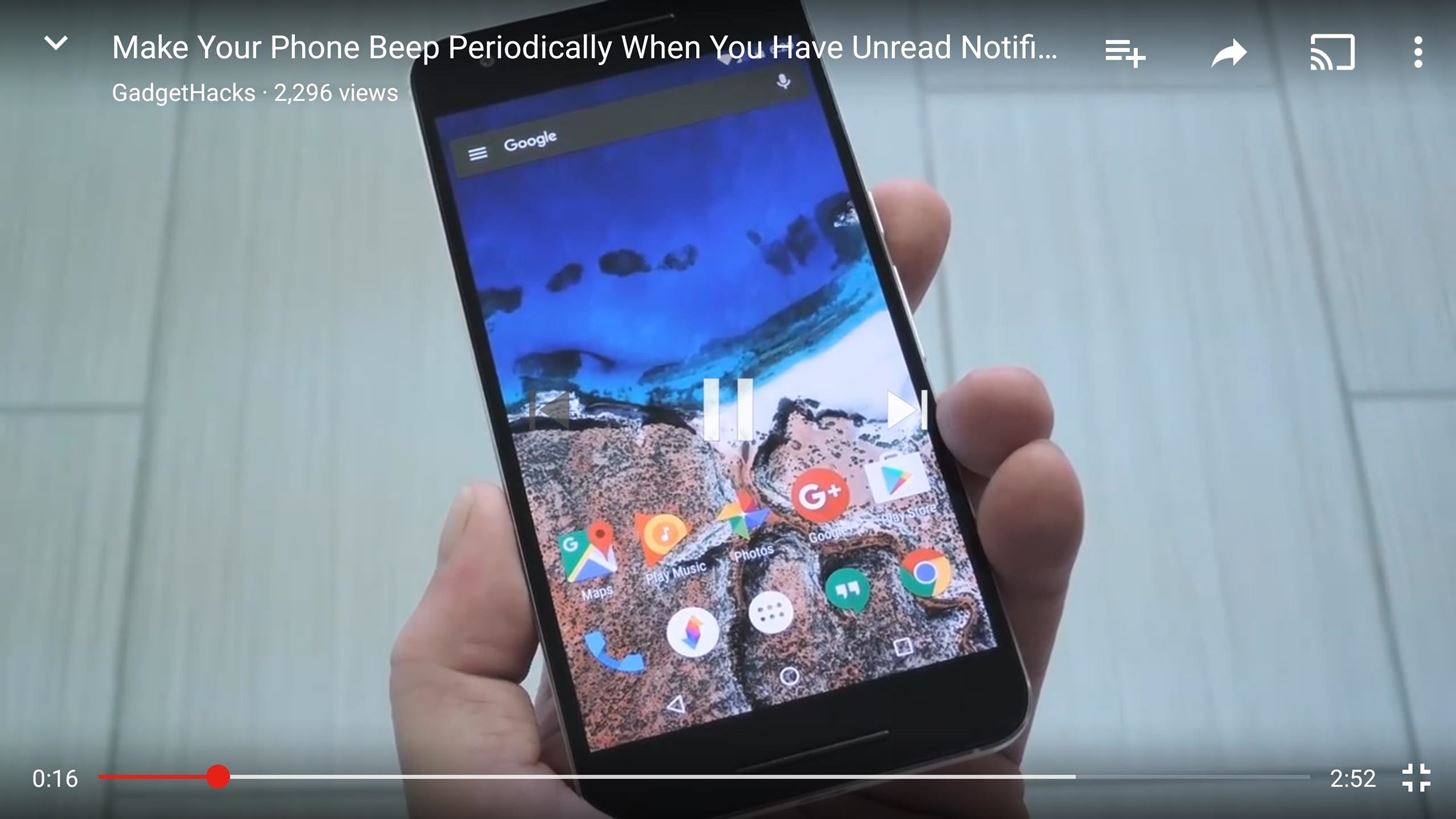
Who needs a wand? Unlock your magical powers and transform yourself from a Muggle into a Wizard or Witch just by using your Android phone. See how:
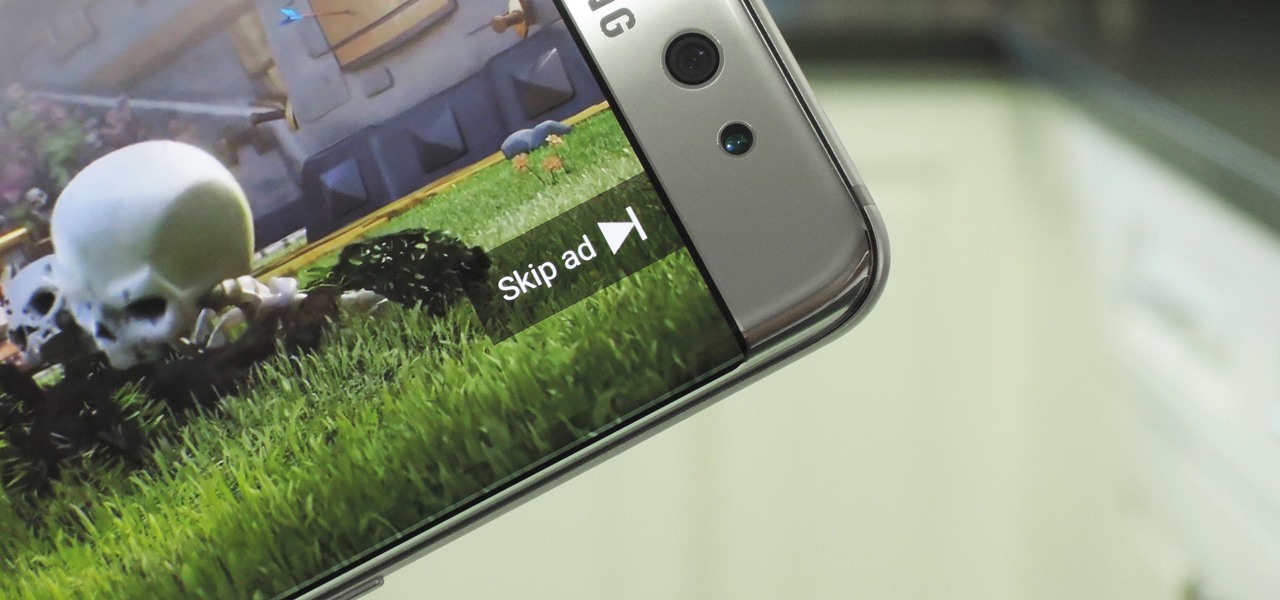










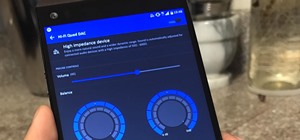










13 Comments
Which file explorer app is it? Im searching for a less cluttered app than ES File Explorer
Quick note, If you have your phone set to auto update, your YouTube app will show ads again. You will have to disable auto update to prevent Google Play from updating it.
i think if you use any third-party youtube player (so not the official youtube player) it will work without ads. i installed the 'listen on repeat' app for another purpose (to be able to repeat automatically the youtube video that is playing - a useful feature that youtube app doesn't offer in an easy intuitively way, i don't know why?) and found out that if i play a youtube video on it, there's no ads at all. of course, you don't have the youtube apps options, like displaying your subscriptions, being able to search for something and youtube auto-corecting your search (so you have to manually search for the exact video, you can't type "jstin biber" cuz it won't find "justin bieber"), but it works without ads.
Works great ! Thanks man
LOL, isn't working at all. I downloaded the last, correct version of this application in the mirror and continued step by step but the advertisements were still present, even I wasn't able to skip them :D I wanted to use Xposed, it's avaliable now for Nougat but the application YouTube Adaway perhaps isn't working for this Android version, it always crashes after launch. For now is the best use Lucky Patcher, it allows you listening videos on background, it's better than YouTube without ads. I would like to have both but I don't know way for now, YouTube Red isn't available in my country. I used FireTube in pro version but classic YouTube application is more comfortable. Sorry for my bad English, I will be grateful for your advice :) Galaxy S5, Lineage OS, Android 7.1.2
i have followed all steps, but youtube isn't even installed
Same here. I try to restore the backed up Youtube but I can't.
I am on step 2, my DPI is 420, which is not listed. My device is a Samsung Galaxy S8+ and I noticed that this article was written before the release date of my device.
This trick will only work for Android 5 or Lollipop and up.
It's all very very nice and it works very well AFTER you set the permission to the new YouTube.apk to 644. Just a small issue ...
idk, but AdAway still work or my MIU browser which use to watch YT don't show any ads..
I did everything and have all the required specs, and it still doesn't install. What do I do? I'm frustrated
this worked really nice for a long time but now Google will force you to update this APK on 90% of devices, is there an updated version of this APK?
Share Your Thoughts