Android Nougat has a new API that lets apps create their own custom Quick Settings tiles. A similar feature was buried in Android Marshmallow, but that required a hacky workaround, and most manufacturers disabled it in their custom versions of Android 6.0. But since this is an official API now, all phones that run Android 7.0 and higher should be able to use custom Quick Settings tiles going forward.
This universal appeal has got many developers on board with the new feature, so there's already quite a few apps that can add custom toggles to your notification tray. But one of these apps in particular piqued our interest, as it finally gives Android a feature that the iPhone has had for years.
You see, iOS has a link to the calculator app in its Control Center panel, which is almost the same thing as Android's Quick Settings menu. So to make sure we're not missing out on basic functionality like this, developer Arno den Hond created an app that will add a calculator tile to Nougat's Quick Settings—and this one's not just a link, it's an interactive notification, so it's even better than Apple's implementation. Check it out:
Step 1: Install Quick Settings Calculator
To get this one going, the first thing you'll need to do is install the free app, which is called Quick Settings Calculator.
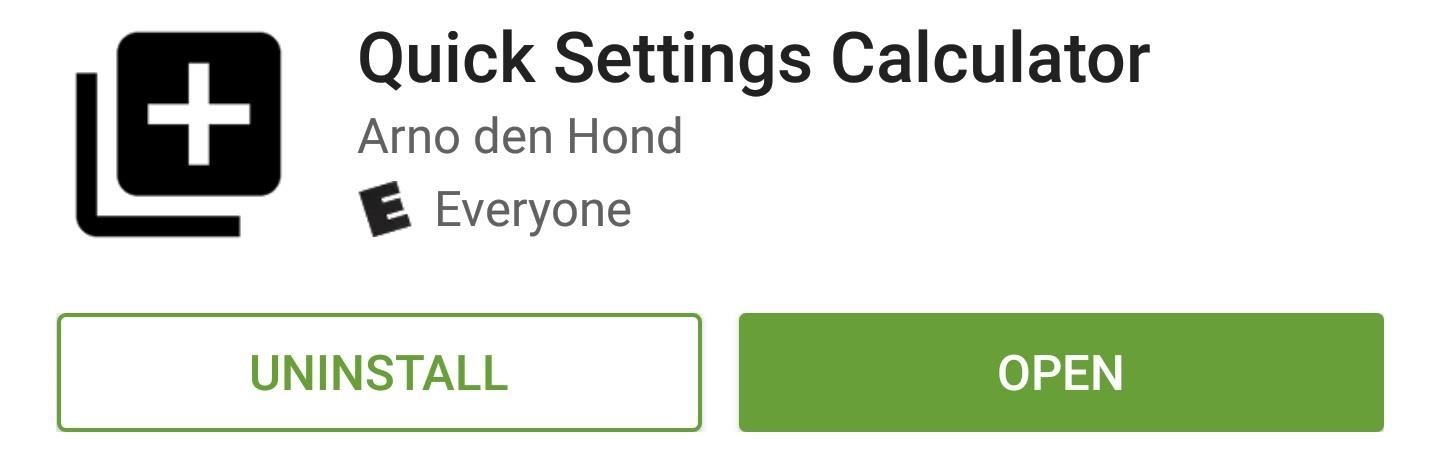
Step 2: Add the New Calculator Tile
Once you've got the app installed, you don't even have to open it to set things up. Instead, simply swipe down twice from the top of your screen to expand the Quick Settings menu, then tap the "Edit" button in the bottom-right corner.
From here, scroll down to the bottom of the list, then you'll find the new "QS Calc" tile. Next, simply long-press this tile, then drag it up into the darker gray area at the top of the list and drop it into place. If you add it to one of the first five slots, you'll even be able to access the calculator from your notification tray.

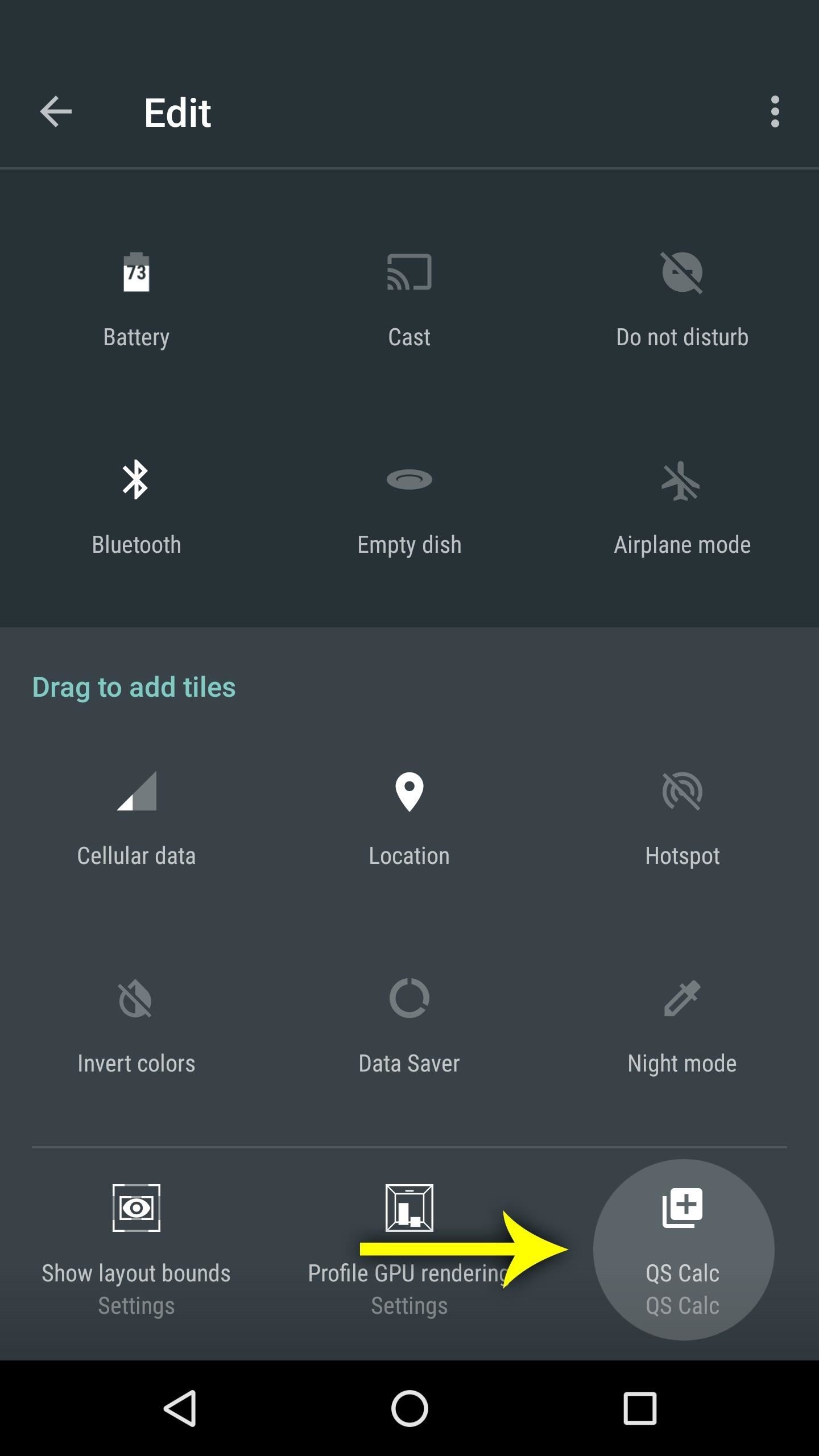
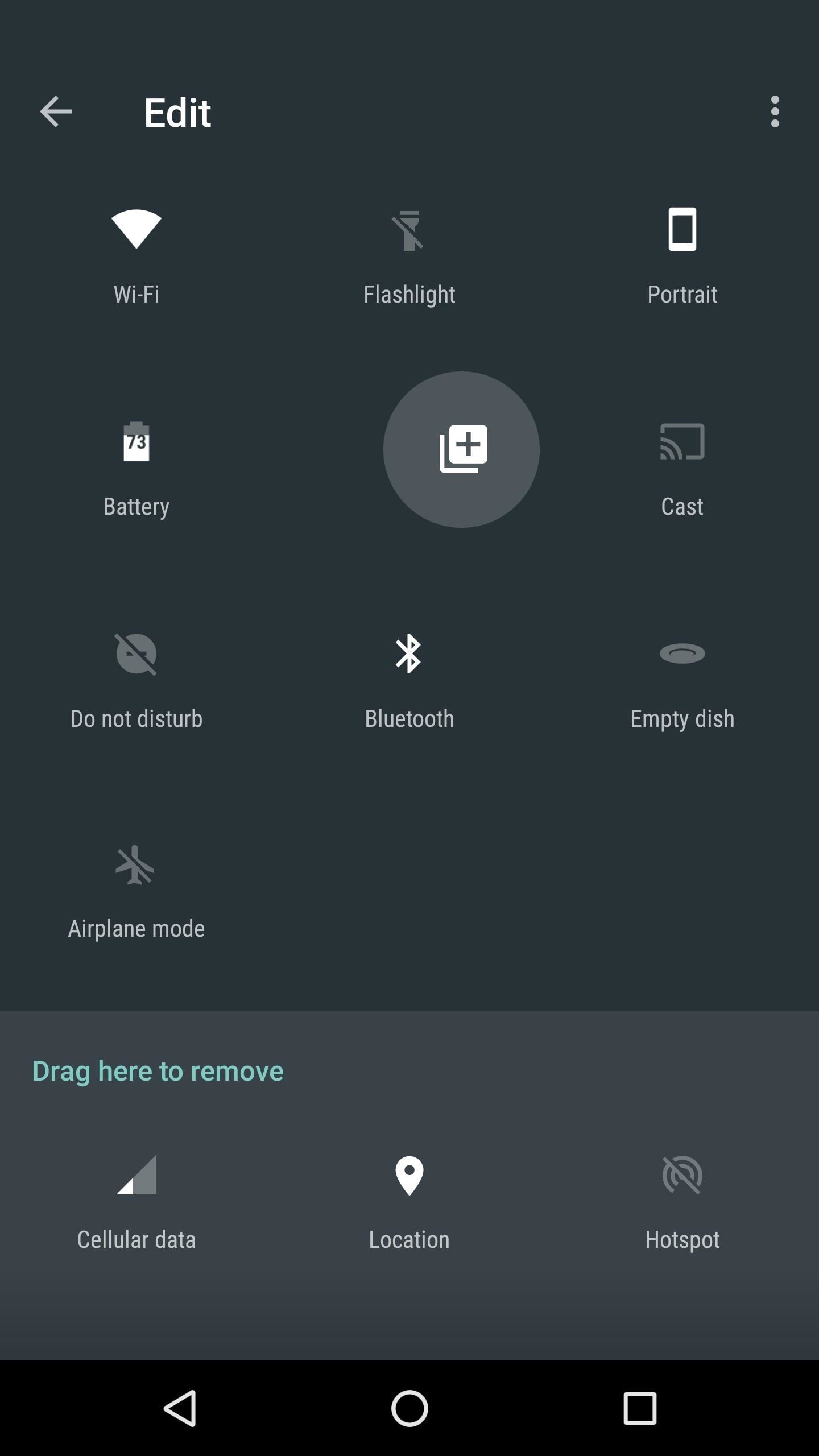
Step 3: Solve Equations from Your Status Bar
From now on, anytime you need to do a little math, just tap the calculator icon in your Quick Settings panel. From here, you'll see a notification—just tap the "QS CALC" text on this to bring up your keyboard.
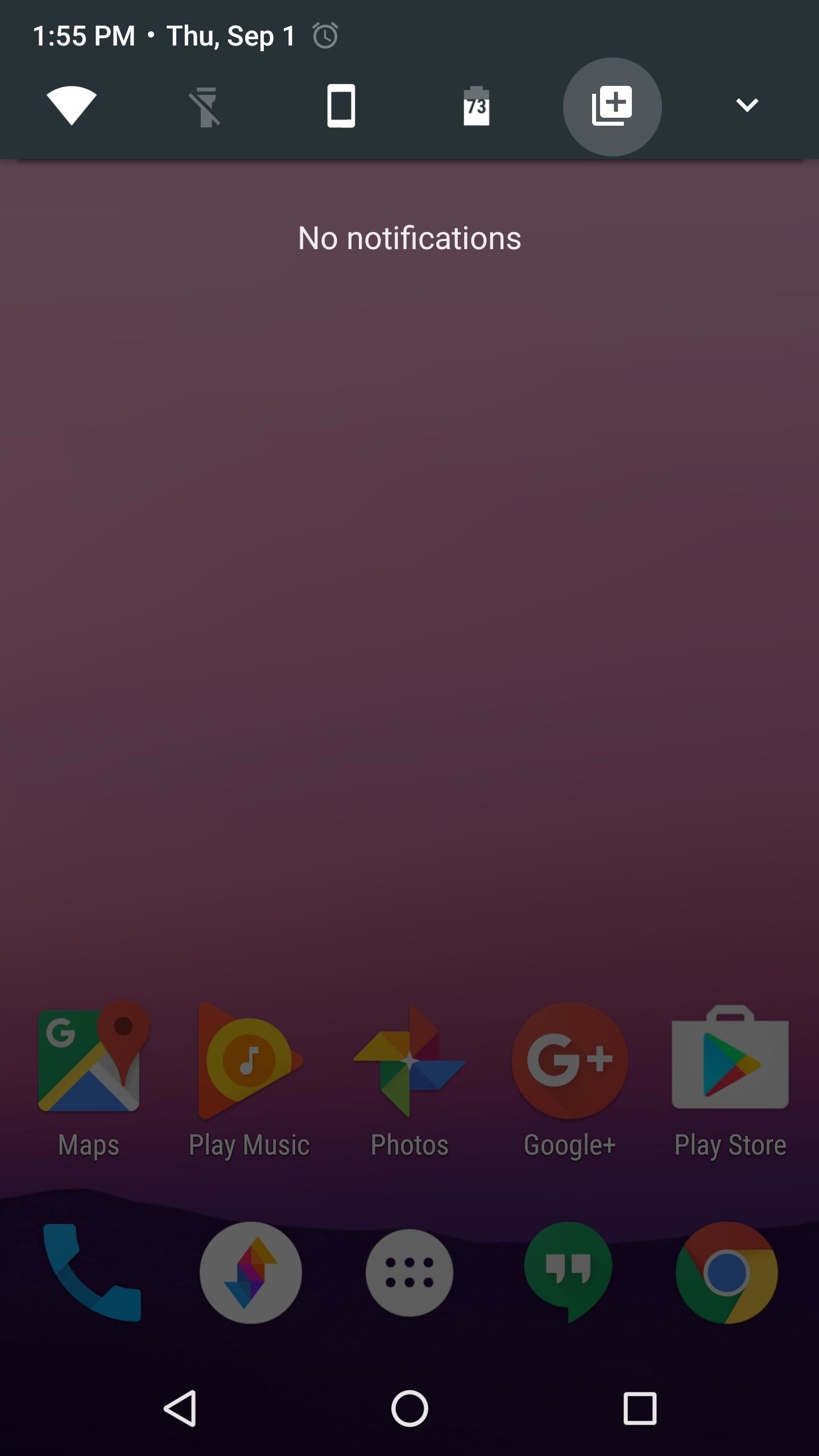
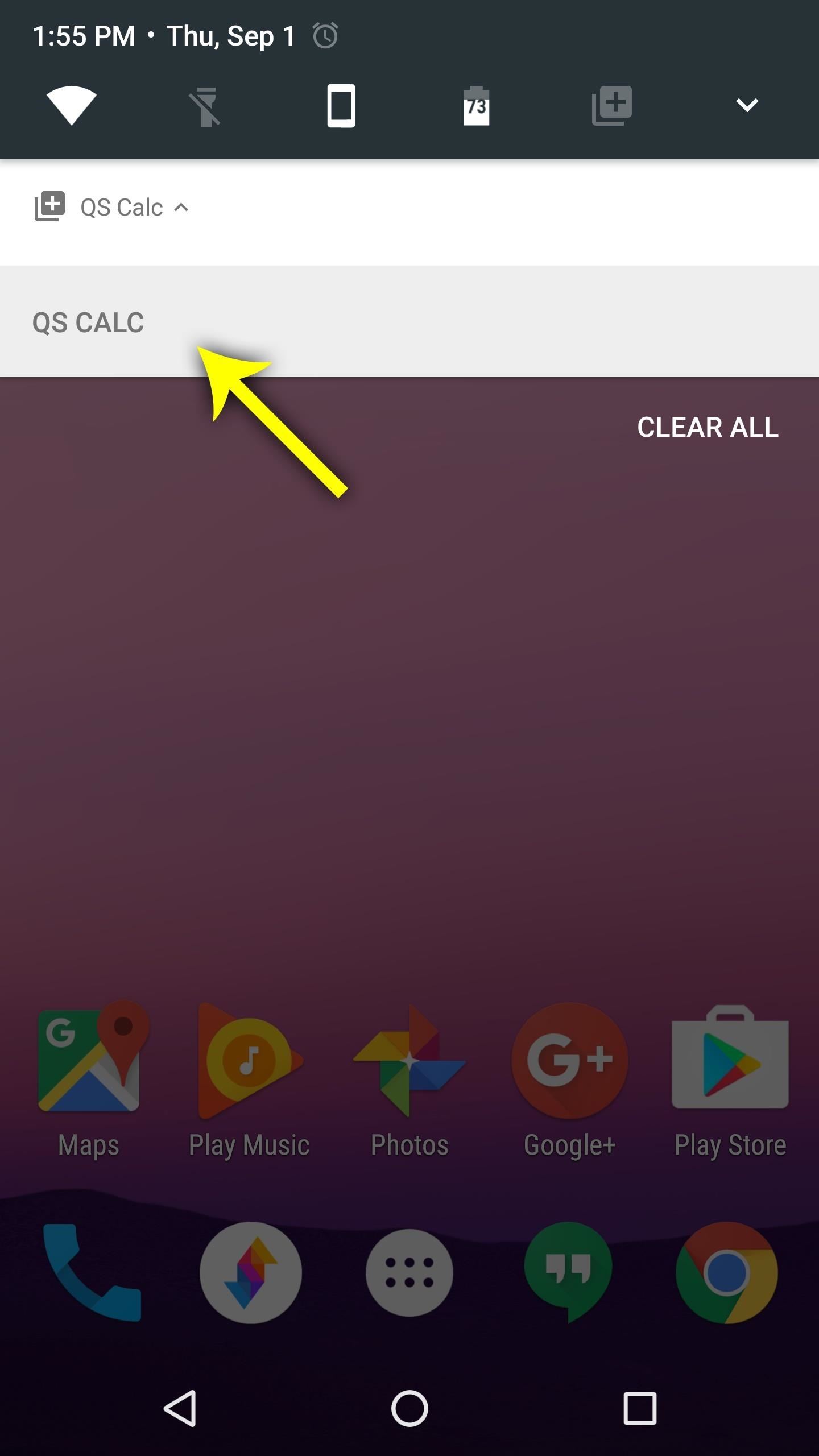
Next, just type in the math problem you're trying to solve, using an asterisk (*) for multiplication, and a slash (/) for division. Finally, just tap the forward arrow on the notification, and you'll see the solution. You can even tap this number to copy it to your clipboard.
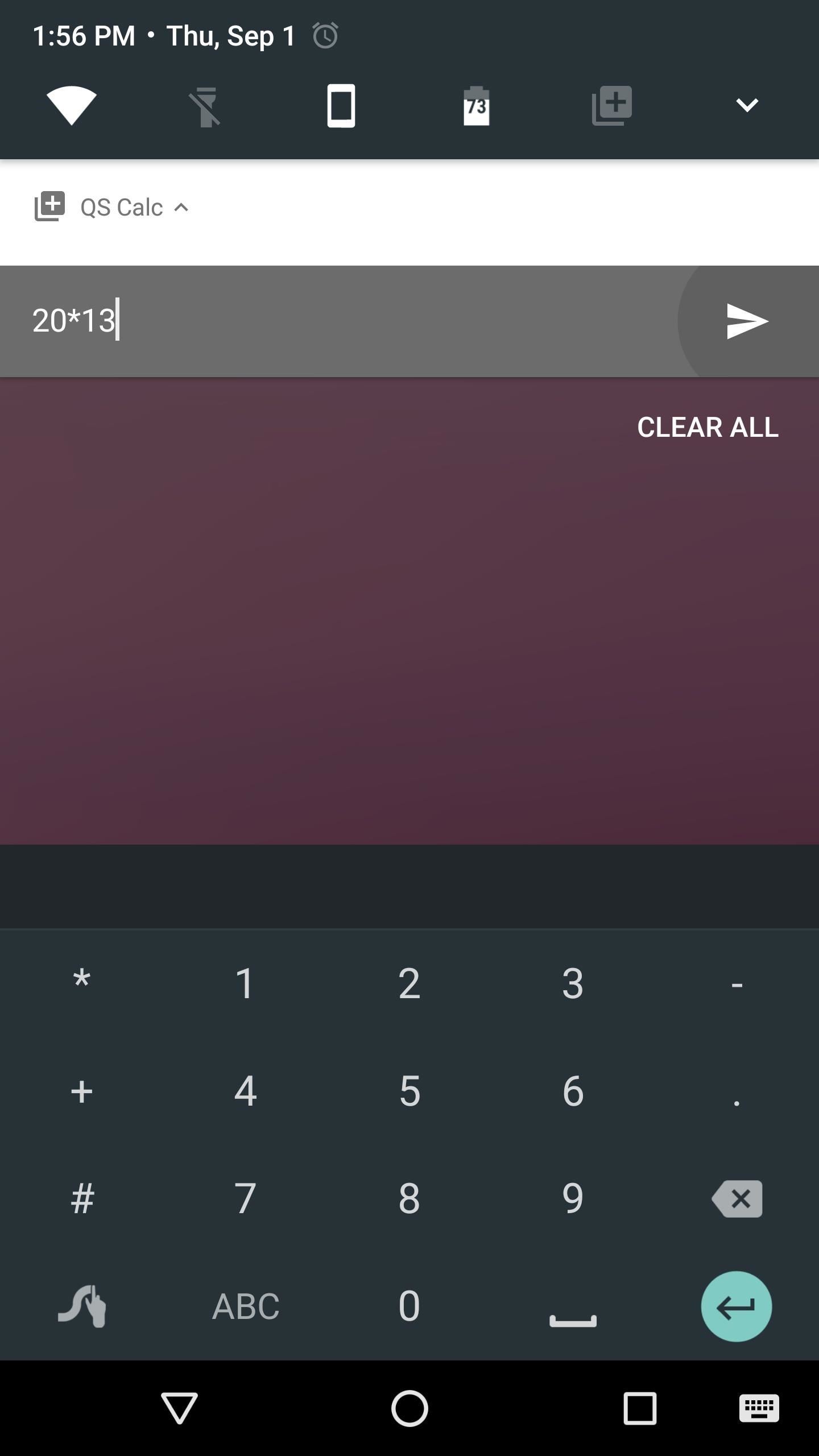
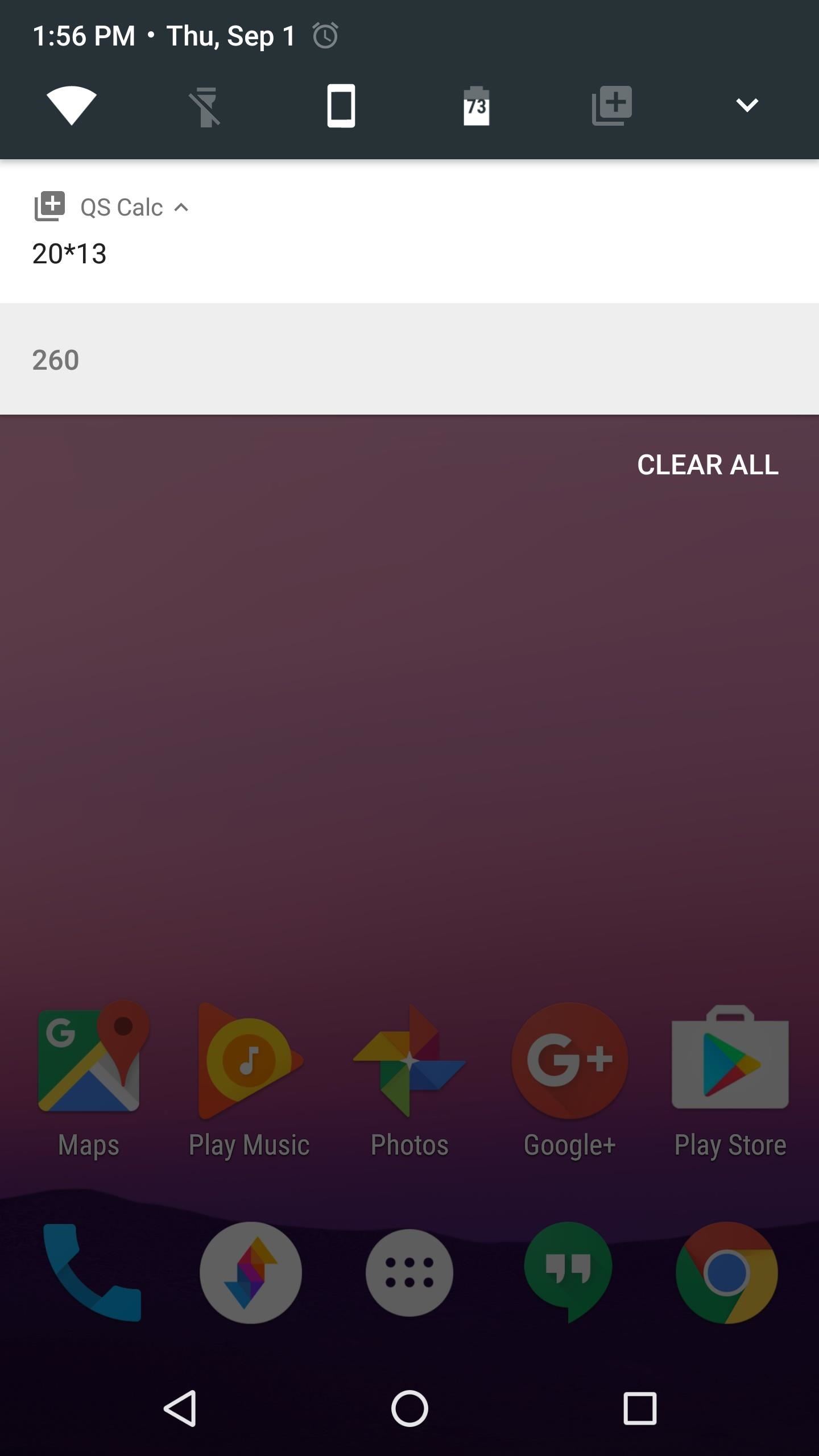
Quick Settings Calculator uses another brand new Nougat API to make the interactive notification possible. It's an inventive usage of the "Direct Reply" API, which lets you act on notifications without leaving the screen you're currently viewing.
Who needs a wand? Unlock your magical powers and transform yourself from a Muggle into a Wizard or Witch just by using your Android phone. See how:
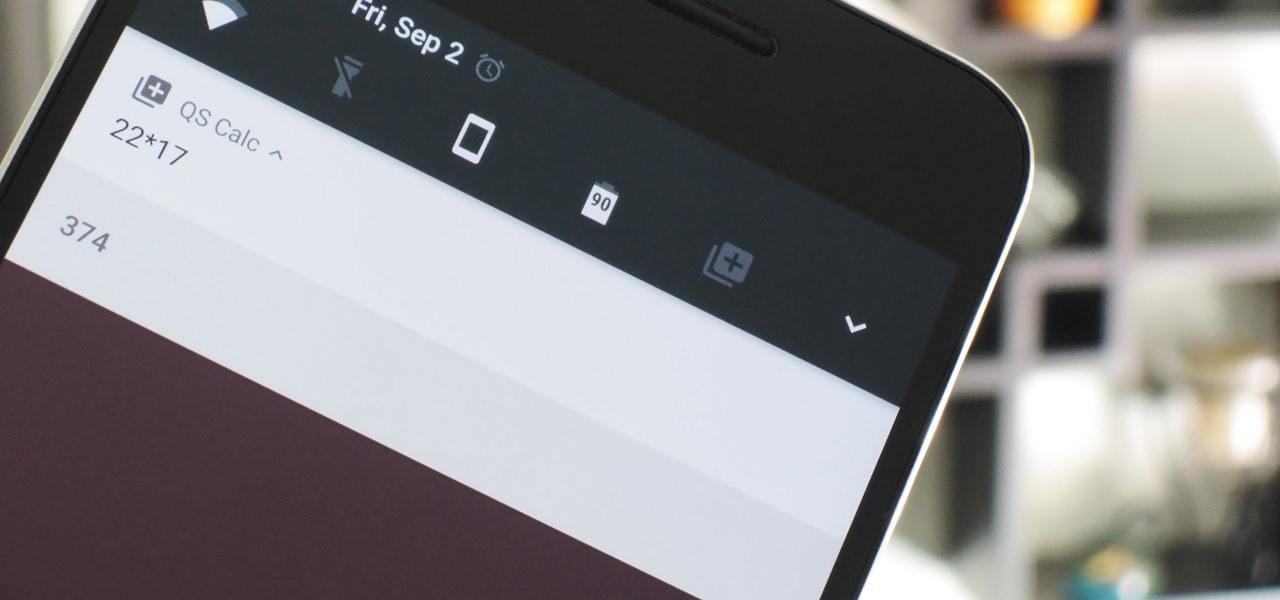






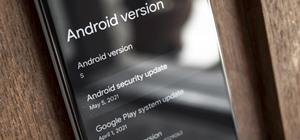












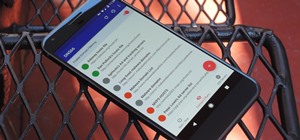
3 Comments
Hello, a bizarre question but how do you do multiplication with this? Two times two... I see no means... ×... This is not it...
It's the asterisk. I can't type it out on this site because that's our text-bolding shortcut, but it's the one that looks like an 'x' and a '+' combined.
Hey, I know I'm late but I just updated my Nexus 6P and wanted to try this but unfortunately the link brings me to a page on the Play store that says "item not found". Any other links or solutions? Thanks in advance.
Share Your Thoughts