Android's permission system doles out access to certain system-level functions. Without it, our favorite apps wouldn't be able to perform their most basic operations. Picture a camera app that didn't have permission to access your camera sensor—now that wouldn't be much fun at all.
But some apps can get a little permission-happy. Facebook, for example, requests almost every permission that Android offers, despite the fact that it probably needs less than half of them (though to be fair, the app can do a lot, and many of them make sense). When you consider the amount of personal data that is stored on your smartphone, apps with frivolous permission access like this are a big security risk.
So developer Pierre Levy created an app that will rate all of your installed apps in terms of permissions requested. The app itself requires no permissions at all, so it's a safe and secure way to determine which of your apps have too much access to all of your data.
Step 1: Install 'Permission Friendly Apps'
Levy's app is called Permission Friendly Apps, and it's available on the Google Play Store for free. Search it by name to get it installed, or head directly to the install page here.
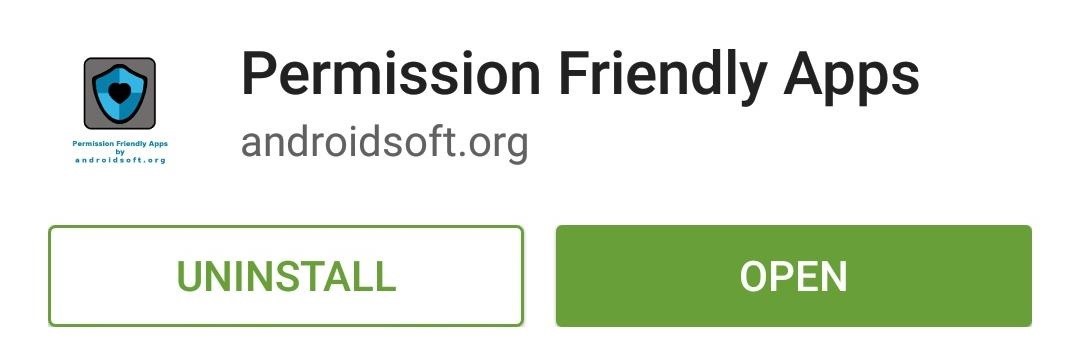
Step 2: Scan Your Installed Apps
When you first launch Permission Friendly Apps, you'll be taken to a landing screen. Tap the "Go" button to analyze the permission request from all of your installed apps.
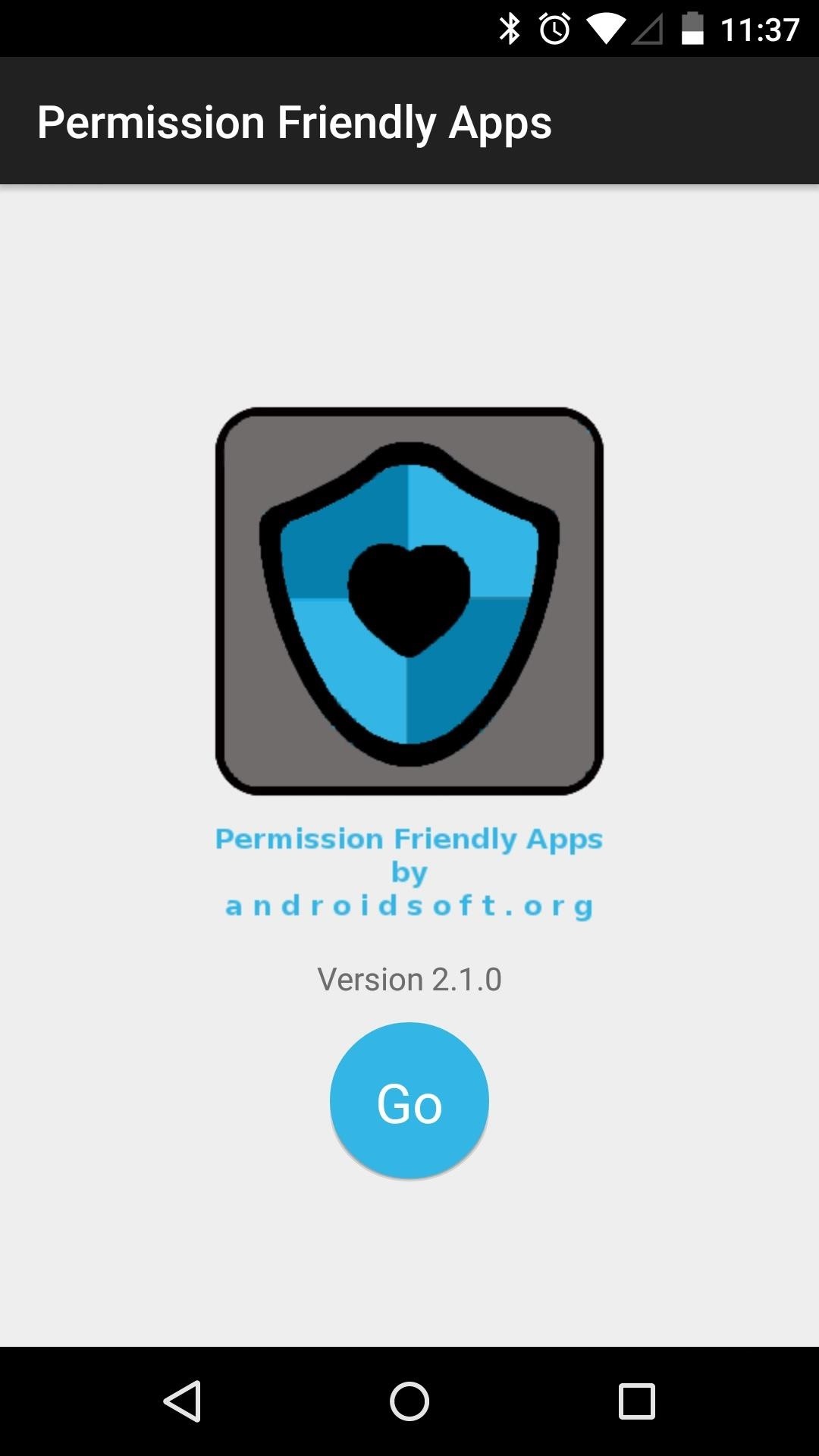
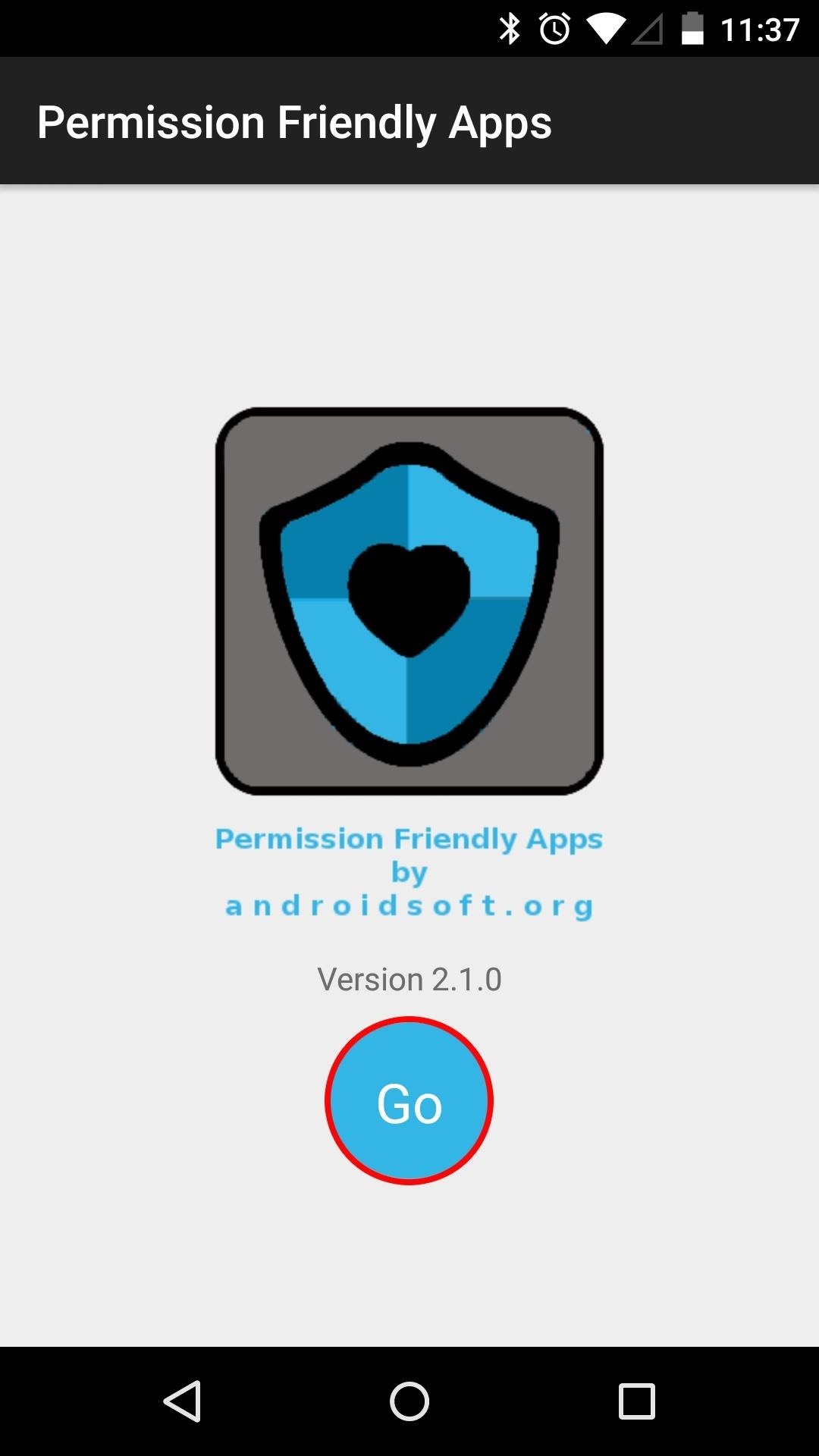
Step 3: View the Results
After a few moments, Permission Friendly Apps will populate a list of all the apps you have installed on your system. The apps in this list are given scores in the range of 0 to somewhere around 4,000—the higher the score, the more permissions an app has requested.
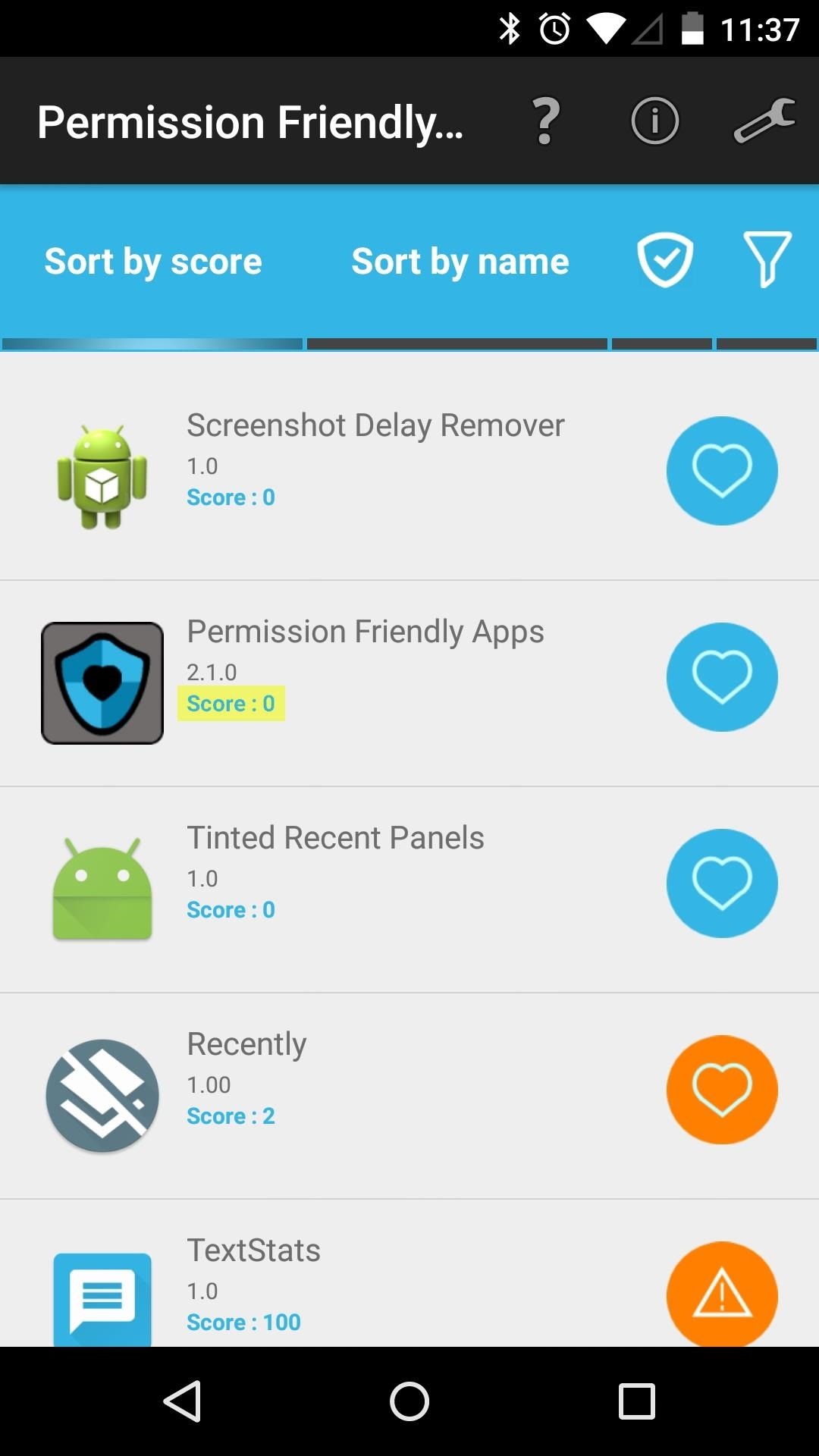
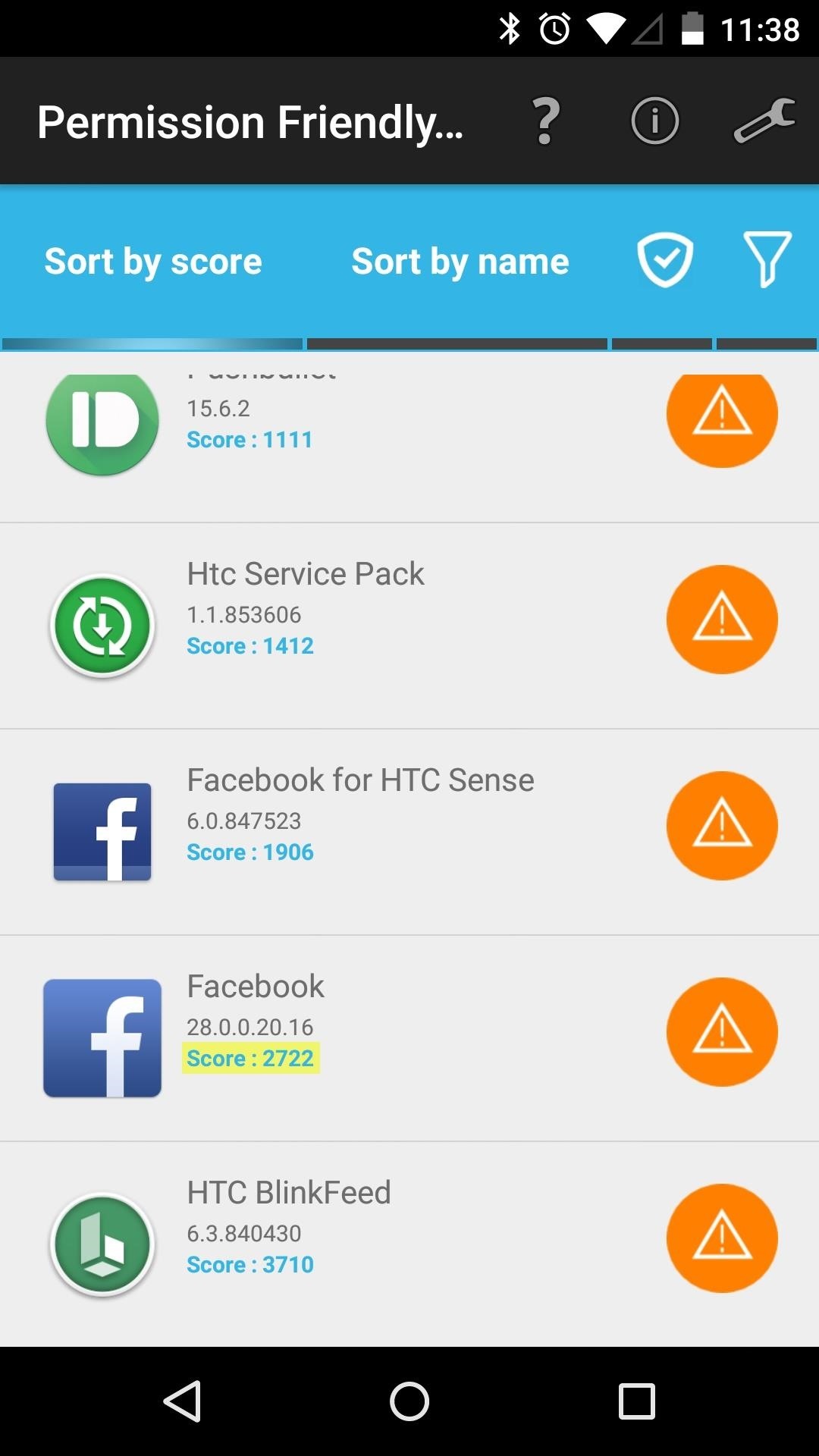
The apps towards the end of this list are the most permission-hungry apps that you have. If you'd like to view more information about which permissions a specific app has requested, just tap its entry in this list.
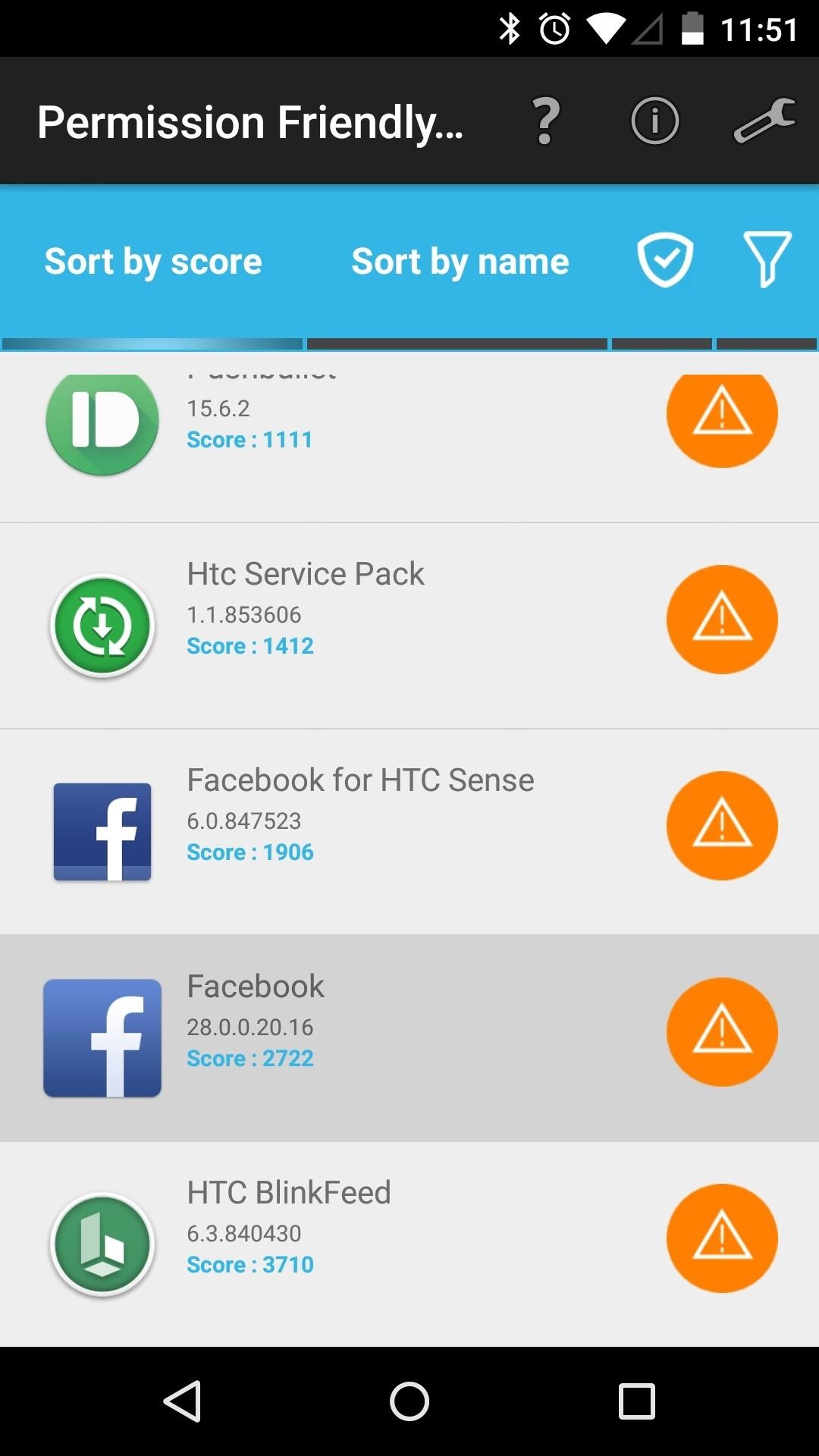
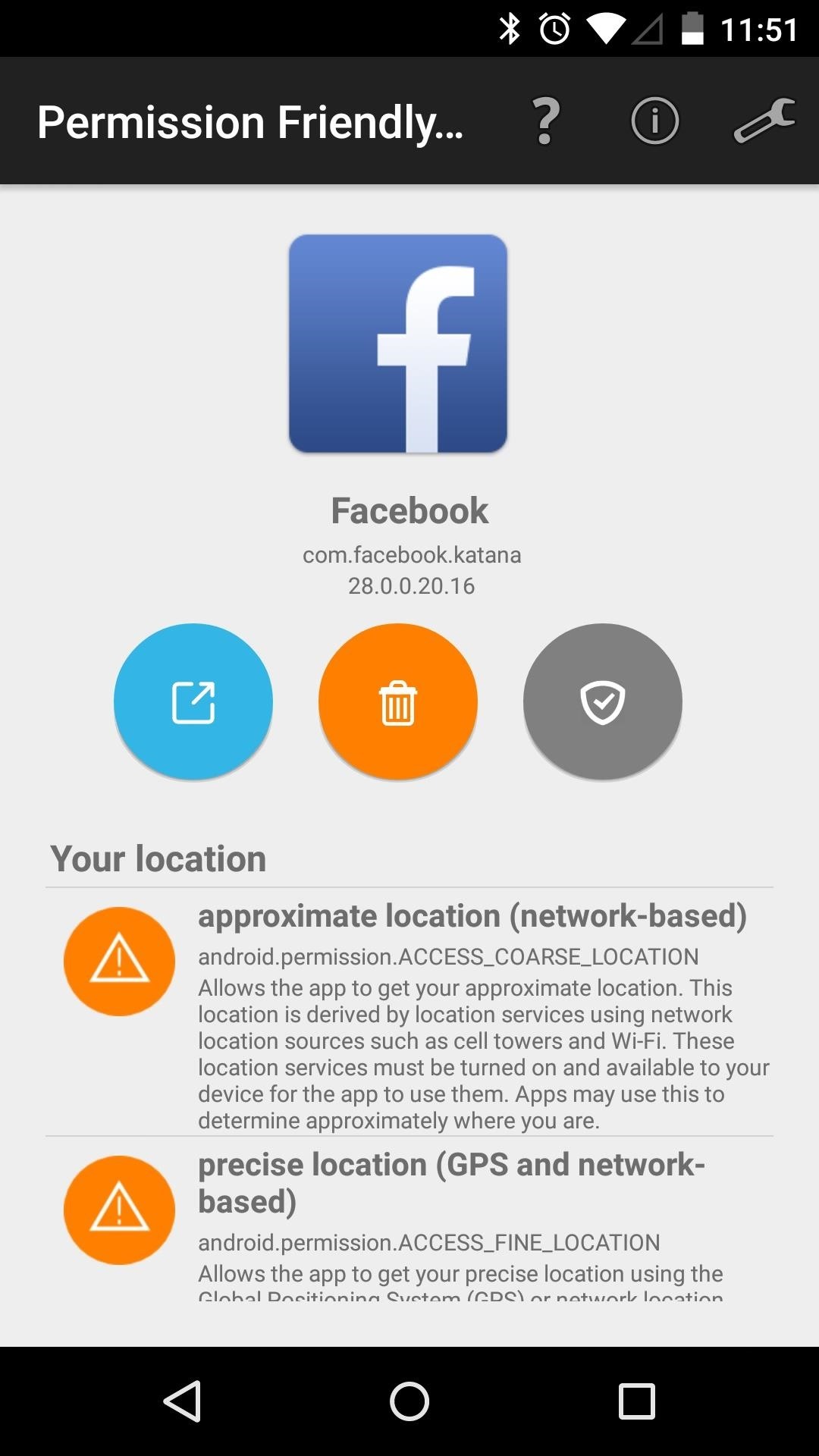
Perhaps you're concerned about a specific type of permission—location reporting or network access, for example. To view all apps that have requested a certain permission, tap the funnel-shaped icon near the top of the screen. From here, select the permission in question to view all apps that have requested it.

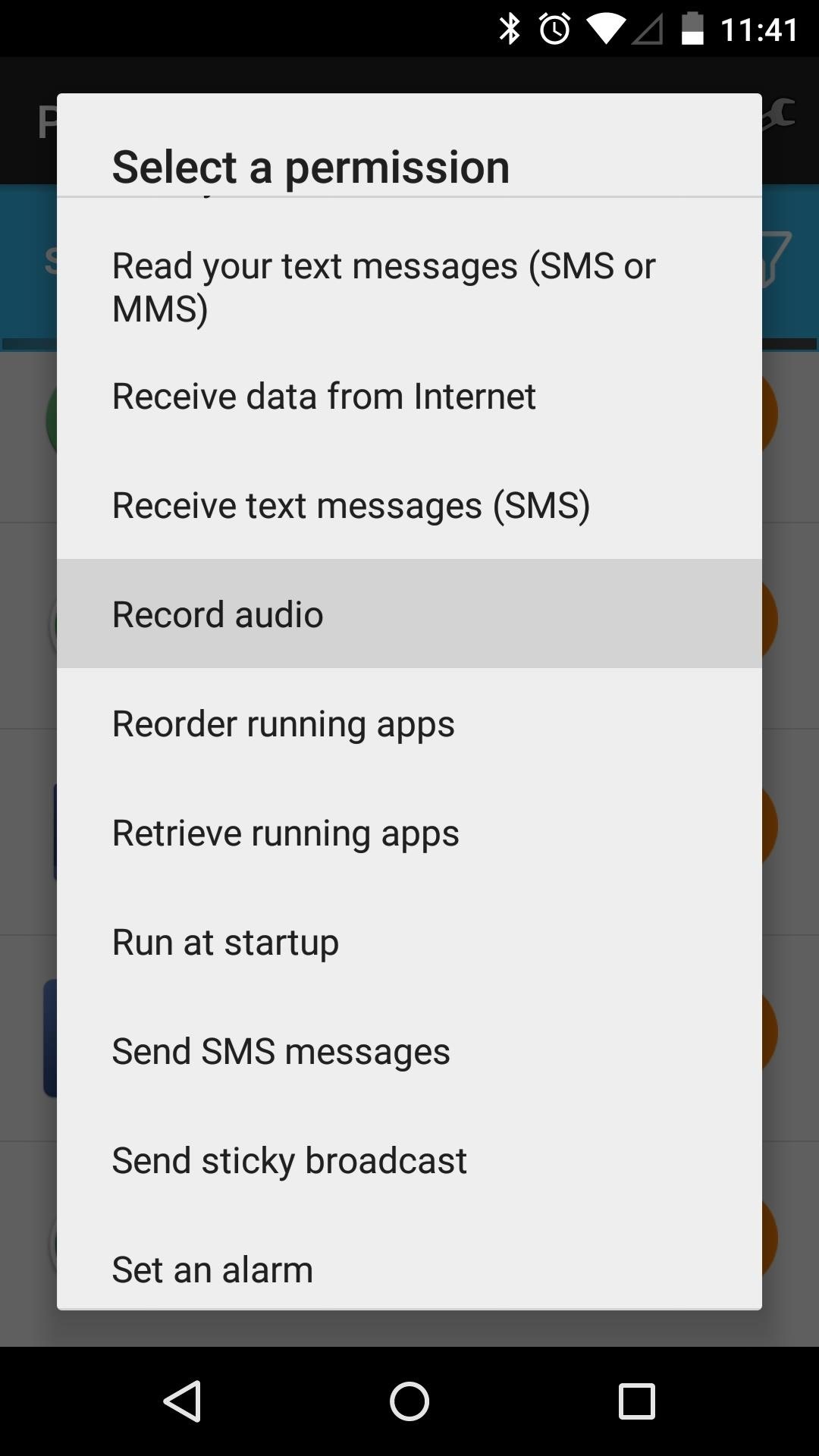
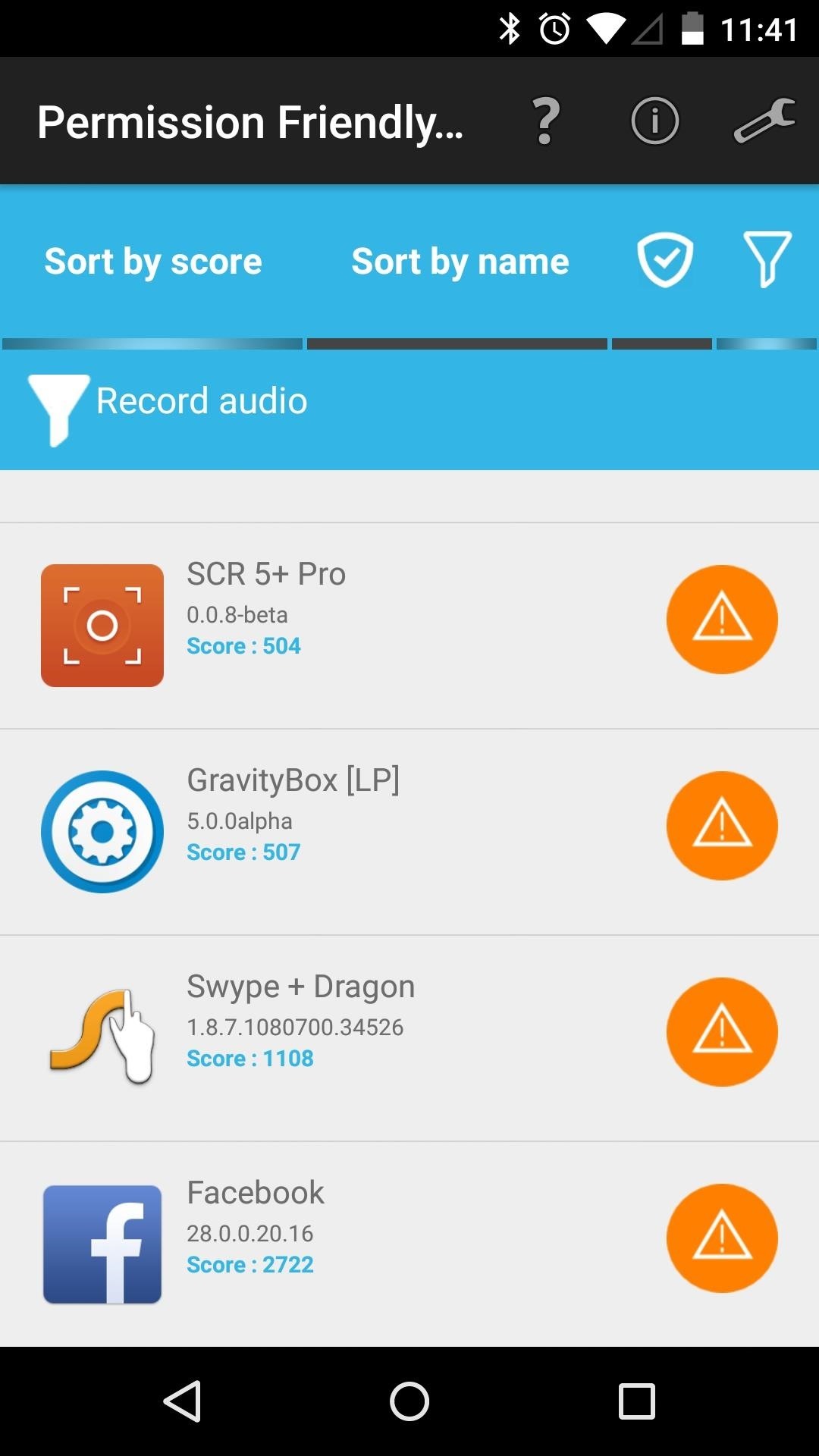
If you'd rather scan through all of your apps in alphabetical order, tap the "Sort by name" tab at the top of the screen.

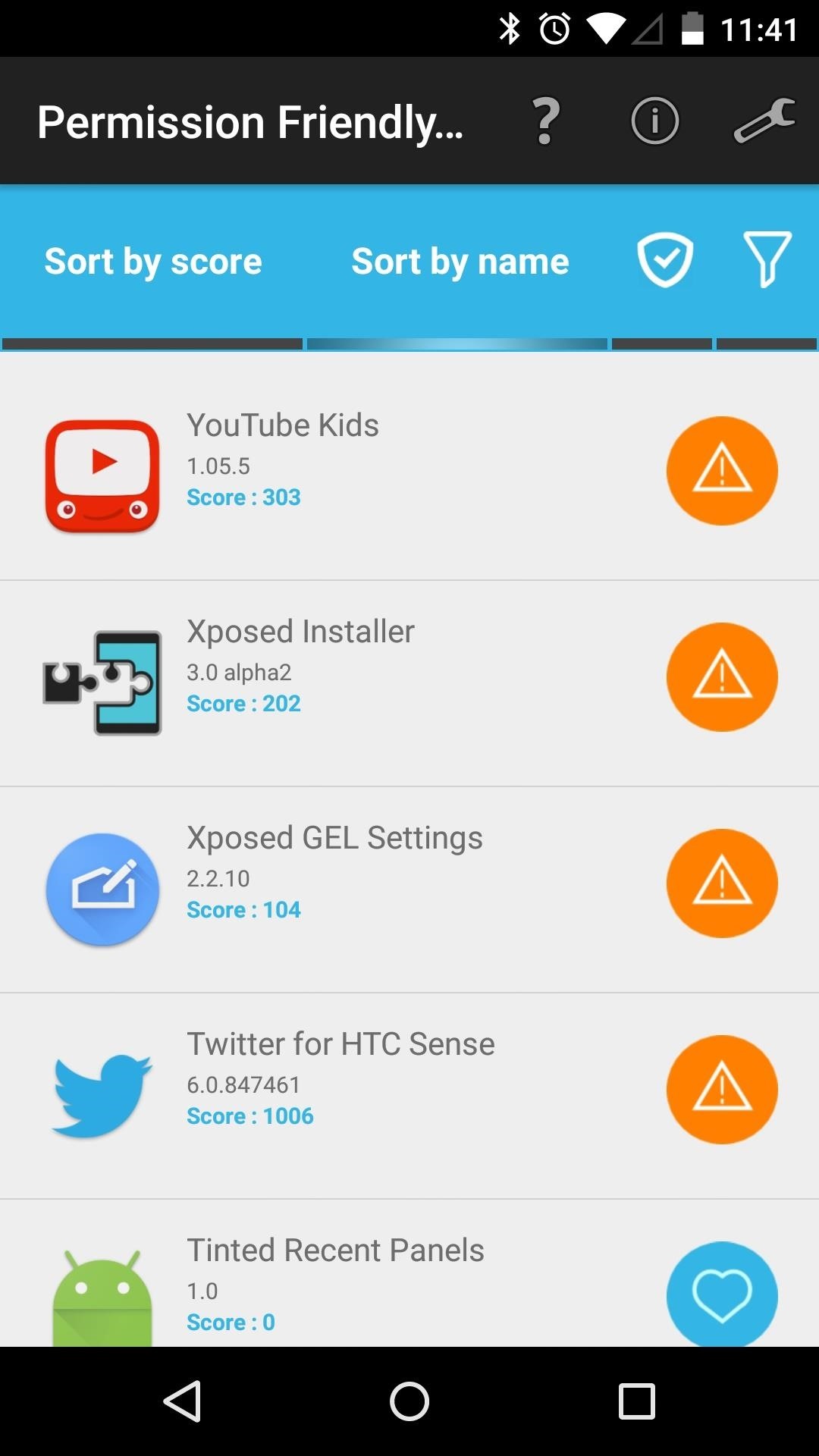
At this point, it would be a good idea to consider the trade-off between an app's functionality and the permissions it requests. If an app is requesting more permissions than it's worth, you may want to uninstall it to protect your privacy.
What app was the most permission-hungry on your system? Let us know in the comment section below, or drop us a line on Facebook, Google+, or Twitter.
Who needs a wand? Unlock your magical powers and transform yourself from a Muggle into a Wizard or Witch just by using your Android phone. See how:
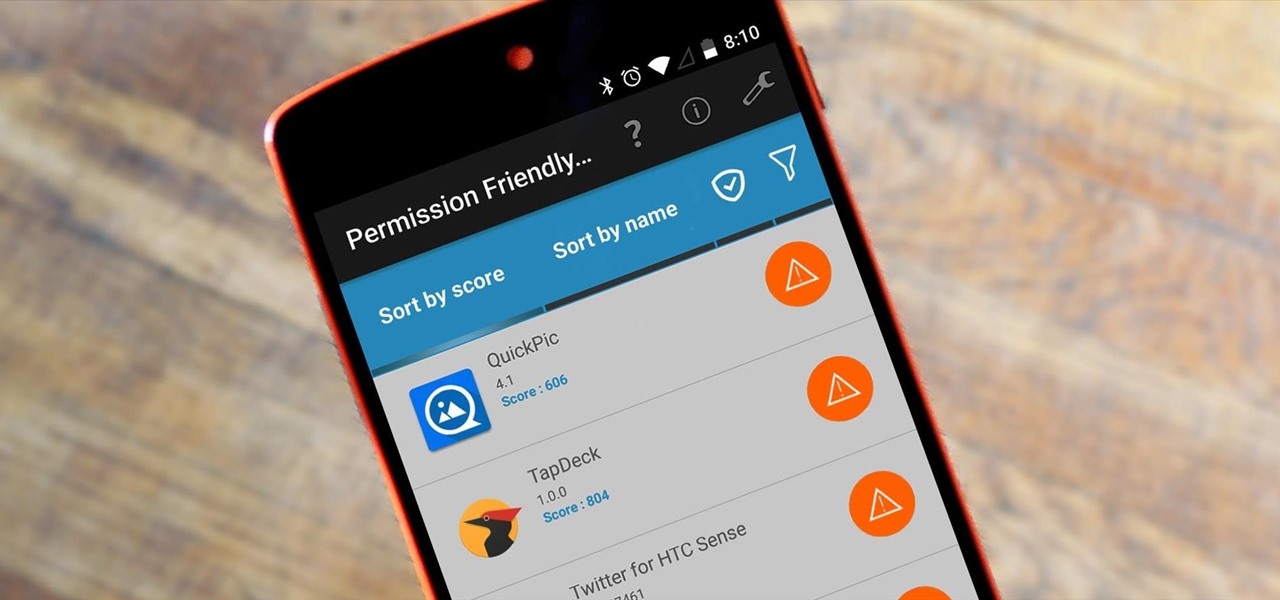








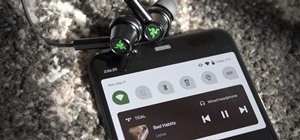
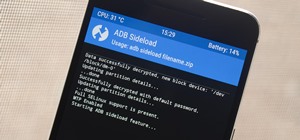











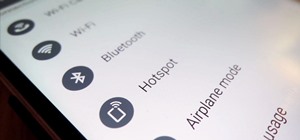
Be the First to Comment
Share Your Thoughts