Out of all the new functionality introduced alongside Android 6.0 Marshmallow, a battery-saving feature called Doze Mode has been the biggest hit. Essentially, Doze waits until your device is laying flat and still, at which point it triggers an aggressive battery-saving mode that drastically increases standby time on your device.
But Doze has a pair of requirements that effectively prevent it from working on some phones and tablets, even if the device is already running Android 6.0. I'll explain more about the requirements below, but suffice it to say there are several Marshmallow-powered devices that don't have Doze.
So to clear up all of this confusion, developer ISDP created a simple app that will check your device for Doze compatibility. The app is completely free, and the process only takes a minute or two, so if you're curious, it's definitely worth looking into.
What You'll Need
Doze Requirements Explained
Since Doze was introduced with Marshmallow, you may think that having Android 6.0 automatically means that you have the feature—but that's not quite true, as Doze has two main requirements.
First, your device needs a piece of hardware called a Significant Motion Detector (SMD), which is how Doze knows when your device is laying flat and still. Second, your software needs to support Google Cloud Messaging (GCM Push) so that you can still receive notifications while the device is in Doze mode.
These two requirements mean that several devices that are currently running Marshmallow are not compatible with Doze—particularly older devices lacking the SMD hardware that have been updated using a custom ROM, and devices purchased in markets such as China where Google (and GCM Push) has effectively been banished. Additionally, devices running custom ROMs that don't include a Gapps package may not have GCM Push either, so this issue affects plenty of people.
Step 1: Install 'Check Doze'
If you're ready to see whether or not your device supports Doze, the first thing you'll need to do is download ISDP's app, which is called Check Doze.
Once the APK installer file is saved to your device, tap the Download complete notification to launch it. From there, press "Install," then you'll be just about ready to check your device for Doze compatibility.
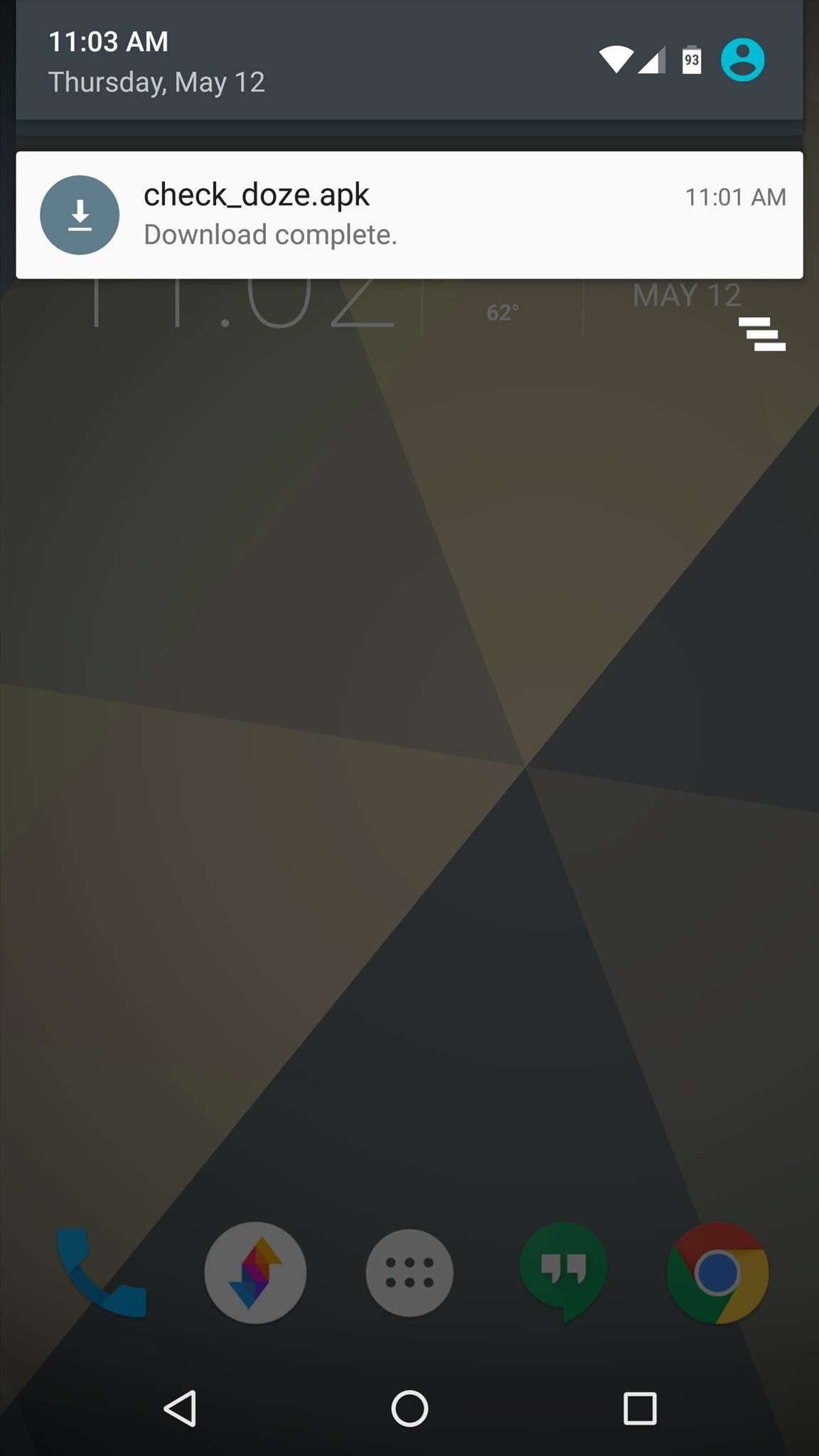
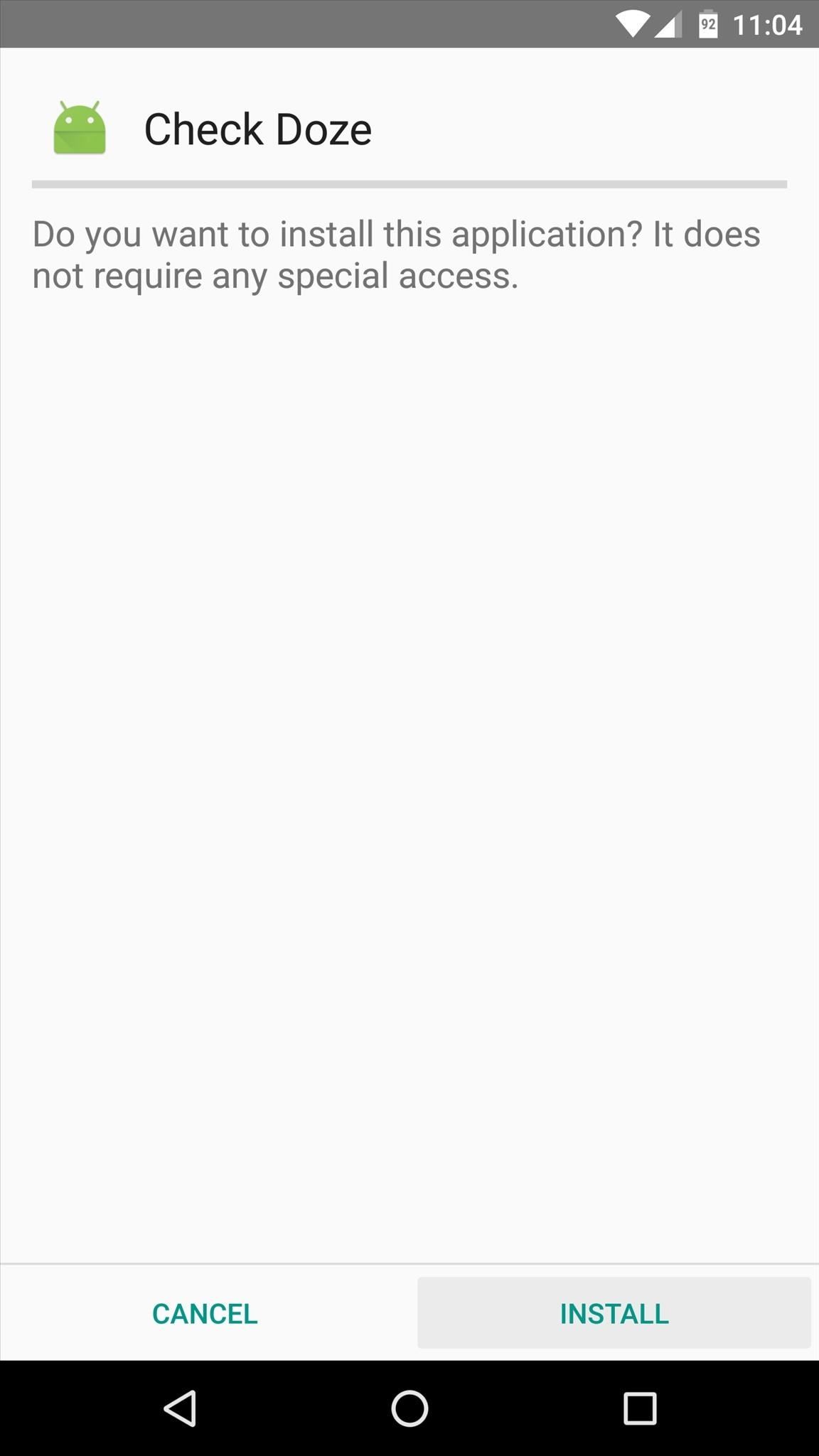
Step 2: See if Your Device Is Compatible with Doze
With the app installed, simply launch it to check your device for Doze compatibility. Almost instantly, you'll see the results—if there are check marks next to the three main fields, you'll see a message that says "Your device supports Doze." Yep, it's really that simple.
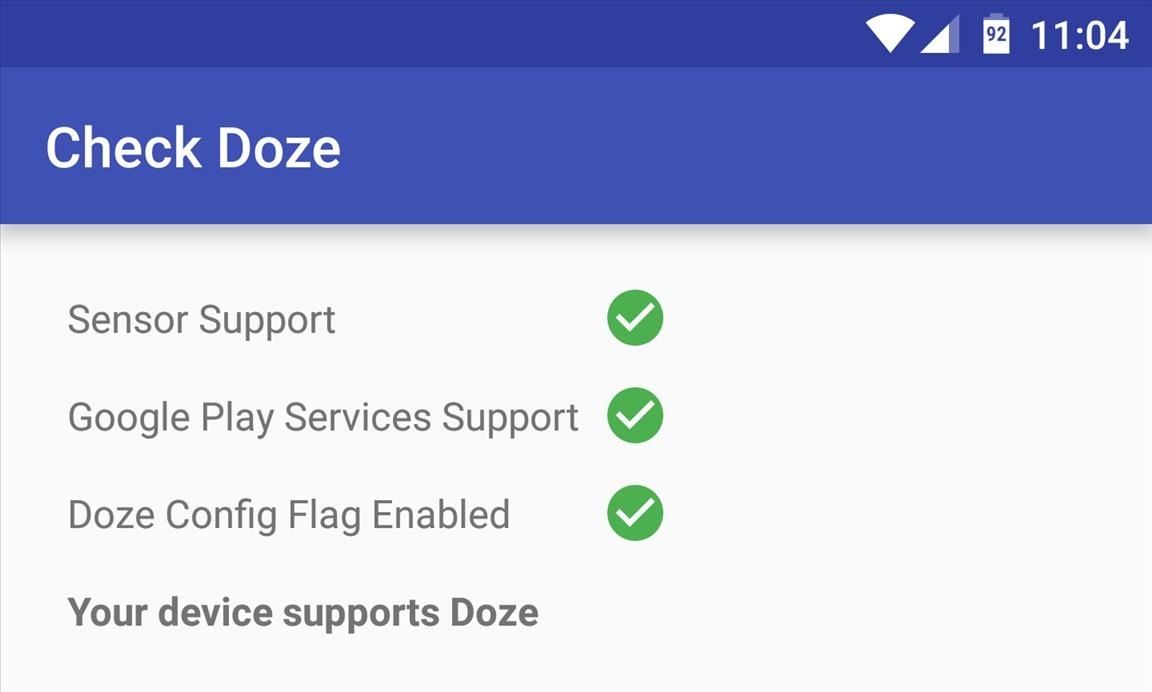
If you find that the Sensor Support field is what you're lacking, there's really nothing you can do to get Doze working on your device. But if it's the Google Play Services Support that's holding you back, consider flashing a Gapps package on top of your current ROM, which is a process I've outlined in Steps 2 and 7 of my installing custom ROMs guide.
Who needs a wand? Unlock your magical powers and transform yourself from a Muggle into a Wizard or Witch just by using your Android phone. See how:












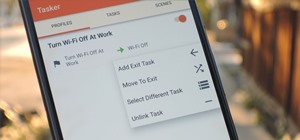




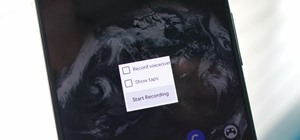

Be the First to Comment
Share Your Thoughts