Android has a permission that allows apps to draw on top of other apps, but as fun as that may sound, it has mostly been used to create floating multitasking utilities. While these can certainly be useful, it would still be nice if this permission were taken literally and we could actually draw on top of apps.
Well, if you've ever felt like channeling your inner John Madden and turning your Android device into a telestrator, a new app from developer Daniel Tan has your name written all over it. Capable of taking quick notes or simply drawing on top of any screen, this app is both useful and fun.
Step 1: Install "Draw on Screen"
Whether you're in it for the fun of using your finger to draw on any screen, or you're planning on taking quick notes, head to the Google Play Store and search Draw on Screen to get the app installed.
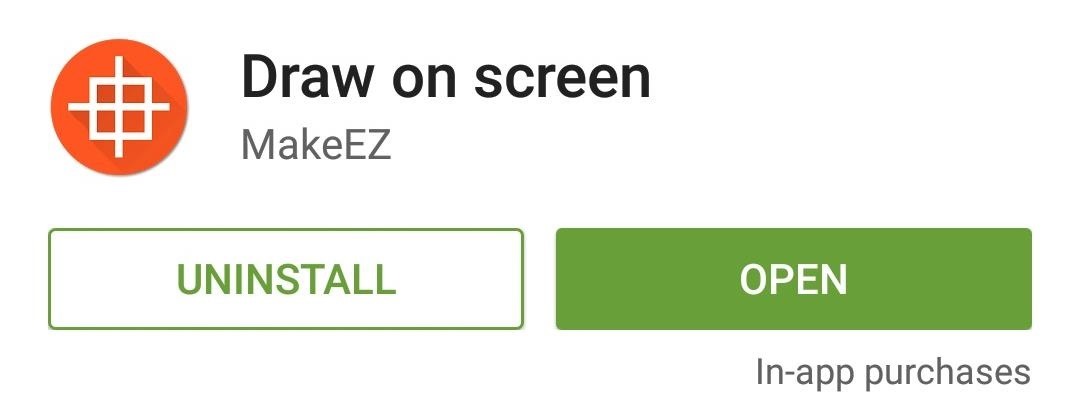
Step 2: Get Familiar with the Controls
As soon as you launch Draw on Screen, you'll see a set of on-screen controls. The controls at the bottom will allow you to undo, delete, and hide the drawings you've made. The upper control bar lets you change brush size and color, but these functions require an in-app purchase of $1.69.
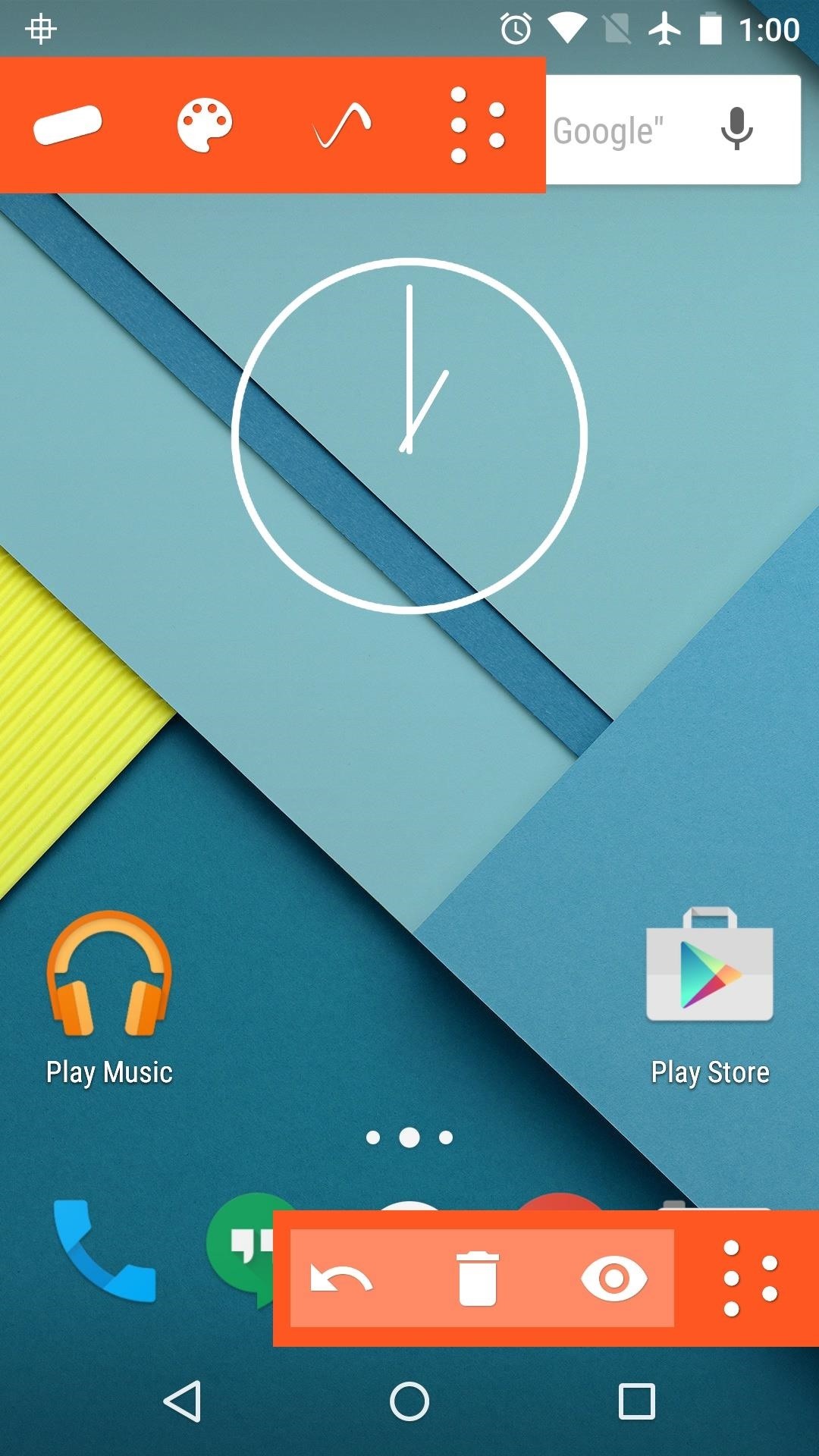
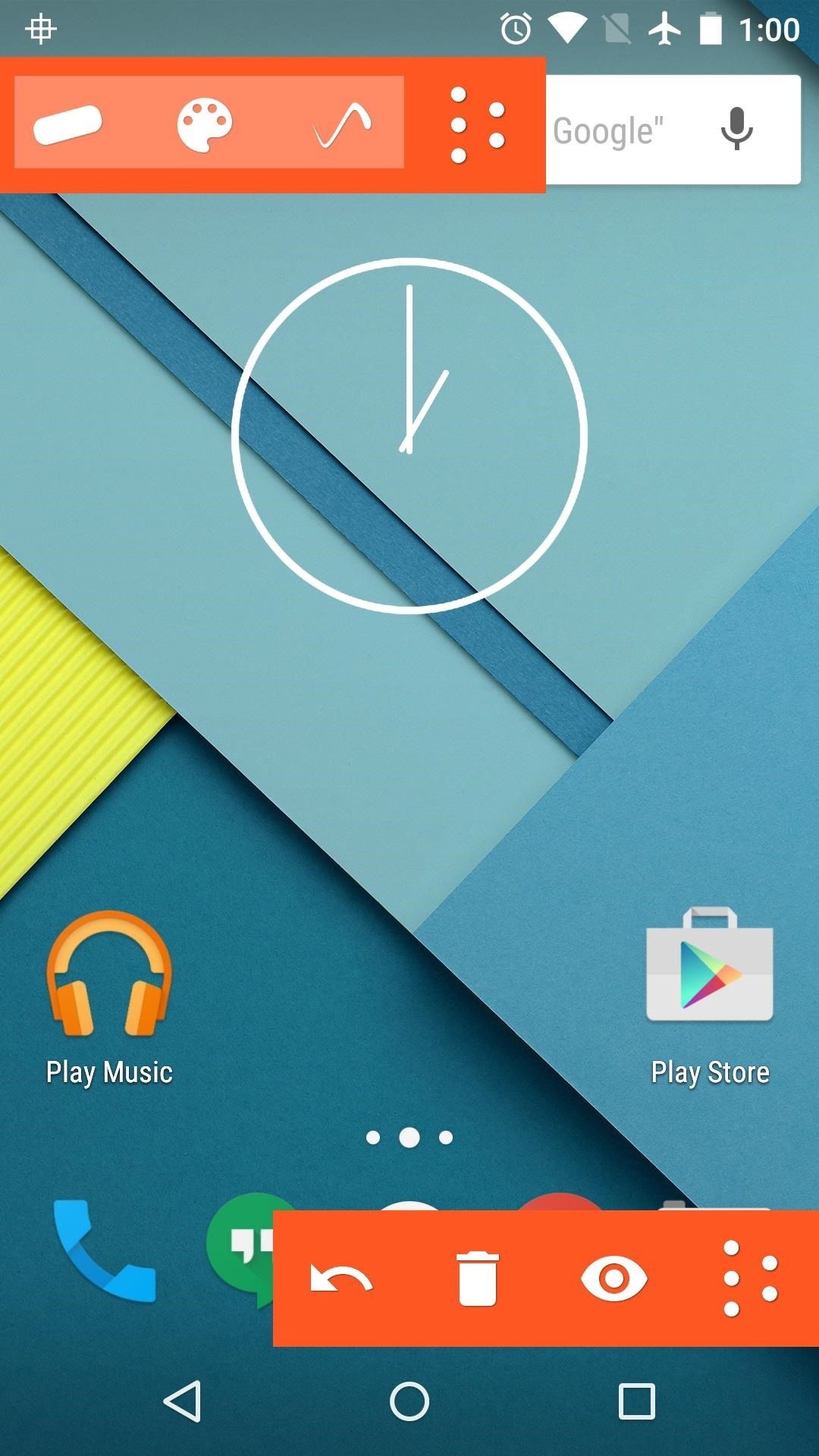
You'll also find an ongoing notification with options for disabling the overlay and turning off the Draw on Screen service. These are handy if you'd like to keep Draw on Screen running in the background and only bring the controls to the forefront when it's convenient.
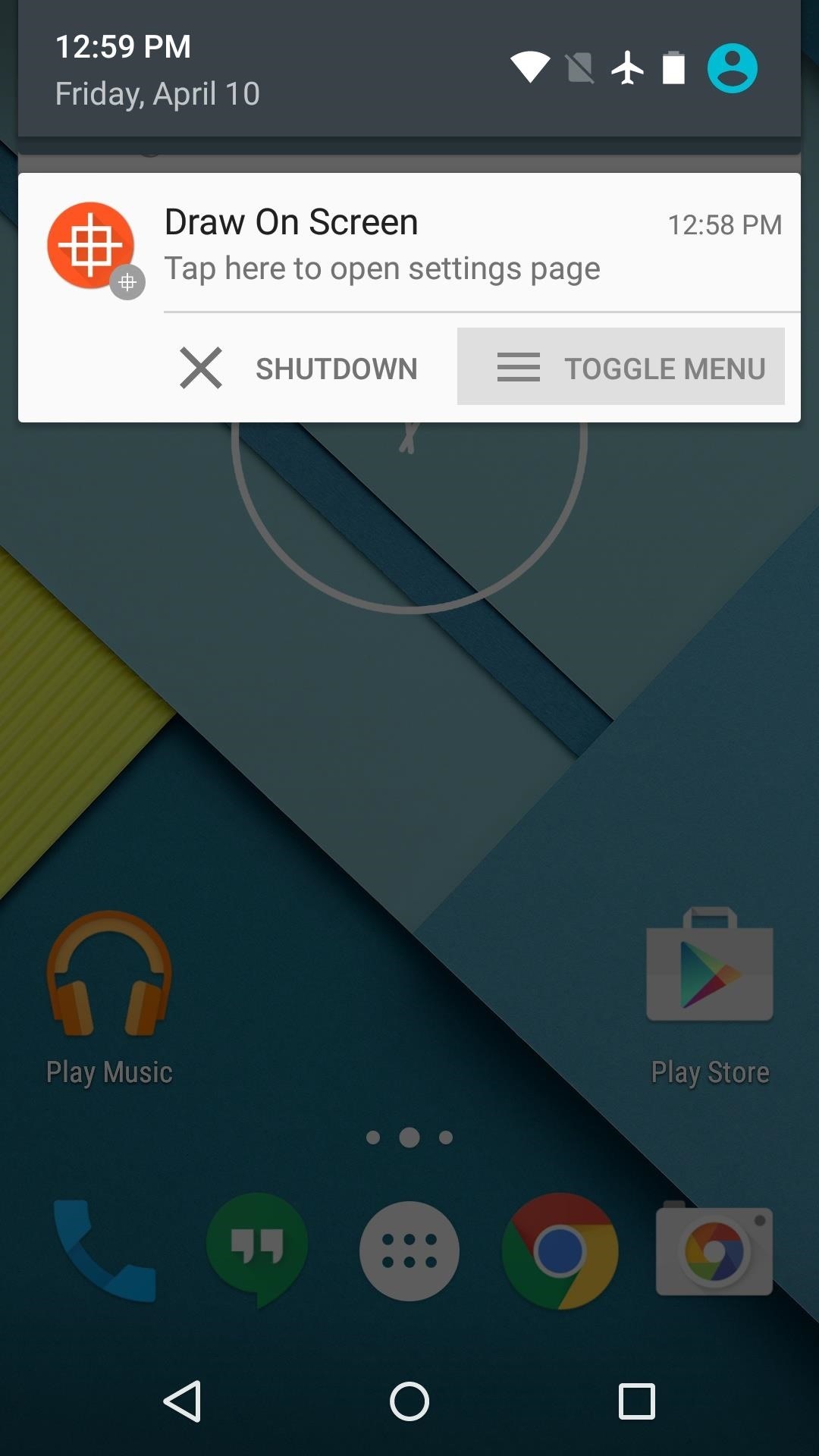
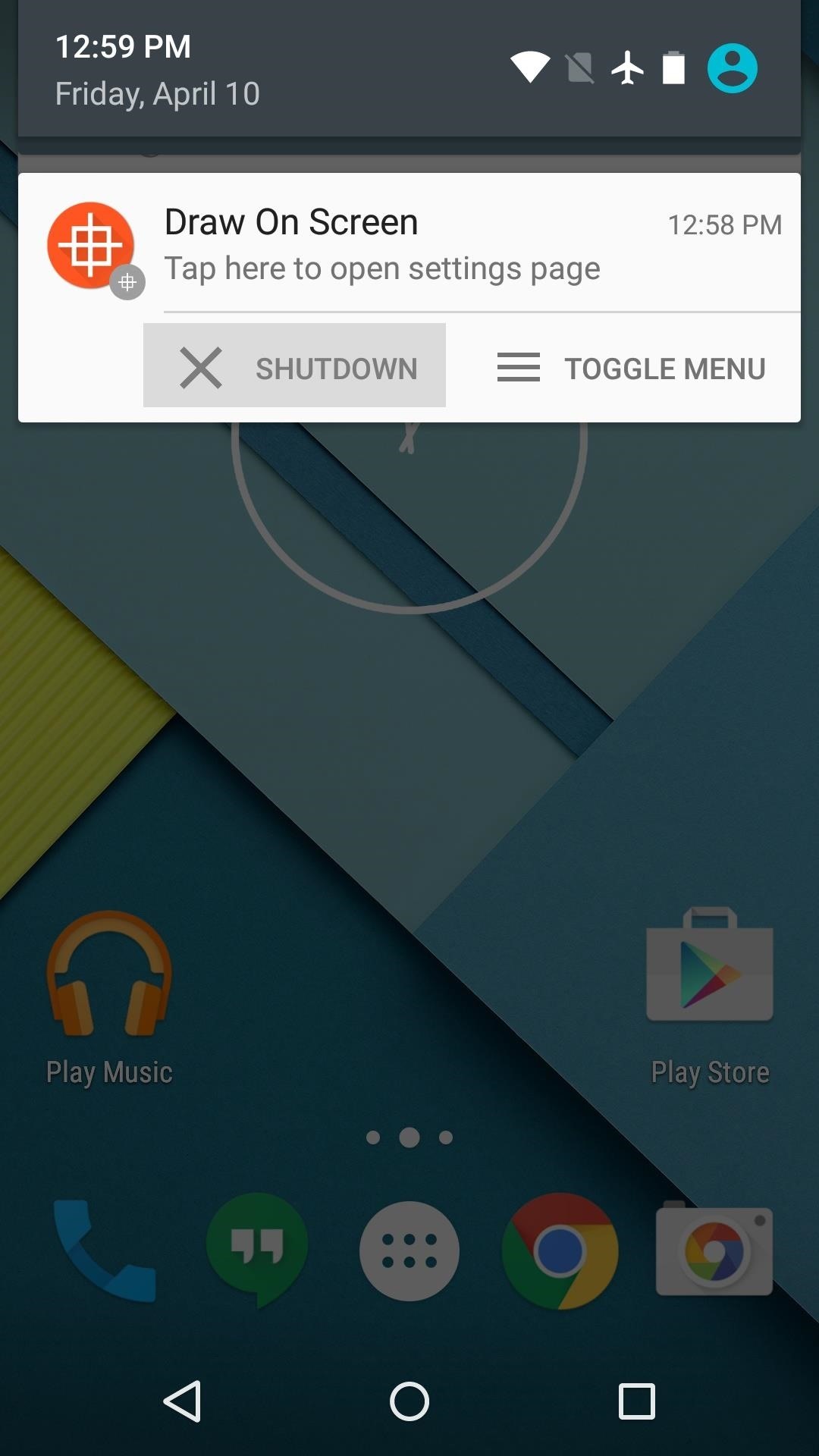
Step 3: Draw on Top of Any Screen
Any time the on-screen controls are visible, your finger can be used as a paintbrush. This means any app is a suitable canvas—just drag your finger around the screen to sketch your masterpiece or take a quick note.
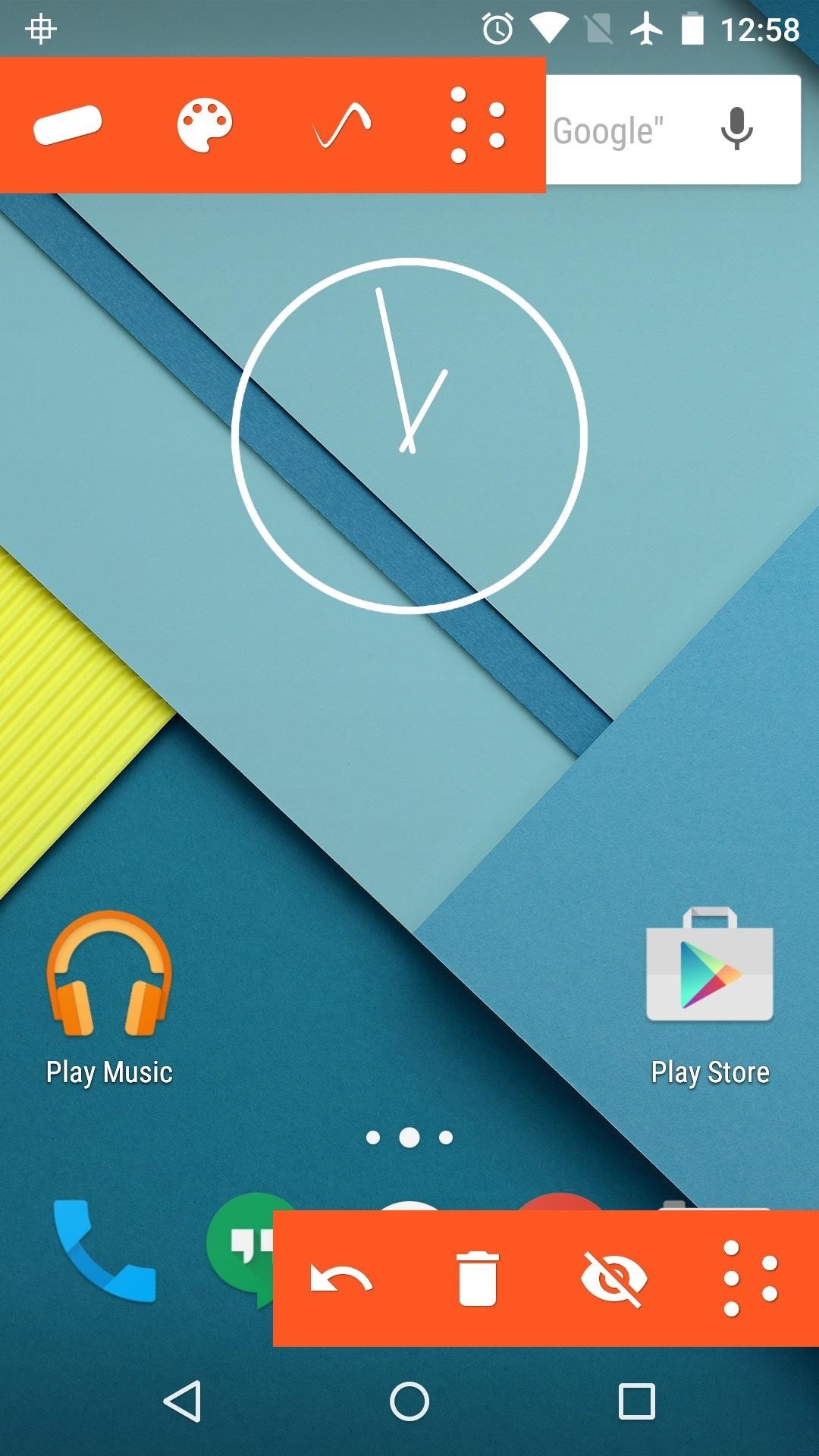
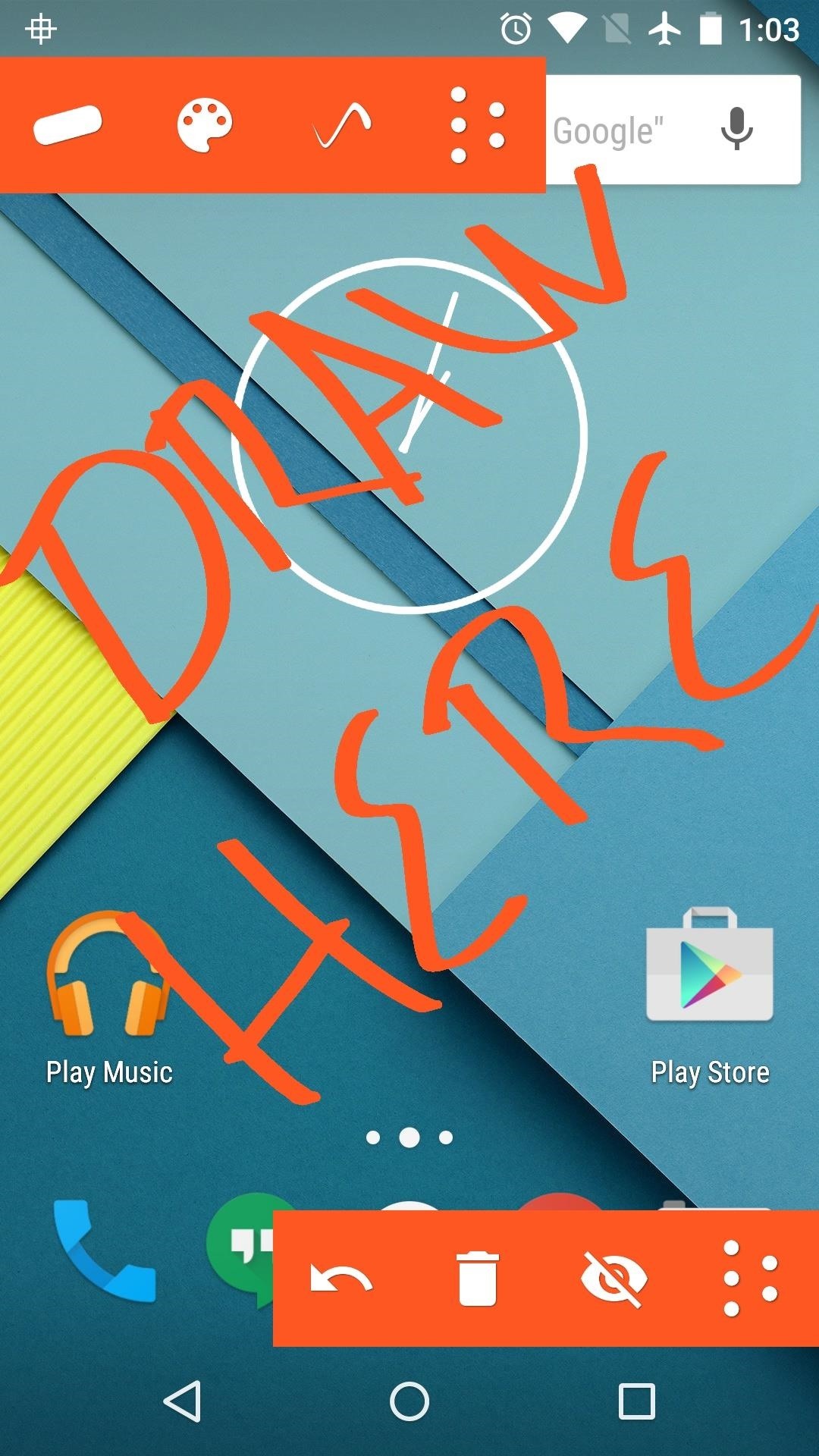
Have you been using Draw on Screen primarily to take notes, or are you just in it for the fun? Let us know in the comment section below, or drop us a line on Android Hacks' Facebook or Twitter, or Gadget Hacks' Facebook, Google+, or Twitter.
Who needs a wand? Unlock your magical powers and transform yourself from a Muggle into a Wizard or Witch just by using your Android phone. See how:
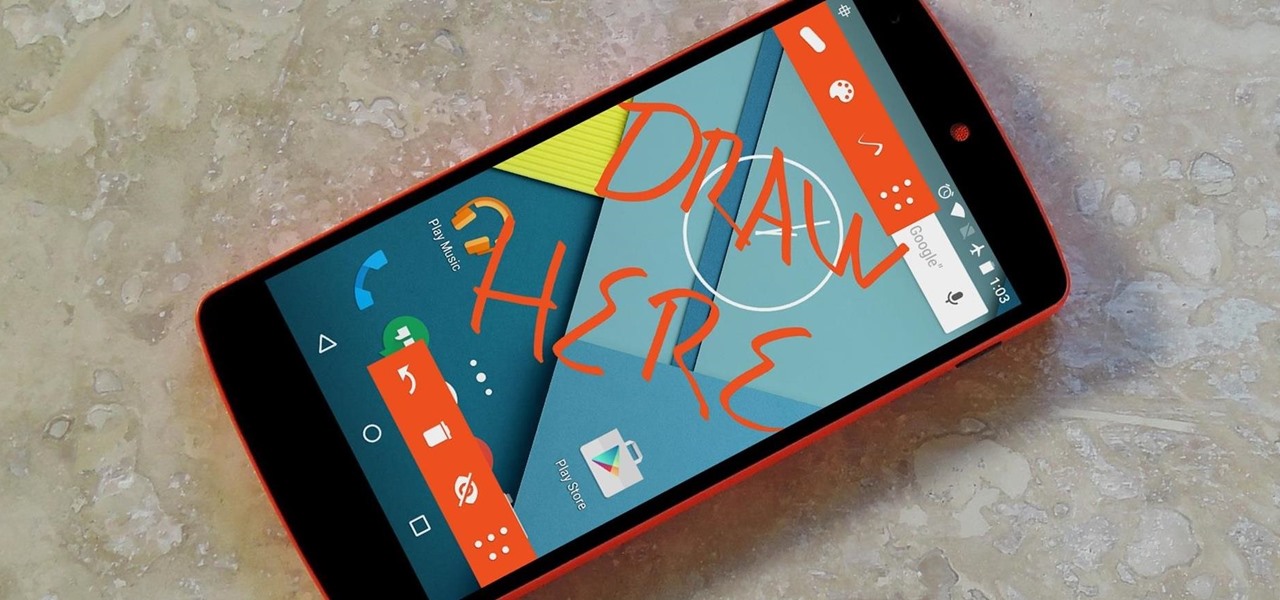








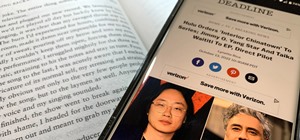








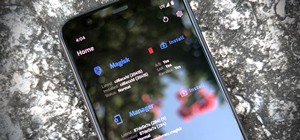


Be the First to Comment
Share Your Thoughts