When you're on the road, the last thing you need to be doing is fumbling around with your phone. But with online radio services like Spotify and Google Play Music, you almost have to use your phone to play music through your stereo, because the in-dash head units on most cars lack the ability to connect to these services.
So to help you keep your eyes on the road, the development team at Hendriksen Software created an app that will let you control music playback by simply swiping your phone's screen. It's an intuitive interface, and it's much safer than looking around for the "skip" button while you're driving. The best part is that you don't need to be rooted to try it.
Step 1: Install Audio Swipe
To get this one going, the first thing you'll need to do is install the app, which is called Audio Swipe.
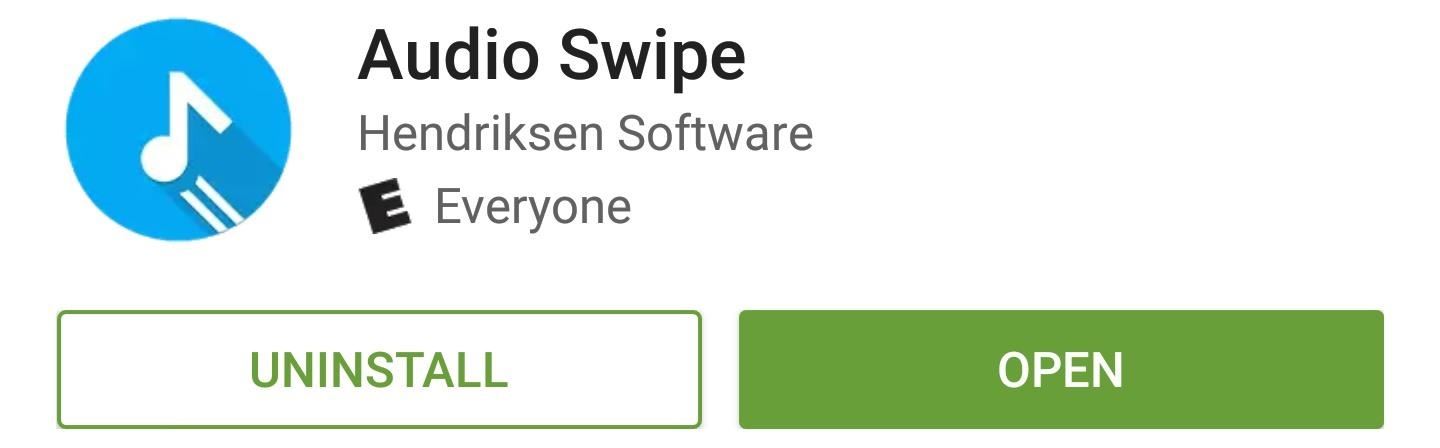
Step 2: Grant Permissions & See How It Works
When you first launch Audio Swipe, you'll have to grant an additional permission if you're running Android Marshmallow or higher. So tap "Allow" on this message, then you'll see an overlay that explains how the music control gestures work.
You can swipe left or right to skip tracks, up or down to change the volume, and you can pause or play by simply tapping the screen. Pretty intuitive stuff, right? But once you've got the gist of things, tap anywhere on your screen to dismiss this overlay.
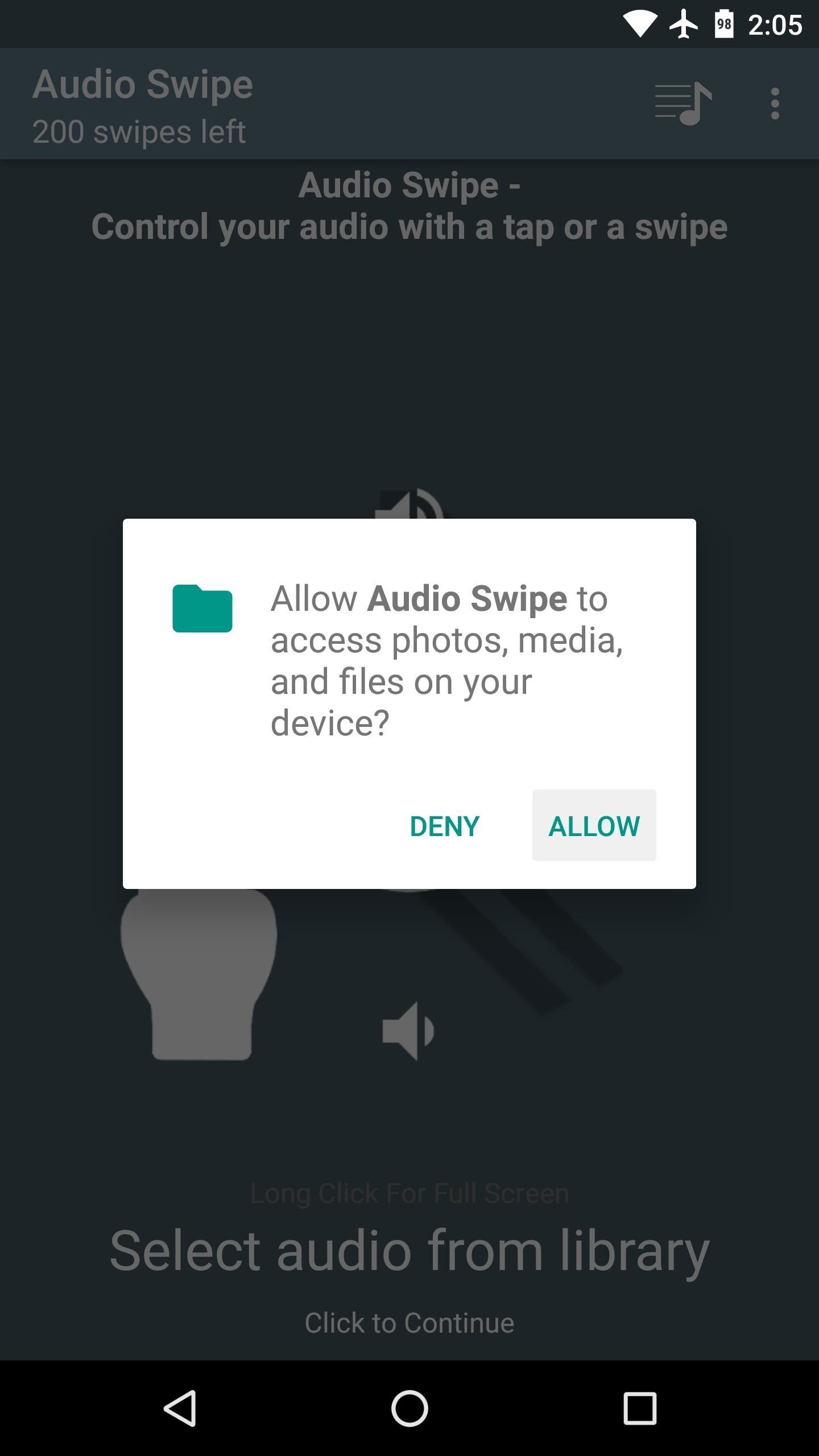
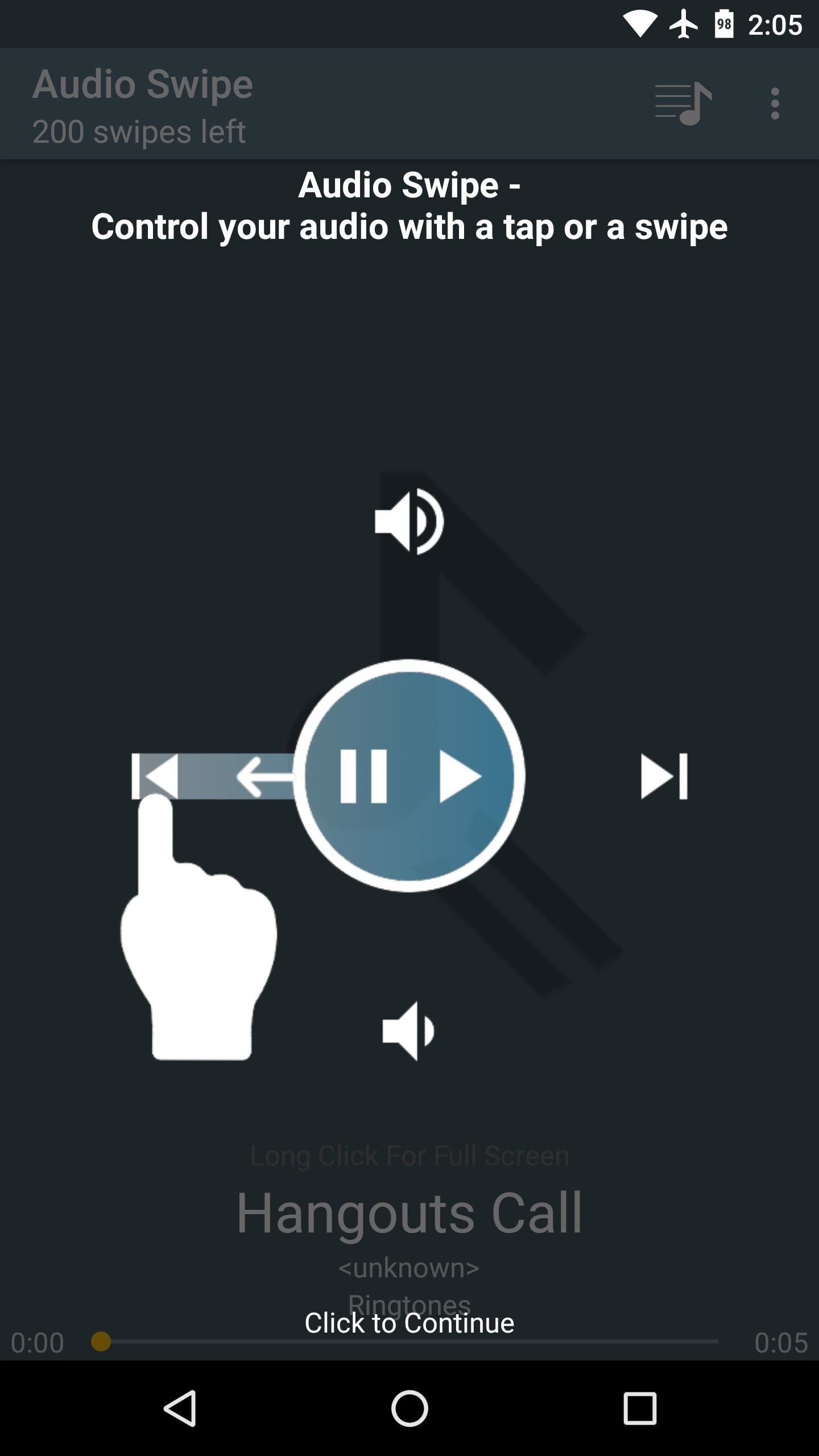
Step 3: Select Your Favorite Music App
There are two main ways you can use Audio Swipe—either as a standalone music player, or in conjunction with your favorite music app. Since most folks are probably already satisfied with their current music player, I'll show you how to set up that part of things.
So from the main menu in Audio Swipe, tap the music icon in the top-right corner, then select "Control Media Player." From here, choose your favorite music app (or multi-select more than one app), and from now on, Audio Control's gesture functions can be used with that app.

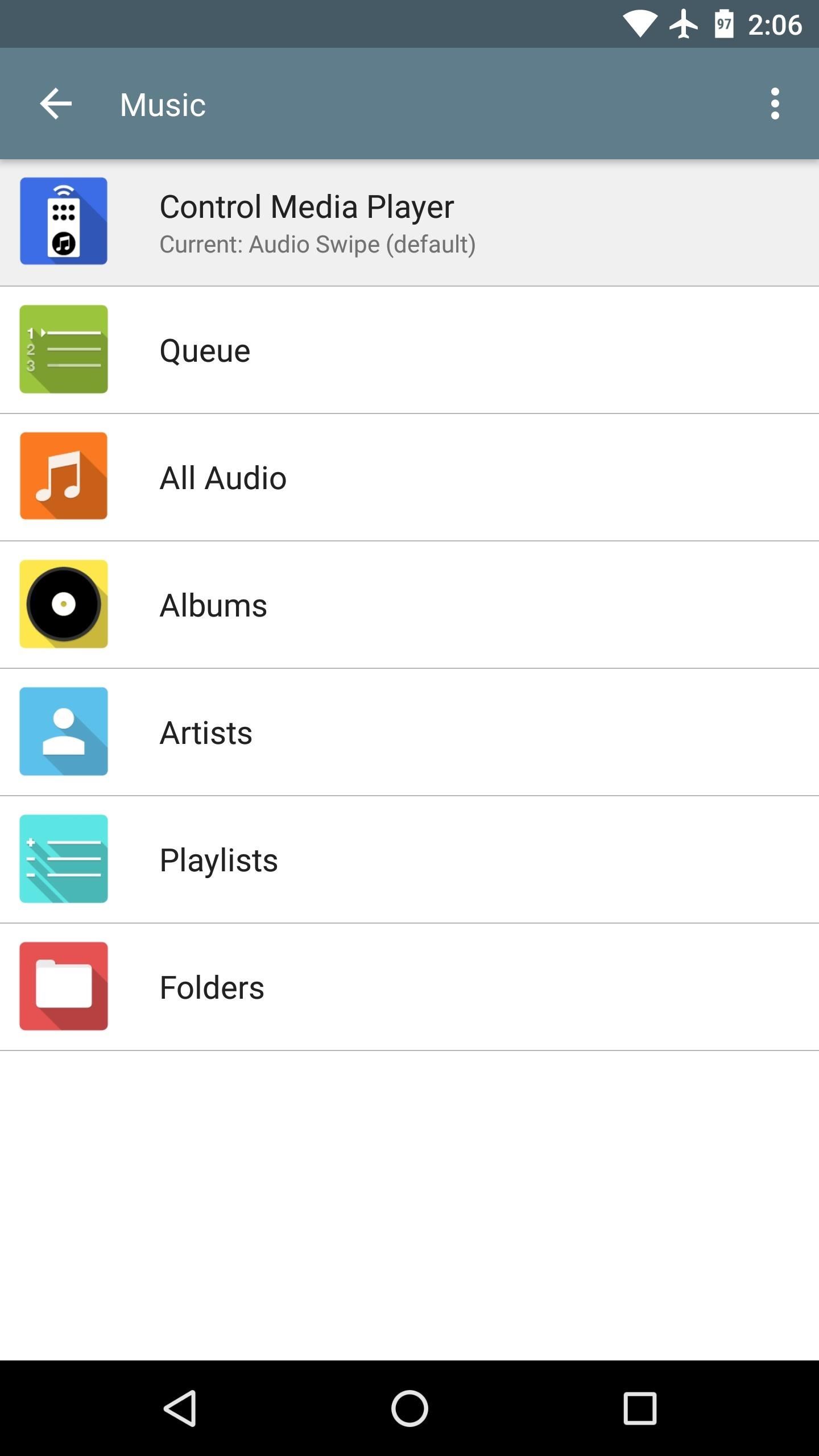
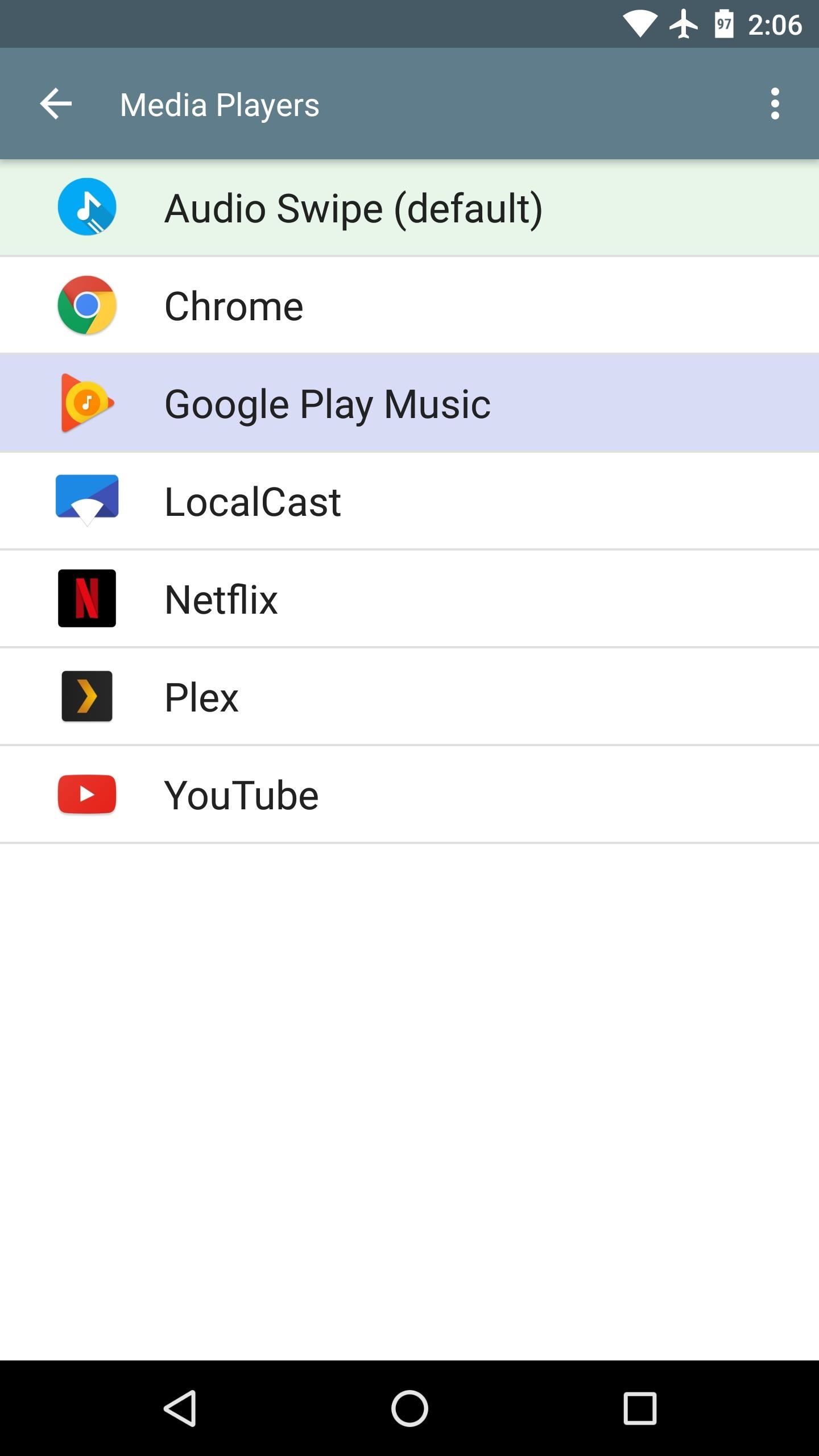
Step 4: Control Music by Swiping Your Screen
In the future, you can continue playing music as you always have, so open your favorite music player app, then start an album, playlist, or radio station. Then, when it's time to hit the road, open Audio Swipe while the music is playing, then long-press the center of the screen, and everything will go black.
Audio Swipe lowers your brightness to 0% and displays an all-black screen so that it won't drain battery while it's in the foreground. So now that you're all set up, simply swipe your screen to control your music, and when you're done with your road trip, just long-press the screen again to exit the Audio Swipe interface.

Who needs a wand? Unlock your magical powers and transform yourself from a Muggle into a Wizard or Witch just by using your Android phone. See how:
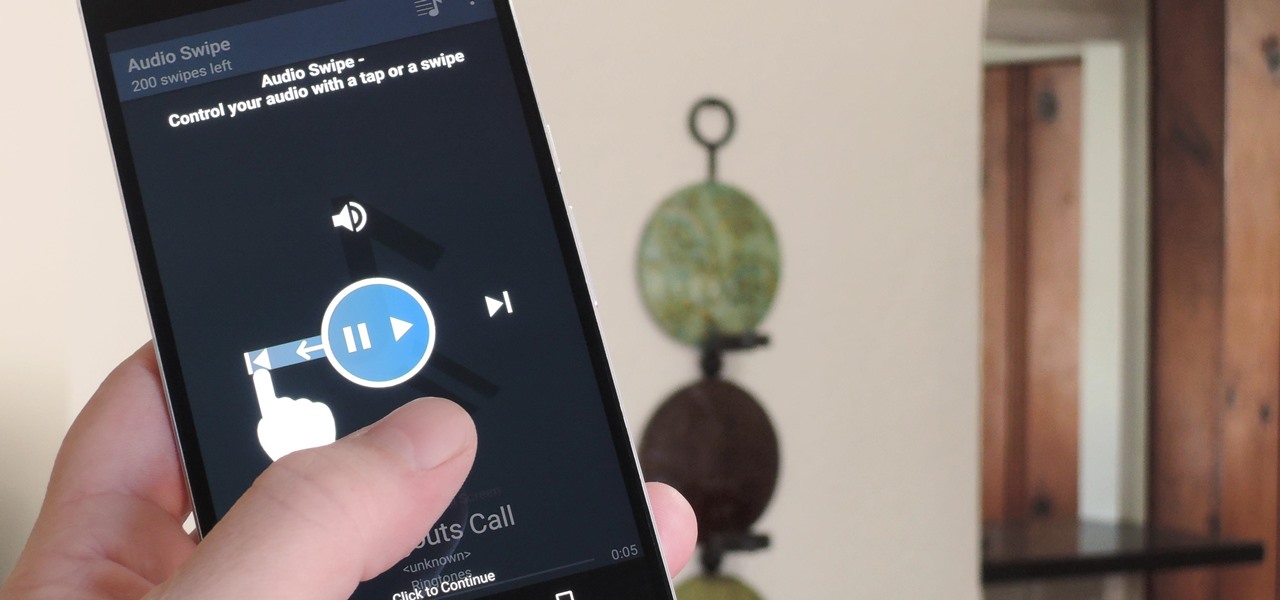
















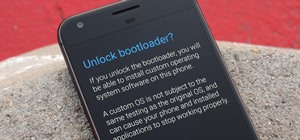

Be the First to Comment
Share Your Thoughts