Out of nowhere, Google released a preview build of the upcoming Android N release back in March—a full two months early. As if that weren't enough excitement for one day, they topped themselves by following up that announcement with the debut of a new "Android Beta" program that allows users with eligible devices receive preview builds as a regular OTA update, meaning no losing data or manual installation.
From now on, members of the new Android Beta program will get automatic updates to the latest preview version of Android, which, in turn, means that you can try out new features before they're released to the public. So if you're one who likes to stay on the bleeding edge of technology, read on below to see how it all works.
Before You Begin
The Android Beta program is only available to Nexus devices that were released within the last two years, as well as the new Pixel C. This means that only users who own the Nexus 6, Nexus 9, Nexus 5X, Nexus 6P, Nexus Player, or Pixel C can sign up to receive beta updates.
Beyond that, the beta updates will arrive as an OTA, so additional restrictions will apply when it comes to installation. If you've rooted your device, installed the Xposed Framework, a custom kernel, or a custom recovery, or otherwise modified the base Android software in any way, you will not be able to apply Android Beta updates. Additionally, users who manually installed an Android preview build will not receive OTA beta updates.
Finally, as a beta tester, your device will be running software that has not been fully tested. This could potentially cause issues with emergency services or the general stability of your device. However, once the official public release of Android N is underway, your device will be automatically updated to the new stable version.
Signing Up for the Android Beta Program
To sign up for the Android Beta program, start by heading to the following link from any web browser—but make sure you're signed in with the same Google account you use on your Android device.
At this point, you'll be prompted to enter your password for verification, so take care of that. From here, scroll down a bit on the following page, where you'll see a list of all your beta-eligible devices. To opt into the beta program, simply tap or click the "Enroll Device" button, then tick the box next to "I agree," and select "Join Beta."

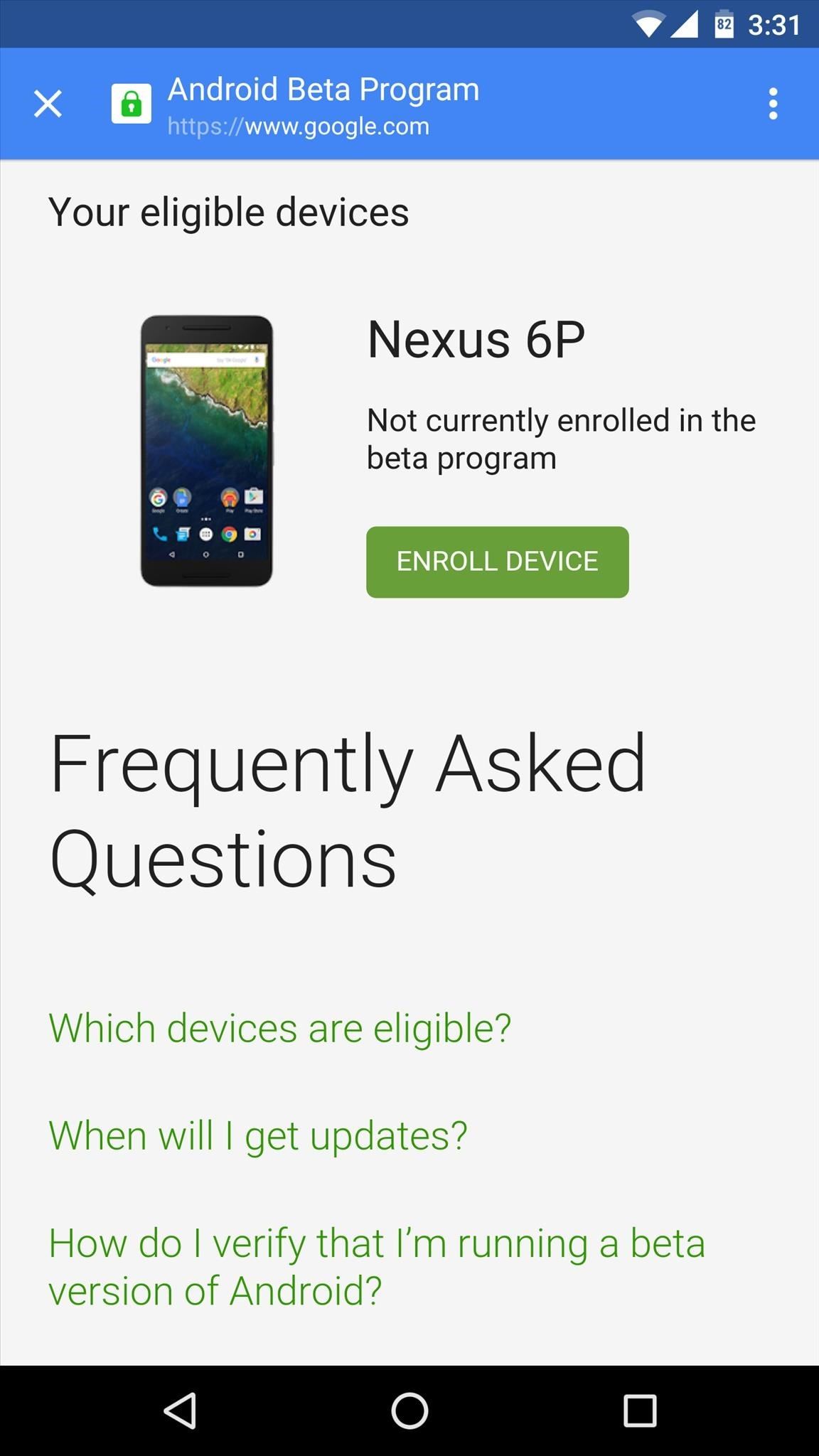
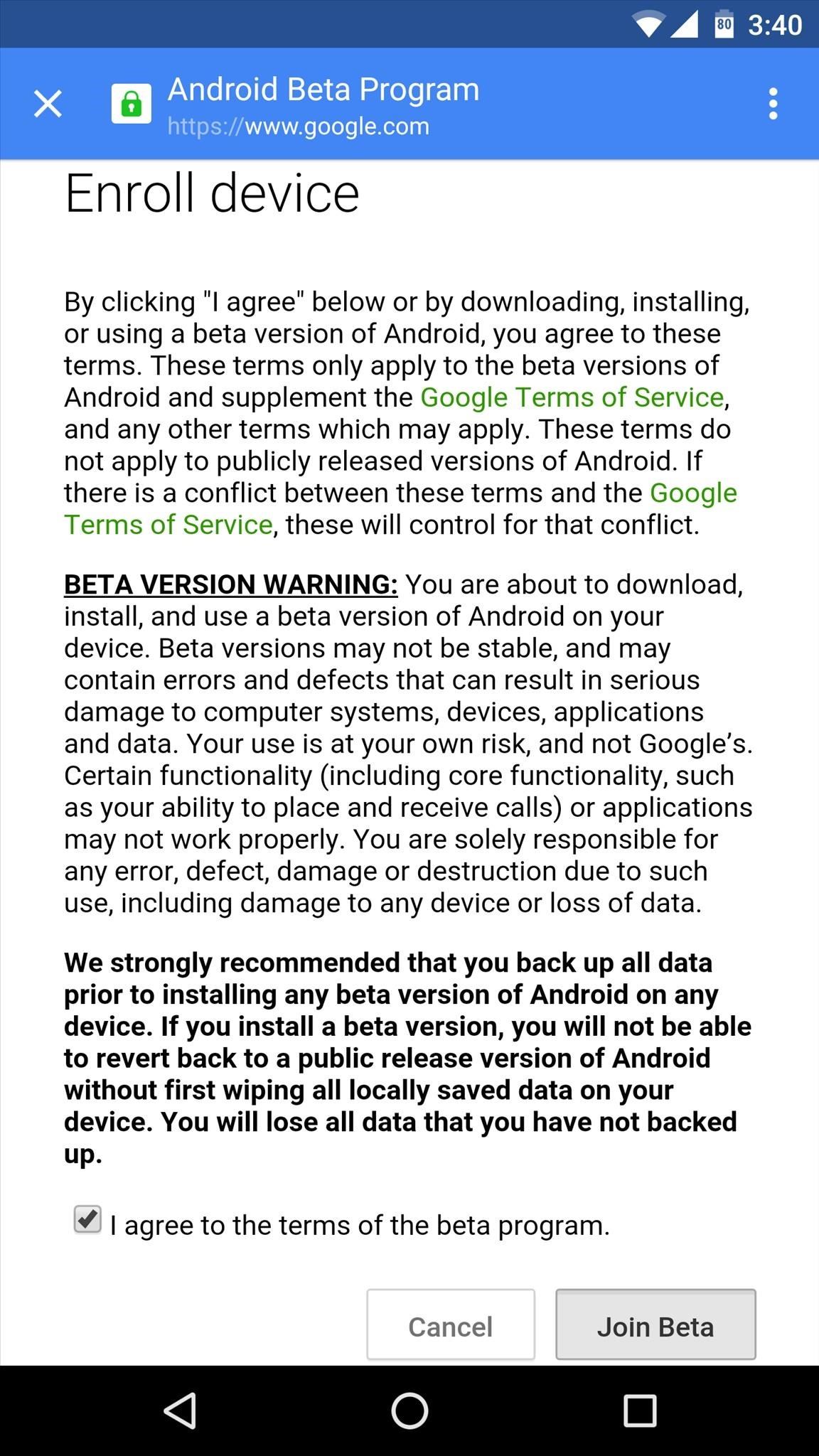
Updating to the Latest Android Preview Build
Once you've opted into the Android Beta program, receiving updates to the latest Android preview build is incredibly easy. If you didn't receive a notification prompting you to update, simply head to the About phone menu in Settings (or just About for the Nexus Player), then tap "System updates." From here, the beta update should be waiting on you, so tap the "Download" button to start installation. If you don't see this menu immediately after opting into the beta program, just keep checking back, as it should arrive within 24 hours.
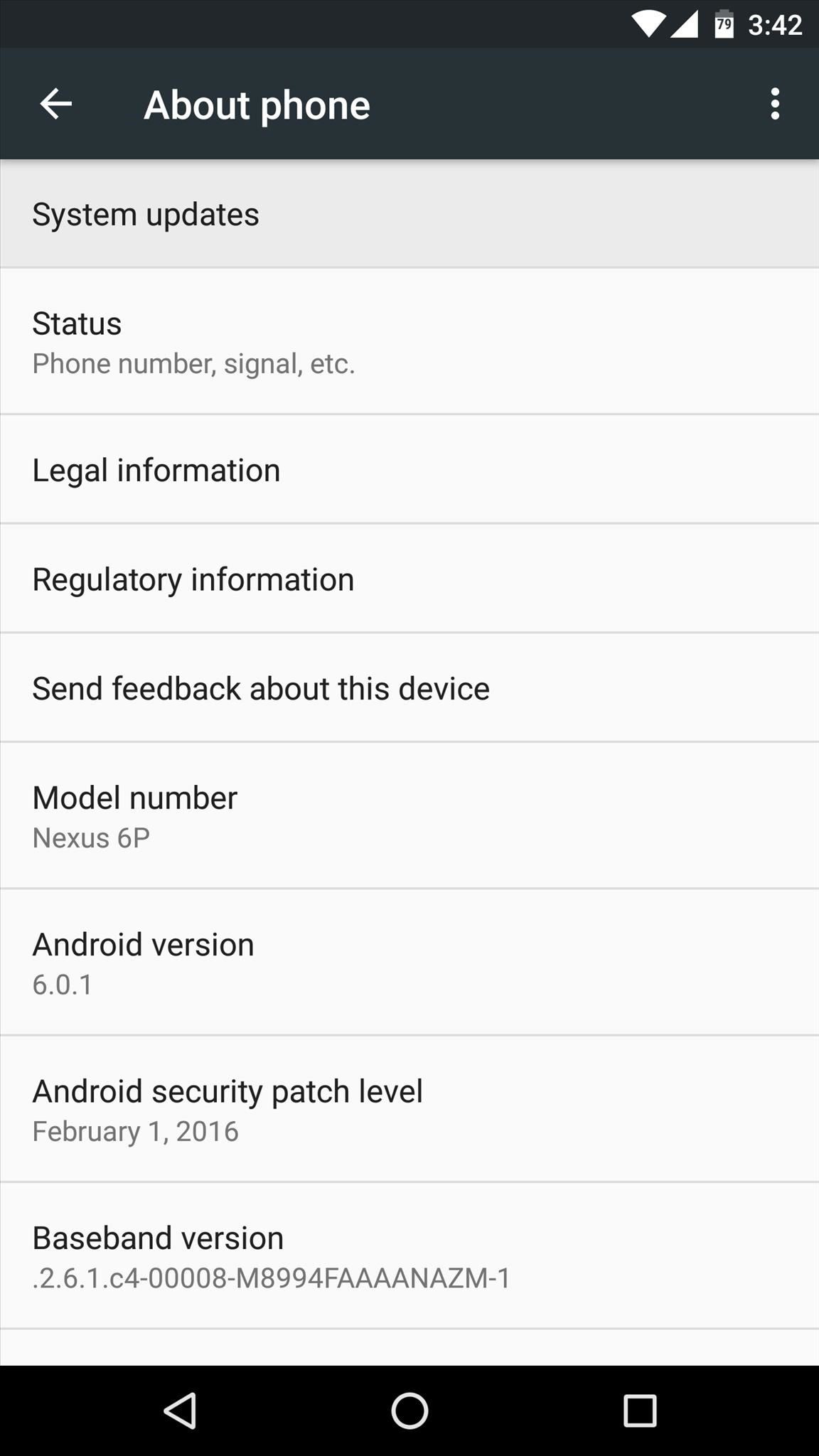
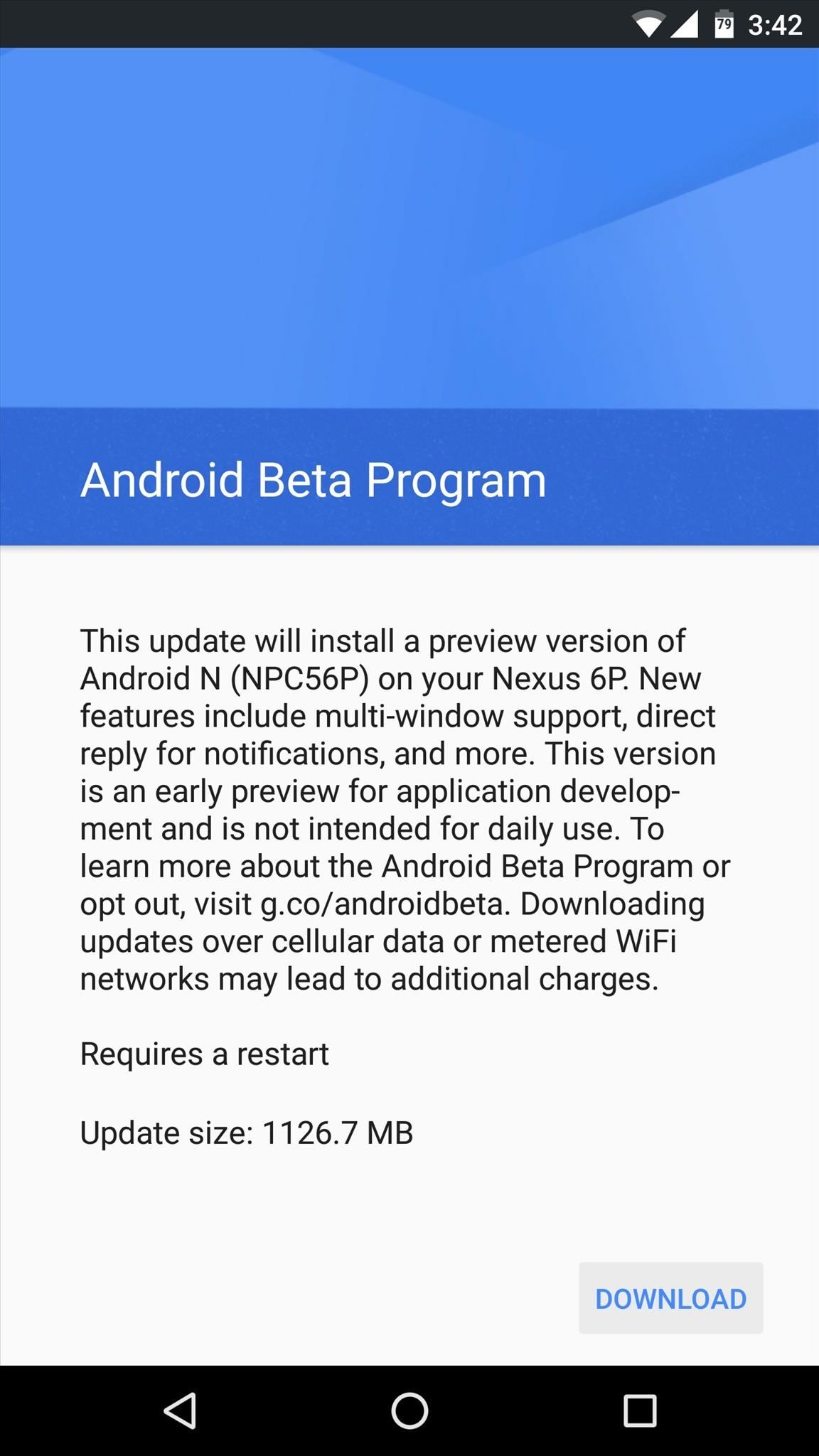
From here, the beta update will be downloaded, which can take as long as an hour. Make sure your device connected to Wi-Fi to speed things up a bit and avoid cellular overage fees, then when the update has finished downloading, connect your device to a charger and tap "Accept & Install." Pretty simple, right?
Opting Out of the Android Beta Program
In the future, should you decide that you no longer want to be a part of the beta program, opting out is relatively easy. To start, head to the Android Beta page at the link below, then select "Unenroll Device" and choose "Leave Beta" on the subsequent popup.
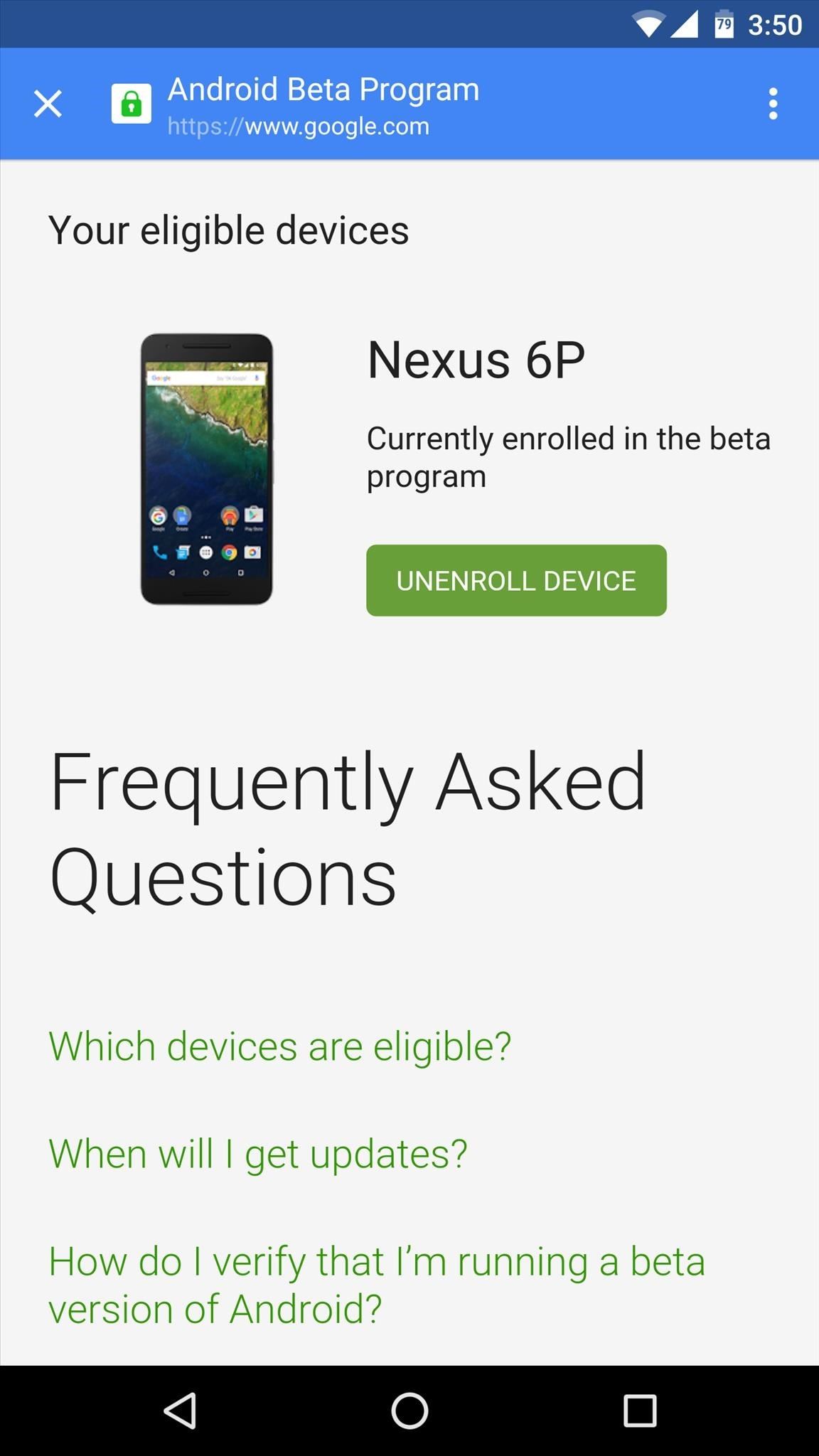
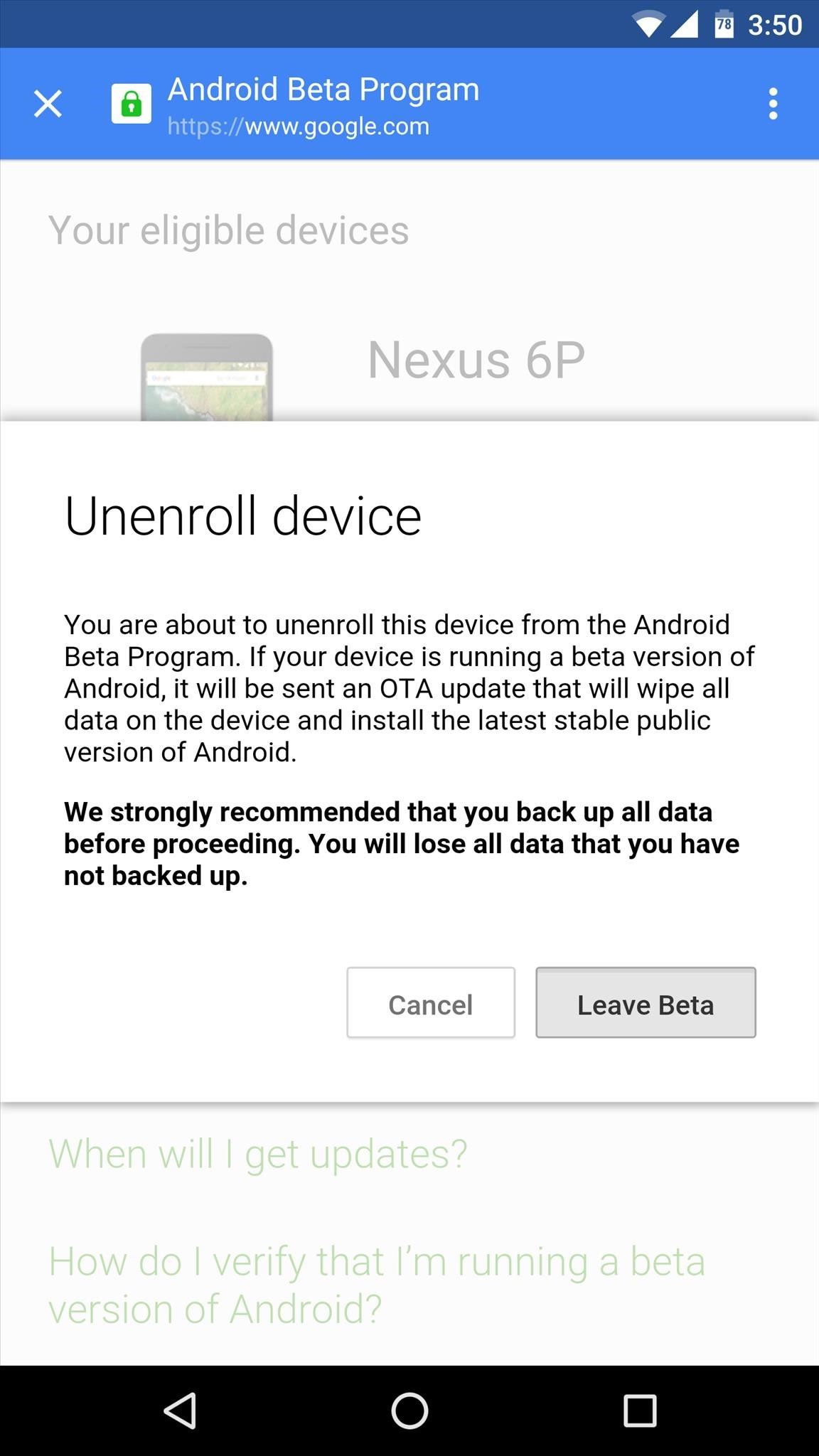
From here, you can roll back your device's software to the last available stable version by heading to Settings -> About phone (or just About) -> System updates, then applying the available update. It's important to note, however, that rolling back to the stable version of Android will wipe all of your device's existing data, so make sure you have anything important backed up.
Who needs a wand? Unlock your magical powers and transform yourself from a Muggle into a Wizard or Witch just by using your Android phone. See how:
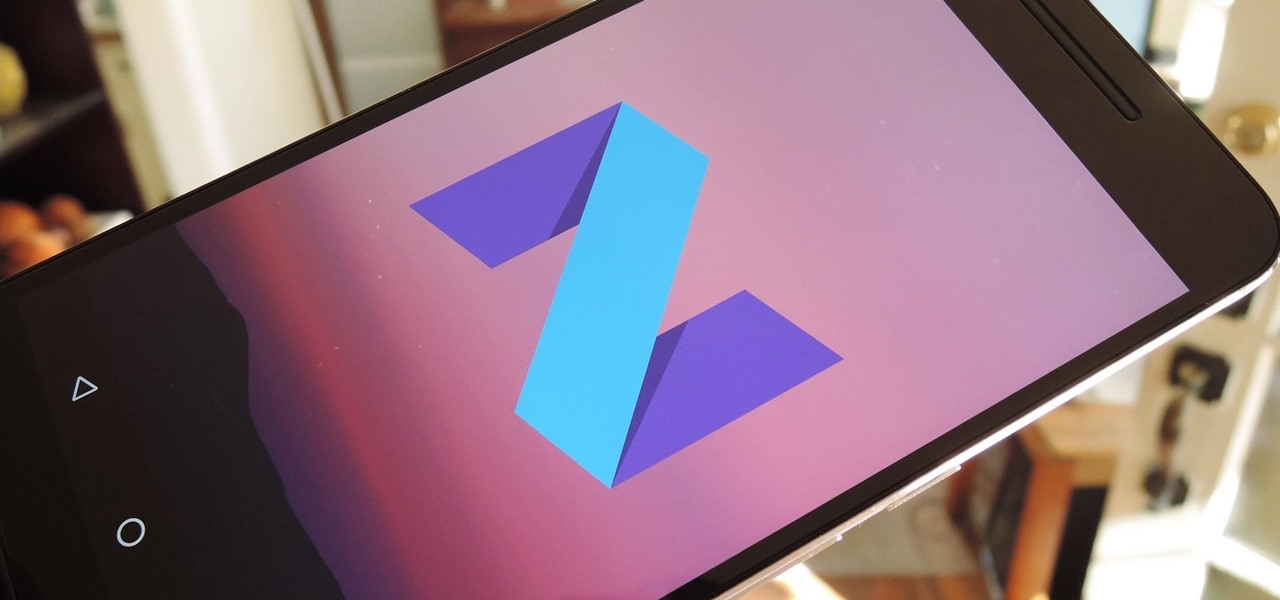













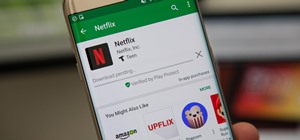








Be the First to Comment
Share Your Thoughts