Apple's latest round of devices—including the MacBook Pro, Apple Watch, and the iPhone 6S—use a new touch input method that can detect when you've applied a bit more force than usual. Dubbed "Force Touch" ("3D Touch" on the new iPhones), this gesture simulates a long-press or right-click, but it usually requires special hardware to detect the amount of pressure you've applied.
Since today's Android devices lack this specialized hardware, you'd think this feature would be impossible to emulate on our favorite operating system. But as a workaround, developer MohammadAG created an Xposed module that detects the surface area of your taps and uses your device's accelerometer to know when you've pressed the screen a little harder than normal.
The end result is a very capable port of Apple's 3D/Force Touch feature that can be used system-wide on Android, allowing you to tap the screen with a bit more oomph to call up the context menu, which usually requires a long-press.
Requirements
Step 1: Install 'System Wide Force Touch'
Before we begin, you should be aware that this module is in its early stages of development, so it doesn't work on all devices at the moment. A full list of supported devices is unavailable, but installation is so easy that it's at least worth a try.
To get started, head to the Download section of your Xposed Installer app and search for System Wide Force Touch, then tap the top result. From here, swipe over to the Versions tab, then hit the "Download" button next to the most recent entry.
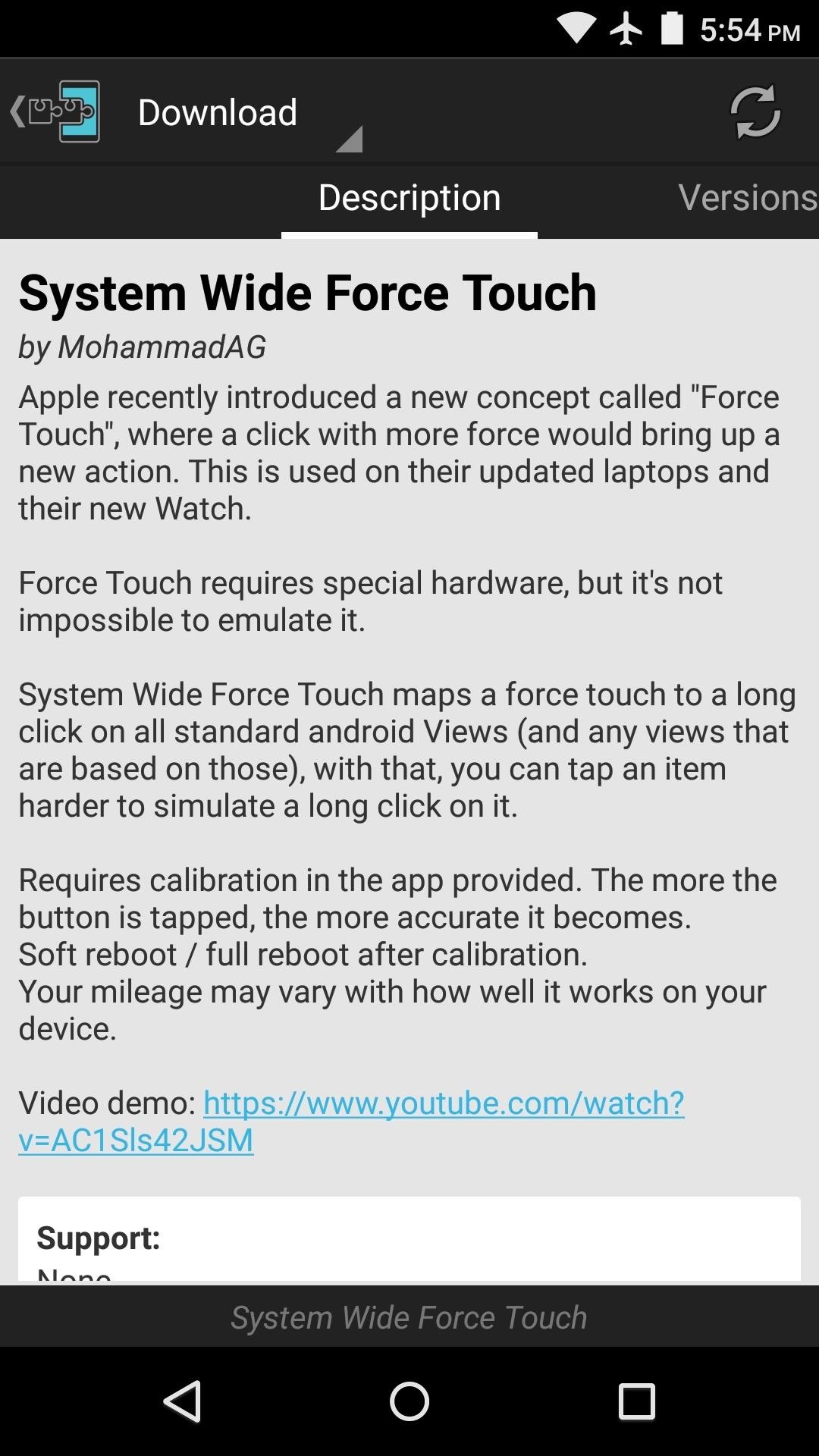
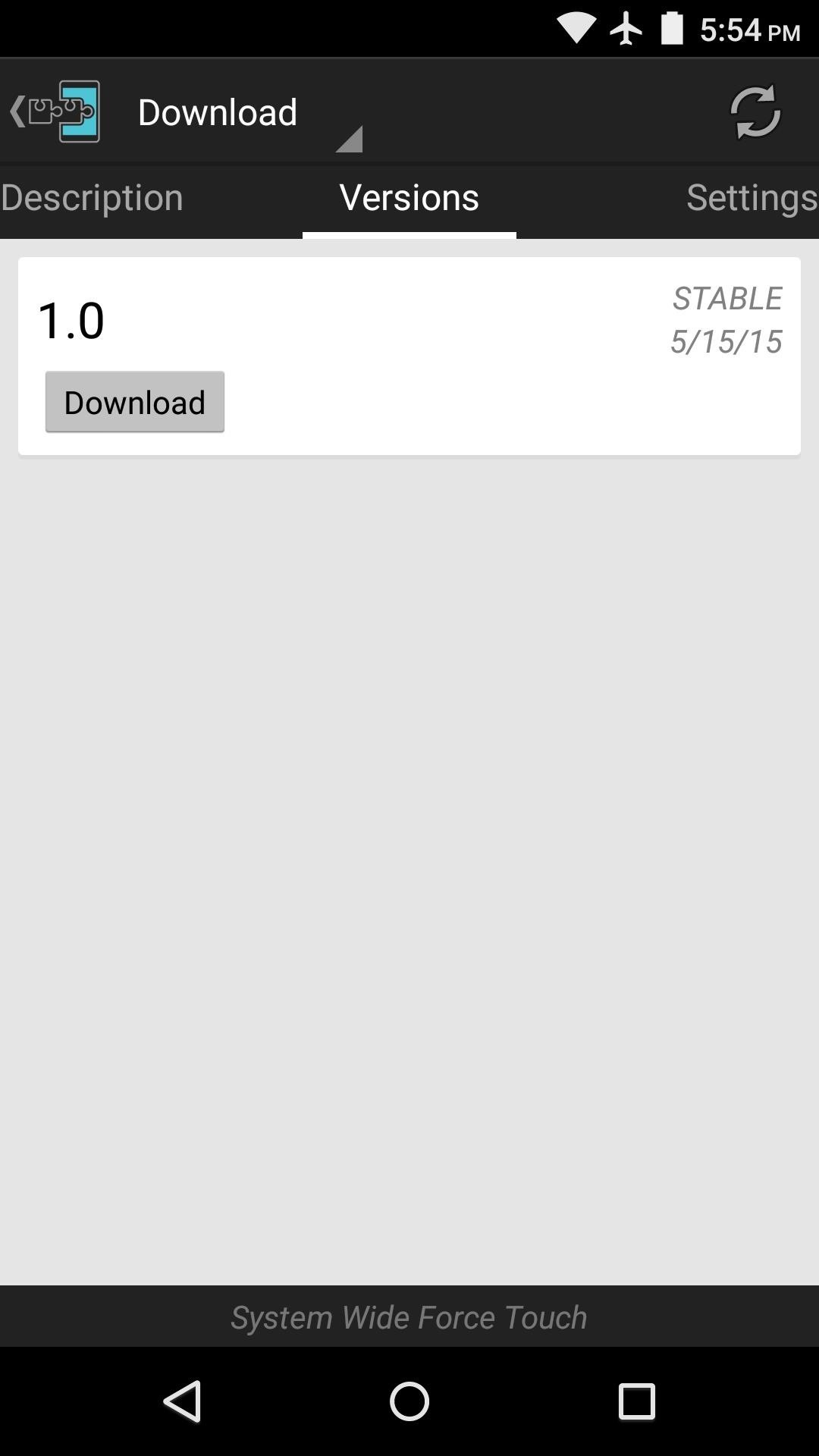
Within a few seconds, Android's installer interface should come right up, so tap "Install" on this screen. When that's finished, you'll need to activate the module and reboot.
Step 2: Calibrate the Force Touch Gesture
When you get back up, go ahead and open System Wide Force Touch from your app drawer. To begin, you'll need to calibrate the Force Touch gesture, so tap the button at the top of the screen with a little more pressure than you would normally use. Do this at least 4 times to calibrate the new gesture, and you'll see a list of measurements at the top of the screen.
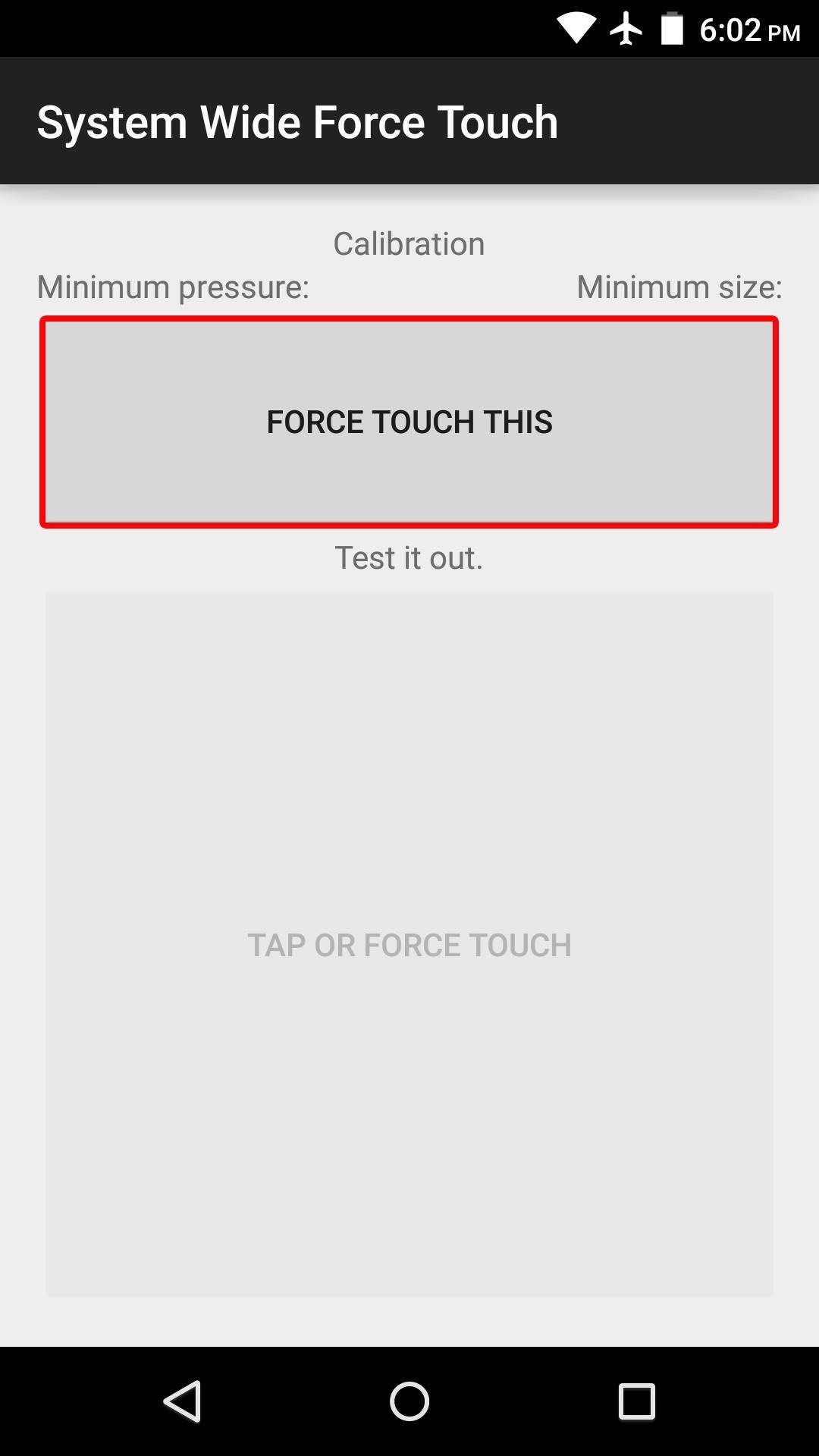
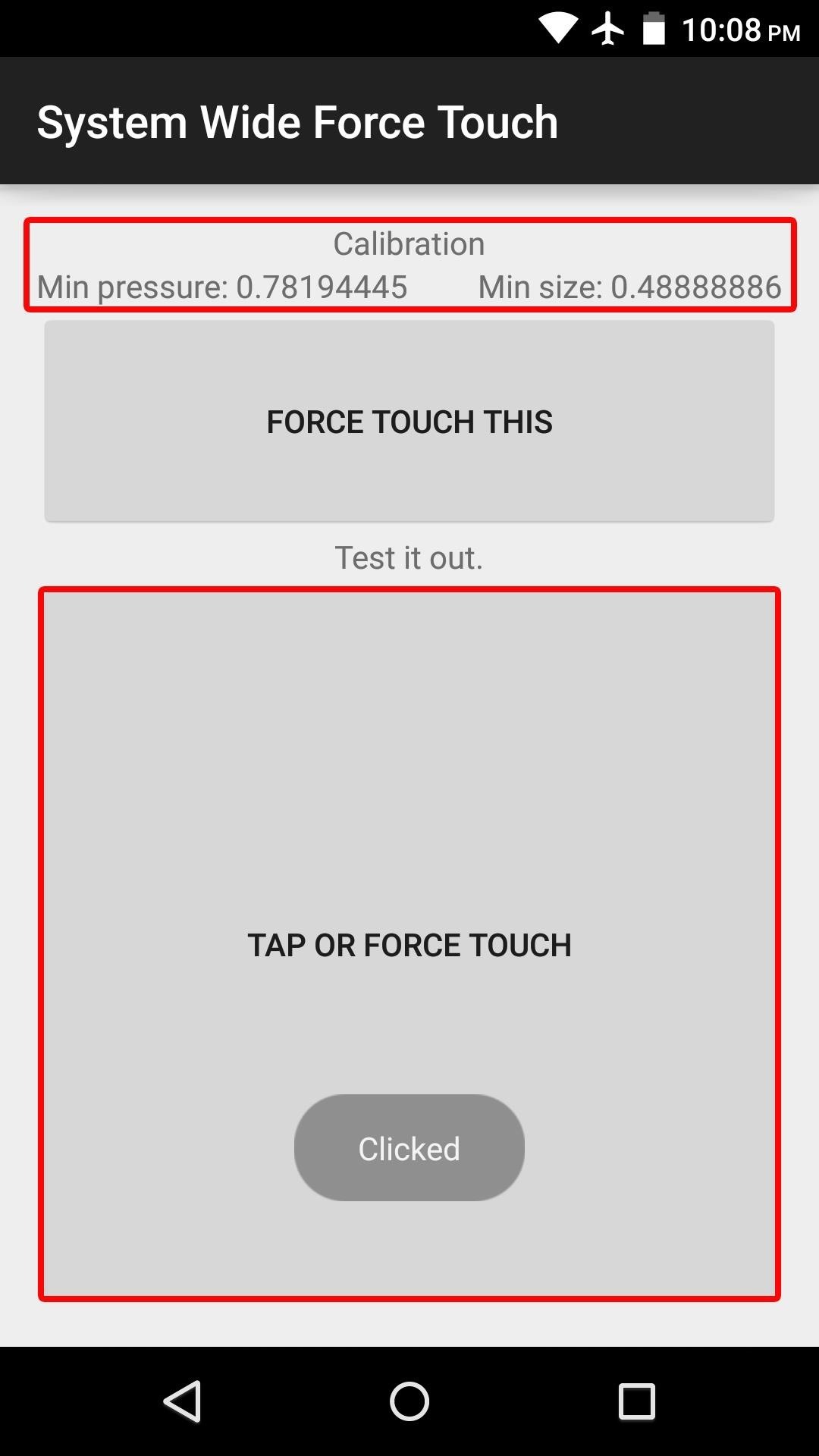
From here, you can continue to Force Touch the top button to fine tune the calibration a bit further, and if you want to test things out, just use the button on the bottom half of the screen. When you're satisfied with the calibration, be sure to reboot your phone so that the new gesture will be applied system-wide.
Step 3: Using the Force Touch Gesture
After rebooting the second time, your new Force Touch gesture should be activated. To try it out, just tap any button or link with a little more pressure than usual. The gesture can be used in any app, and it triggers the same action that a long-press would.
How well does System Wide Force Touch work on your device? Let us know in the comment section below, or drop us a line on Android Hacks' Facebook or Twitter, or Gadget Hacks' Facebook, Google+, or Twitter.
Who needs a wand? Unlock your magical powers and transform yourself from a Muggle into a Wizard or Witch just by using your Android phone. See how:
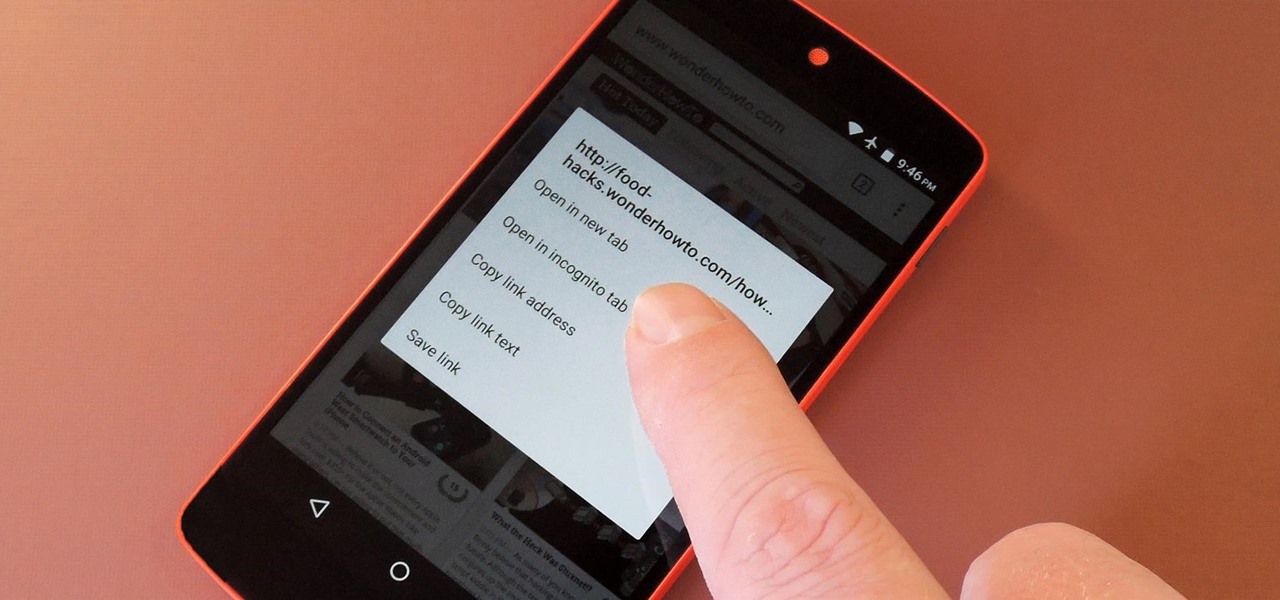

















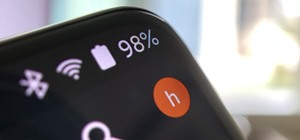

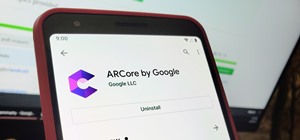

Be the First to Comment
Share Your Thoughts