With every flagship device they release, Samsung makes sure to add in at least a few little software goodies. Last year's Galaxy Note5 was no exception, because among other things, Samsung included a revamped version of their useful utility called Air Command that gave users quick access to tools and common functions with a small floating bubble.
But Air Command relies on Samsung's underlying TouchWiz framework, so it can't be ported to work on other devices. Instead, developer gracefang took a different approach, and simply recreated Air Command as a standalone app. As a result, we can now try one of the Note5's best features on any device.
Step 1: Install Note 5 Air Command
The recreated Air Command app is not available on the Google Play Store, so you'll have to be set up for sideloading apps before you can install it. Aside from that, just grab the APK below, then tap the "Download complete" notification to launch it and press "Install" when prompted.
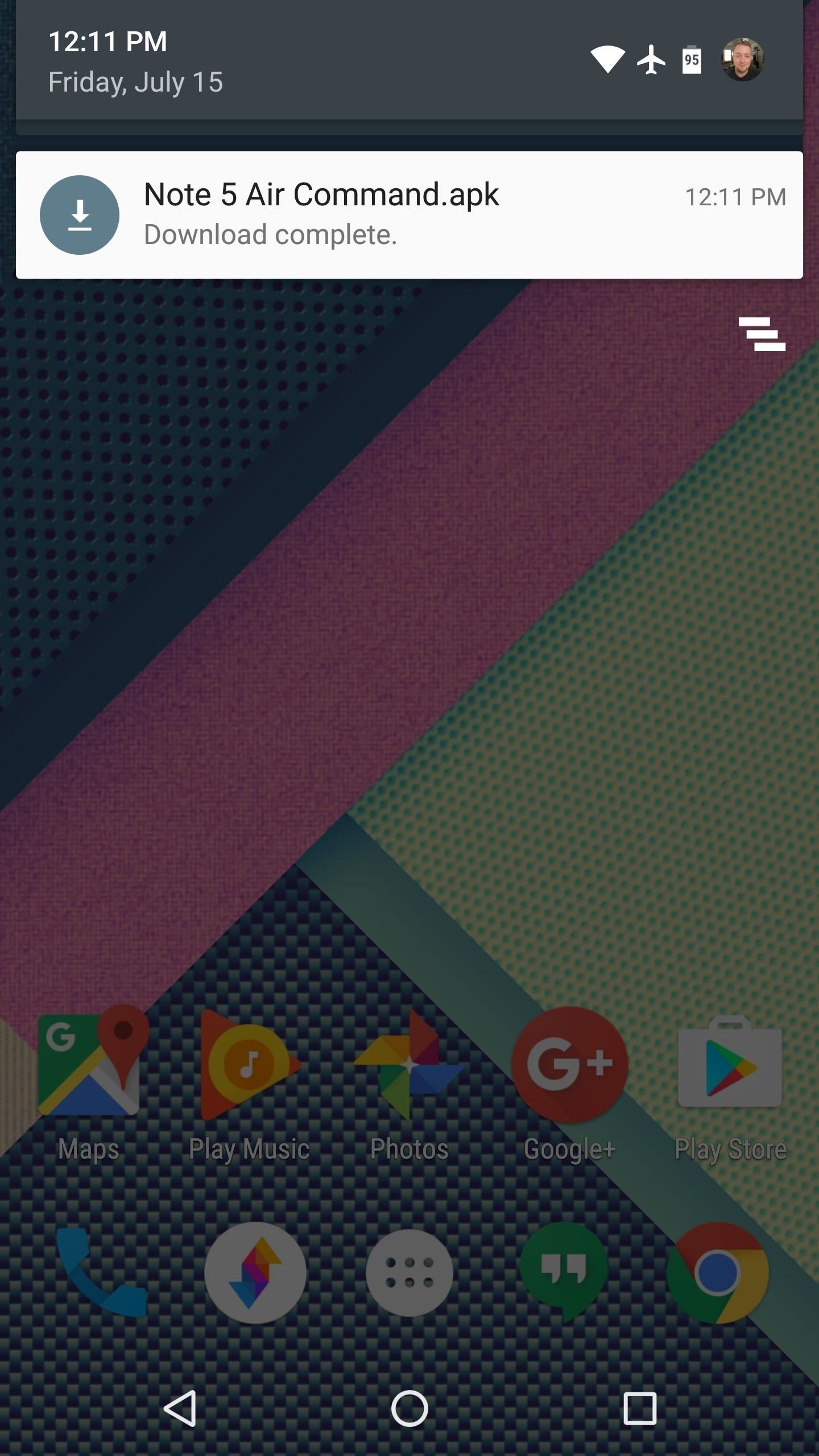
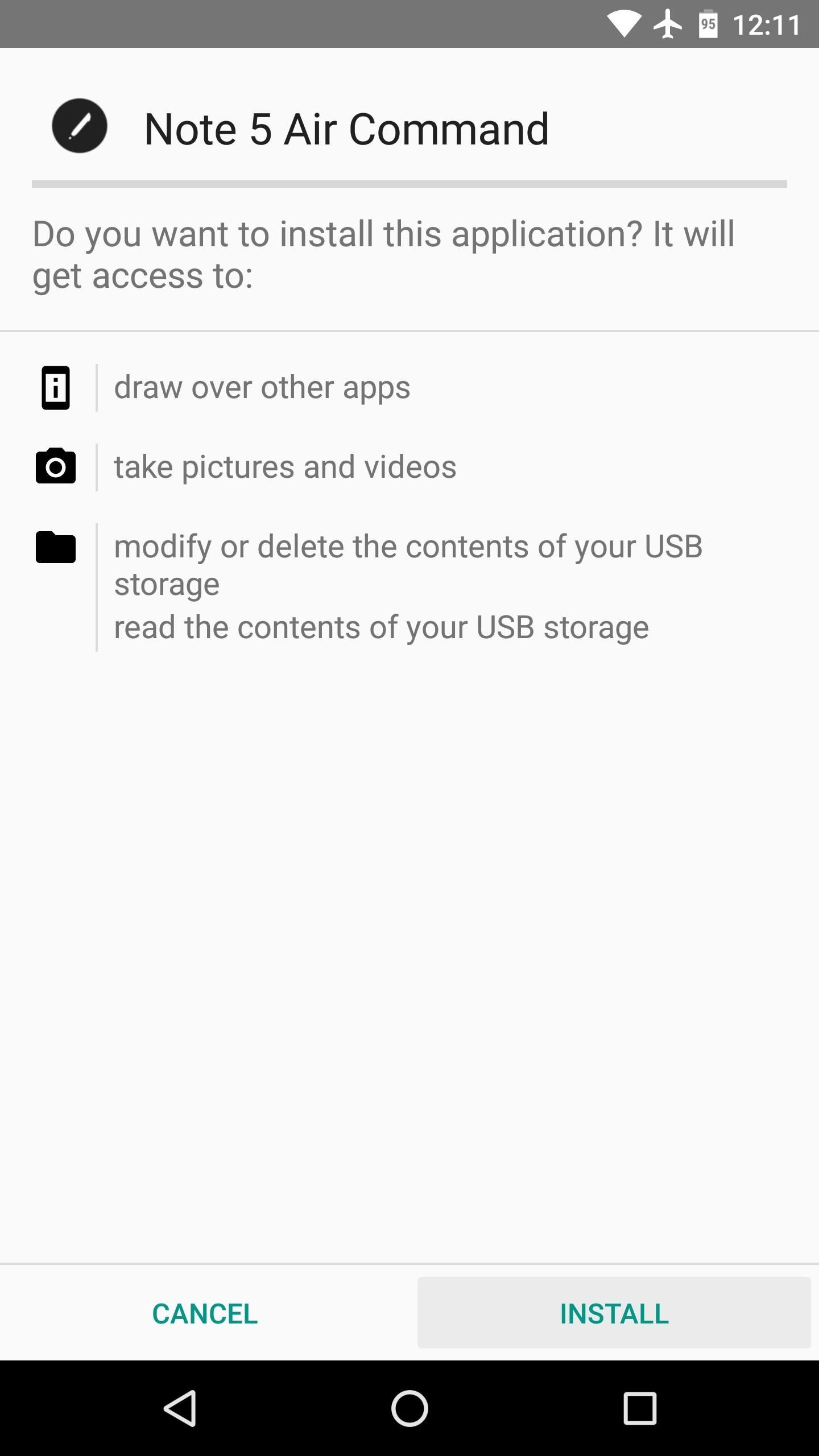
Step 2: Enable the Service & Pick a Theme
Next up, go ahead and launch Air Command, then dismiss the set-up guide. From here, pick one of the five themes for the floating bubble interface, then press the "Start" button at the bottom of the screen.
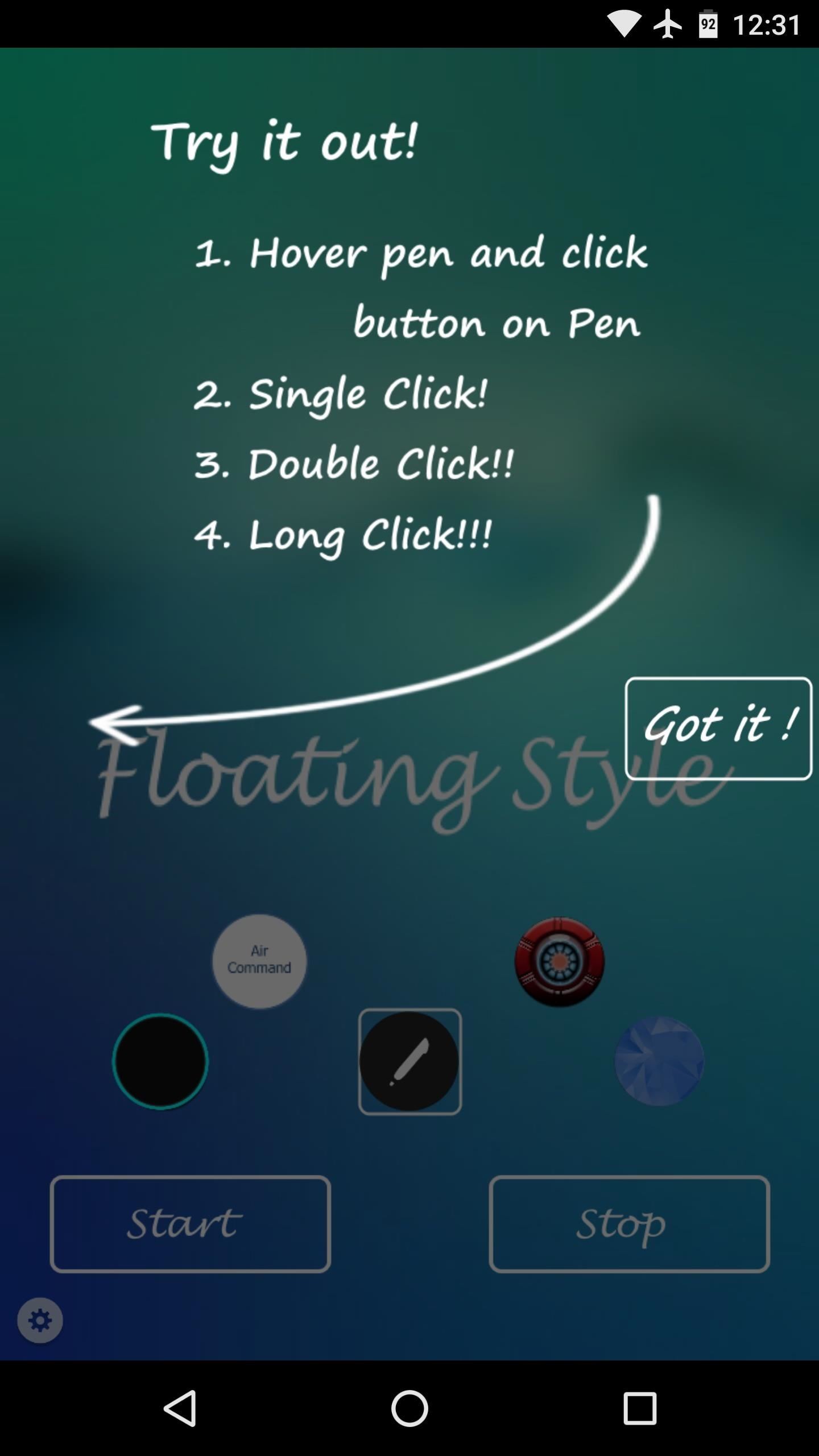

Step 3: Access Tools & Common Functions from Any Screen
At this point, you'll see the Air Command floating bubble on the left side of your screen. This bubble is present on top of all your apps for easy access, and you can drag it to any position on the screen.
There are three main ways to interact with the Air Command floating bubble—either tap it to go to your home screen, double-tap it to view your recent apps, or long-press the bubble to view more options. After long-pressing the floating bubble, you'll see four more options. From top to bottom, these icons let you take a screenshot, open a notepad, view your recent apps, or open a menu with your favorite apps.
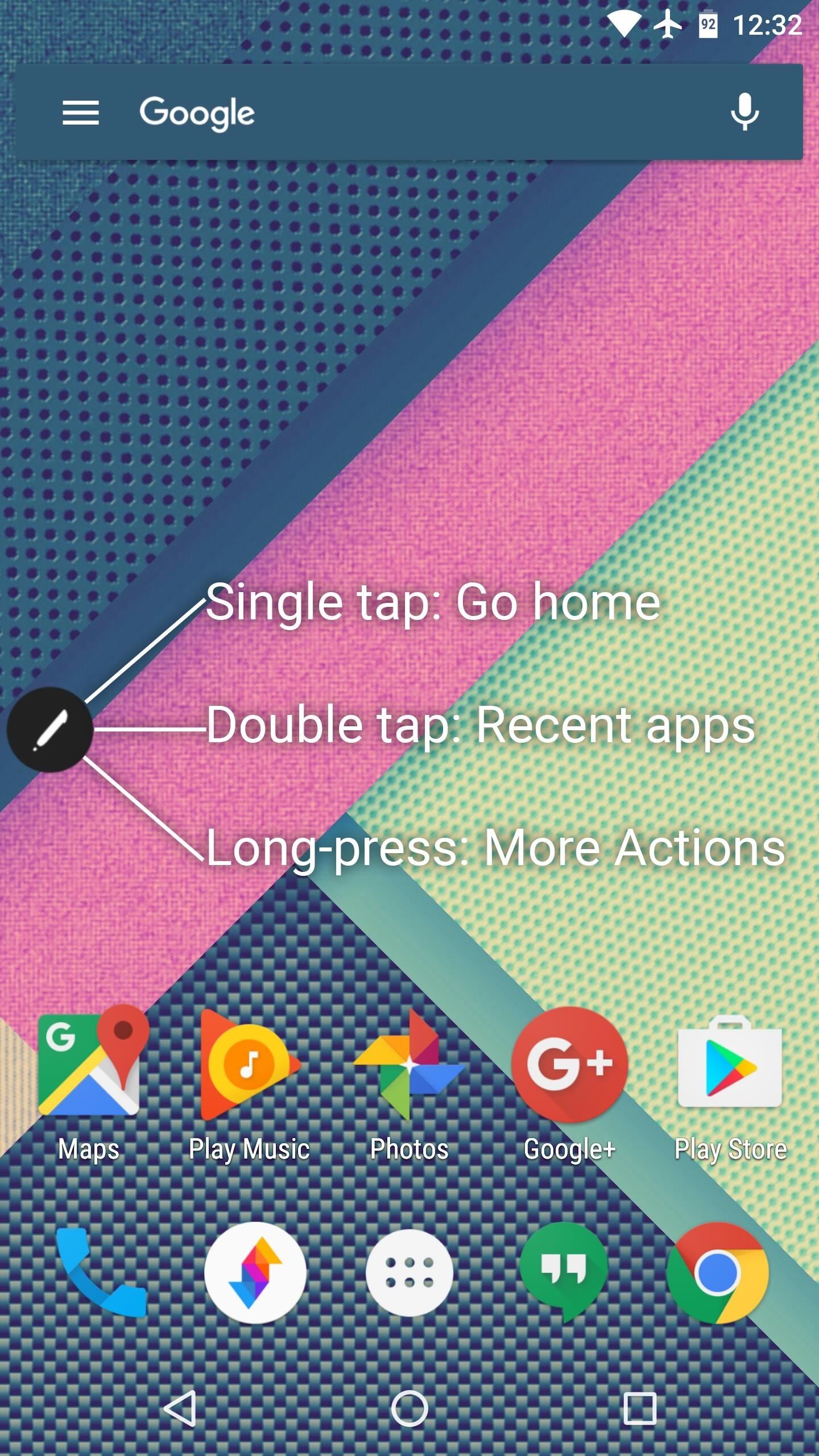
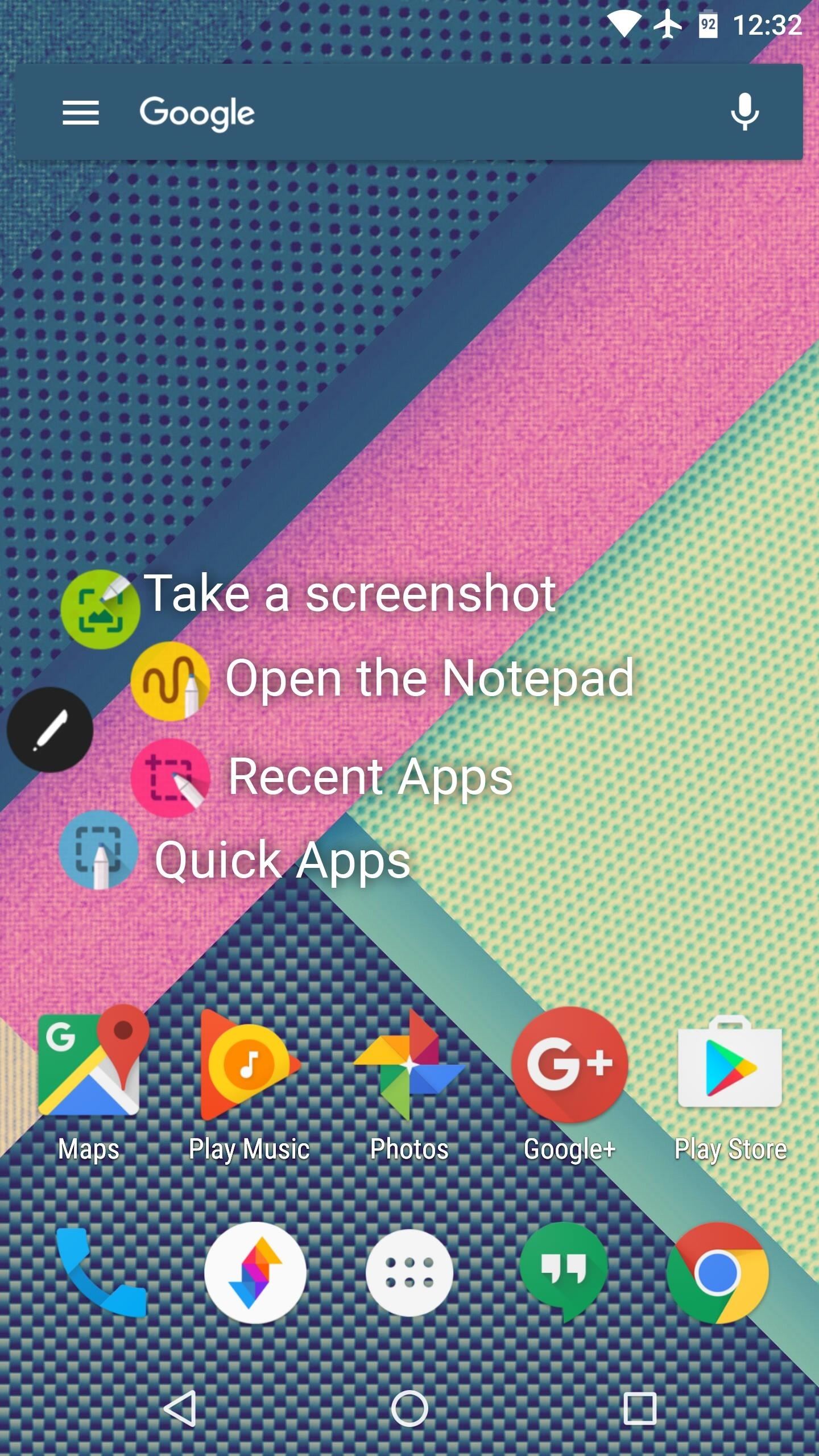
The note-taking interface is one of the most interesting features here, as it lets you jot down quick notes with your fingertip from any screen. The quick apps interface will require some setup, but all you have to do is tap the + button to add your favorite apps, then you'll be able to quickly launch them from any screen.
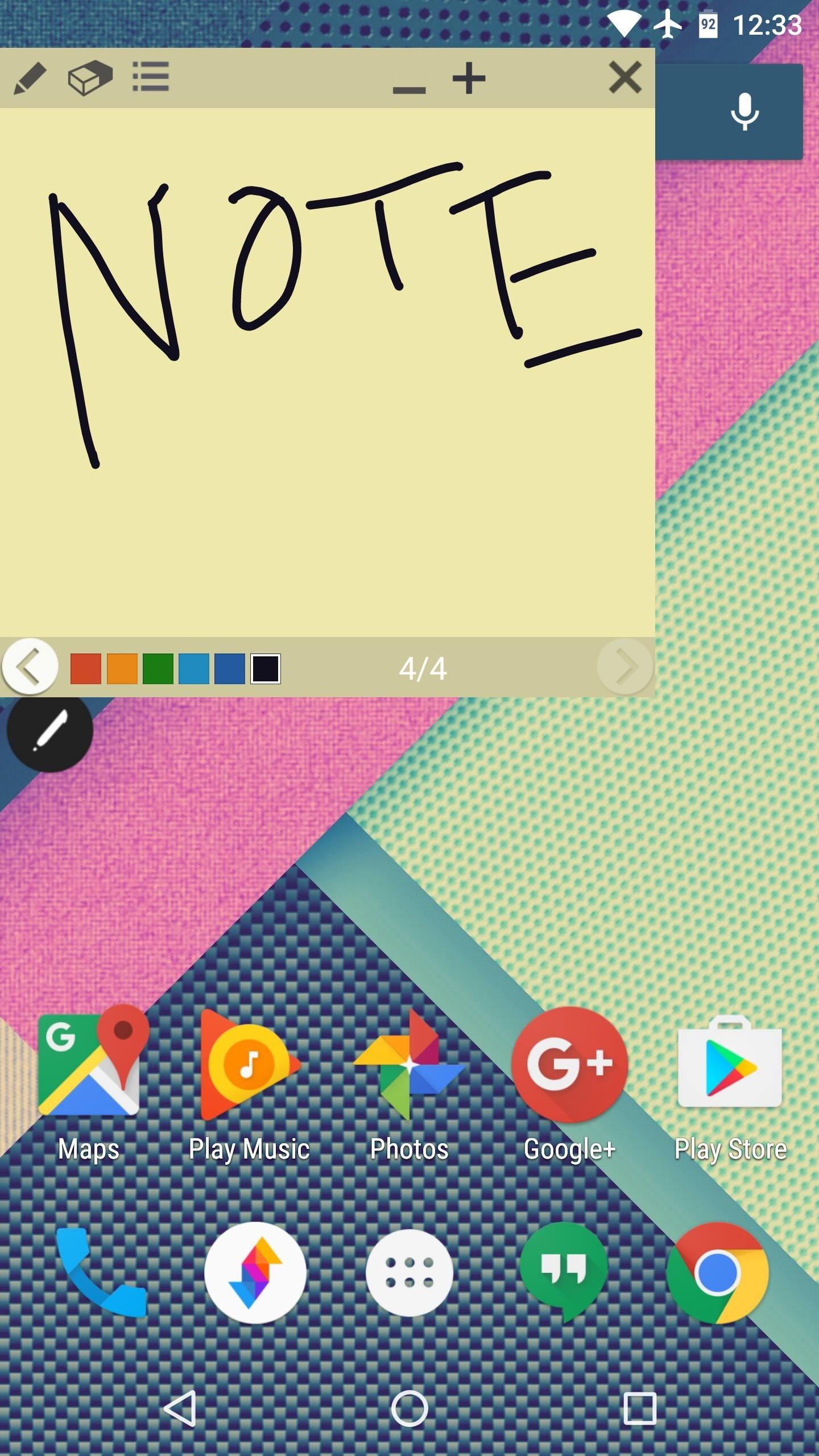
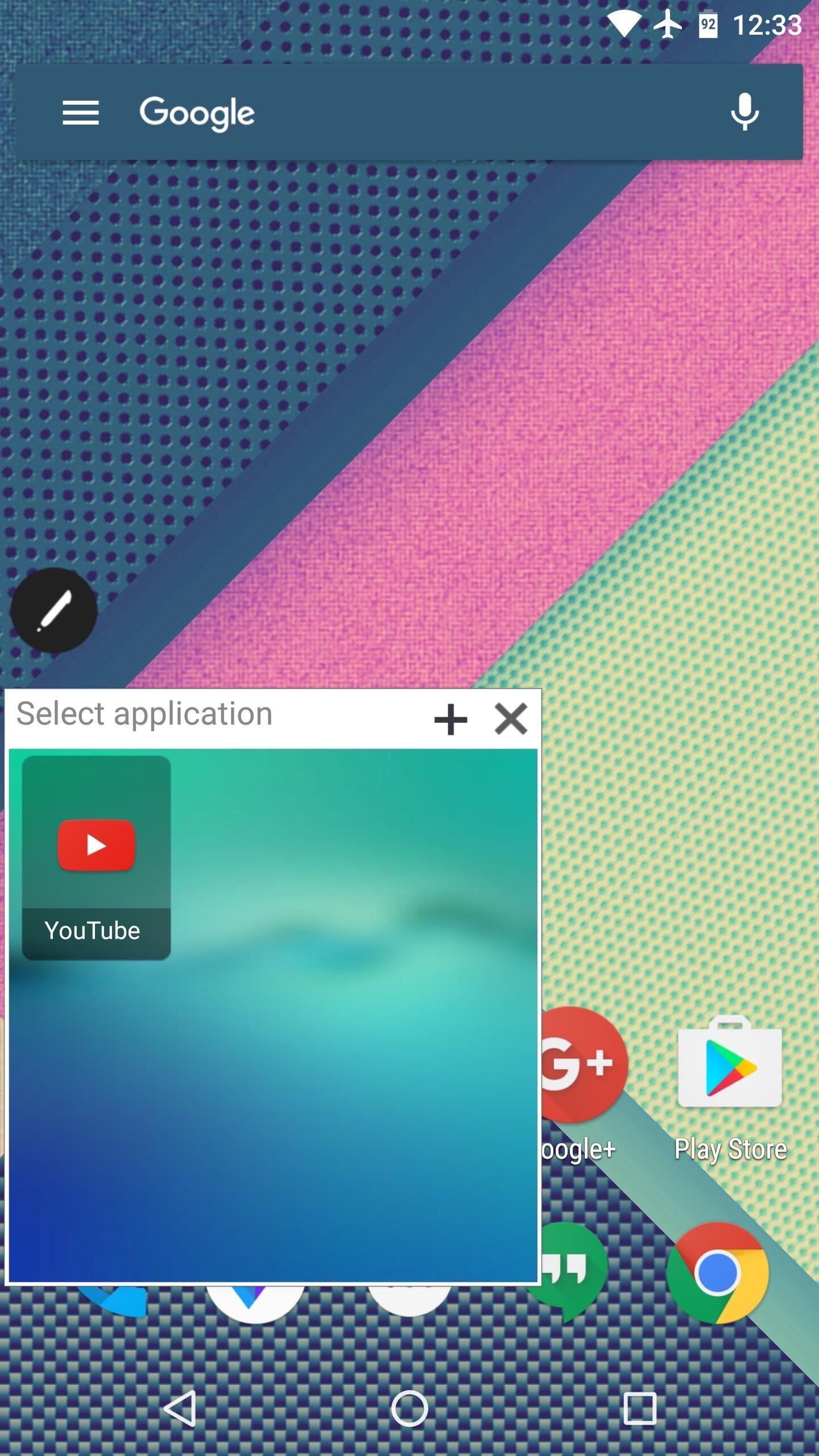
Overall, it's a handy utility that should help quite a bit with multitasking. But the best part about this nearly-perfect recreation is that it will run on almost any device, so we can now have one of Samsung's best features without all of the TouchWiz bloat.
Who needs a wand? Unlock your magical powers and transform yourself from a Muggle into a Wizard or Witch just by using your Android phone. See how:
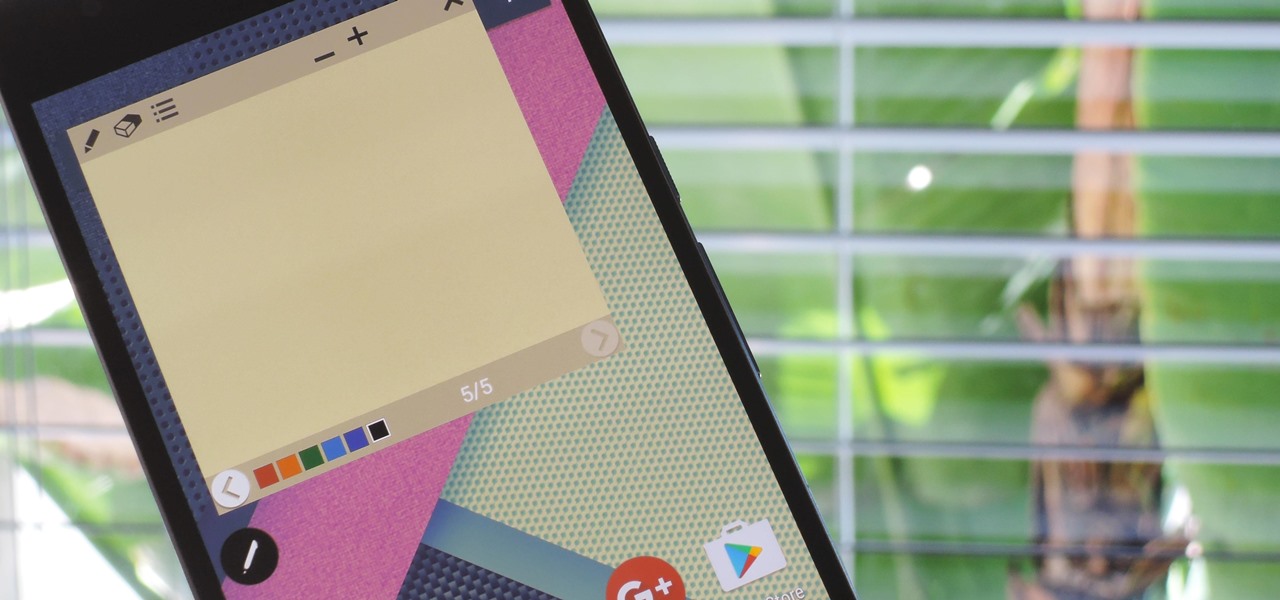








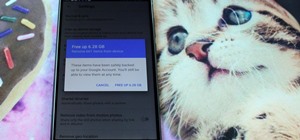
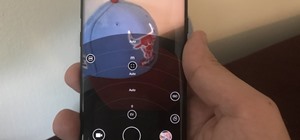










5 Comments
Will it run on a Note3, which already has the AirCommand built in?
Yes it will.
Will it work on the Note 7?
I Loved it on the Note 5, but they changed it for the Note 7 and now it sucks!! ??
Installed on LG V20. The bubble is seen but only the notepad feature works. When trying the screenshot feature, it says "capture failed!" . I really really want the long form screenshot my note 5 was able to take. Nothing on the google app store has it naturally like Samsung without having to manually stitch screenshots together. Please help me fix the screenshot feature on this awesome app, thank you!
I know this post is old, but hopefully someone can help!! I downloaded the apk file successfully, however when I click on the green icon a small box comes up that my device is not rooted and it won't come off the screen unless I restart it. It says press Home and Power key to enter screen Wrire mode, have no idea what that means.
Share Your Thoughts