When they were purchased by Google back in 2011, Motorola underwent a sweeping change in software philosophy. All throughout the UI on their flagship devices, edgy design patterns were replaced by clean, minimalist interfaces akin to vanilla Android. This philosophy has continued on as Motorola's signature, even though they have since been sold to Lenovo.
- Don't Miss: The Best Free Camera Apps for Android
For a perfect example of this minimalist approach, you needn't look any further than the camera app on Motorola's latest flagship phone, the Moto X Pure. With its gestures and simple tap-to-shoot interface, the app is truly a joy to use. Luckily, developer S0bes had ported the Moto X camera app for everyone to use, but you will need an Android 5.0+ device to get a taste of that signature Motorola style.
Step 1: Enable 'Unknown Sources'
For this one to work, you'll need to enable a setting on your phone called "Unknown sources," which lets you sideload apps. I've covered this process in detail with a separate tutorial, so if you need any help, check it out at the link below.
Step 2: Download & Install the APK
Next up, simply download the ported Motorola Camera APK from the link below, then when that's finished, tap the Download complete notification. From here, press "Install," and you'll be ready to use the Motorola Camera app in no time.
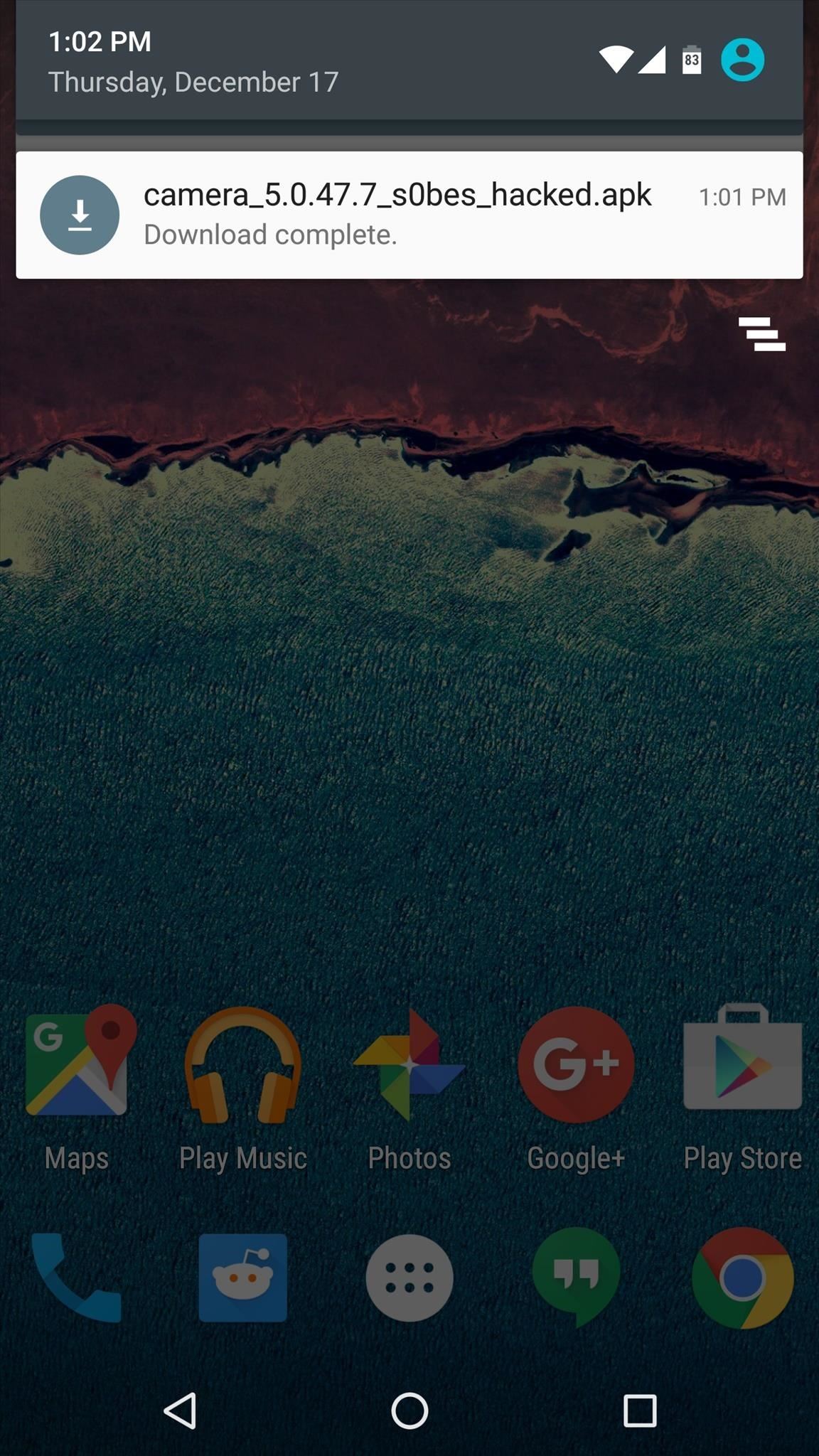
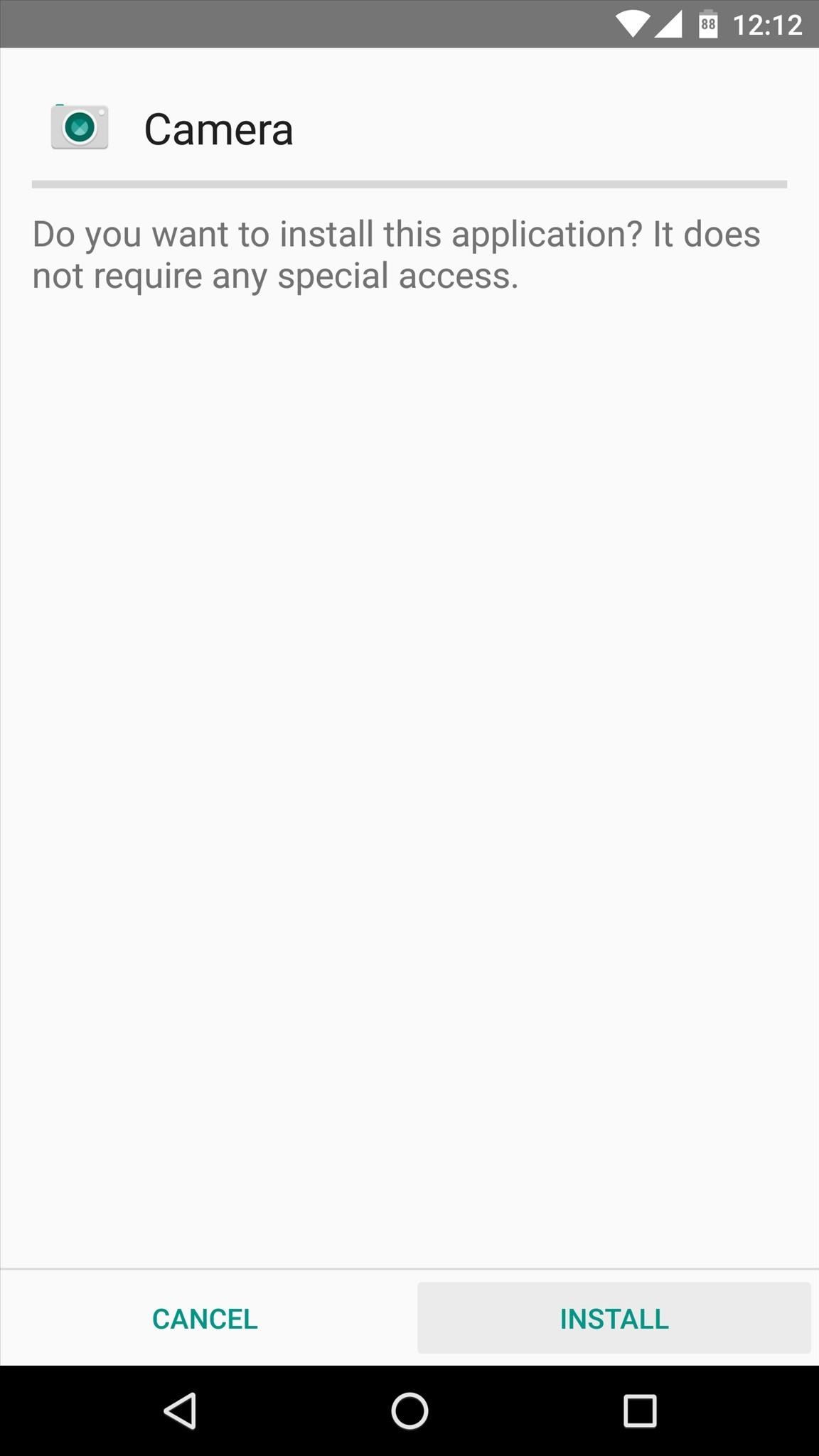
Step 3: Using the Moto X Camera App
When you first launch the app, you'll get a quick feature tour that outlines how simple it really is. To take a photo, all you need to do is tap the screen. If you'd like to zoom in or out, simply slide your finger up or down.
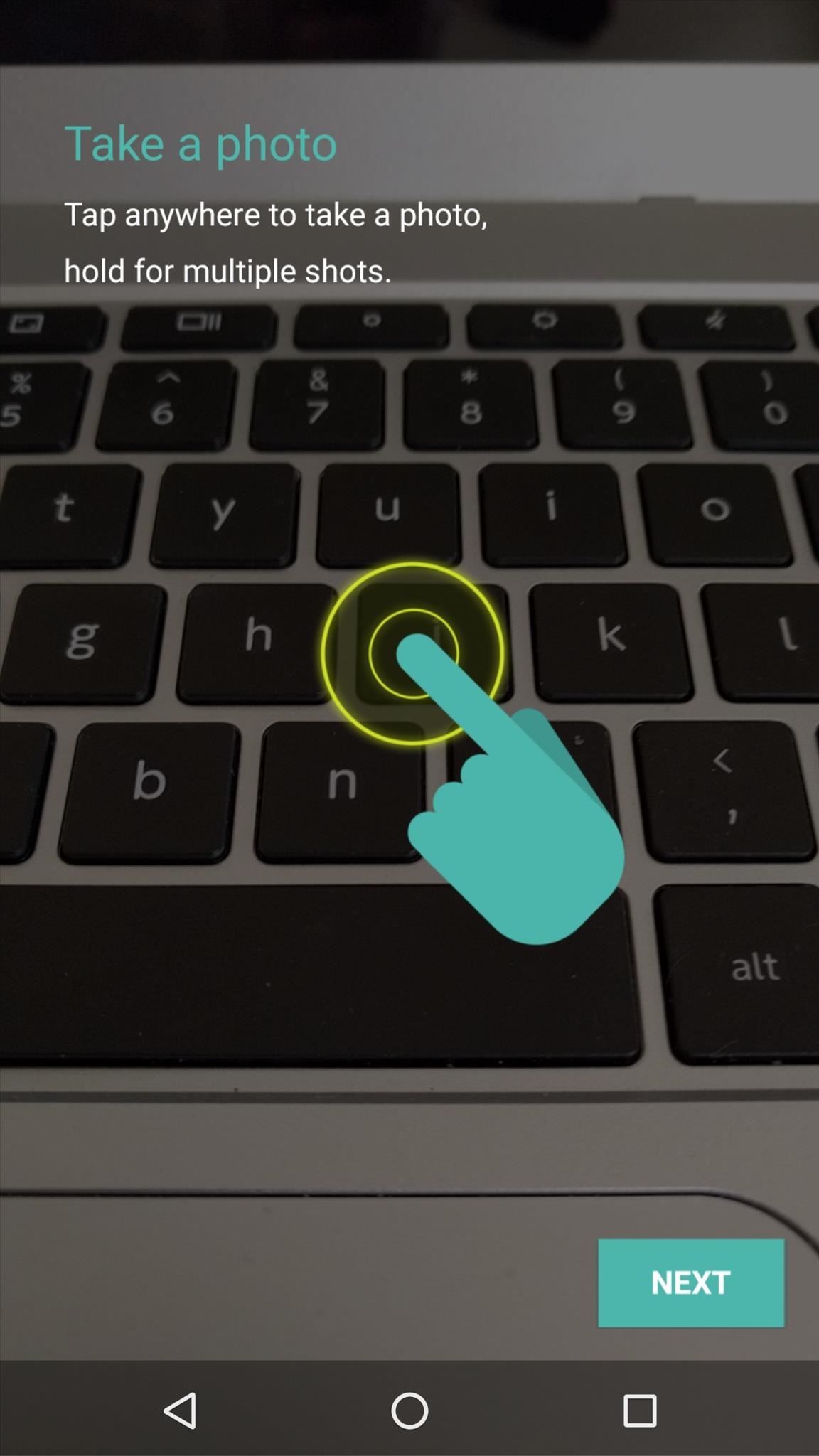
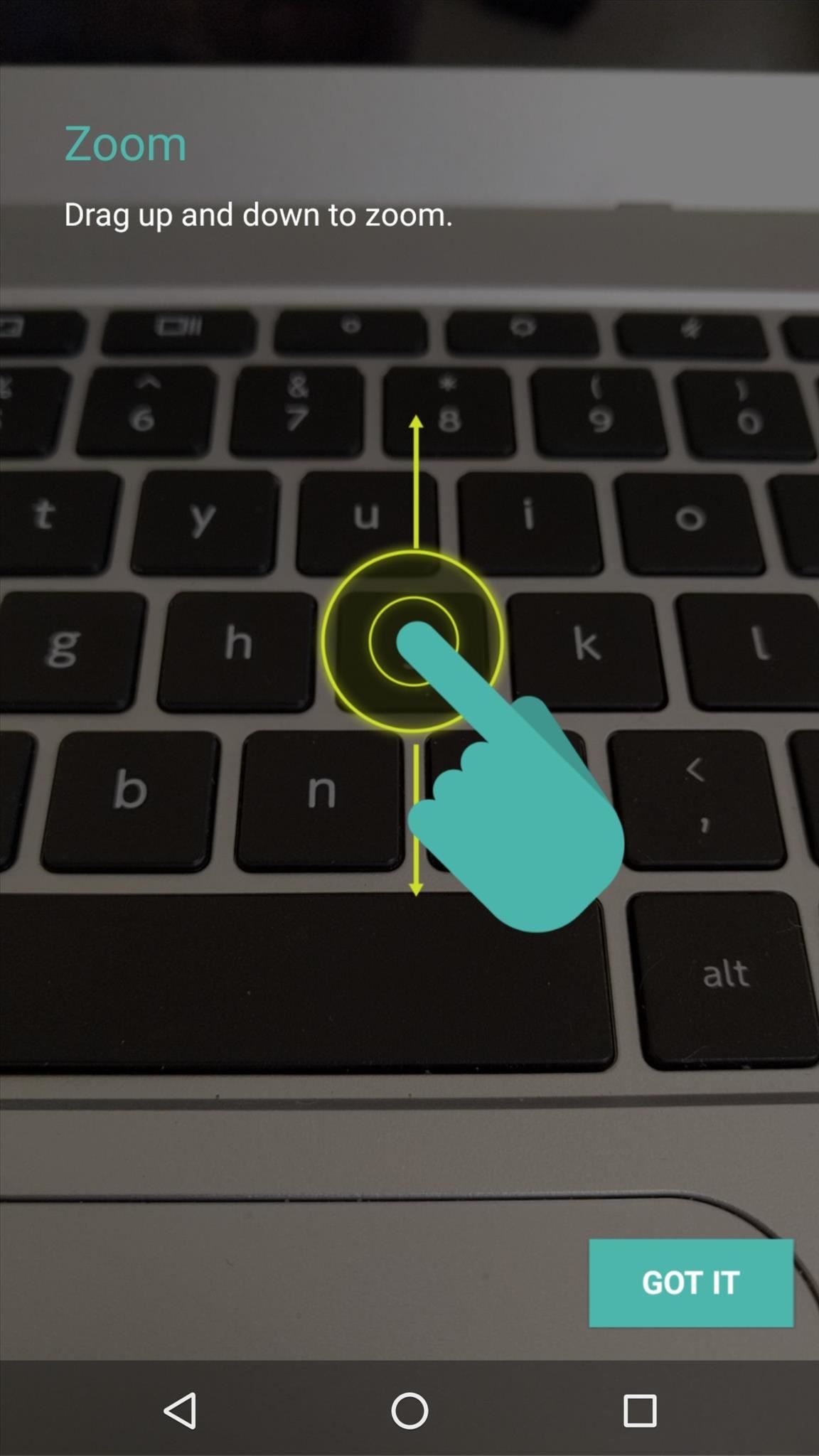
Beyond the basics, you can access your camera roll by swiping to the left at any time. If you'd like to view camera settings, simply swipe to the right—this will expose a settings wheel that contains all of the common options like flash, focus mode, and self timer.

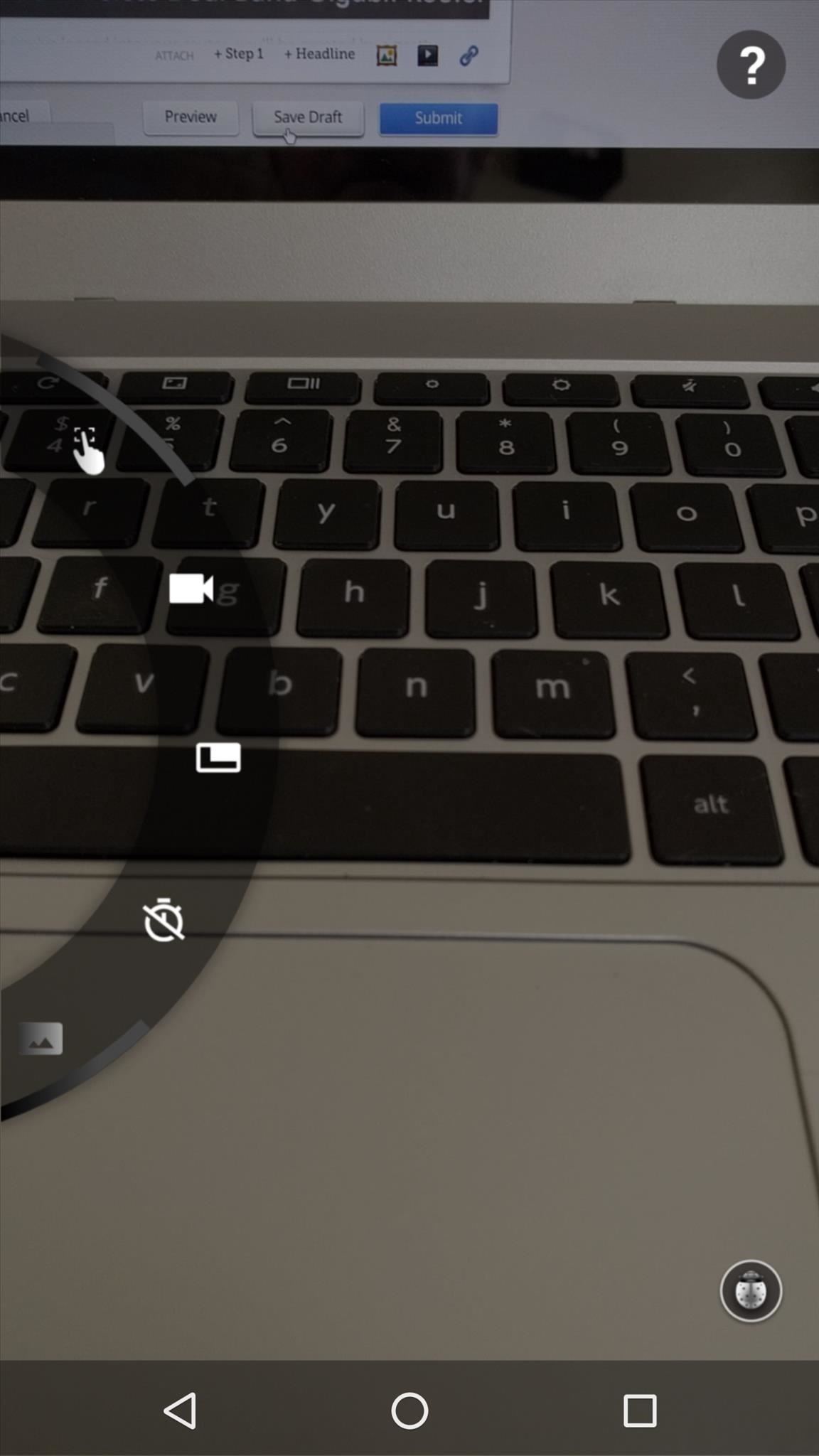
If the Motorola Camera app feels a little too simplistic to you, you'll be happy to know that this port contains many fine-tuning options. While you have the settings wheel open, tap the lady bug icon in the bottom-right corner to access these. There are many detailed settings for the app's UI, as well as options for fine-tuning the camera sensor itself, so you can tweak options to your heart's content.
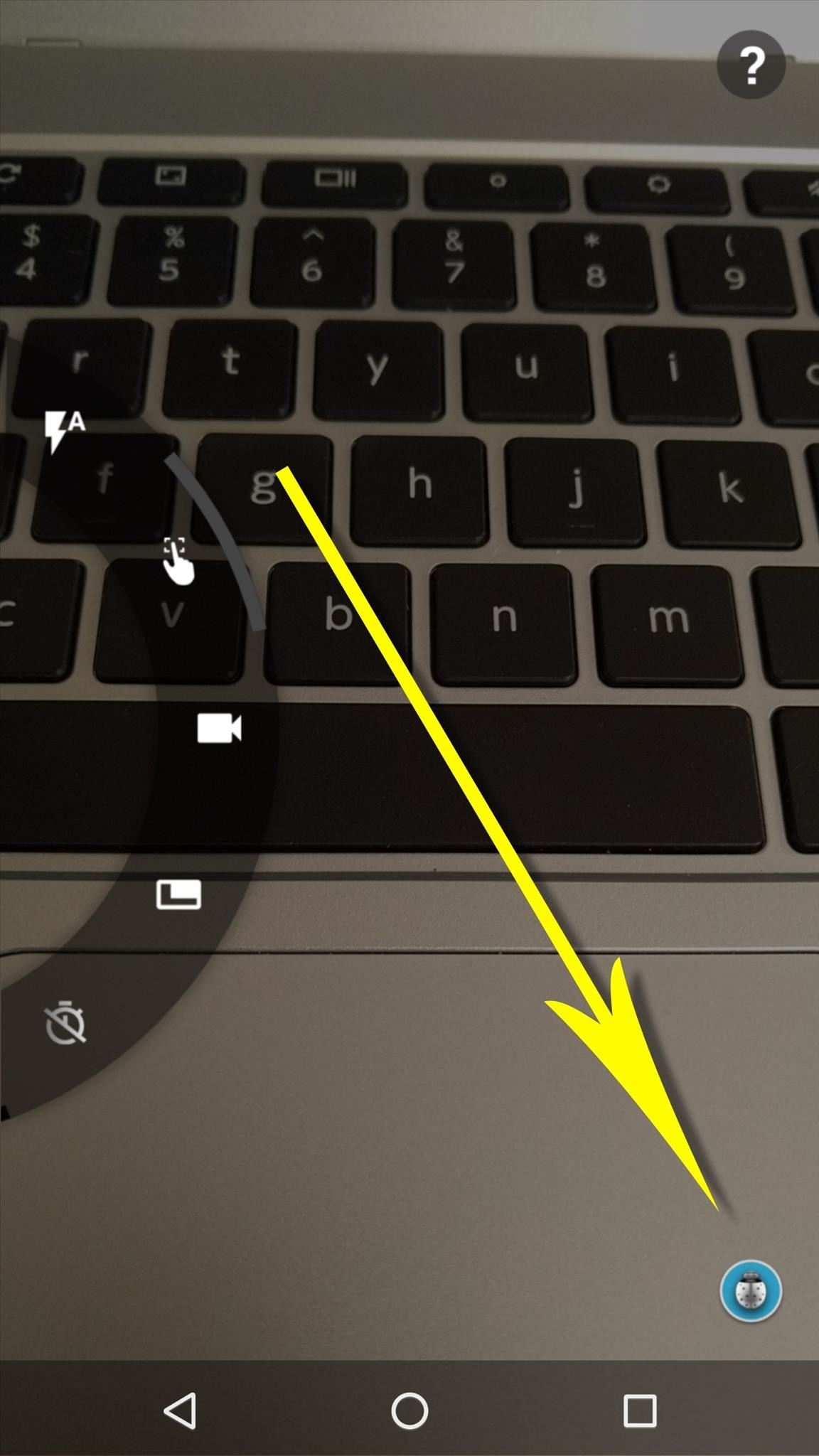
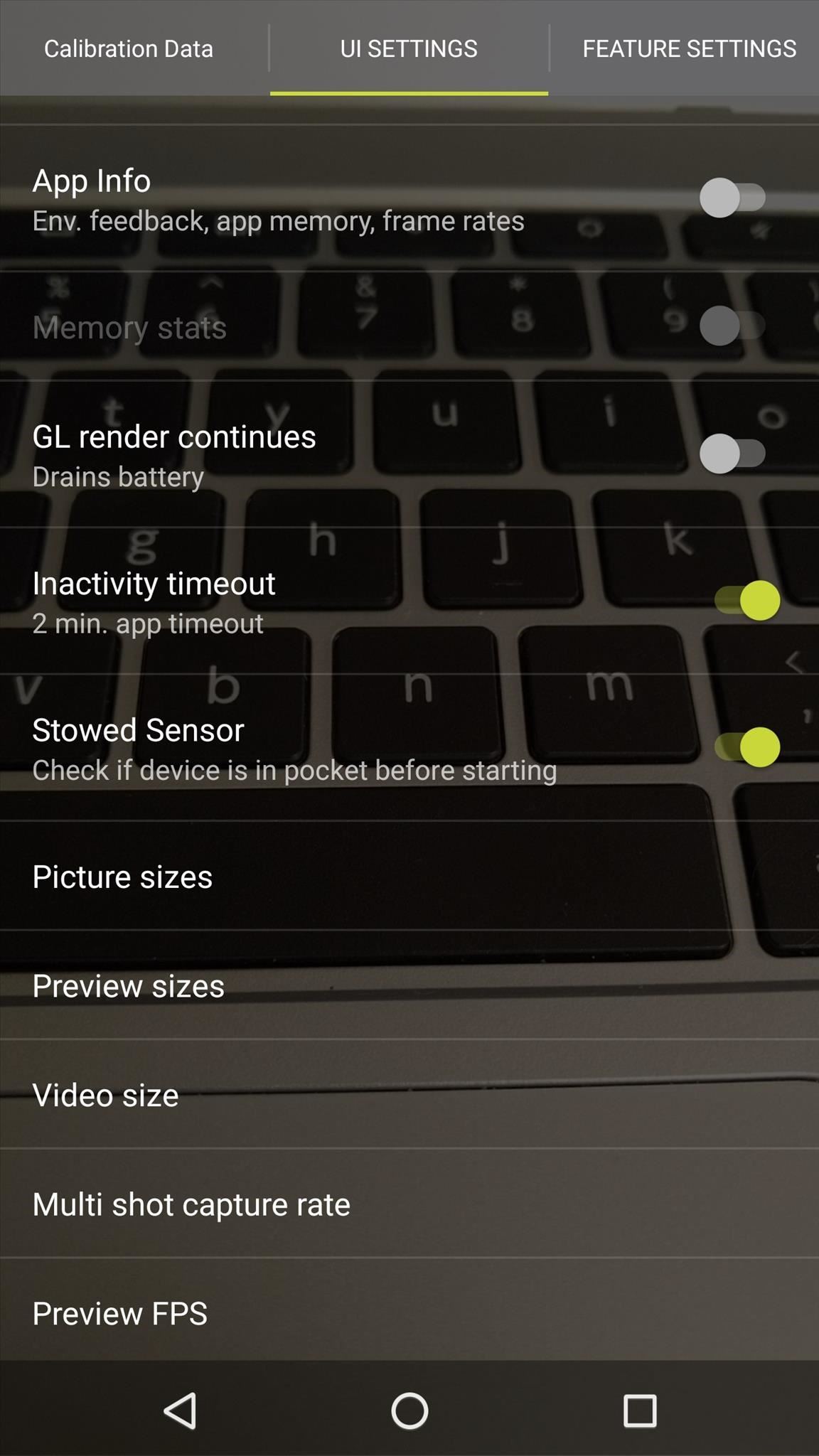
Follow Android Hacks' Facebook or Twitter, or Gadget Hacks' Facebook, Google+, or Twitter, for more Android tips.
Who needs a wand? Unlock your magical powers and transform yourself from a Muggle into a Wizard or Witch just by using your Android phone. See how:





















4 Comments
No funciona
Cual telephono tienes? Puedes instalar la app o simplemente no funciona?
There is no option of slow motion mode please help
This version doesn't offer a slo-mo feature by default, but you may be able to get it working if you're rooted and your device supports it. First, make sure to install the latest Moto X camera and gallery apps from this link. Then, visit this link to download modified library files and get instructions for enabling slow motion capture.
Share Your Thoughts