Now that Google Assistant is coming to all devices running Android Marshmallow or higher, roughly one out of every three Android users will no longer be able to access the old Google Now interface. The Assistant, which was previously exclusive to Pixel devices, takes over your home button long-press gesture and completely replaces all of the old Google voice search functionality.
But in these early stages of development, Google Assistant still lacks quite a few features when compared to Google Now. The Now on Tap "Screen Search" feature lacks the ability to translate text, and Google Assistant's list of voice commands is still much shorter than Google Now's—even with IFTTT integration. So if you yearn for the old days, we'll show you two different methods to bring back Google Now.
Method 1: Change Your System Language (Non-Root Method)
The first option we have for you is the only way to get rid of Google Assistant and switch back to Google Now if your device is not rooted. Ultimately, this method only works because Google Assistant is not available in all regions yet, so changing your system locale can trick it into going away.
Step 1: Add a New Language
To start, head to the Languages & input menu in Settings. From here, tap the Languages entry, then press "Add a language" on the following screen.
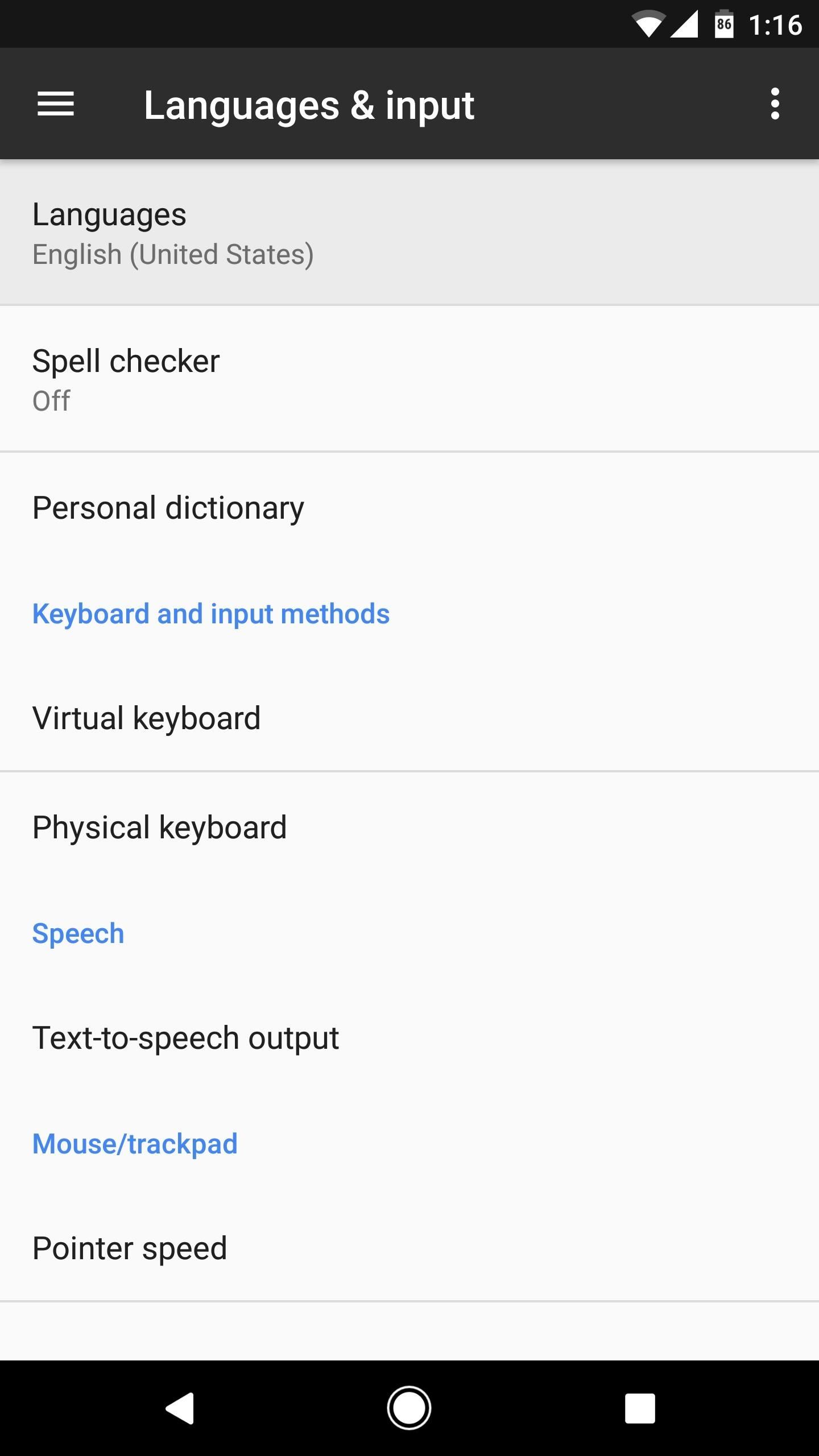
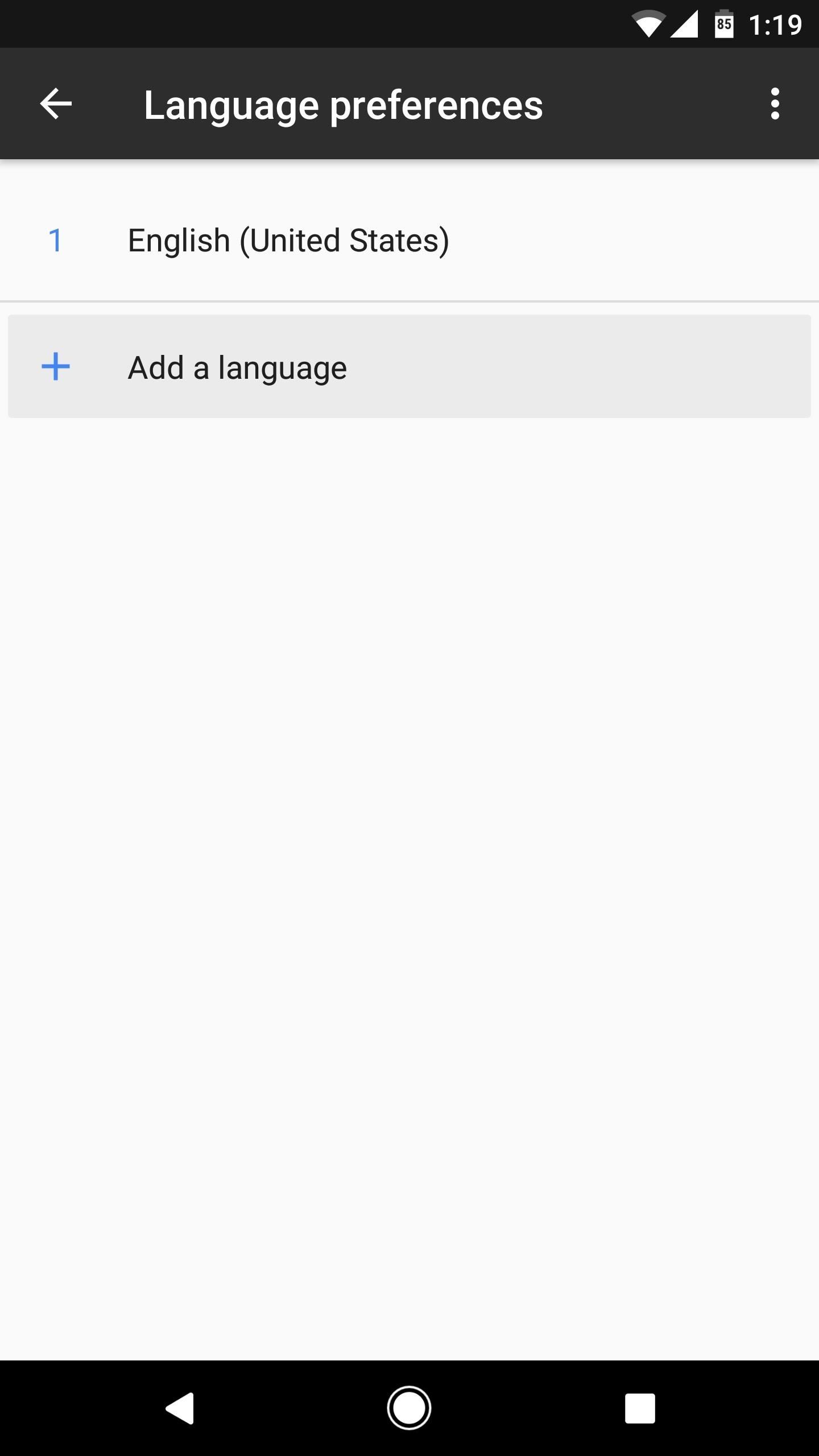
Next, select "English" from the list, then, when prompted to choose a region, select "U.S. Virgin Islands." This shouldn't change much when it comes to actual language and input functionality on the device, as the U.S. Virgin Islands uses fairly standard English as their primary language.
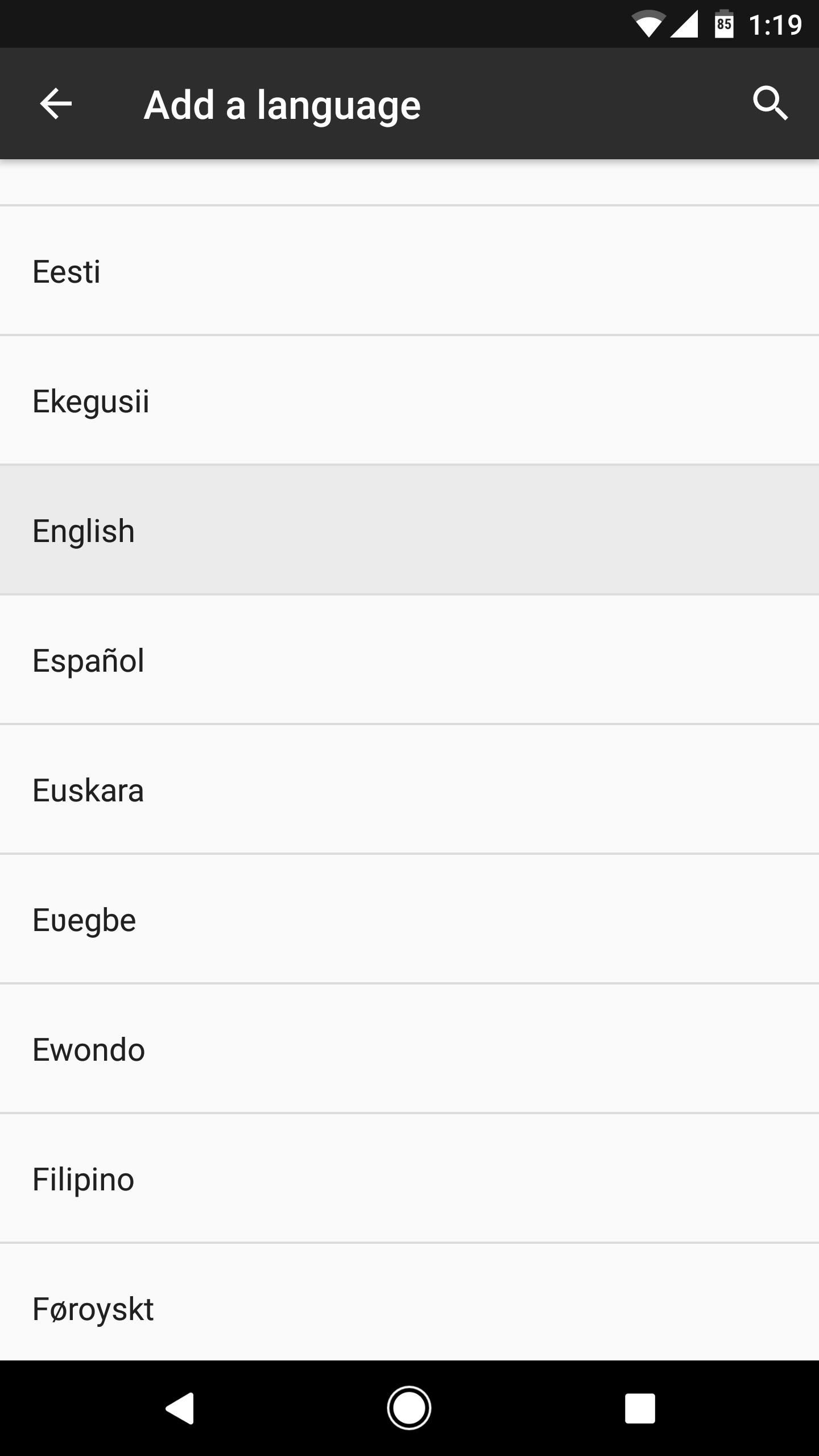
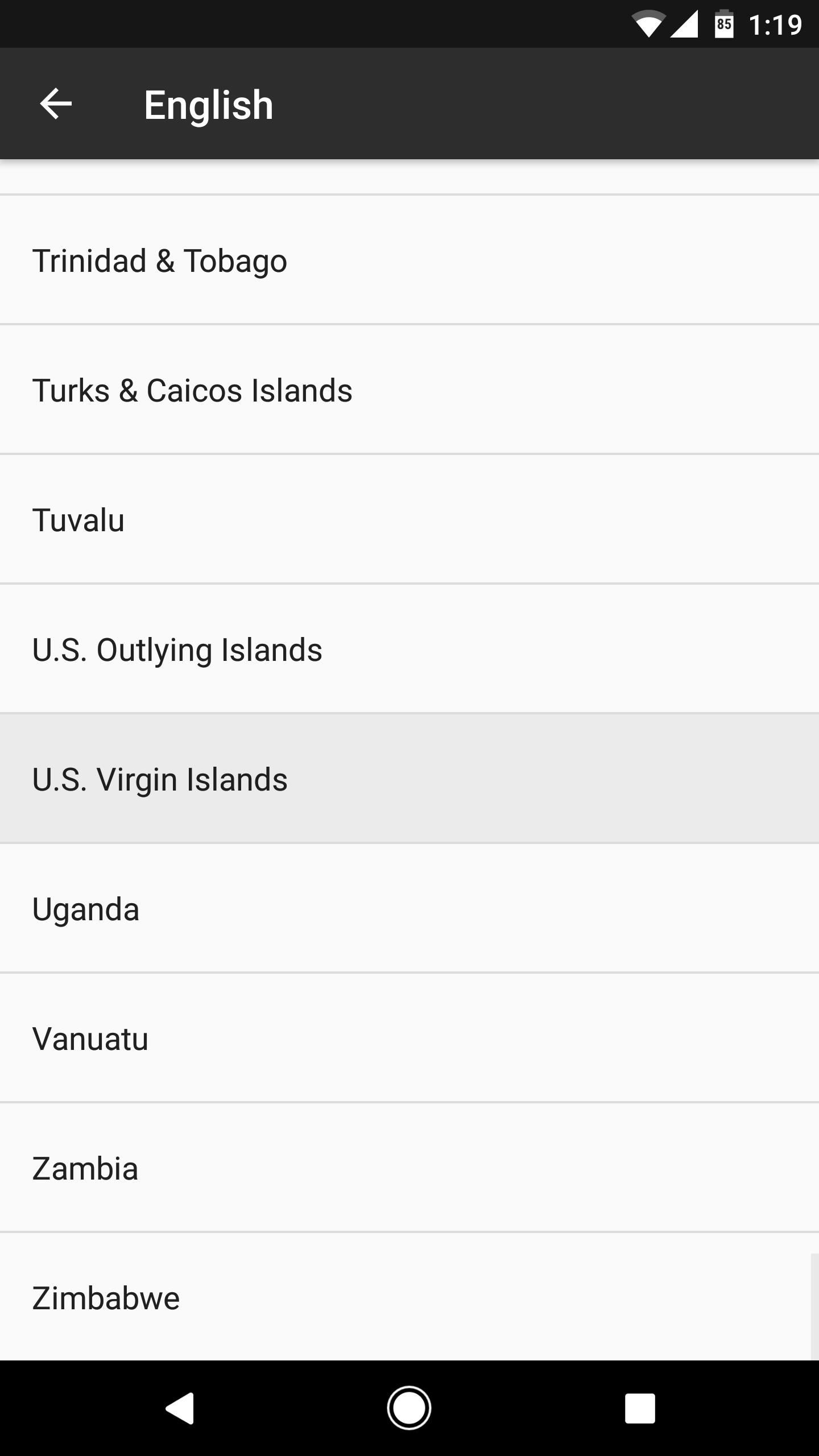
It's worth noting that if English is not your preferred system language, you might have to do some experimenting with the various regional dialect options after choosing your primary language to see which, if any, causes the Google Now interface to come back.
Step 2: Set U.S. Virgin Islands as Your Preferred Language
Once you've selected U.S. Virgin Islands, you'll be taken back to the Language preferences menu. From here, drag the "English (U.S. Virgin Islands)" entry to the top of the list, then you'll be all set to go.
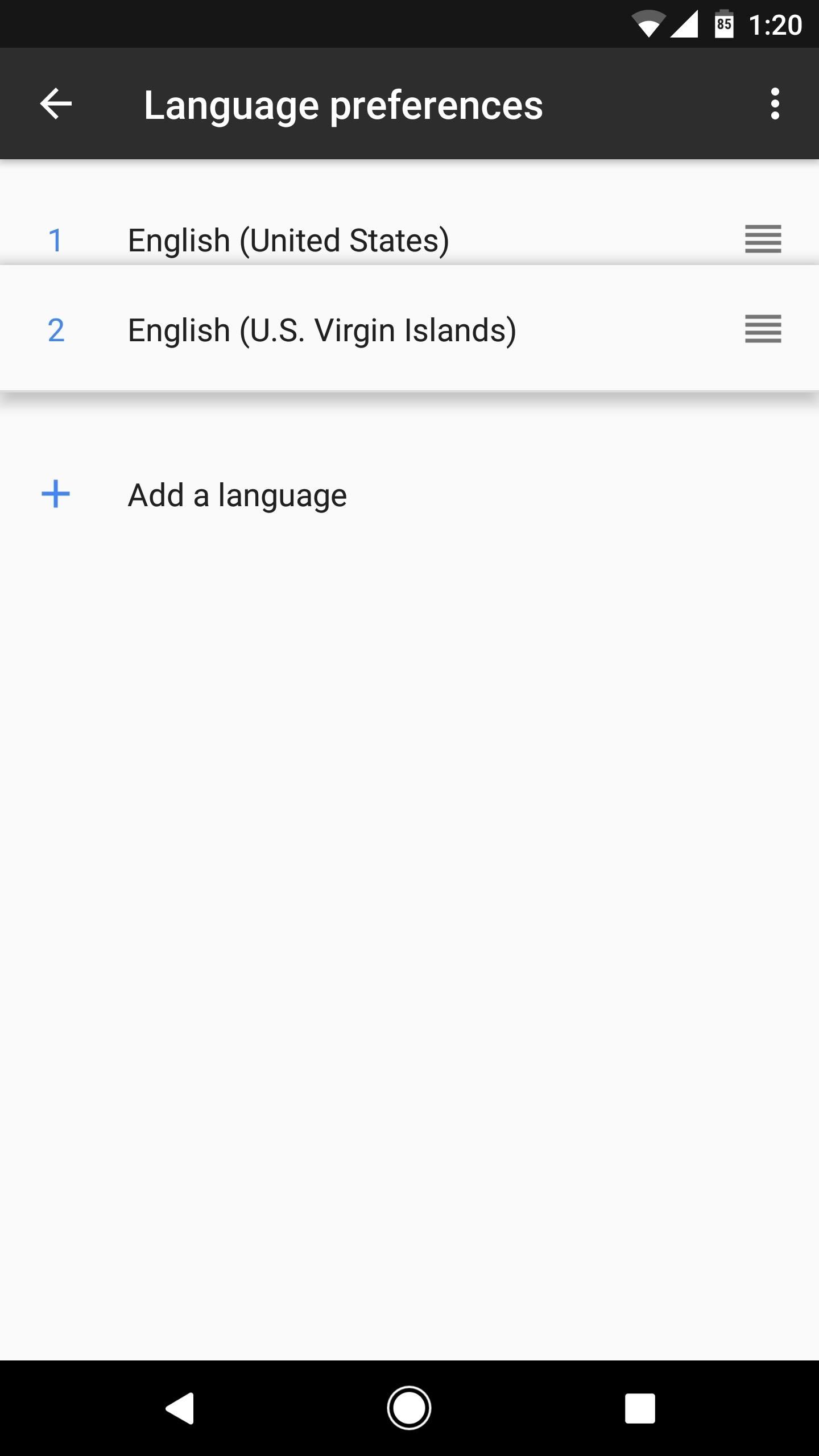
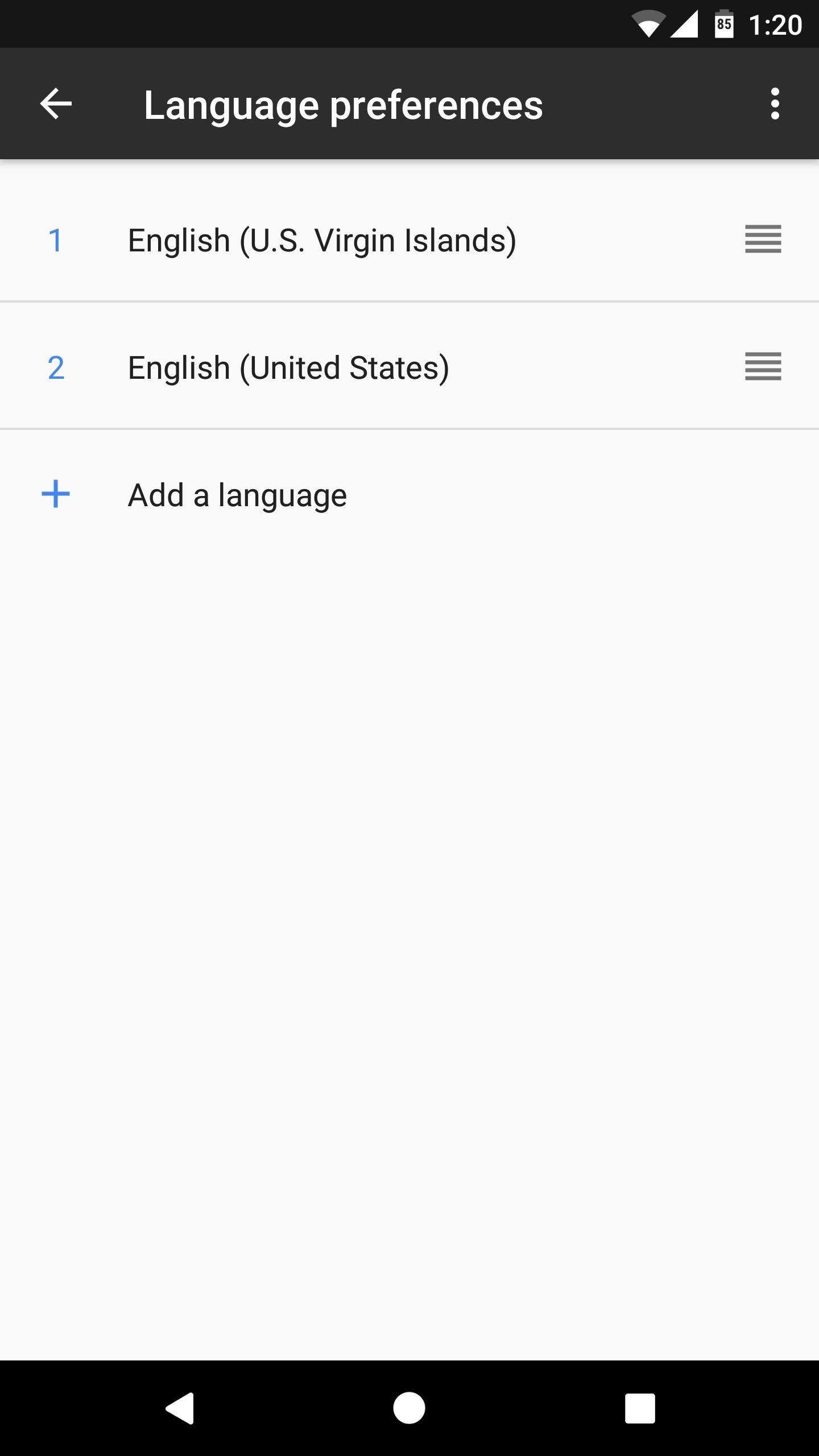
Step 3: Use Google Now Instead of Google Assistant
From now on, when you long-press your home button, you'll see the old Google Now interface instead of the Google Assistant. If you head to the Google app's settings menu, you can see how this works—as it says at the top of this screen, "U.S Virgin Islands is not yet supported by Google Assistant," so the app defaults back to the Google Now interface instead.
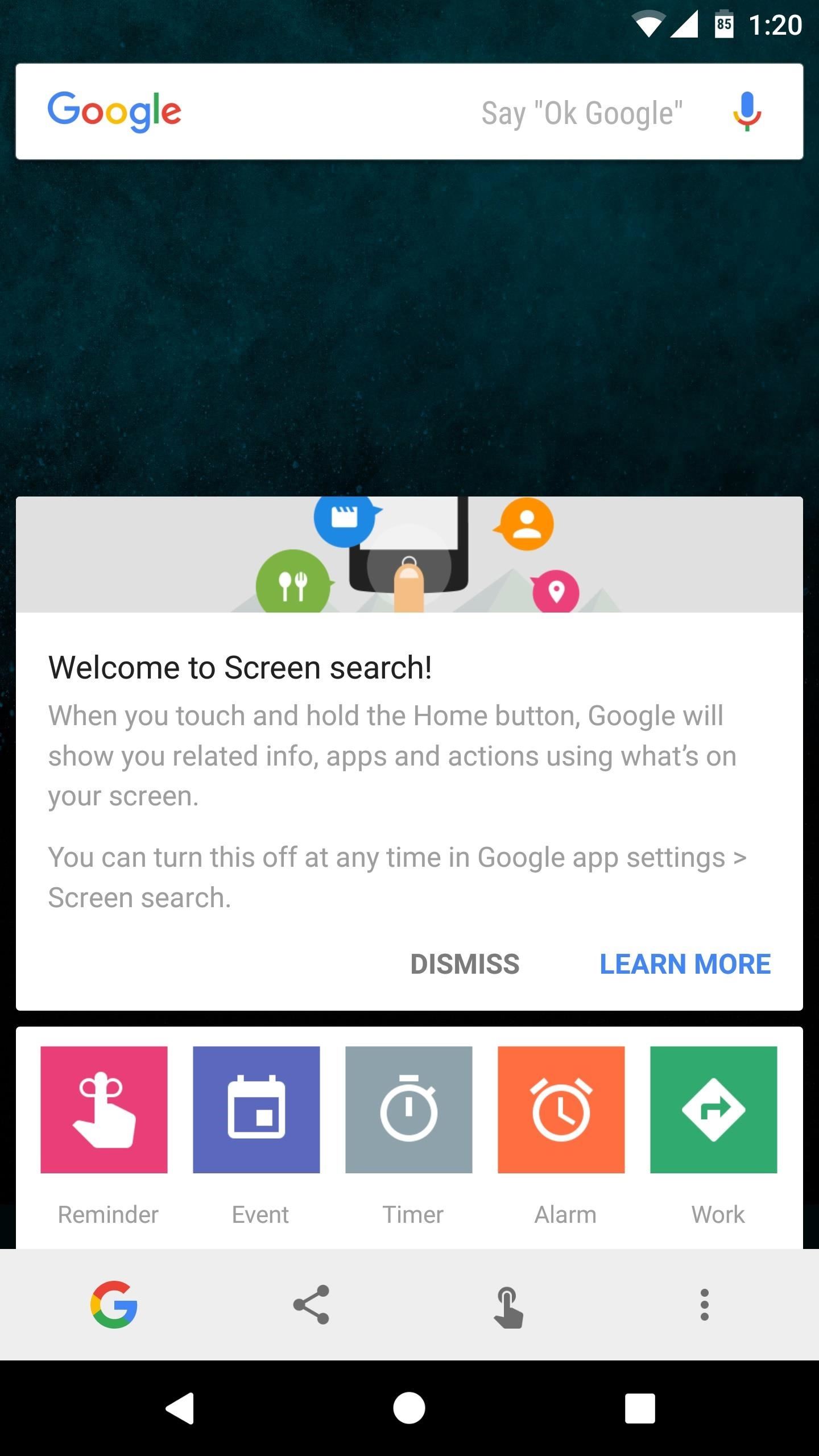
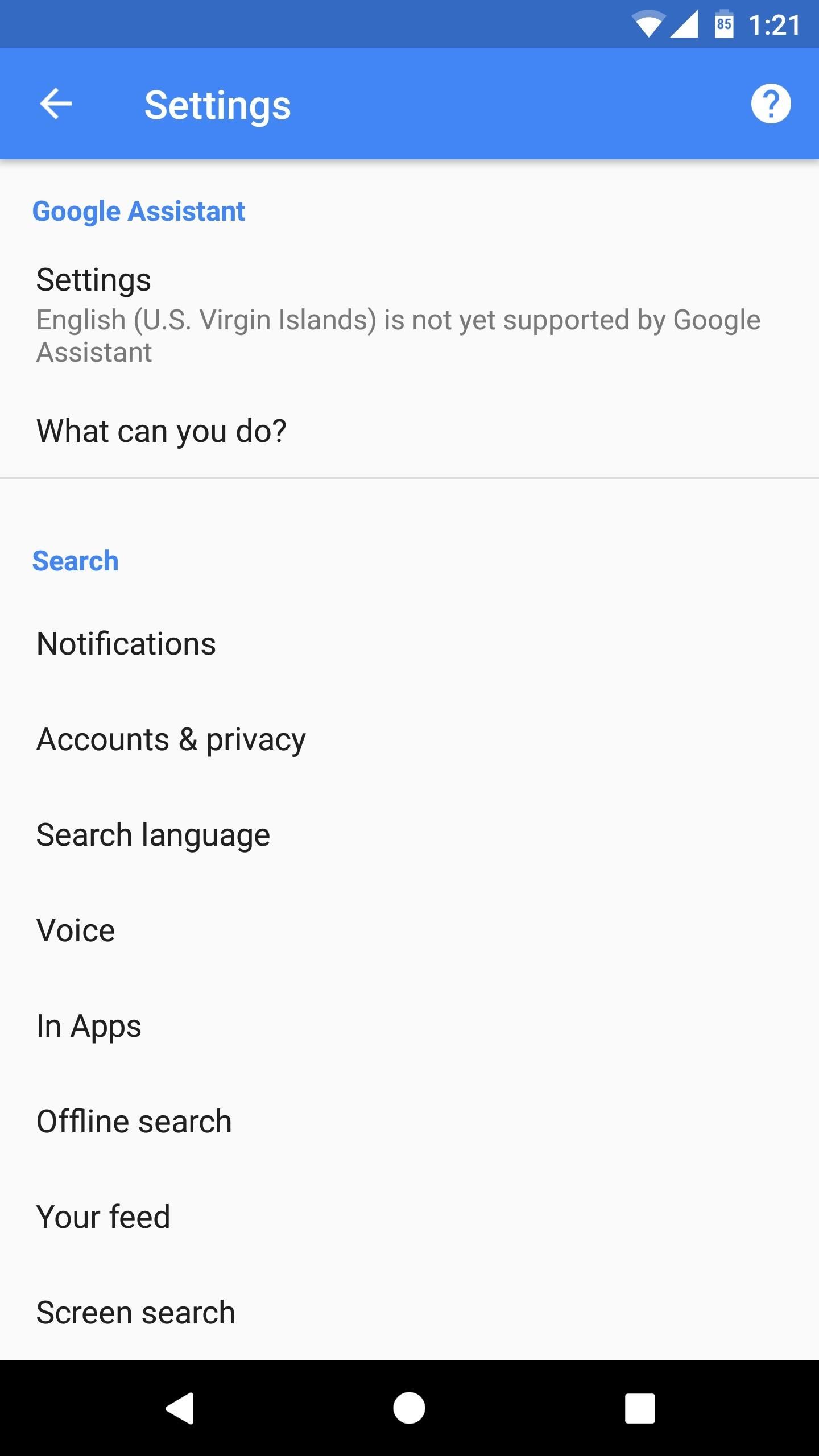
Method 2: Tweak a System Configuration File (Root Required)
The second method we have for you is quite a bit cleaner, as it doesn't involve changing your system language settings. But to try this one out, your device will need to be rooted, and you'll also need a good root-enabled file browser with support for text editing.
Step 4: Edit Your Build.prop File
First up, open your favorite root-enabled file browser, then head to the system folder on the root partition of your device. From here, make sure the folder is mounted as "read/write" so that you can alter the files it contains. Next, long-press the build.prop file near the bottom of this folder, then select "Open in Text Editor" (or similar) from your file browser's context menu.
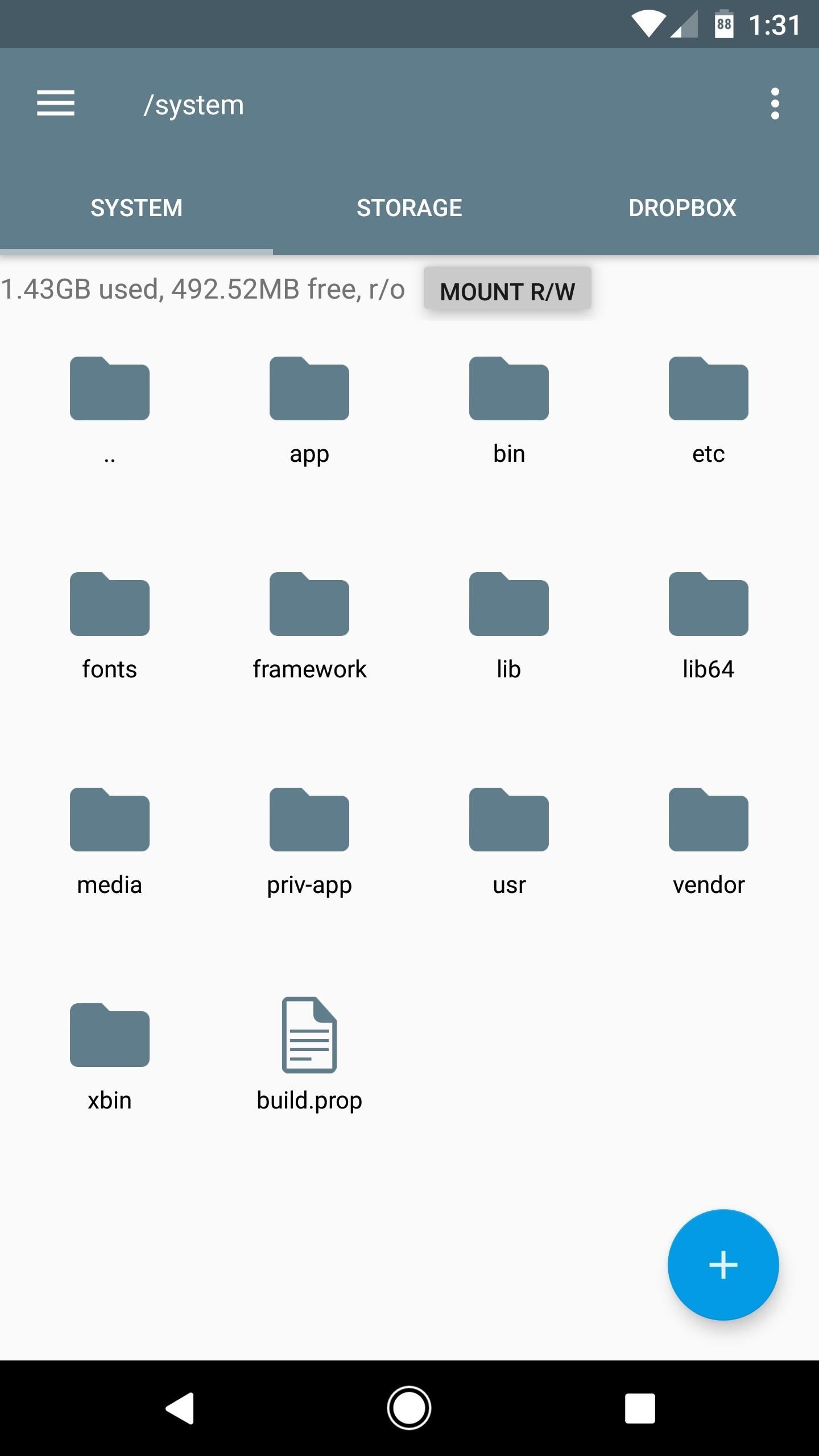
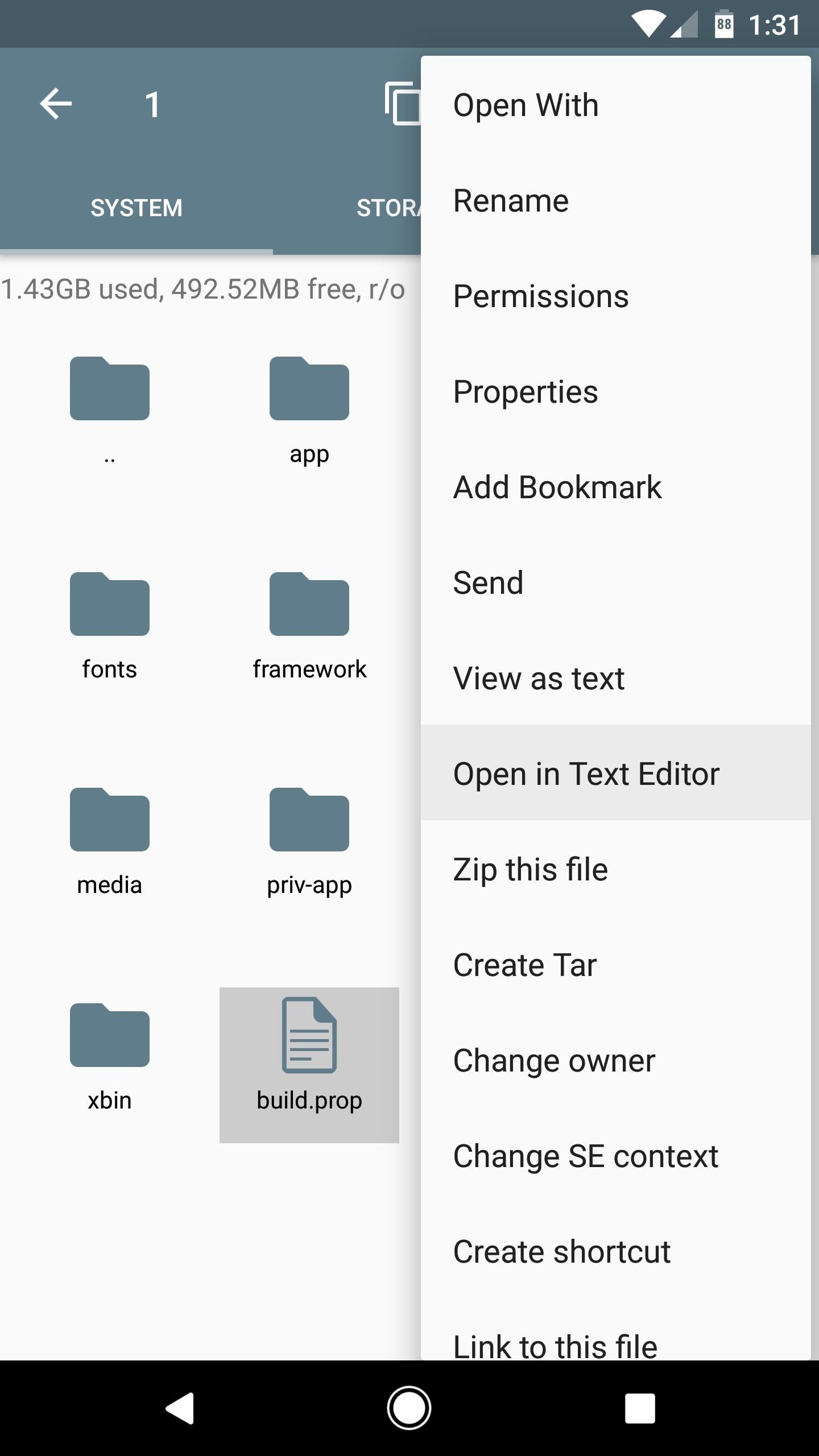
From here, you'll see a wall of text—scroll down towards the bottom of this list (about 17 lines from the end), and locate the line of code that reads ro.opa.eligible_device=true. From here, just remove the word "true" and replace it with "false" instead. So in the end, the line should look like this:
- ro.opa.eligible_device=false
Note: If your build.prop file doesn't have this line already, simply paste it in at the bottom of the file.
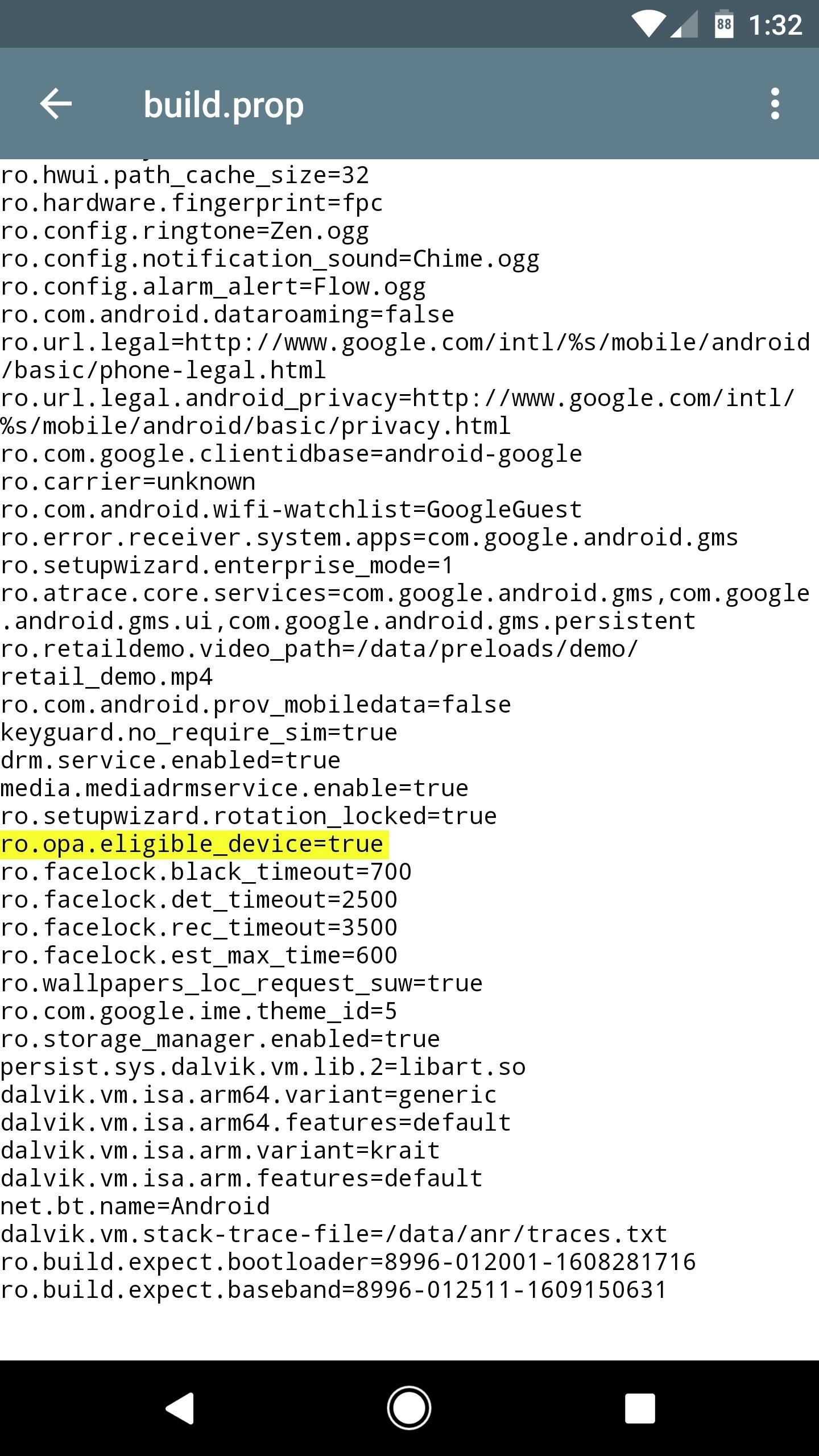
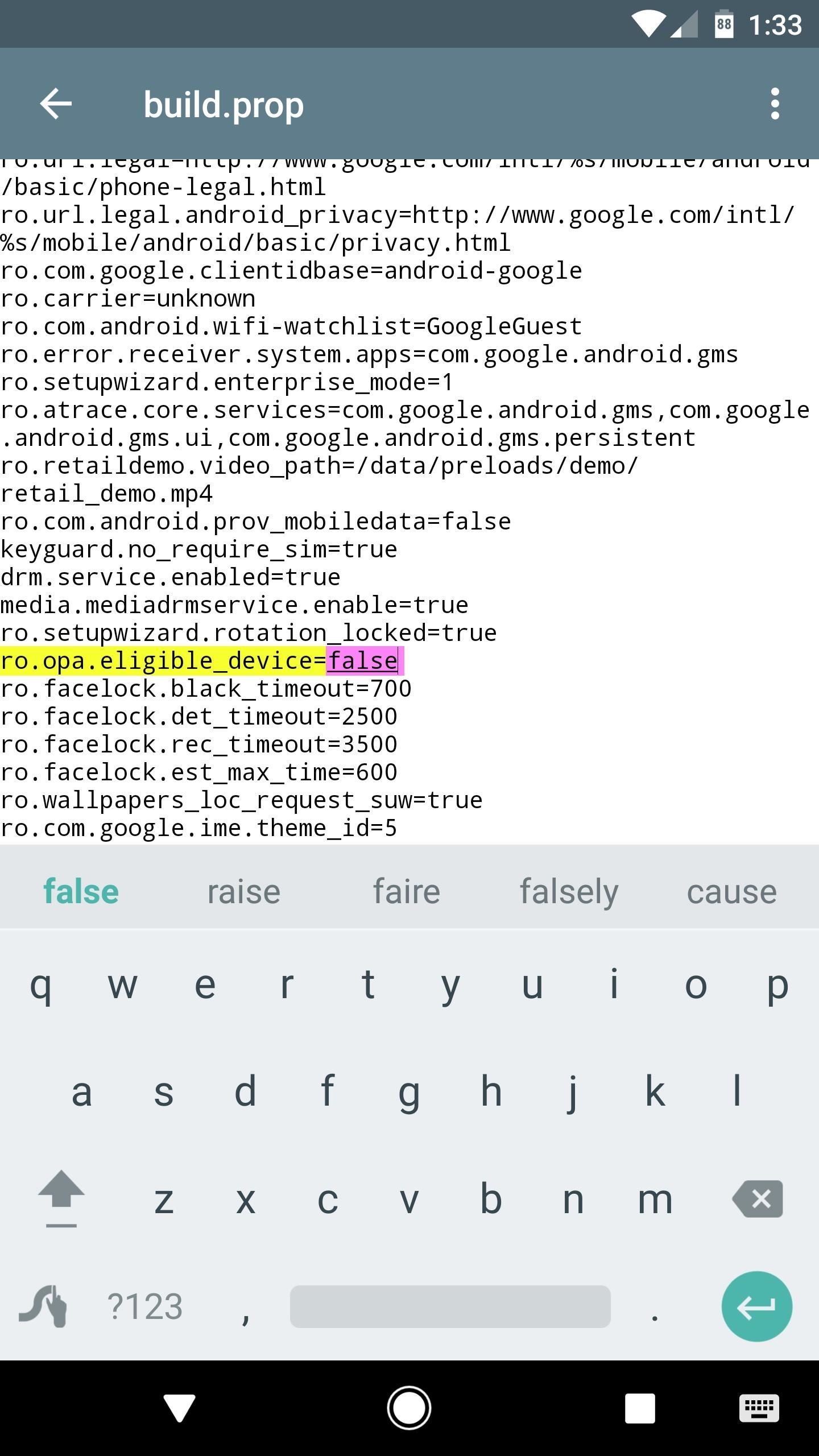
Once you've done that, make sure to save the changes (tap the three-dot menu button, then choose "Save" or similar). After that, reboot your phone to make the changes take effect, and you'll be ready to use Google Now again.
Step 5: Use Google Now Instead of Google Assistant
From now on, whenever you long-press your home button, you'll be greeted by the Screen Search function (formerly Now on Tap). This includes actions that Google Assistant can't perform yet, like sharing screenshot or translating text from within any app.
Then, when you tap the voice search button on the Google widget, you'll see the old Google Now interface. It's not quite as conversational as Assistant, but at this stage in development, it's a bit more functional. For instance, you can say "What song is this" while you're listening to music, and Google Now will find the title of the track that's playing, among various other minor advantages.
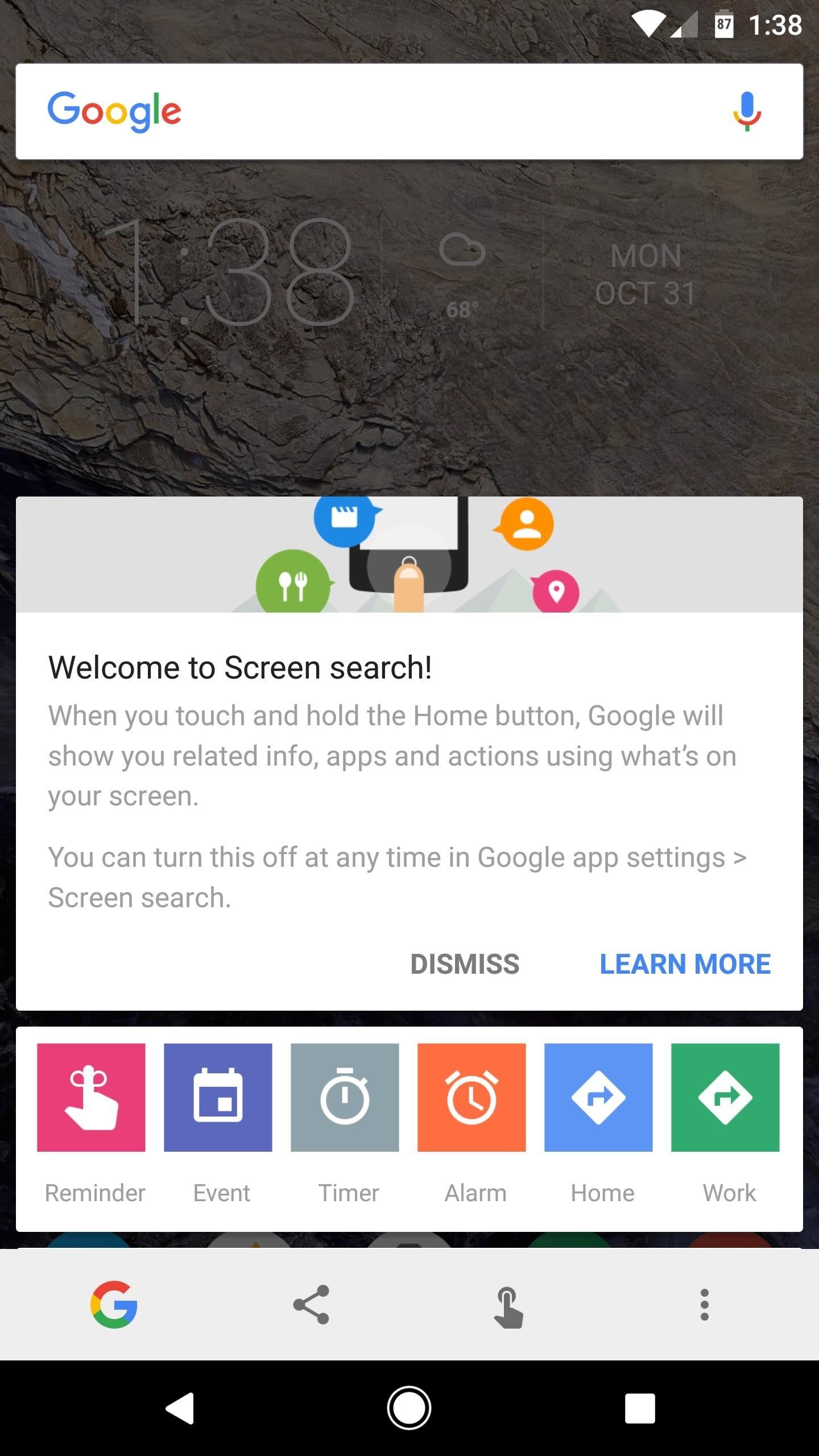
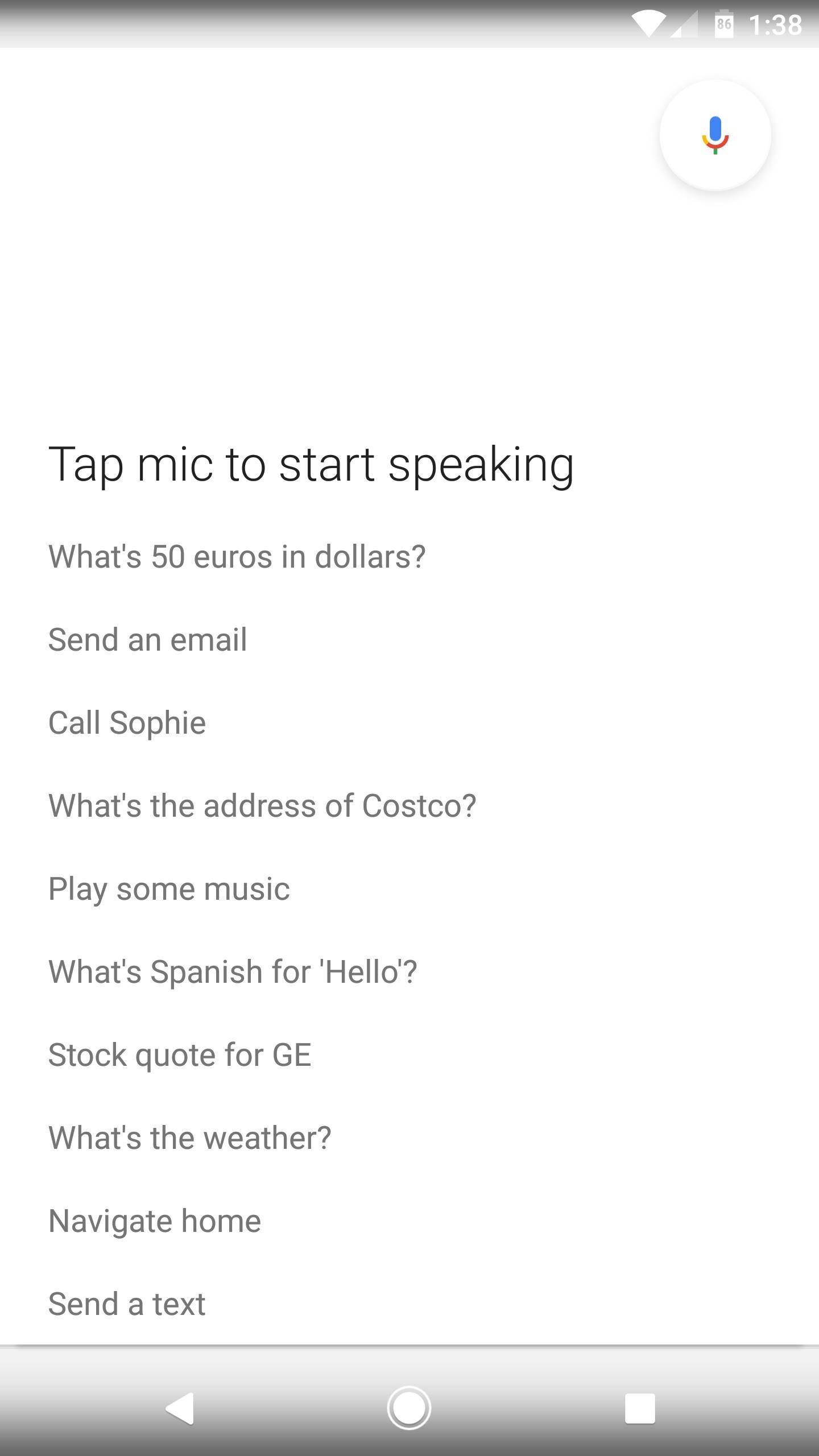
If you decide you'd like to switch back to Google Assistant at some point in the future, just edit your build.prop file one more time, then change the ro.opa.eligible_device line to "true" again and reboot your phone.
Who needs a wand? Unlock your magical powers and transform yourself from a Muggle into a Wizard or Witch just by using your Android phone. See how:
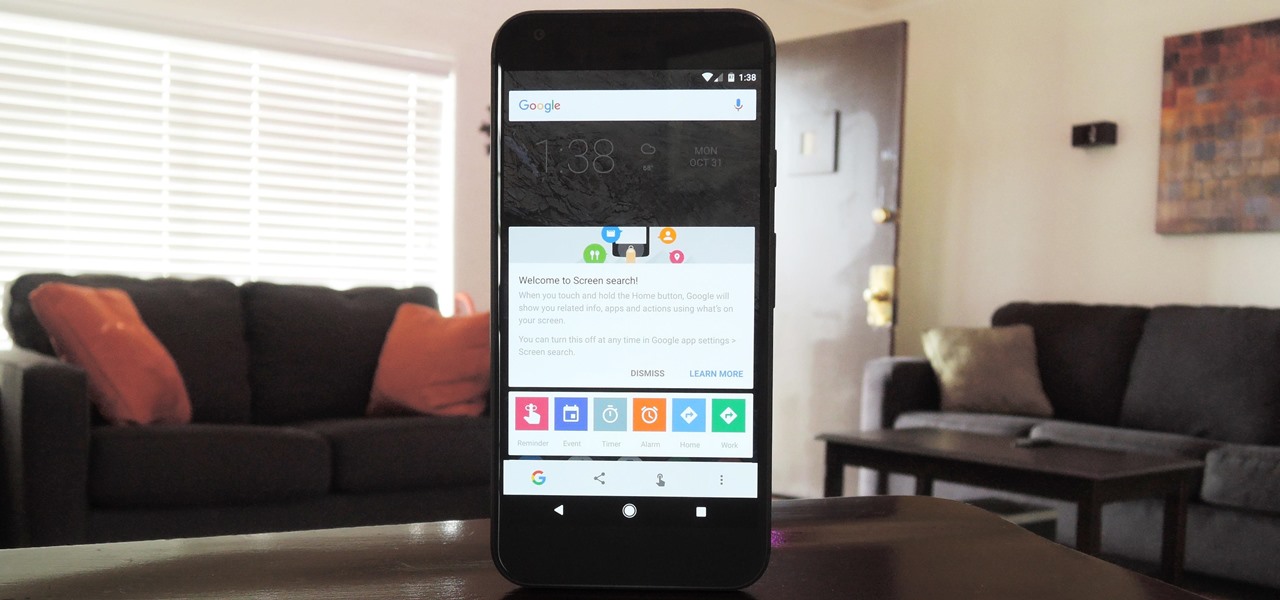












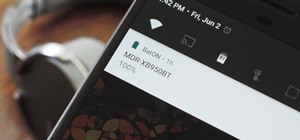







5 Comments
i had to switch to new zealand to get it to work for me. I did not have US Virgin Islands.
on another note, what it took to login via facebook to this site is flat out ridiculous. What was with those other sites it had to go through to end up back here?
We recently broke out all of our WonderHowTo.com subdomains into separate sites (like this one), so that loop of sites is required to make sure your login works across the WHT network of sites.
Thank you SO much. I loved making packing and shopping lists by voice with Google Now and Assistant just totally screwed that up (only one item, no "what's next?" prompt, won't let me make lists with unique names...bleh). This worked like a charm.
I hated the Google Assistant especially in the beginning when you couldn't even type . I missed my Google on tap as well too . I just uninstalled or otherwise disabled the Google app and all updates for it on my S7 Edge in the Play Store and unchecked Auto update. The resulting default for that app is everything back to normal and just how I liked it. Not sure why you guys need to do all that other stuff
Google Assistant (on phones) now supports all varieties of English (I even tried a bunch of obscure ones) so method 1 no longer works if you need to use English.
At least I was able to revert to an older version of the Google app with Google Now on my S7e as suggested in the post above mine. But can you still do this on newer, Google Assistant-era, skinned Android phones (like the Huawei Mate 10 Pro which already comes with Oreo factory installed)? And can it still be done on stock Android phones like Pixel 2?
Share Your Thoughts