Whether you're ready to admit it or not, we've all got our alter egos—especially when it comes to the internet. Perhaps you have one Facebook account that you use publicly, while maintaining a second account for more private interactions.
But this isn't exactly the easiest thing to do on a mobile device. Most apps will only let you log into one account, which means if you'd like to switch back and forth, you'd have to clear data on the app before signing in with your second account.
Fortunately, a new Android app has arrived to make this whole scenario a lot easier. It works by creating a modified version of your existing apps that uses a different signature, which allows multiple instances of the same app to be installed simultaneously. It's effectively cloning apps, which means you can log in with separate accounts for each of your personas.
Step 1: Install Parallel Space
The app that allows you to log into multiple Facebook accounts, as well as for other apps, is called Parallel Space, and it's available for free on the Google Play Store. To begin, search the app by name and get it installed, or head directly to the download page at the following link.
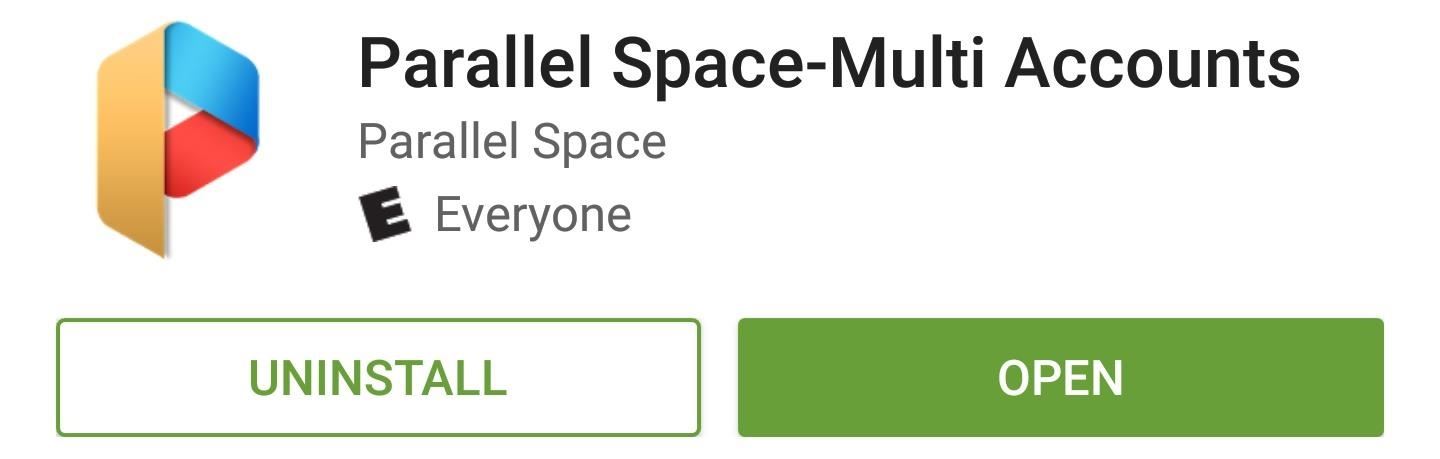
Step 2: Clone Your Favorite Apps
When you first launch Parallel Space, you'll get a quick feature tour. This informs you that there are more possibilities than just Facebook and Instagram—in fact, you can clone virtually any app or game, which is great if you share your device with others. But once you've viewed the walkthrough, tap the "Start Exploring" button to proceed.
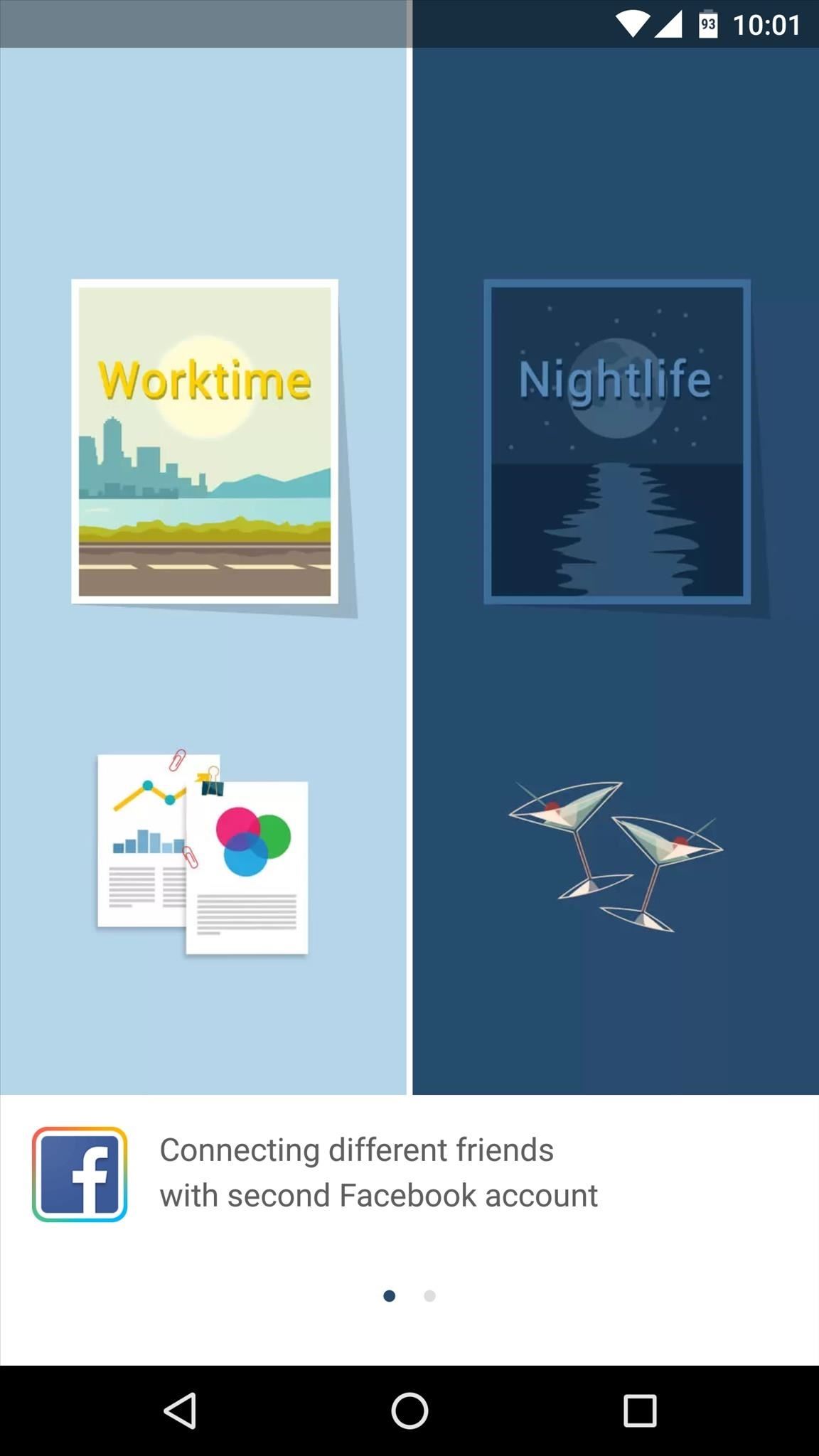
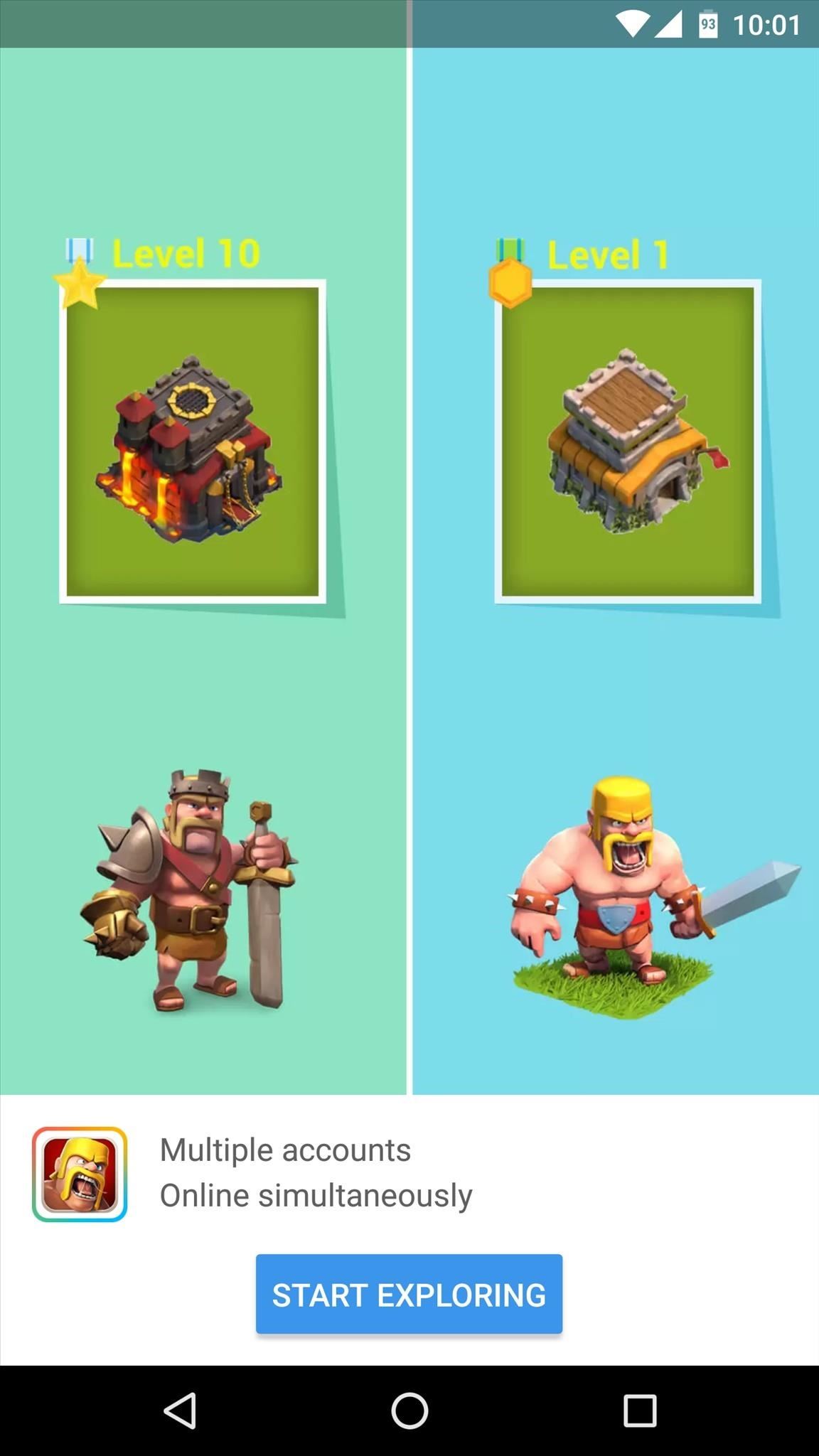
At this point, if you already have Facebook or Instagram installed on your device, you'll be offered a chance to log in to a second account immediately. But there's more to the app than just that, so I'd suggest that you tap anywhere to dismiss this message—especially since Instagram had recently implemented multiple accounts in their official app.
From here, it would be a good idea to see how the app-cloning process works to get the hang of things. So to begin, tap the + button at the bottom of the screen.
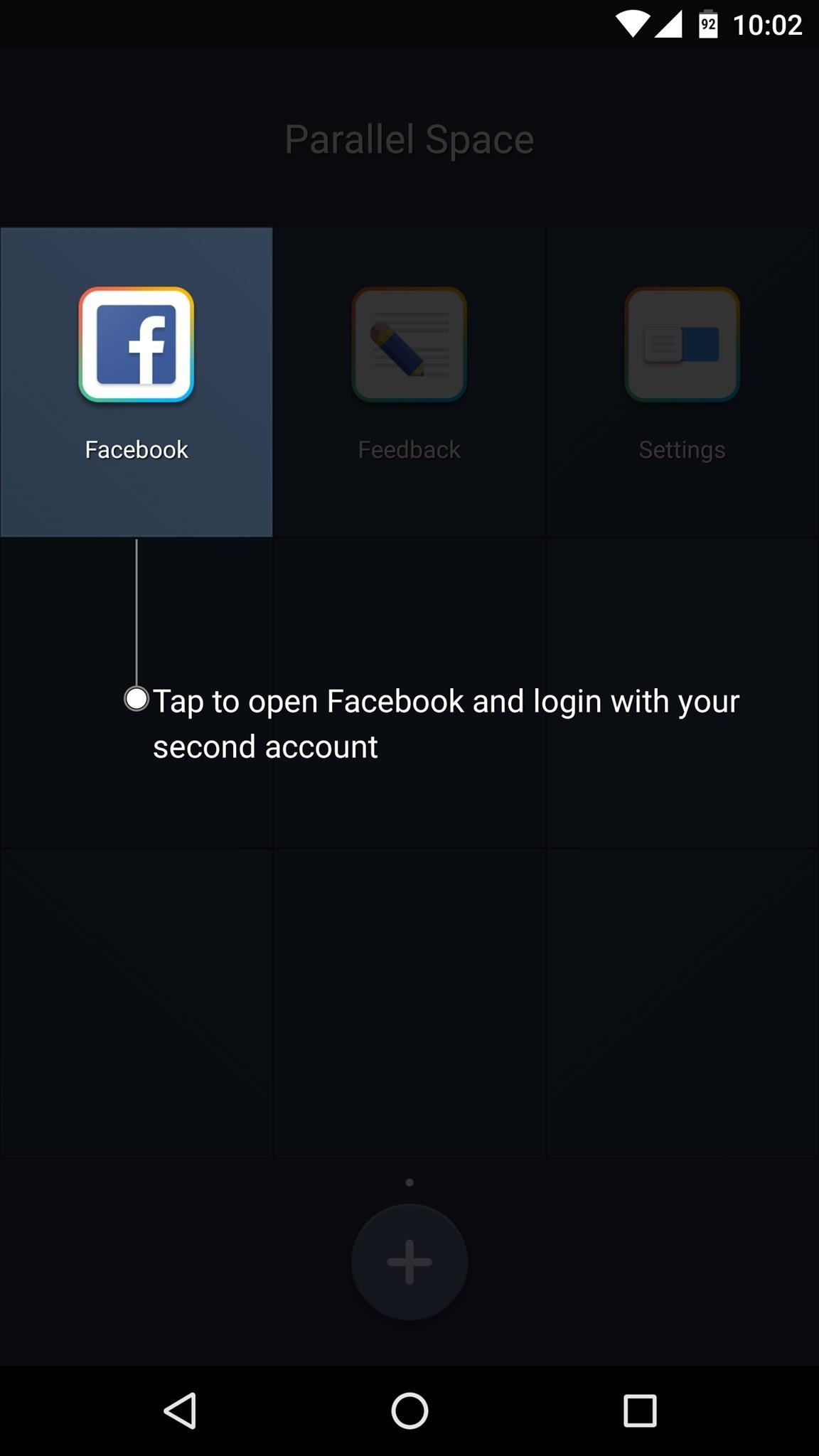
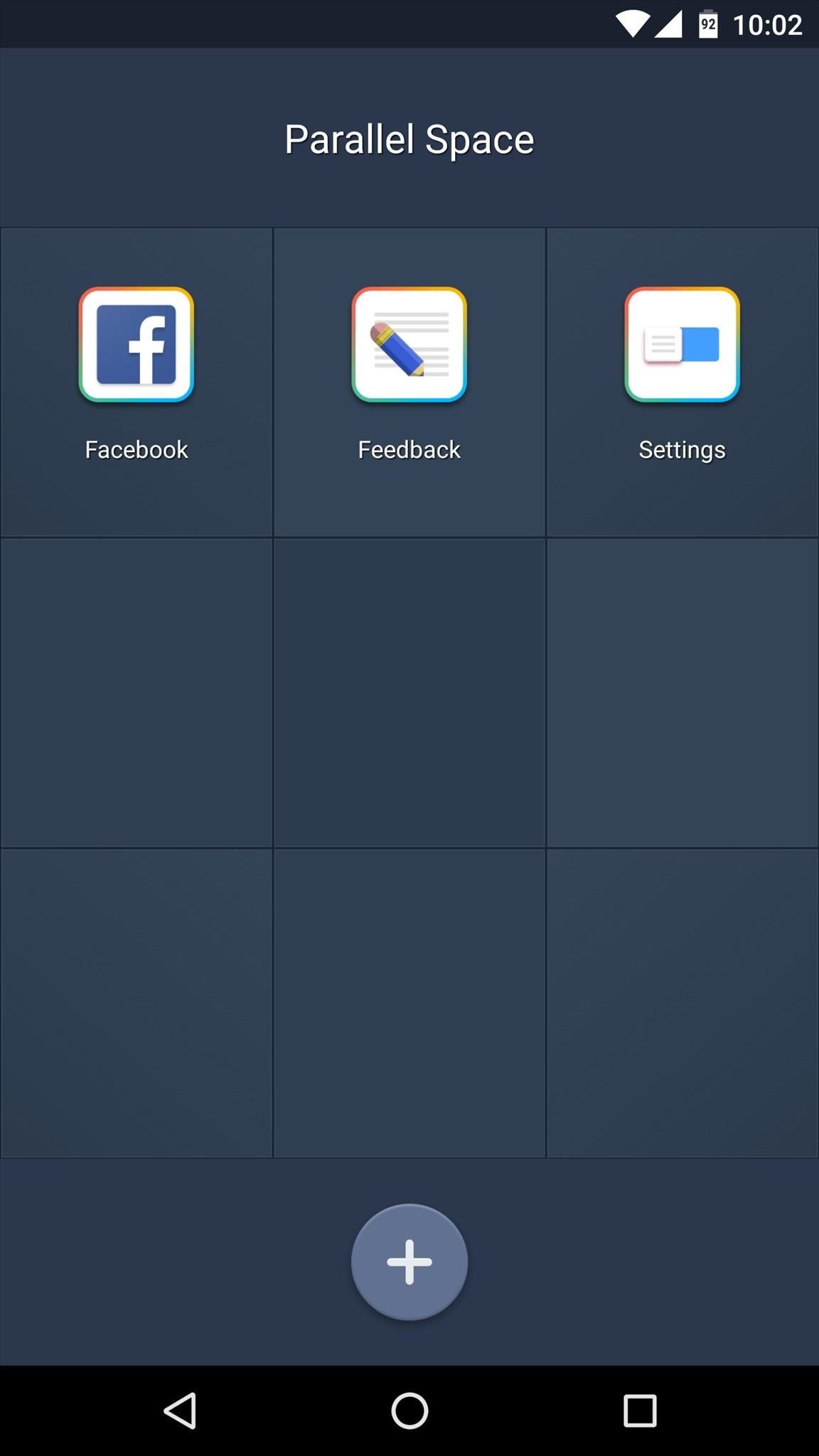
Next up, you'll see a list of all of your installed apps. Simply tap any app in this list to clone it, then Parallel Space will get to work. A second instance of the app will be created momentarily, and this will work with almost any app. Apps to consider cloning include Facebook, Dropbox, Slack, Skype, etc.
But before you get too cloning-happy, there are a few apps that won't run at all if they've been cloned. These include WhatsApp, Snapchat, and most Google apps, and there may be a few more incompatible apps.
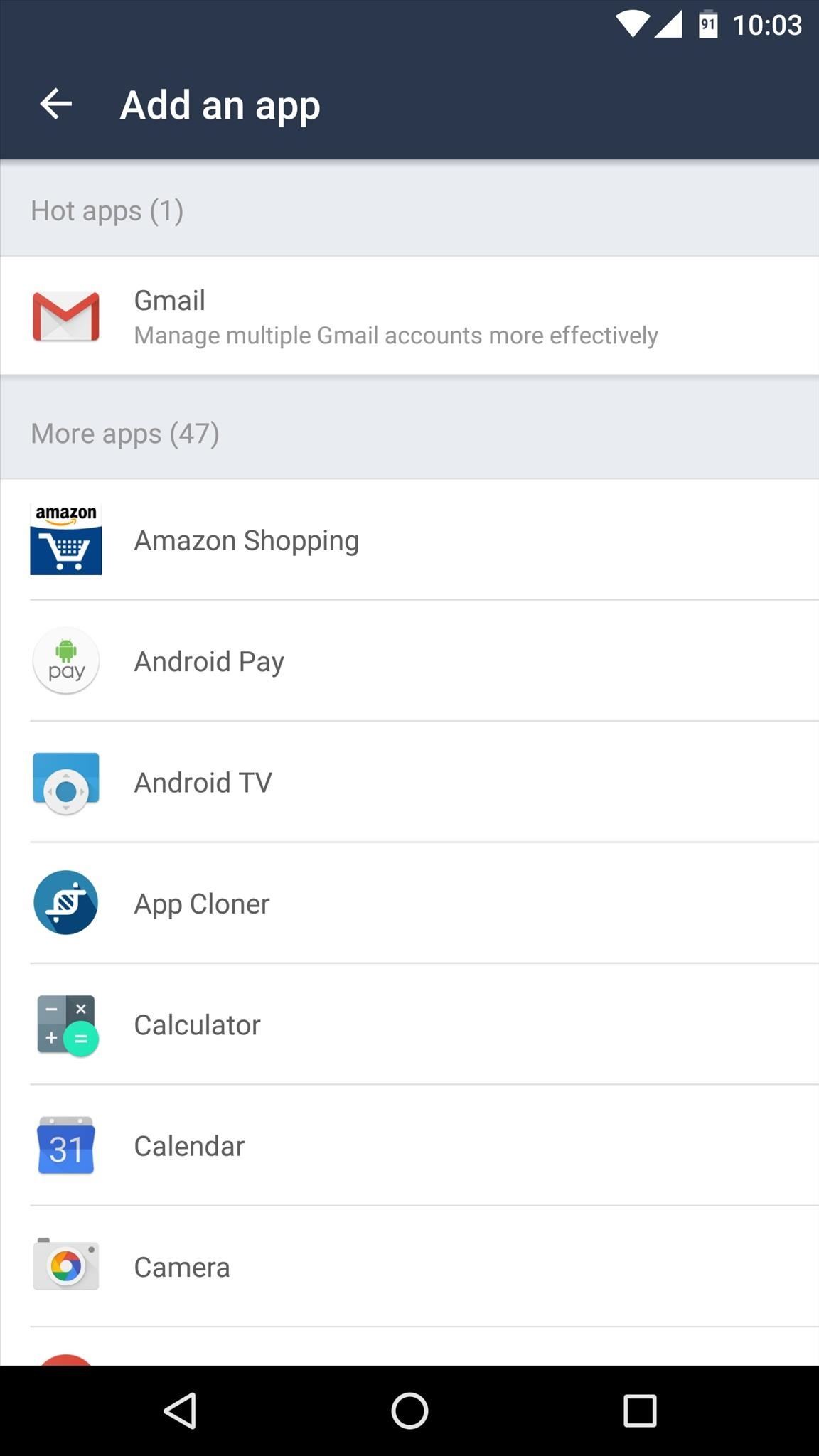
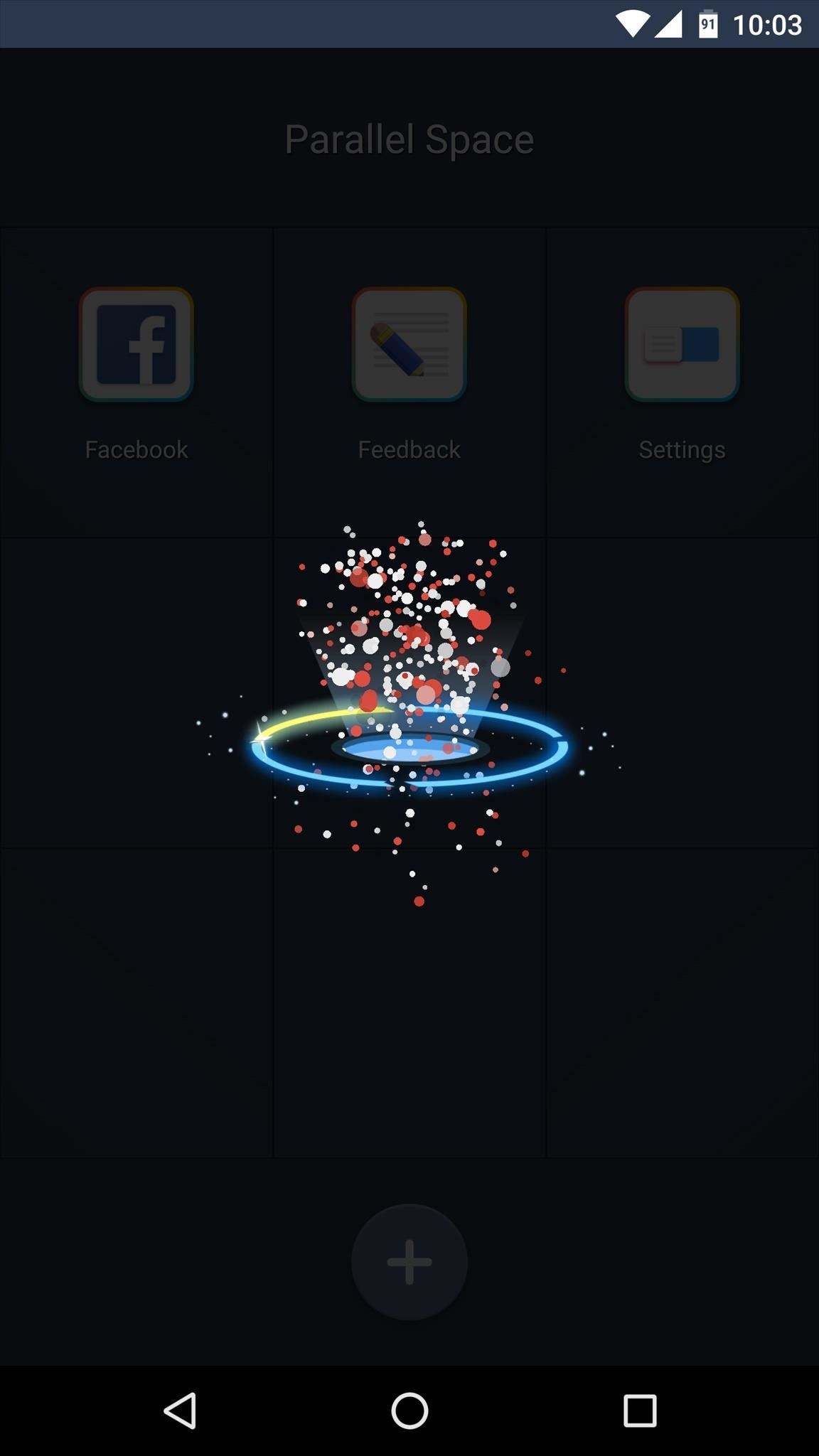
Step 3: Log in to Your Secondary Accounts
Once you've cloned some apps, you'll see the secondary versions in Parallel Space's main menu. You'll see the cloned Facebook and Instagram apps in your app drawer with a + indicator. For example, Facebook+. Other cloned apps may not show up in your app drawer, but you can create home screen shortcuts for them from Parallel Space's main menu.
To log into your secondary account, either select the app from within Parallel Space, or choose the + clone from your app drawer or home screen.
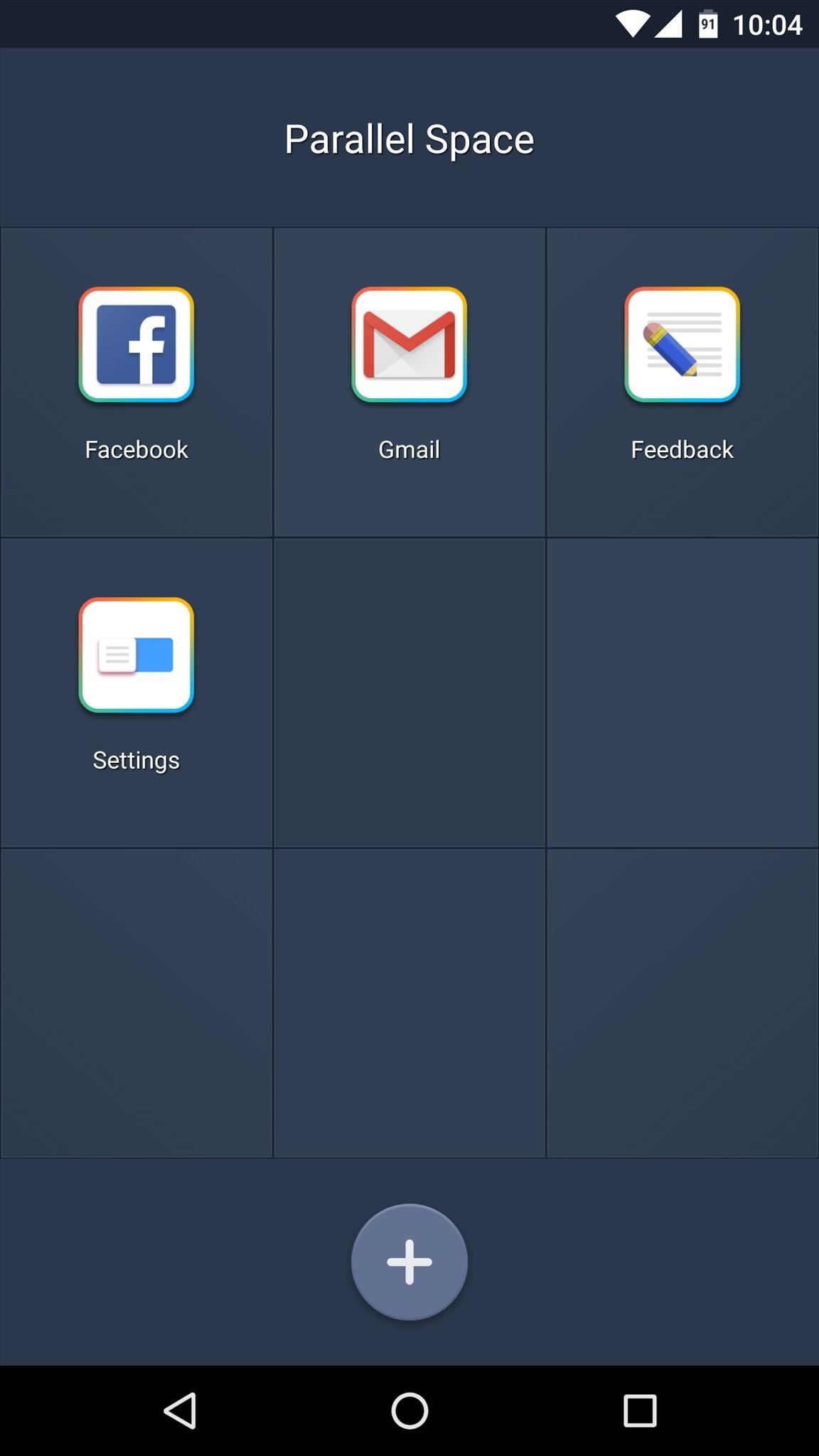
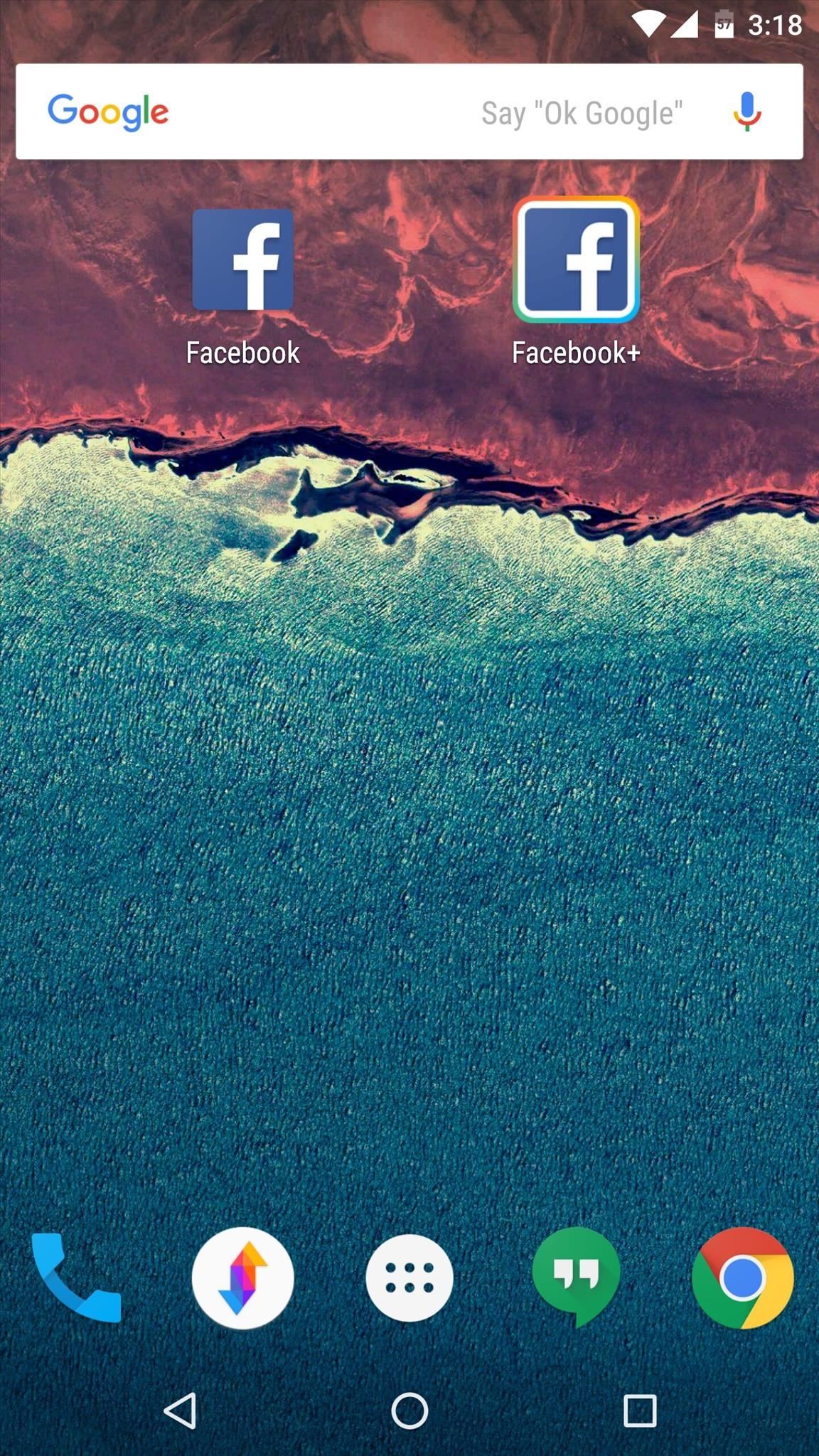
From now on, you can simply launch your regular app to view your primary account at any time. Then, just launch the clone through Parallel Space, your app drawer, or from the home screen and you'll be able to use your secondary account.
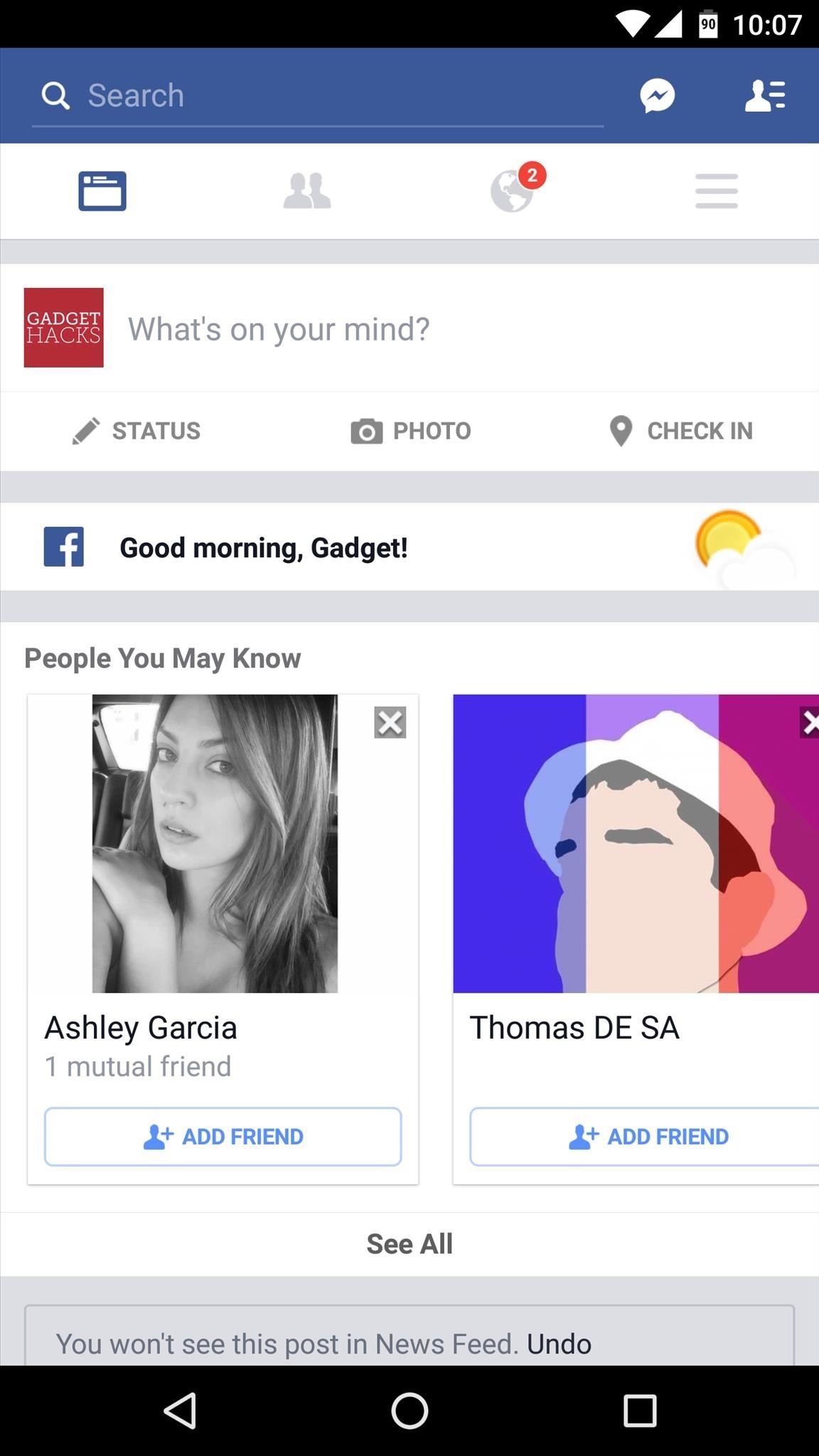
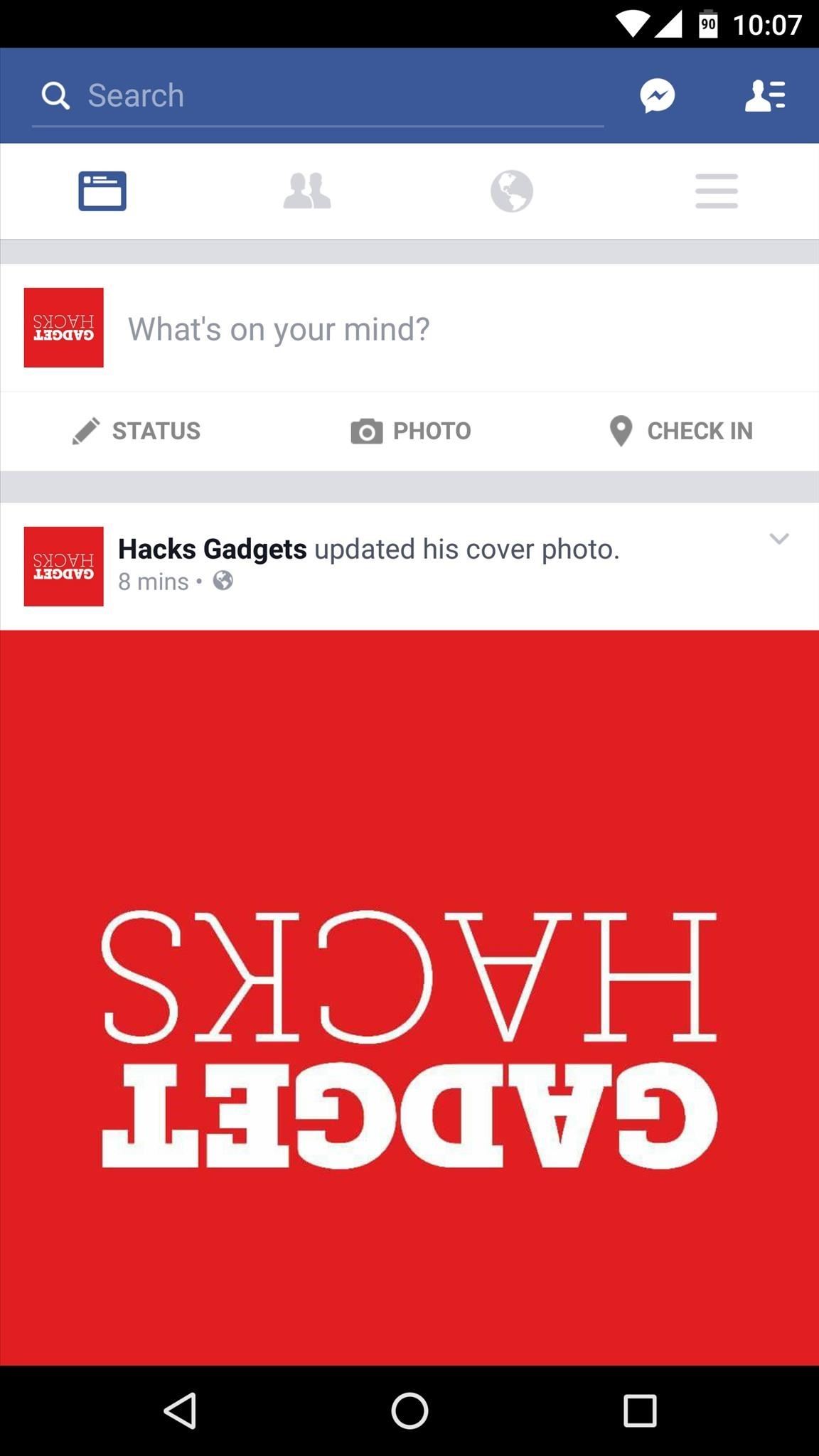
What apps have you cloned using Parallel Space? Let us know in the comment section below, or drop us a line on Android Hacks' Facebook or Twitter, or on Gadget Hacks' Facebook, Google+, or Twitter.
Who needs a wand? Unlock your magical powers and transform yourself from a Muggle into a Wizard or Witch just by using your Android phone. See how:
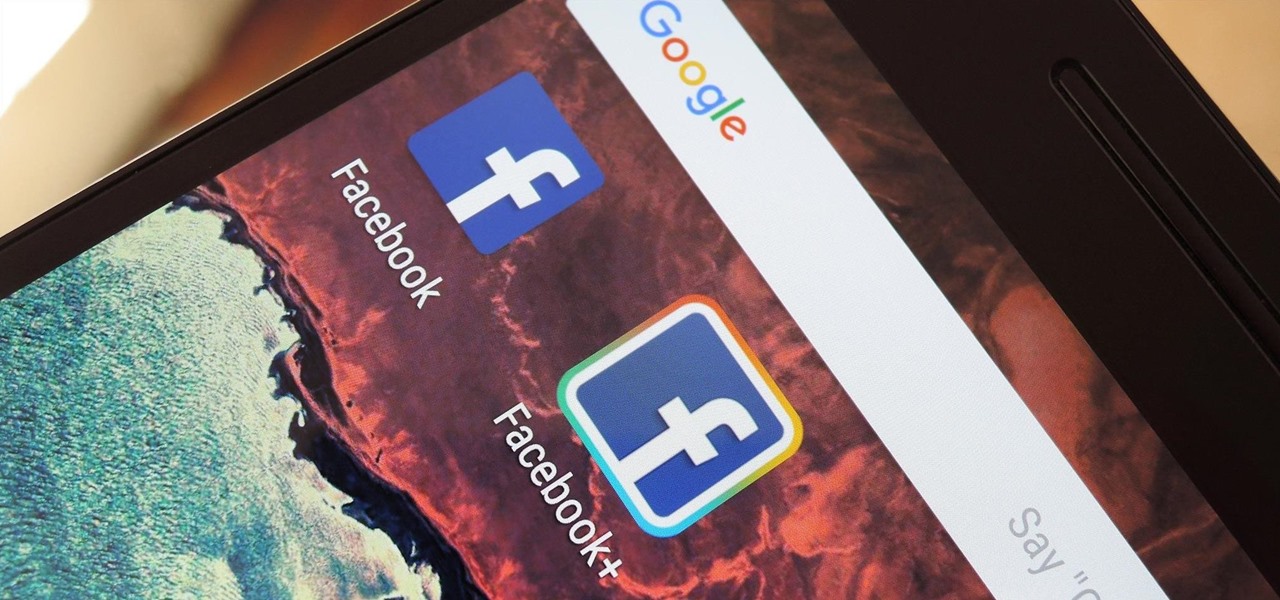


















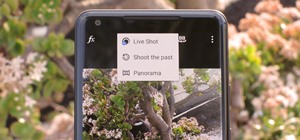


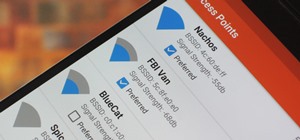
6 Comments
Lol dude on your last Facebook screenshot, thats me xD
Just made a search with my current profile picture and found that post
Haha, that's awesome. I recognized your name when I saw that you commented on this post, but couldn't quite remember where I knew it from.
Not compatible with my Nexus 9 with 6.0. WTF?
wow it works! thank you!
i was able to clone snapchat with it.
anyone tried banking apps
Share Your Thoughts