It seems like whenever someone sees my phone, they ask me two questions right off the bat; "What phone is that?" and "How did you get your Android to look like that?"
The first one is pretty straight-forward, but the second one not-so-much. I've spent countless hours searching forums and testing apps to the find the right set of launchers, icon packs, and wallpapers to make my OnePlus One feel like a true extension of myself. It may sound like I care about my phone way too much, but I spend most of my day staring at that 5.5-inch screen, so I might as well make it nice to look at.
Theming is an art form, just ask the users over on /r/androidthemes and MyColorScreen, and as such, it should be taken seriously. However, if you don't have the time or patience to create your own icons or wallpapers, here are a few ideas to get you started.
Stock Users
Luckily, Android isn't as locked down as iOS, so you can get a lot of customization by simply downloading a few apps from the Google Play Store.
Lock Screens
The first thing you or anyone else sees when they pick up your phone is the lock screen. Most people simply glance at it to check the time or swipe through it to respond to a text, but if you're looking to add a little more flair to your lock screen, you may want to check out some of the alternative lock screens that manufacturers have added to their version of Android.
Keep in mind that replacing your lock screen requires you to also set your security setting to None in Settings -> Lock Screen -> Security, but most of these apps will walk you through that. Also, be sure to check out all our other lock screen guides.
Home Launchers
There are plenty of launchers out there that offer many more features than the typical Google Play Launcher or those from OEMs. We've covered our top 6 unique Android launchers in a previous guide, so be sure to check that out to find the launcher that is right for you.
Despite stock launchers not supporting icon packs, they are usually supported in third-party launchers. So if you are not feeling an app's default icon, you can use one of the many icon packs listed on the Google Play Store—my personal favorite would have to be [https://play.google.com/store/apps/details?id=nexbit.icons.moonshine Moonshine.
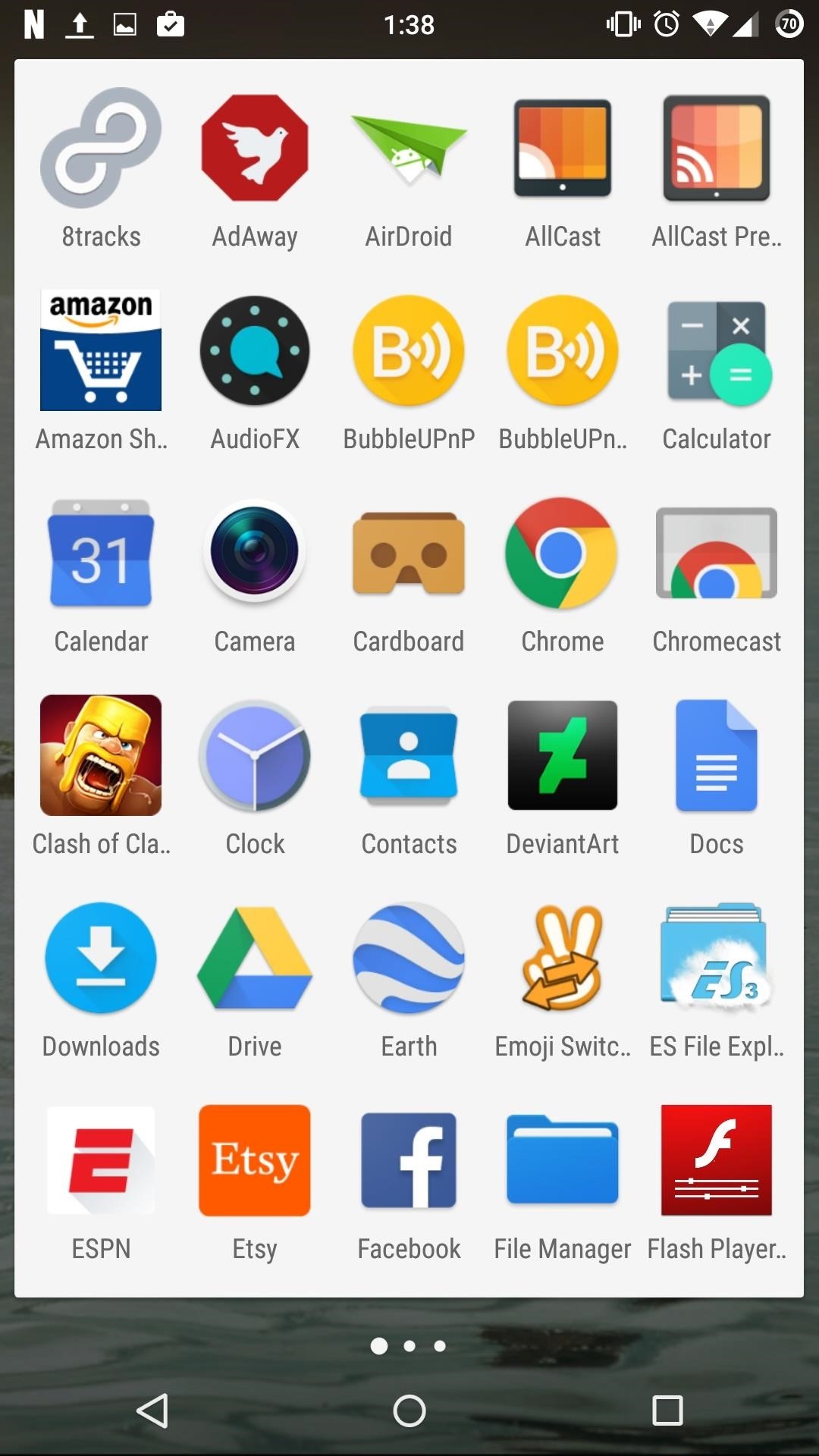
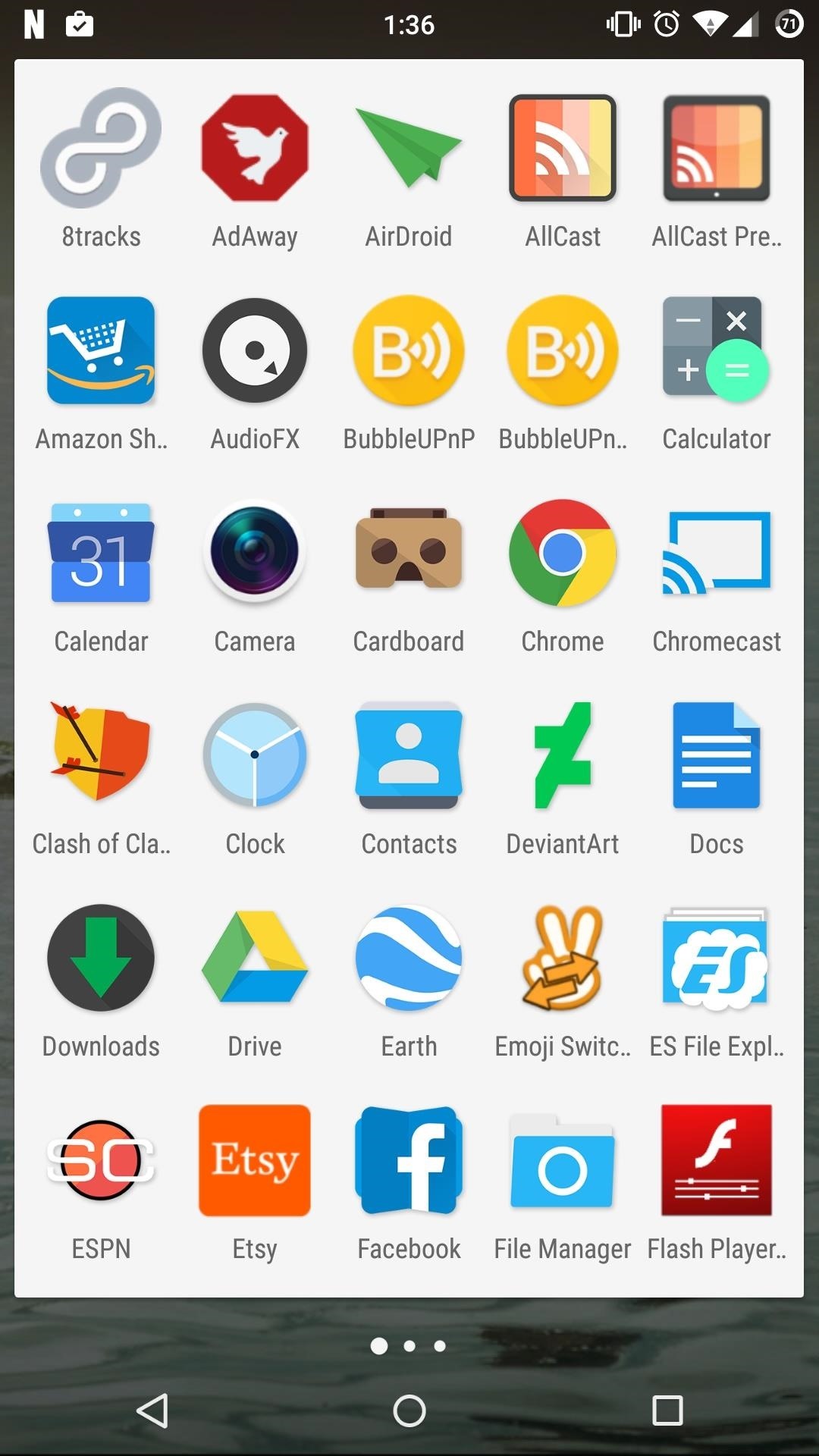
To get even more control over the look of your home screen, and any other app on your HTC or Samsung device, you may want to look into replacing your default font with one that supports iOS style emojis.
Wallpapers
Finding the right wallpaper for your phone can be a pain in the ass, especially if you don't have the time to scroll through DeviantArt or WallHaven, but luckily we have thrown together a list of our 8 favorite free wallpaper apps.
You may also want to check out the subreddit /r/iWallpaper to see what Reddit users are using on their devices. I've found enough wallpapers on there to keep my background looking fresh for years to come.
If you're looking for a more traditional set of stock wallpapers, here are a few that have been pulled from many popular sources:
Rooted Users
The only real advantage to using a rooted device over a stock device when it comes to theming is the ability to use Xposed modules. Using Xposed opens the door to the inner workings of your Android, and with the right modules loaded up, you can customize damn near any UI element.
XuiMod
The stock animations of Android can be smooth and nice to look at, but after a while they can get a little boring, which is why I use XuiMod to change them up. In addition to changing items in the status bar, XuiMod gives you the ability to change animations to the way they look in Xperia devices and on various custom ROMs. Unfortunately, this is not completely compatible with Android Lollipop just yet, but it works 100% with KitKat-based ROMs.
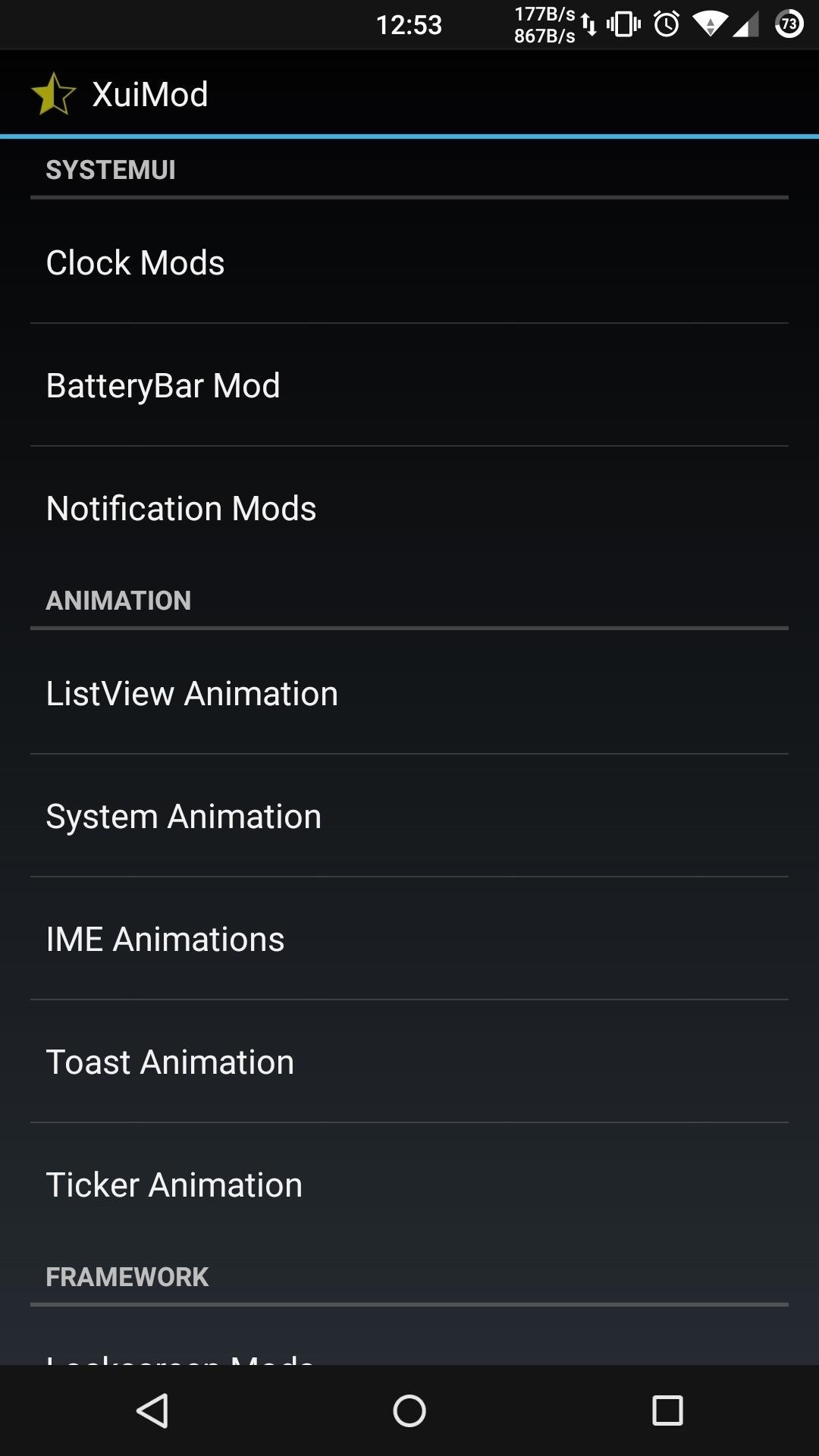
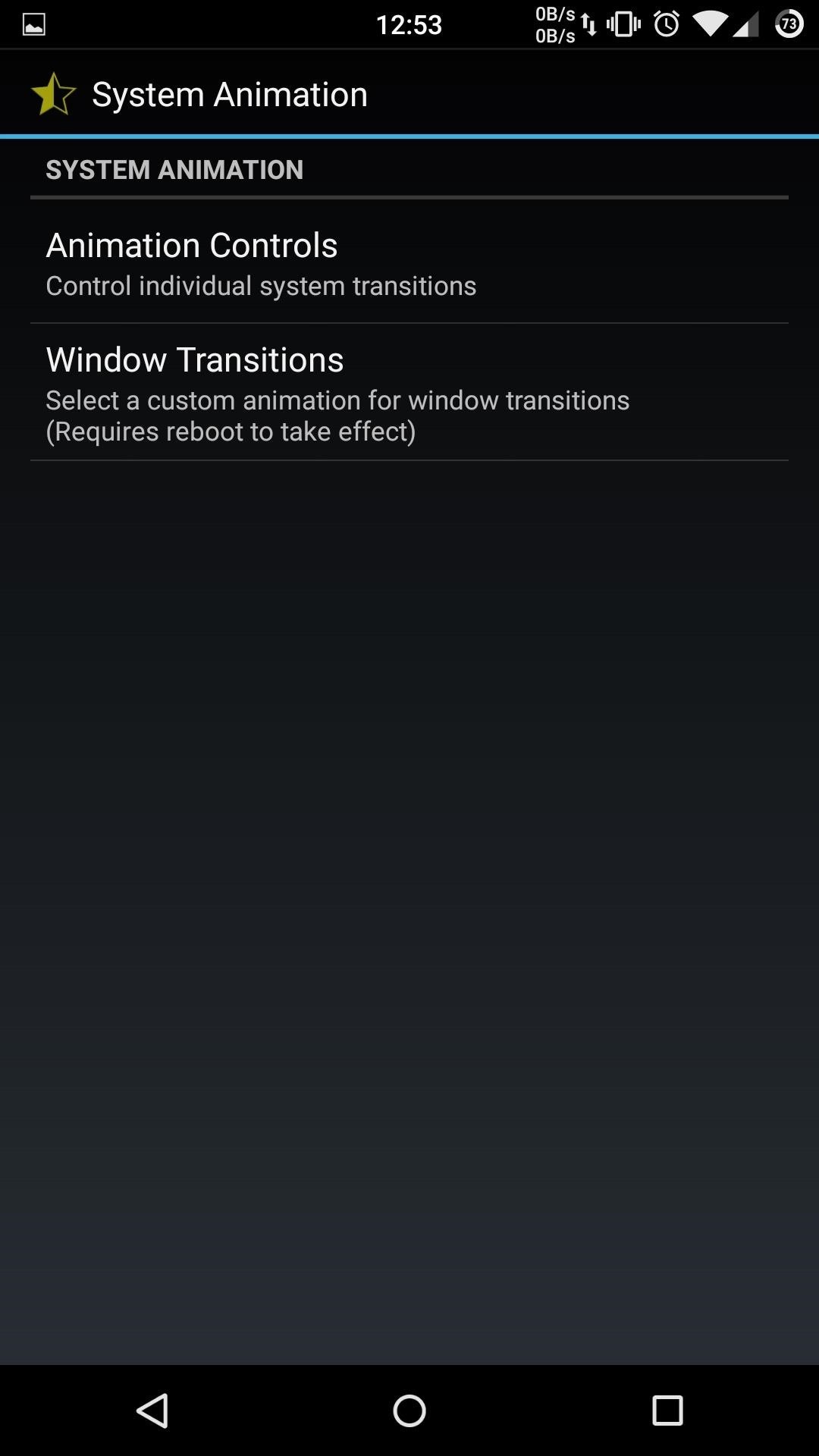
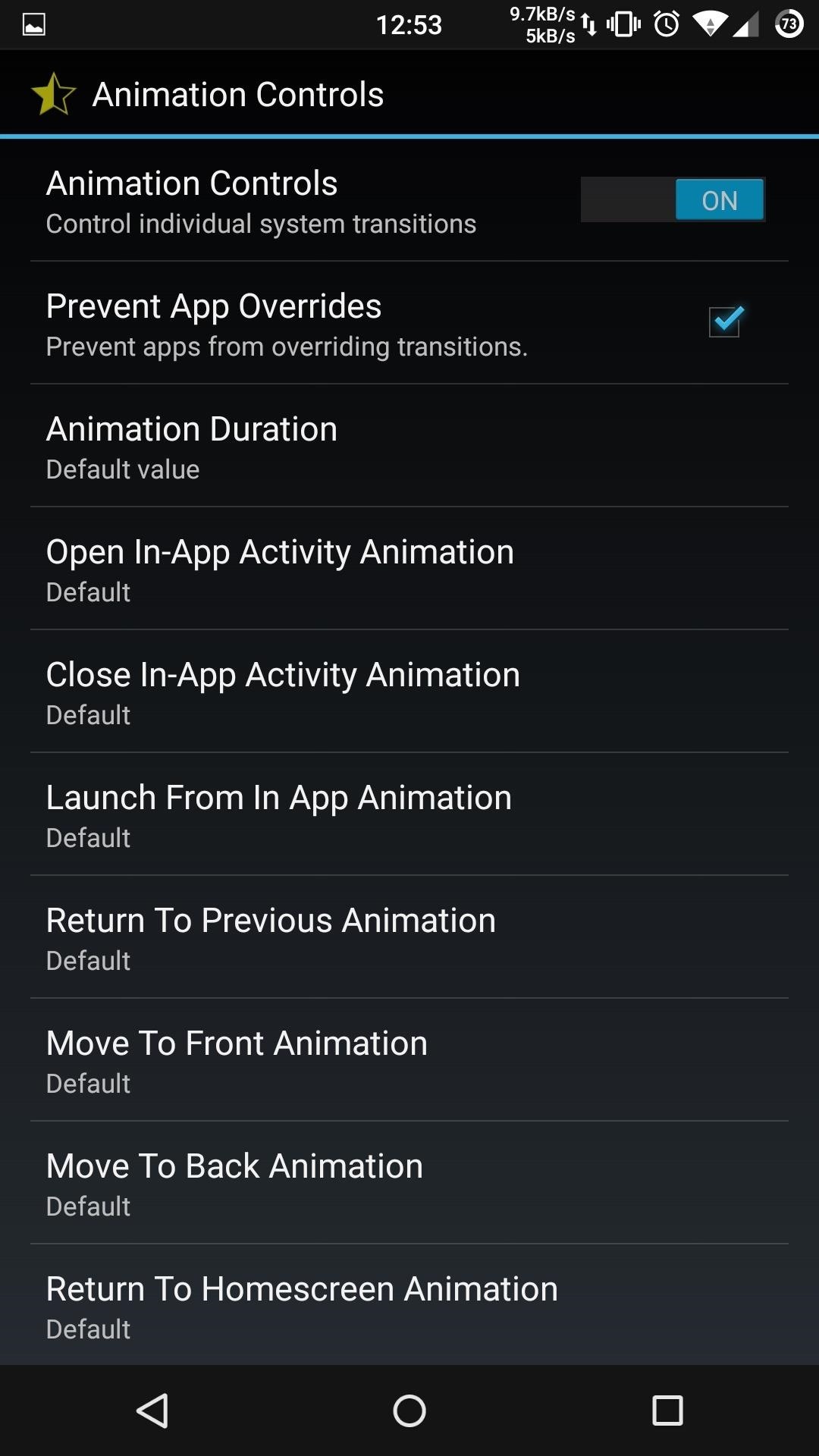
GravityBox
GravityBox is your one-stop-shop for customizing the way your device looks and feels. It can change everything from your status bar to lock screen without ever permanently modifying a system file, so if you are looking for the same control of having a custom ROM without leaving your stock ROM, then this is the module for you.
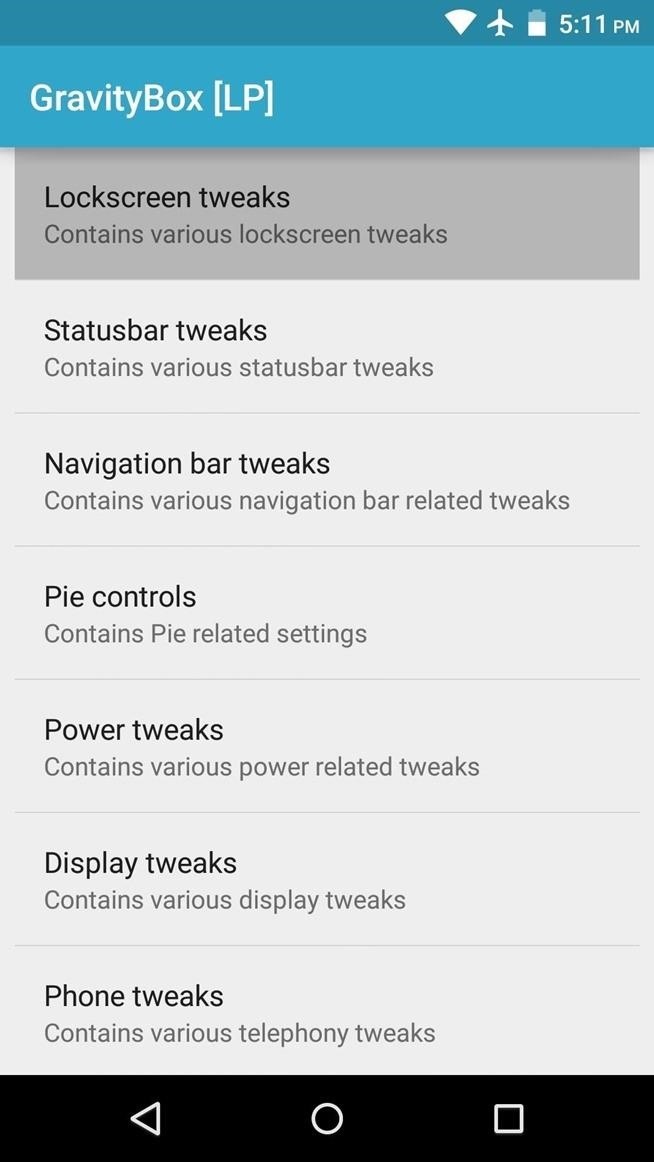
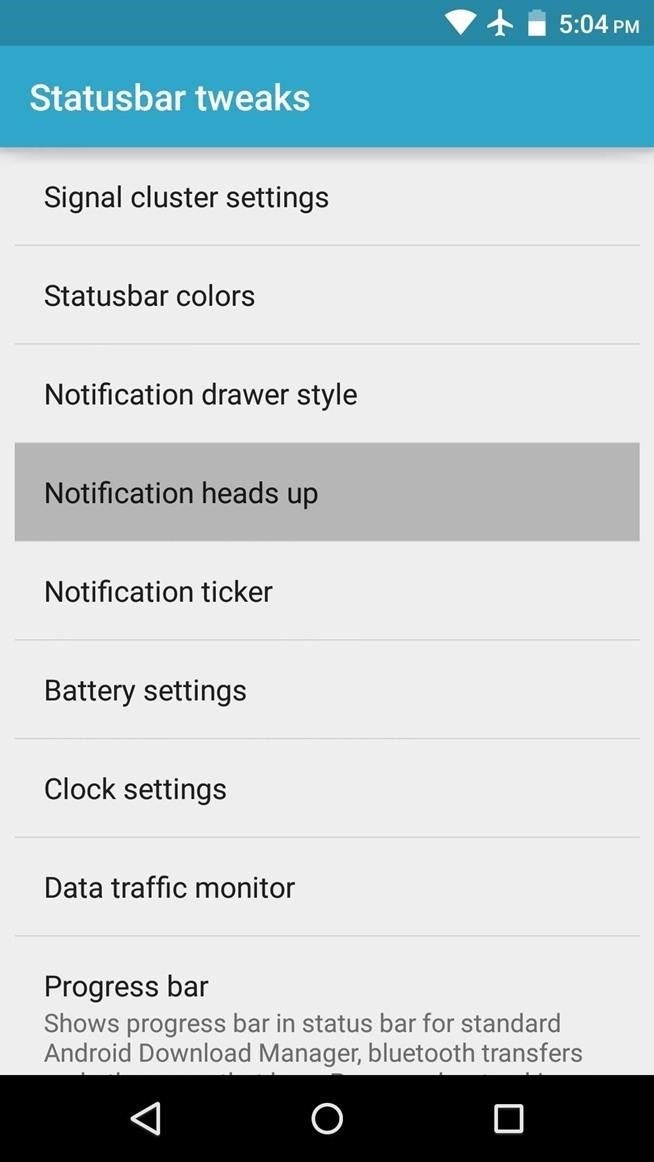

You should also be aware that since a lot of manufacturers use their own skinned version of Android, they are not compatible with GravityBox. So if you are using a TouchWiz-based ROM you will need to use Wanam Xposed, and if you are running a Sense device, you will have to download Sense Toolbox.
Lock Screen Widgets
Up until recently, you had to use a pretty half-baked solution to get anything close to real lock screen widgets on the Lollipop lock screen, but with the release of Lock Screen Widgets, you can get a more KitKat-like experience. You won't get the paged lock screen look, but you will be able to add, reorganize, and resize as many widgets you want on the main screen.
Lolistat
Lolistat is essential on my Android Lollipop ROM since it takes the already sexy-as-hell status bar from Material Design-compliant apps and brings it to every app. The color matching also applies to the navigation bar if your device has that enabled, and will begin working immediately after installation and a reboot.
Fonter
As of right now, only a few manufacturers provide a built-in option to change your system font, but with Fonter, that same functionality can be added to just about any device. You'll be able to change the entire system font, or just the specific font for one app if you want more fine-tuned control.
HKTheme Manager
Just to clear things up, HKThemeManager is a KitKat-exclusive module, since the theme engine behind it is not yet compatible with Lollipop's new framework.
If you are running KitKat, you can use HKThemeManager to apply themes that were once exclusive to the CyanogenMod's Theme Manager. The themes may not work with skinned ROMs like Sense or TouchWiz, but ROMs close to vanilla Android should not have problem.
Hopefully with these new apps and resources under your belt, you can really make your Android one of a kind, so be sure to drop a couple screenshots of your new set up in the comments!
Follow Android Hacks over on Facebook and Twitter, or Gadget Hacks over on Facebook, Google+, and Twitter, for more Android tips.
Who needs a wand? Unlock your magical powers and transform yourself from a Muggle into a Wizard or Witch just by using your Android phone. See how:
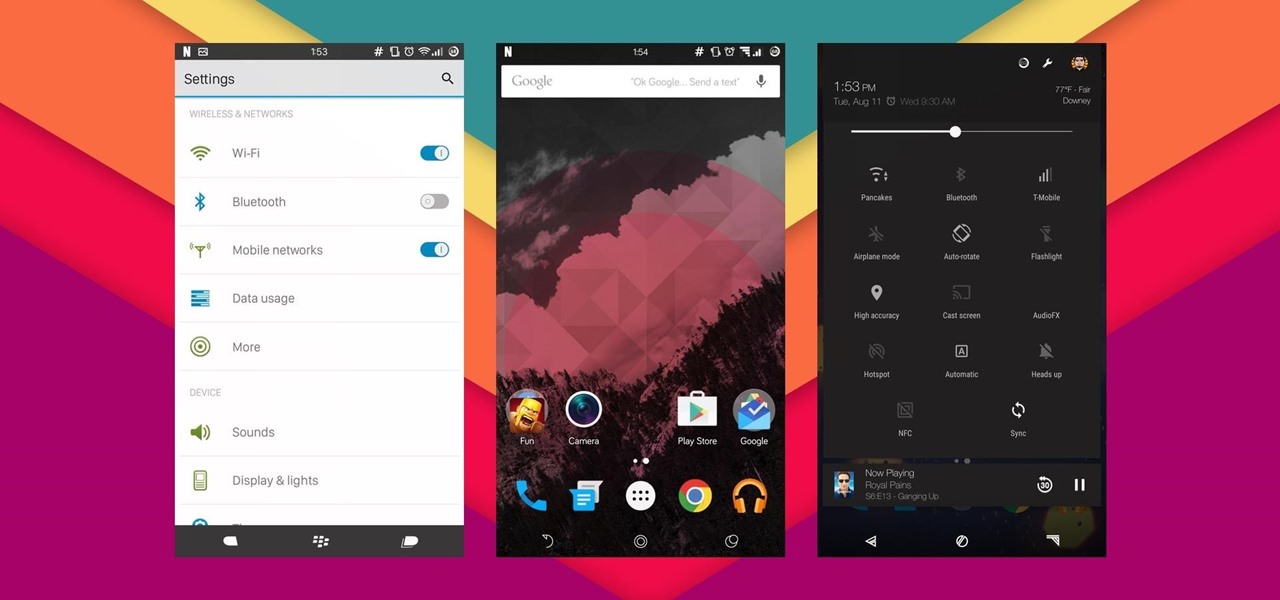












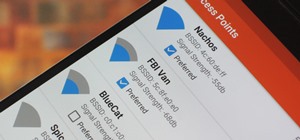


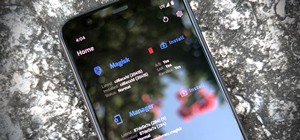


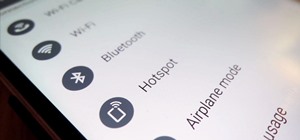


Be the First to Comment
Share Your Thoughts