Chrome's text selection interface is pretty nice, but it could definitely use some improvements. For instance, when you're in Incognito Mode, you can't perform a web search for words you've highlighted. And when you're typing out a forum post or using any text input field, for that matter, there's no option to search or share any of the text you've written.
Developer PunchUp wanted to fix these issues, so he created an Xposed module that will remove these restrictions and let you search, copy, or share text from almost anywhere in Chrome. It also comes with the added benefit of being able to share links directly from the long-press context menu, so your browsing experience gets improved across the board.
Requirements
Step 1: Install Chrome Selection Patch
To get started, head to the Download section in your Xposed Installer app and search for Chrome Selection Patch, then tap the top result. From there, swipe over to the Versions tab, then hit the "Download" button next to the most recent entry. After that, press "Install" when prompted, then make sure to activate the module and reboot.
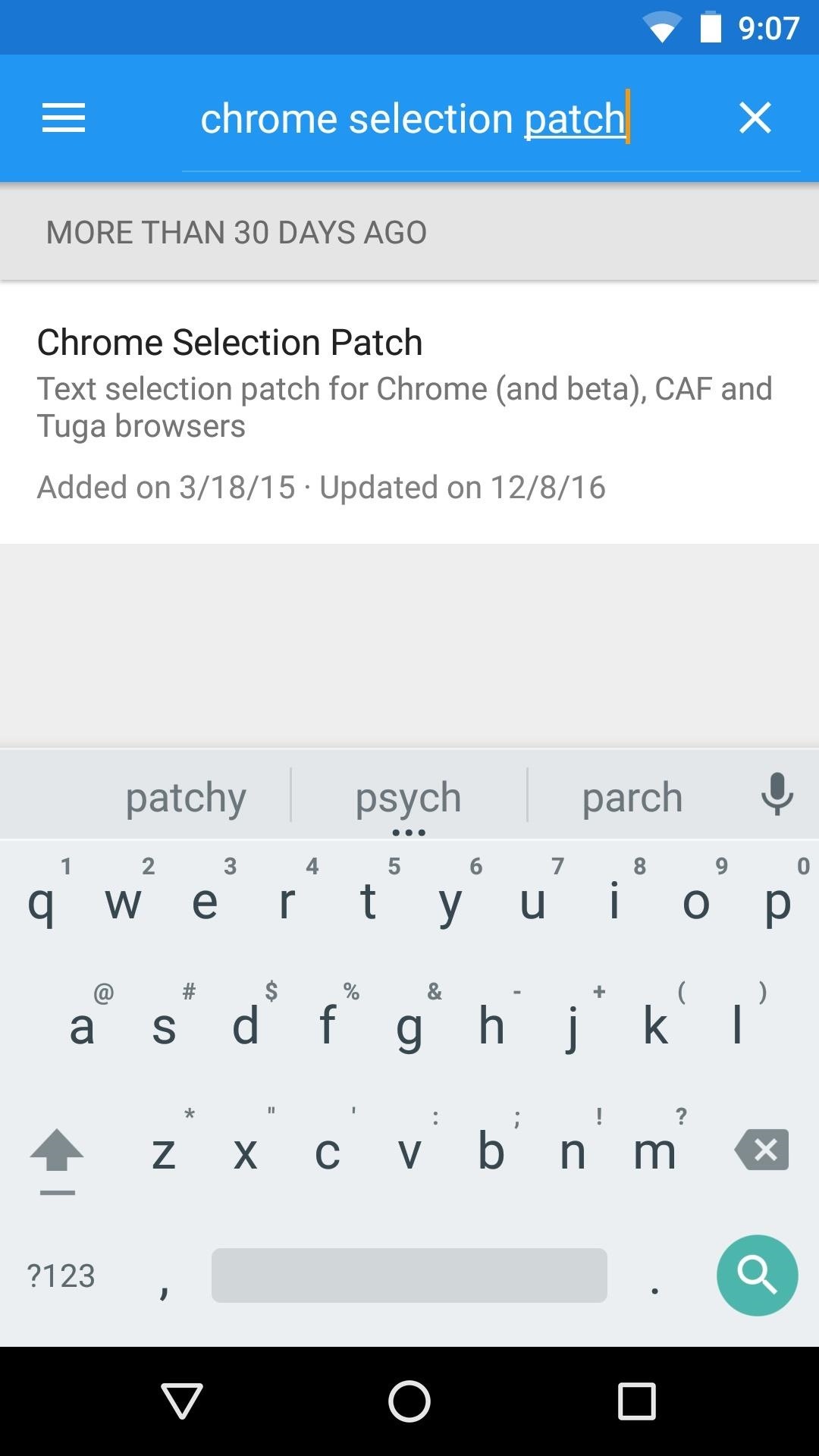
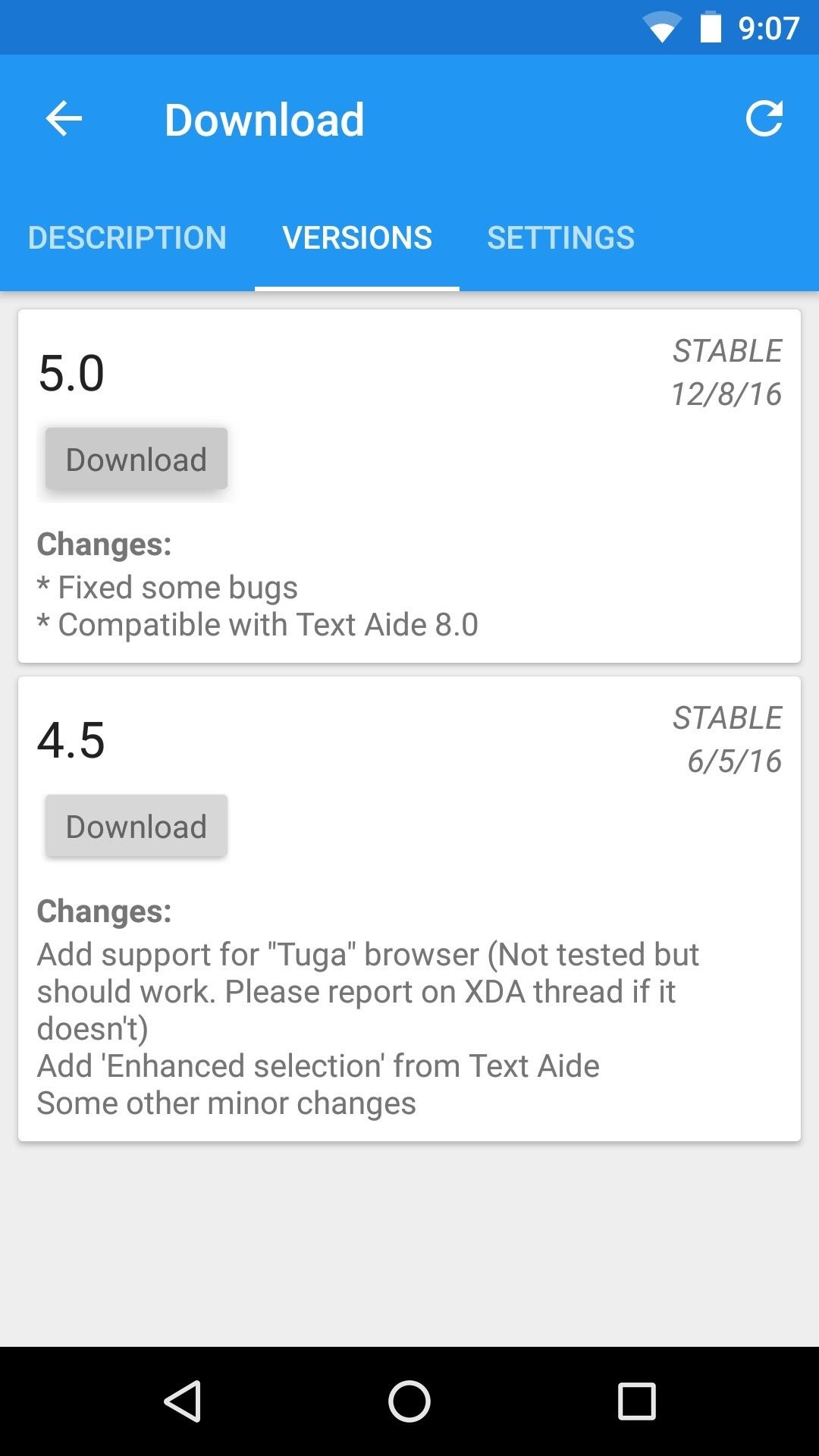
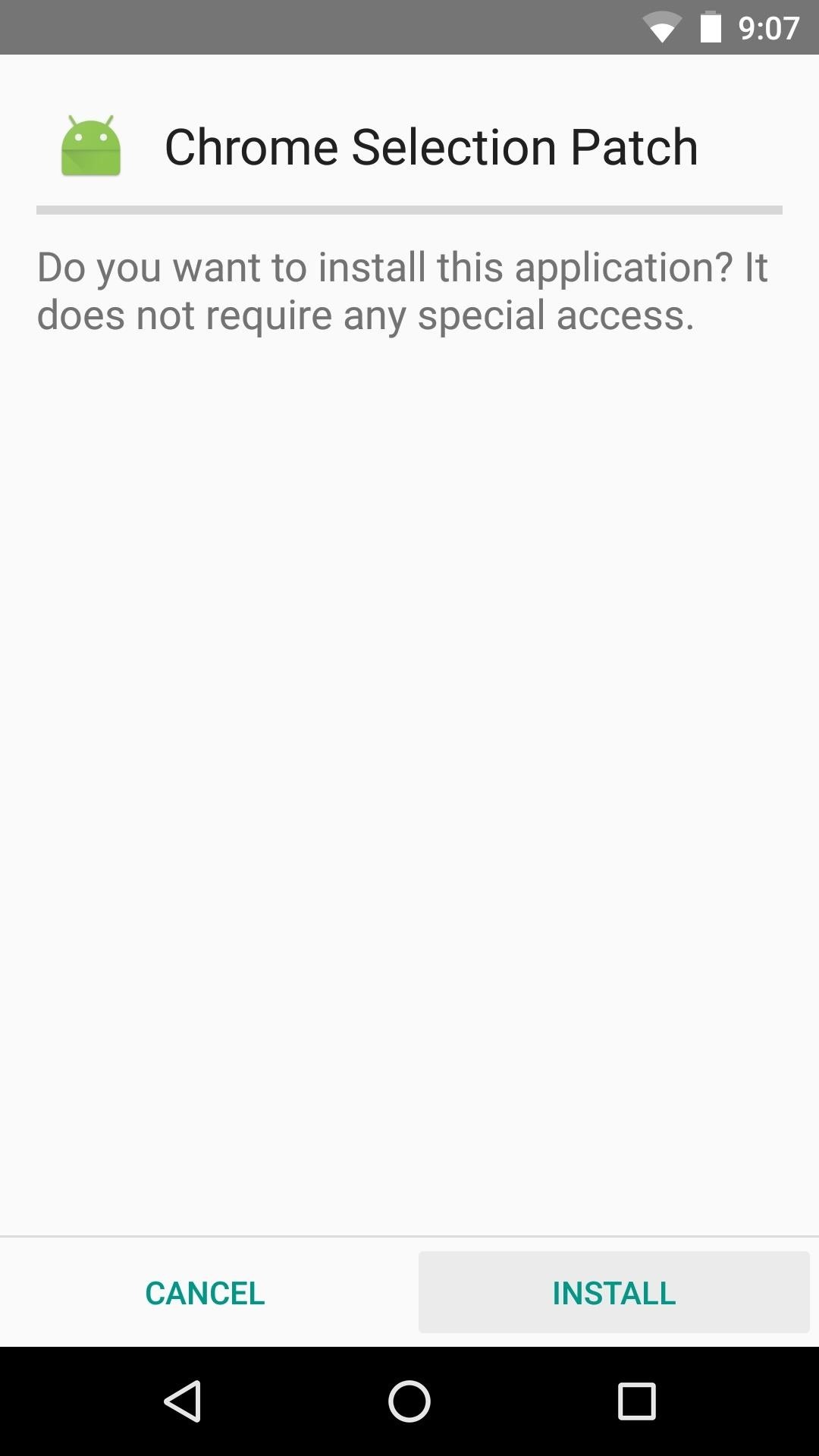
Step 2: Copy, Share & Search Text from Almost Anywhere in Chrome
When you get back up, no further setup is needed—you'll simply be able to copy, share, and search text from more fields in Chrome. For instance, when you're typing in a text input field, you can now select any of the text you've written, then search the web or share the selected text straight from the context menu.
You'll also notice that you can now perform a web search in Incognito Mode by selecting a word or phrase, then tapping the three-dot menu button on the popup that appears. And finally, you can now send a URL with ease by long-pressing any link, then choosing "Share" from the context menu.
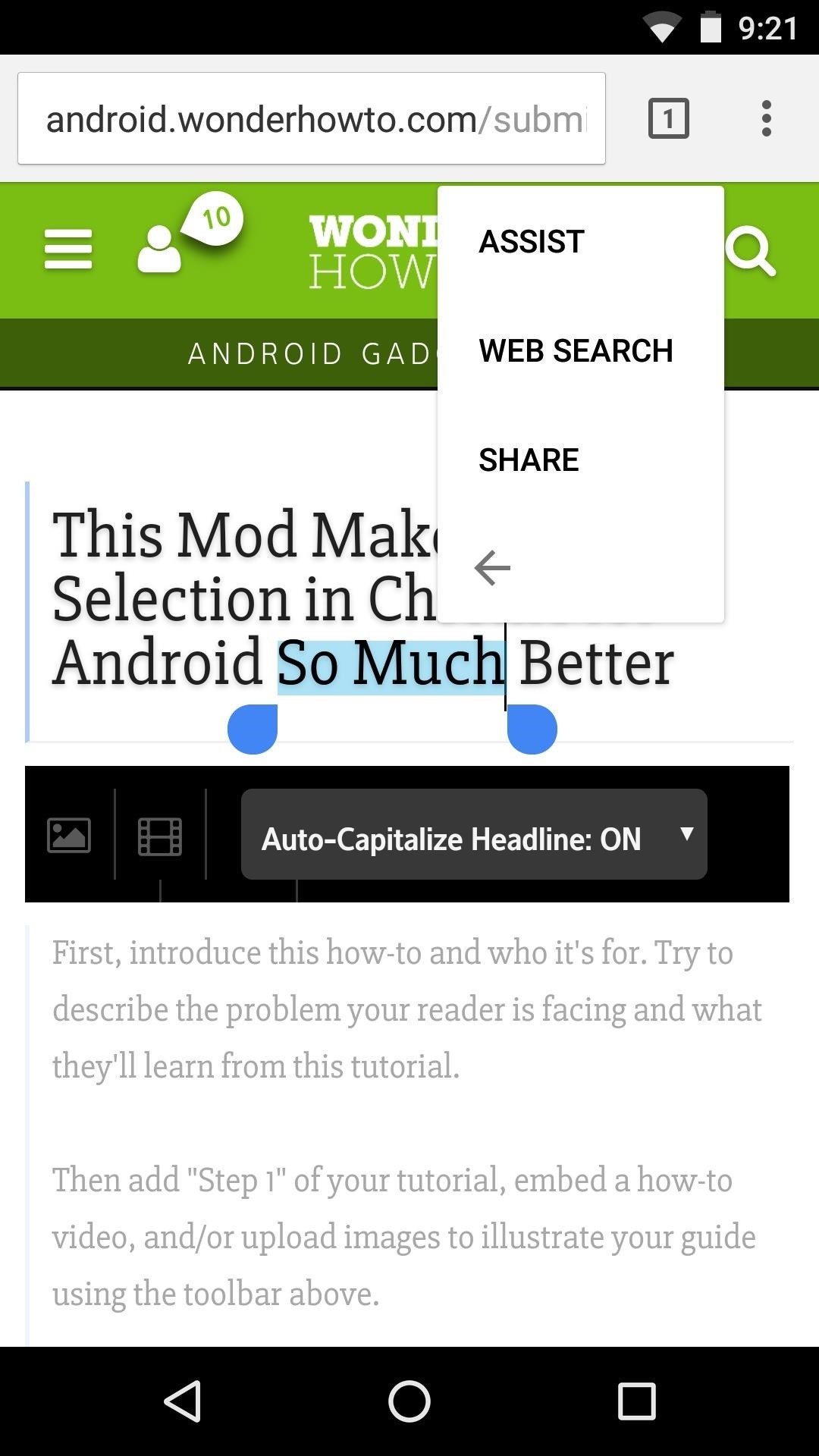
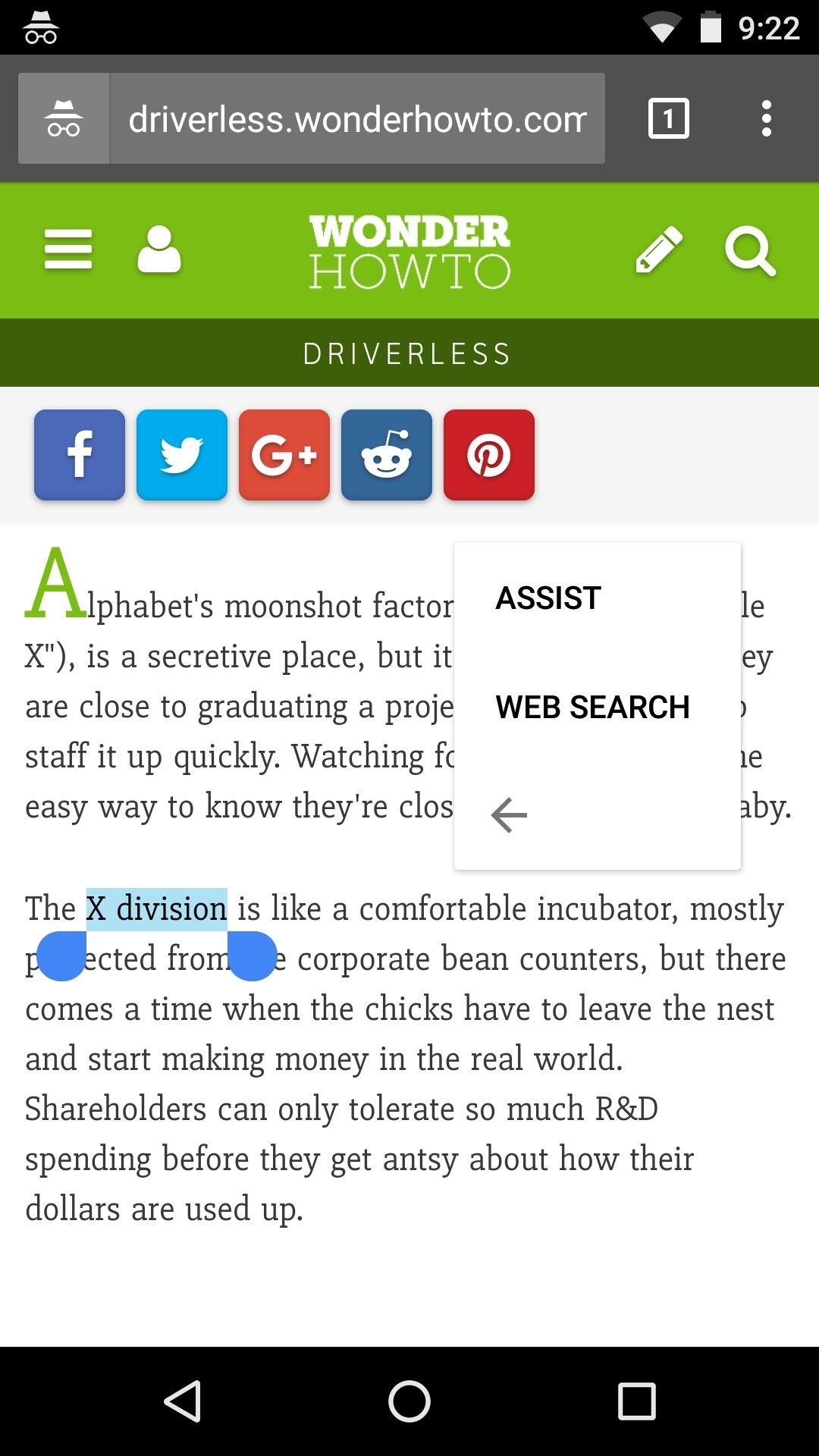
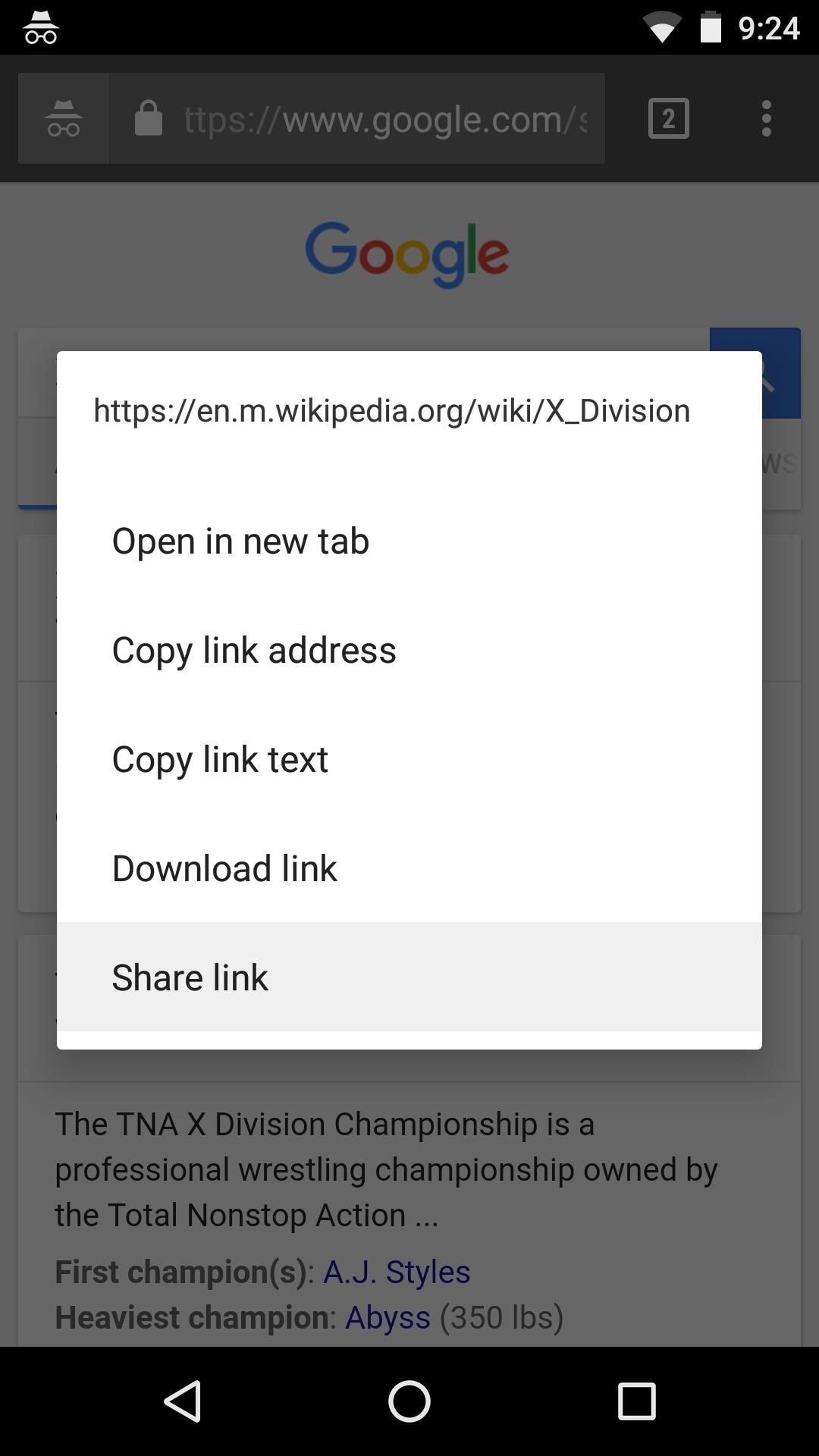
Who needs a wand? Unlock your magical powers and transform yourself from a Muggle into a Wizard or Witch just by using your Android phone. See how:























Be the First to Comment
Share Your Thoughts