Ever been in an argument, only to have the other person cop out by saying "I never said that," when you know full well they did? Or how about one of those times when you're sitting in the lecture hall, half dozing off to your professor's monotone ramblings, when your ears perk up because they somehow know you missed something important that was just said?
On these occasions, it would be awesome if the real world came with a DVR feature. Unfortunately, though, it doesn't—but a cool Android app from developer Marek Rogalski does. The app works by keeping a rolling recording of all ambient audio, so at any time, you can just press a button to hear what someone said within the last 15 minutes or so.
Step 1: Install Echo
Technically, Echo is available on the Google Play Store, but that version has been abandoned. Instead, the app is now being hosted on the F-Droid Repository, which is a trusted site for free and open-source apps.
So to install Echo and get live audio playback functionality, you'll need to be set up for sideloading apps. To begin, just head to Echo's install page on F-Droid at the link below, then tap the "Download APK" link, and use these instructions to install the app.
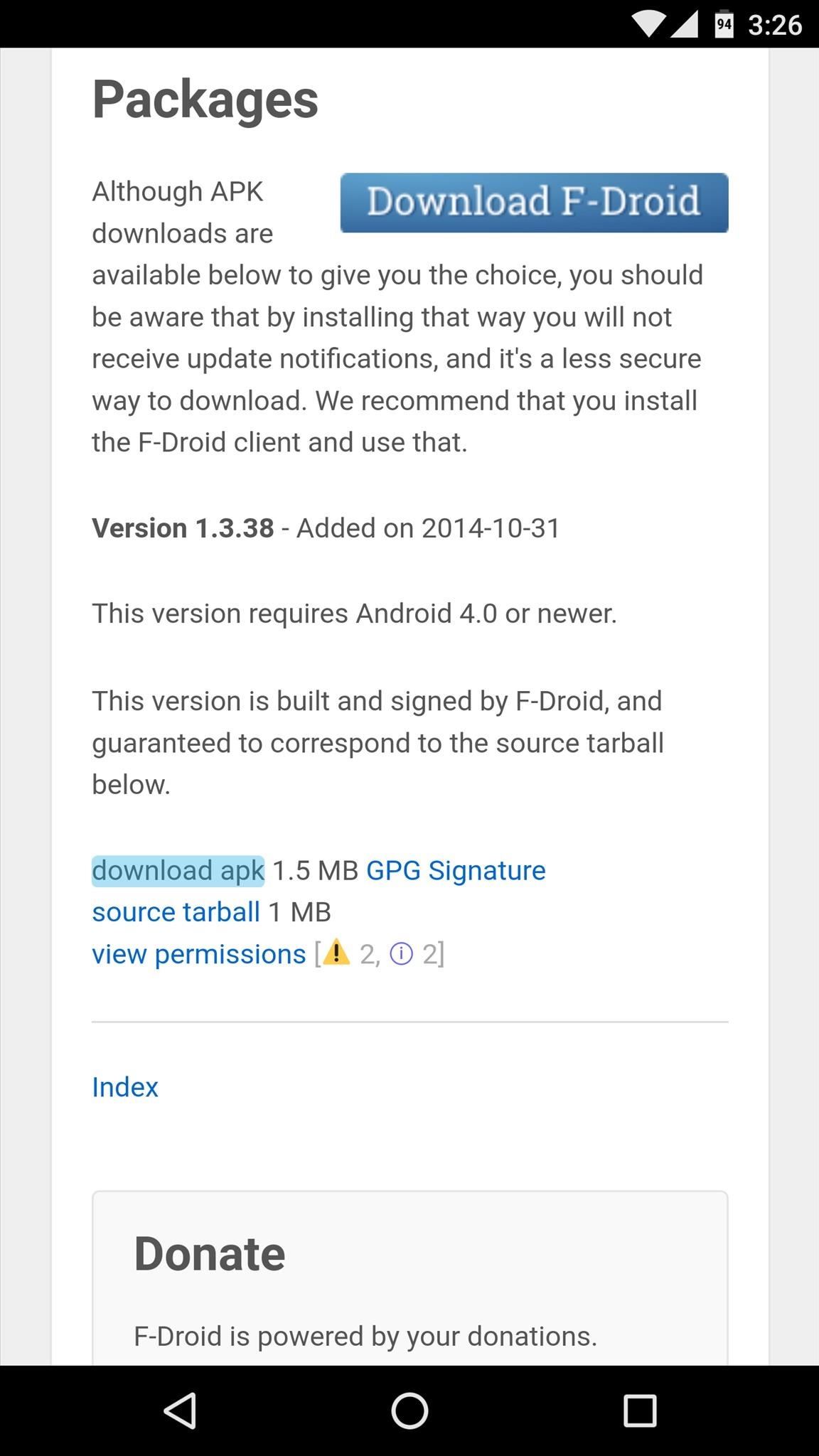
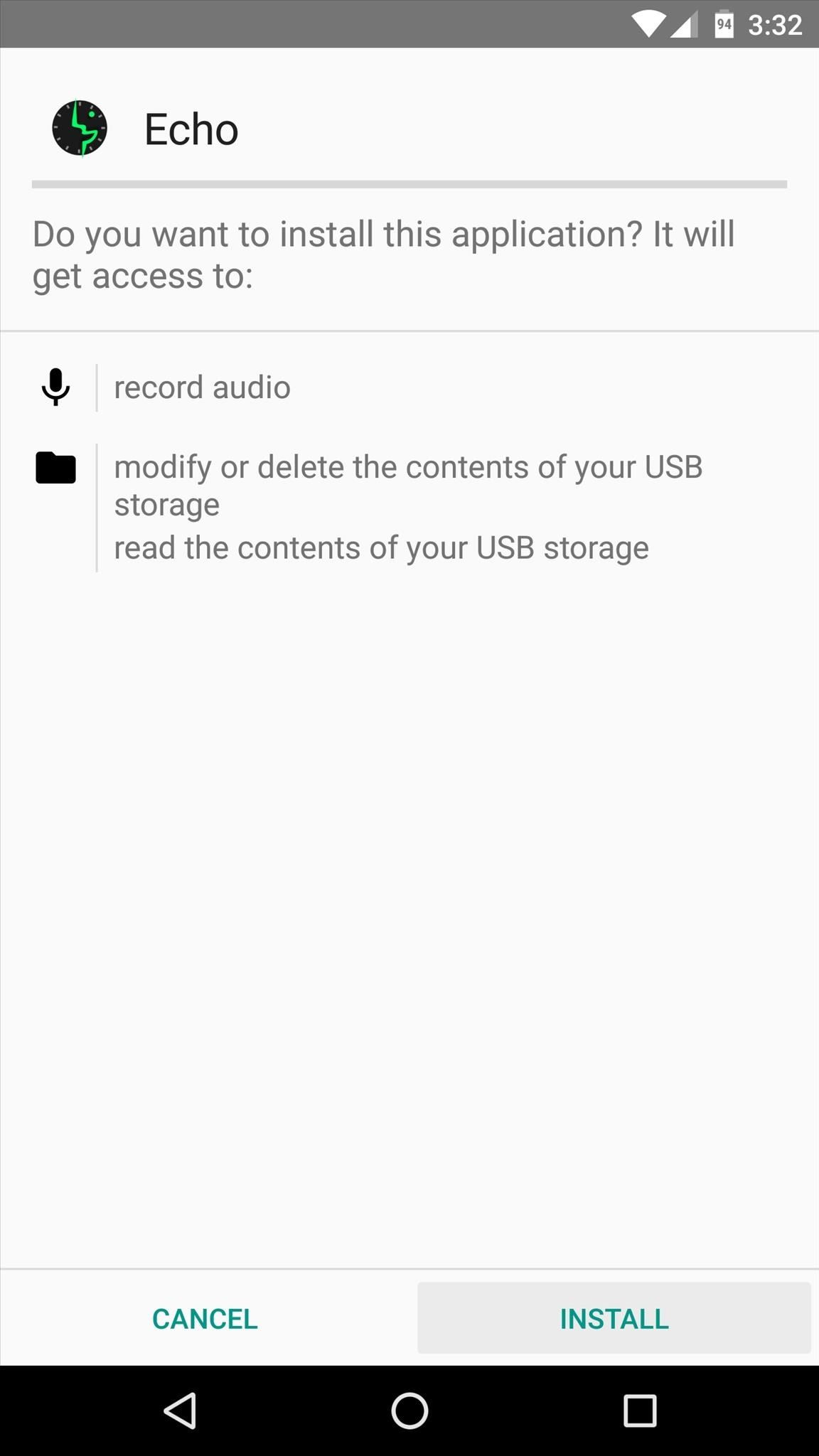
Step 2: Configure Echo
Once you've got Echo installed, simply open the app to enable the audio-recording service. From now on, Echo will record everything your phone hears, and no further setup is required to get this functionality. However, you may want to fine tune a few options.
By default, Echo will keep a rolling recording of all audio for a certain period of time before it records over the beginning of the file. The length of this rolling recording will vary depending on your device, but it can be adjusted by tapping the "Settings" button on Echo's main menu. From here, you can increase the System memory in use option, or decrease the Sound quality option to make the rolling recording longer if you'd like.
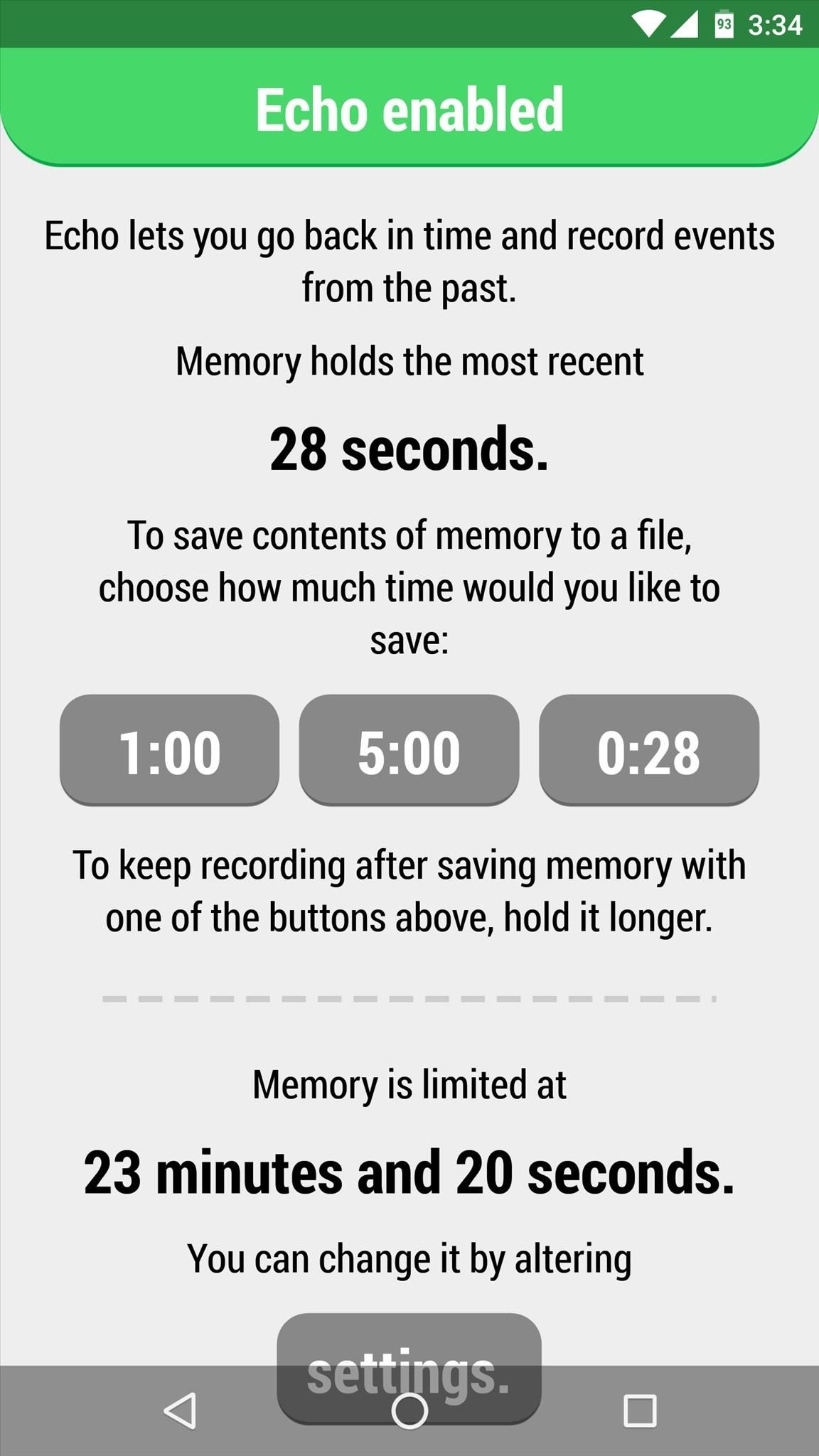
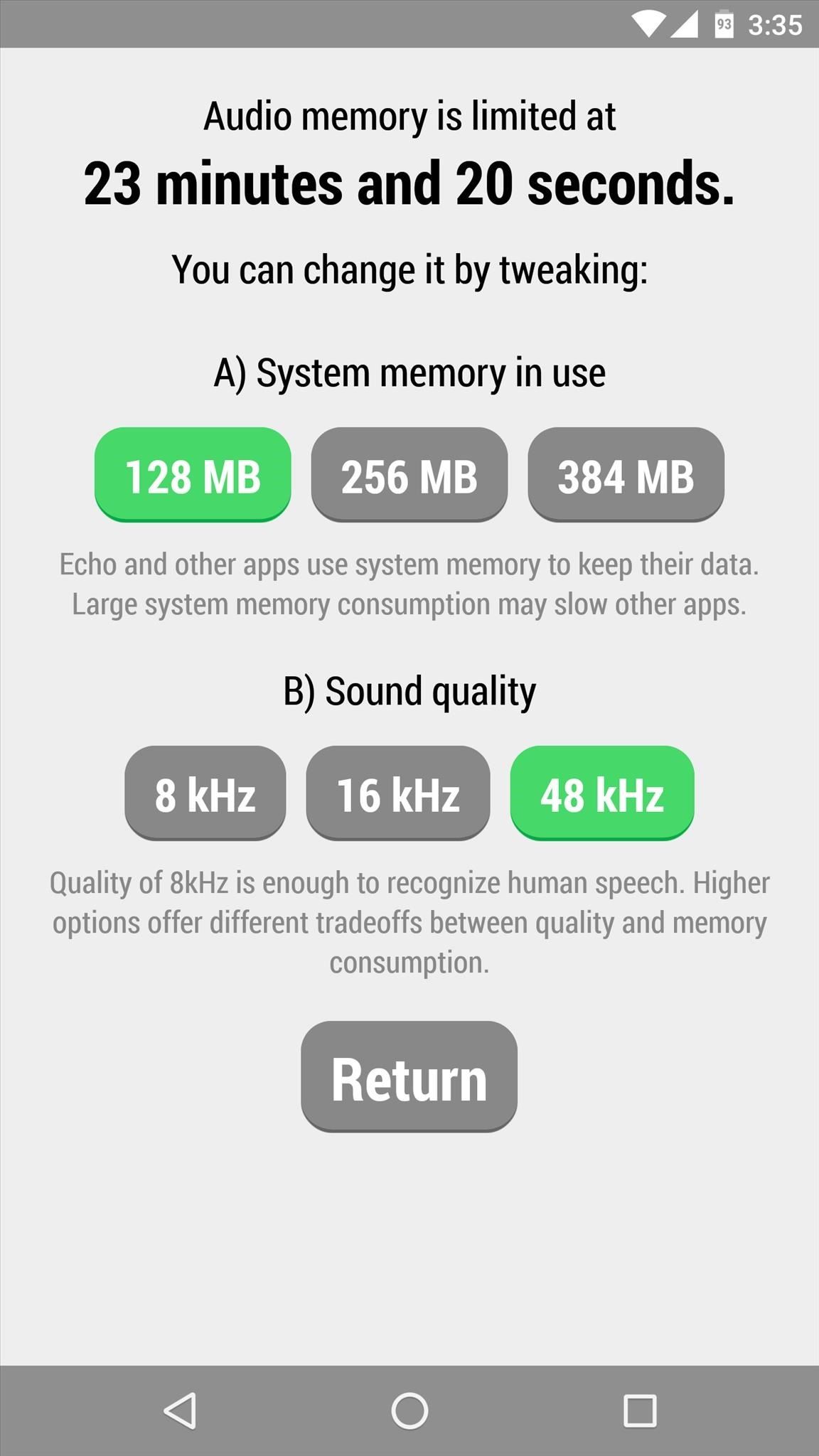
Once you've got that part sorted out, you can exit Echo and continue using your phone or tablet as you normally would. All the while, Echo will be recording ambient audio in the background—even when you turn your screen off.
Step 3: Access Recordings
To listen to the recorded audio, you'll need an app that is capable of playing WAV files—I'd suggest using VLC for Android. Once you've taken care of that, all you need to do to settle an argument or take lecture notes is tap one of the three buttons in Echo's main menu, then press "Play." The buttons are labeled by the duration of the audio file, so you can choose exactly how far back in time you want to go by selecting the length that suits your needs.
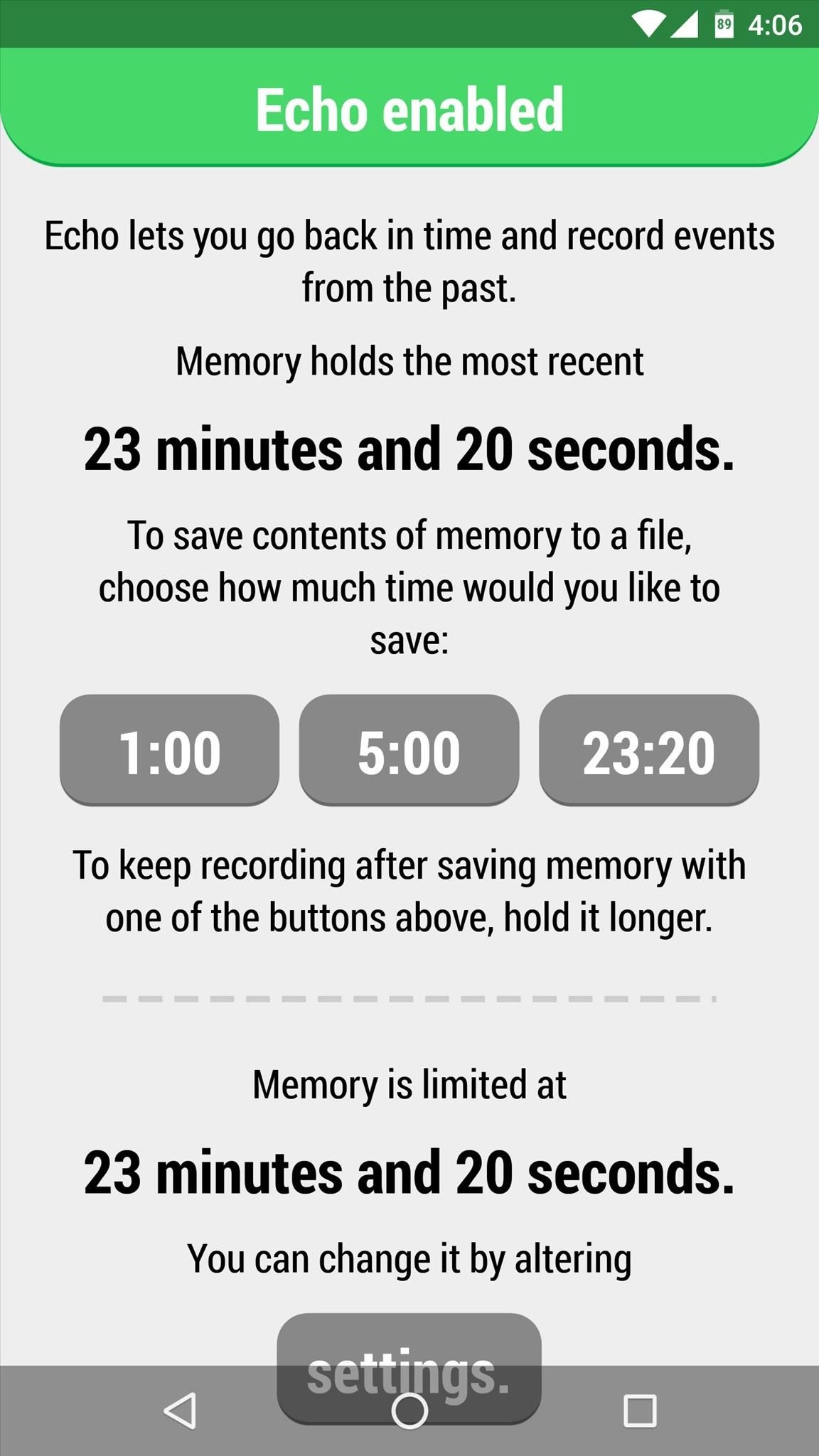
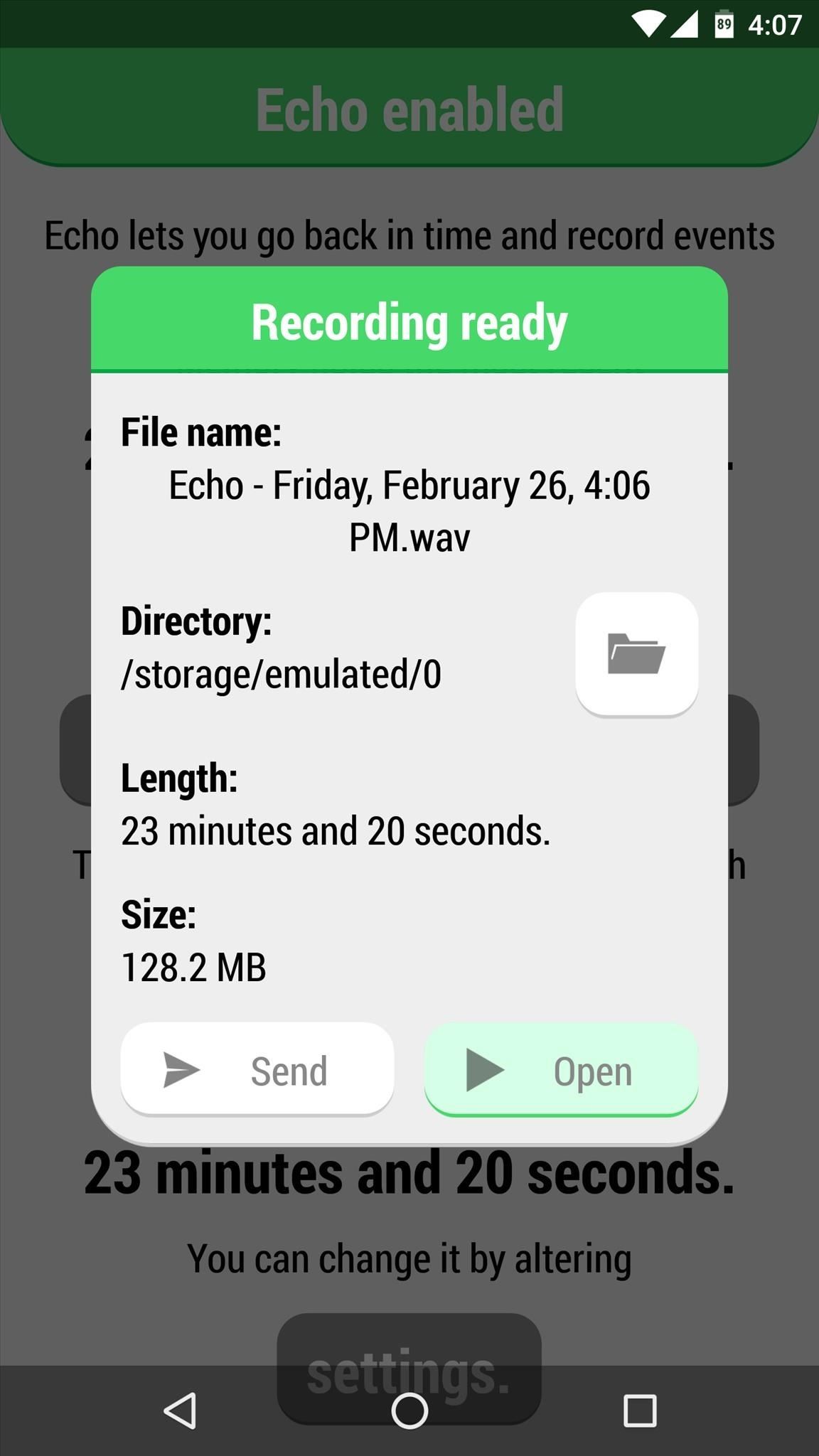
Alternatively, you can tap the "Send" button after selecting the length of your audio file, at which point you'll see Android's share menu. From here, you can send a copy of the audio file over any compatible service, so it's a great way to email a recording, for instance. If you'd rather use a file explorer app to manage these files, you'll find the audio recordings stored in the root directory of your SD card or internal storage.
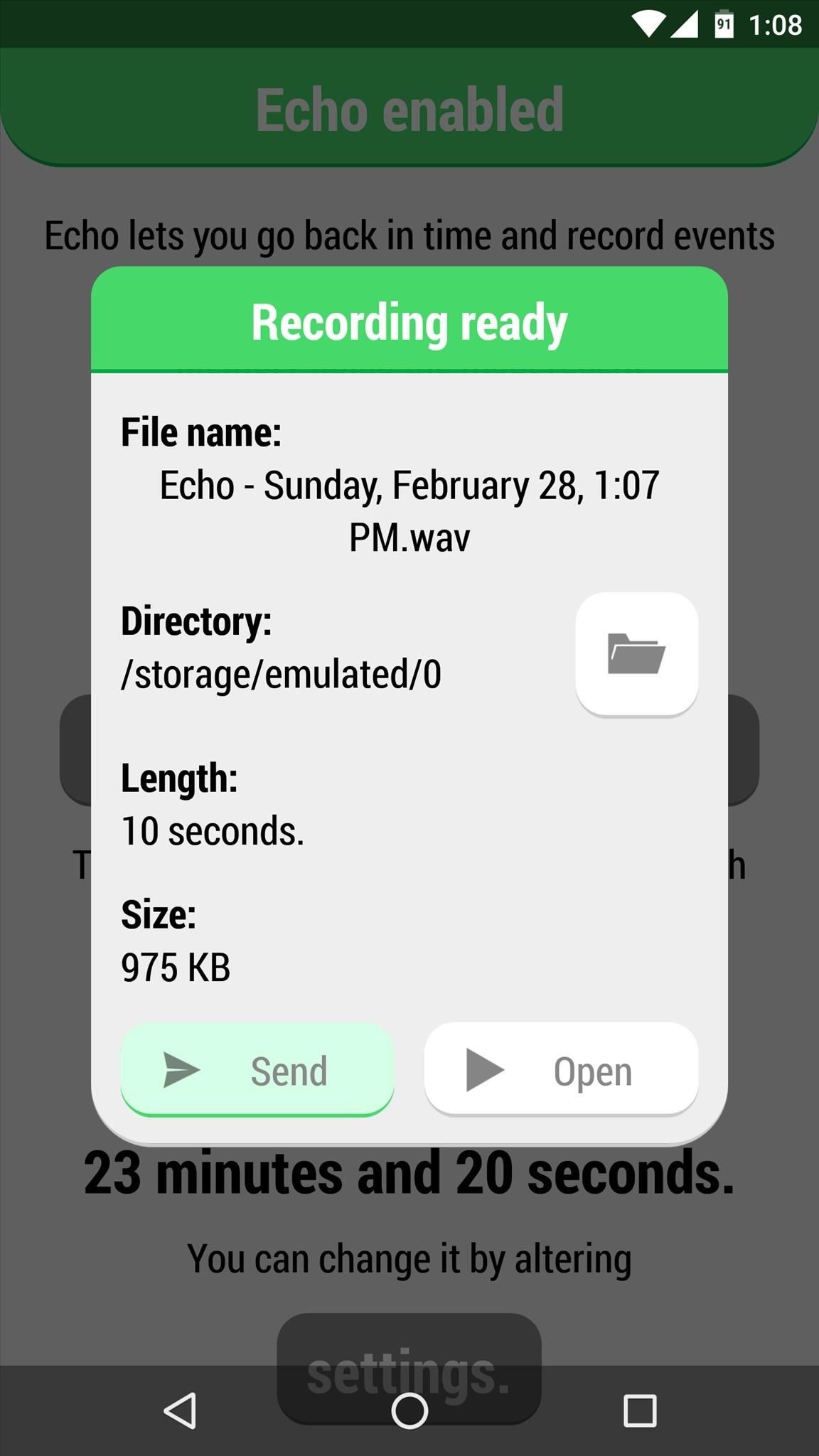
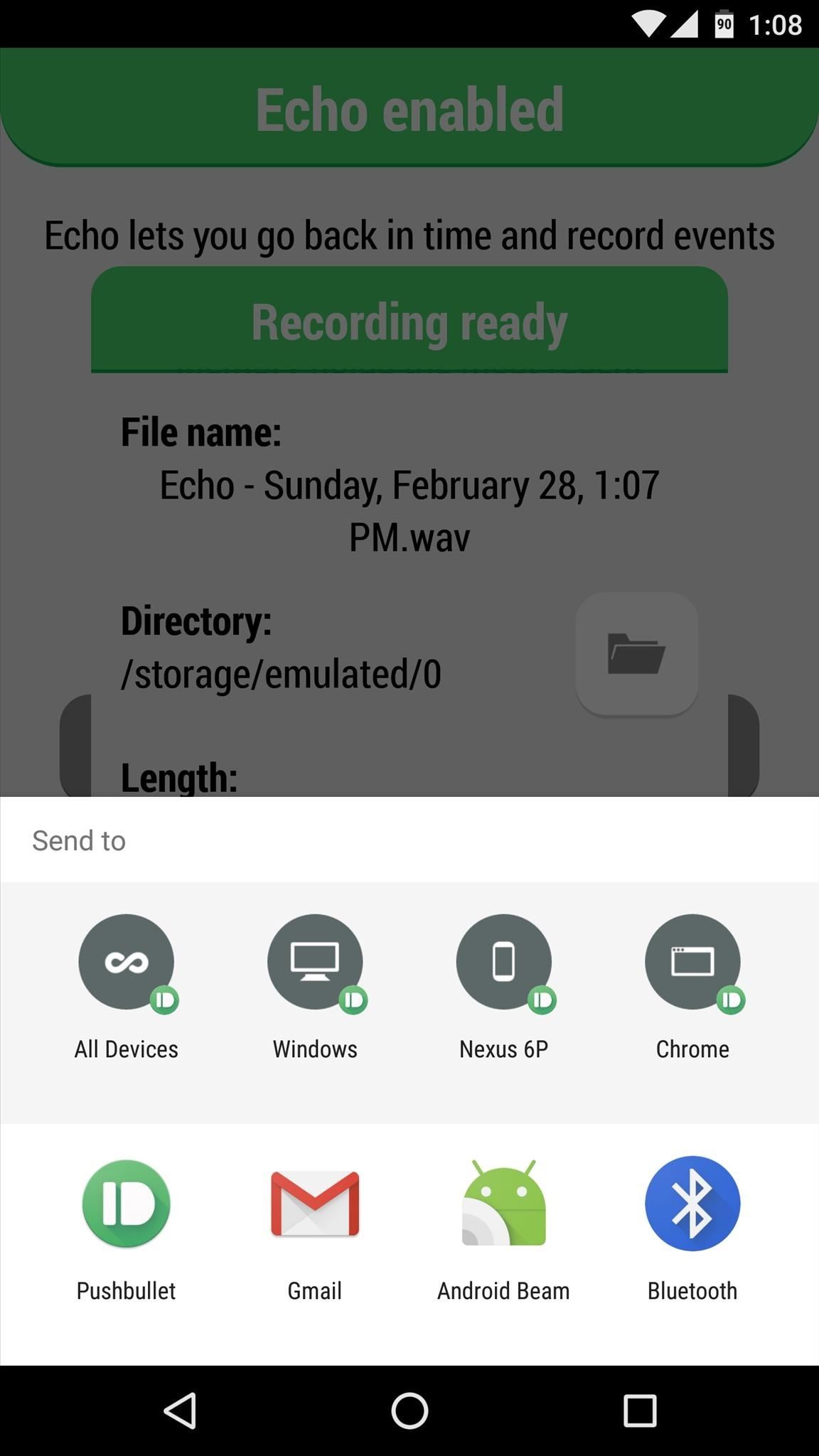
There Will Be a Little Battery Drain...
It's definitely worth noting that Echo does indeed cause a bit of extra battery drain. It's a lightweight and efficient app, so the effect is as minimal as possible, but Echo does prevent your phone from entering deep sleep mode. The additional battery loss should be similar to listening to music with your screen off, and from my personal experience with Echo, it only decreased my overall battery life by roughly 15%—not bad at all considering the functionality it brings.
As for legality in regards to recording somebody else's voice, some states allow you to record conversations as long as you are a part of them, and other states require consent from all parties. Just research your state's laws if you're hoping to record conversations with this app.
Follow Android Hacks on Facebook or Twitter, or Gadget Hacks on Facebook, Google+, or Twitter.
Who needs a wand? Unlock your magical powers and transform yourself from a Muggle into a Wizard or Witch just by using your Android phone. See how:










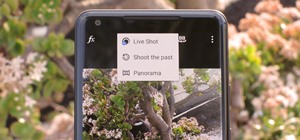
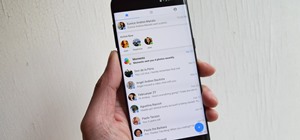











Be the First to Comment
Share Your Thoughts