With a slab-style touchscreen device, butt dialing is always going to be a problem. While you're moving about, your phone can unlock itself and give your most recent contact a ring, leading to an awkward one-sided conversation where the other person gets to eavesdrop on everything you're doing or saying at that moment.
To save yourself from this potential embarrassment, you might have set up a pattern, PIN, or password lock screen in the hopes of adding an extra layer of protection, but this has its downsides as well. With these security features enabled, Android adds an "Emergency call" button to the lock screen, which means you're now more likely to pocket dial 911. Factor in a recent appeals court ruling that you have no right to privacy when pocket dialing, and you might even end up putting yourself in jail like these guys.
So if you'd like to finally put an end to pocket dialing, your best bet might actually be a simple app from developer Vlad Lee. It requires you to confirm your choice when making an outgoing call, which means you're far less likely to do any type of accidental dialing.
Step 1: Install Call Confirm
The app that should put an end to unwanted pocket dialing is named Call Confirm, and it's available for free on the Google Play Store. To begin, simply search the app by name to get it installed, or head directly to the download page at the following link:

Step 2: Set Preferences
For most users, the app's default configuration should do the trick, but there are some additional settings that might be worth checking out. For instance, if you head to the "Confirmation settings" entry from Call Confirm's main menu, you can choose certain numbers to be whitelisted or blacklisted.
Ticking the box next to "Only selected" allows you to enter numbers that will require confirmation upon dialing, while all other numbers will be dialed directly. Enabling the "Contacts" option here will disable call confirmation for any number in your contacts. Finally, the "Excepted numbers" menu lets you whitelist certain numbers, which might be a good place to add 911, since the app will require an extra tap in emergency situations otherwise.
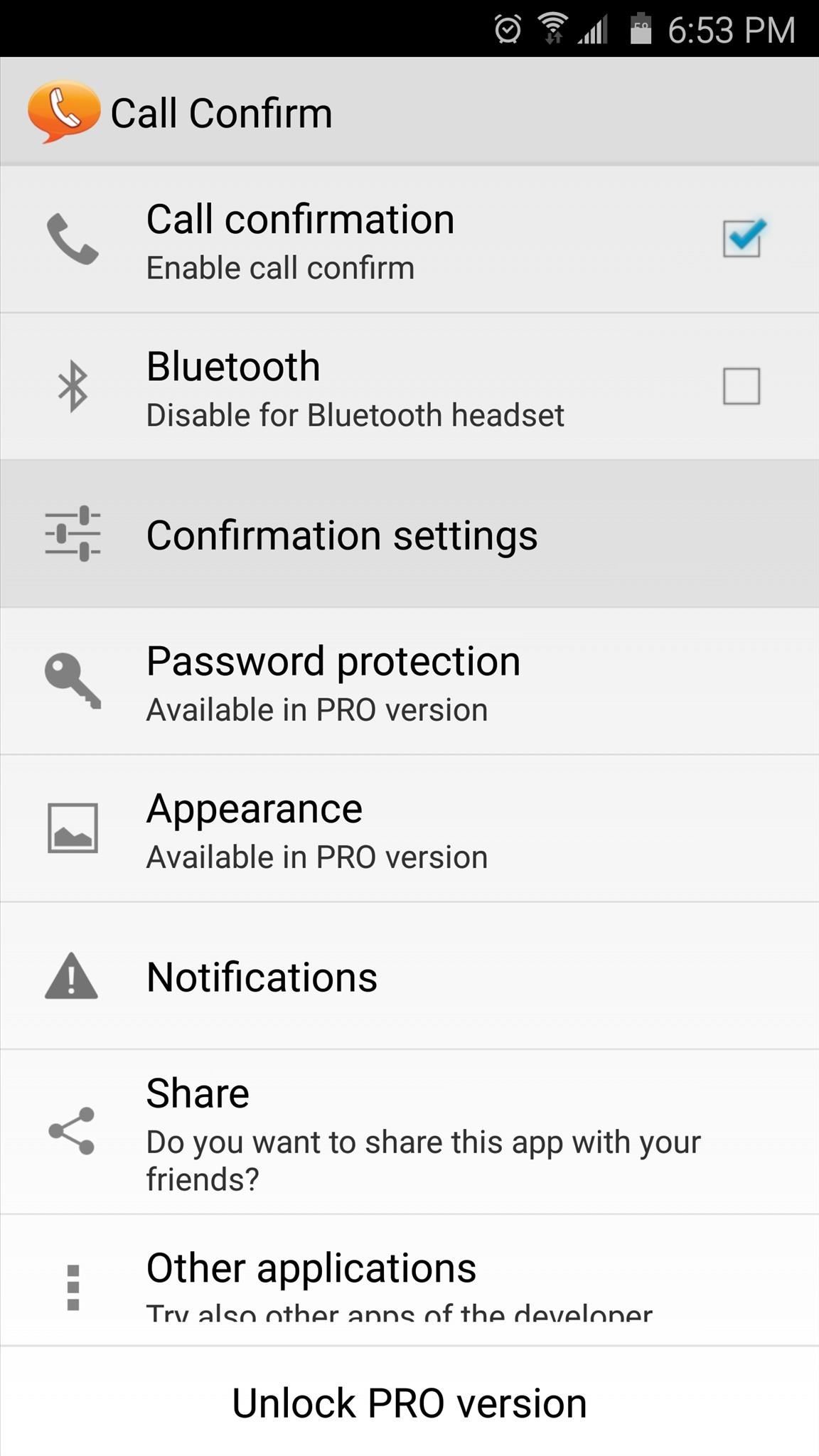
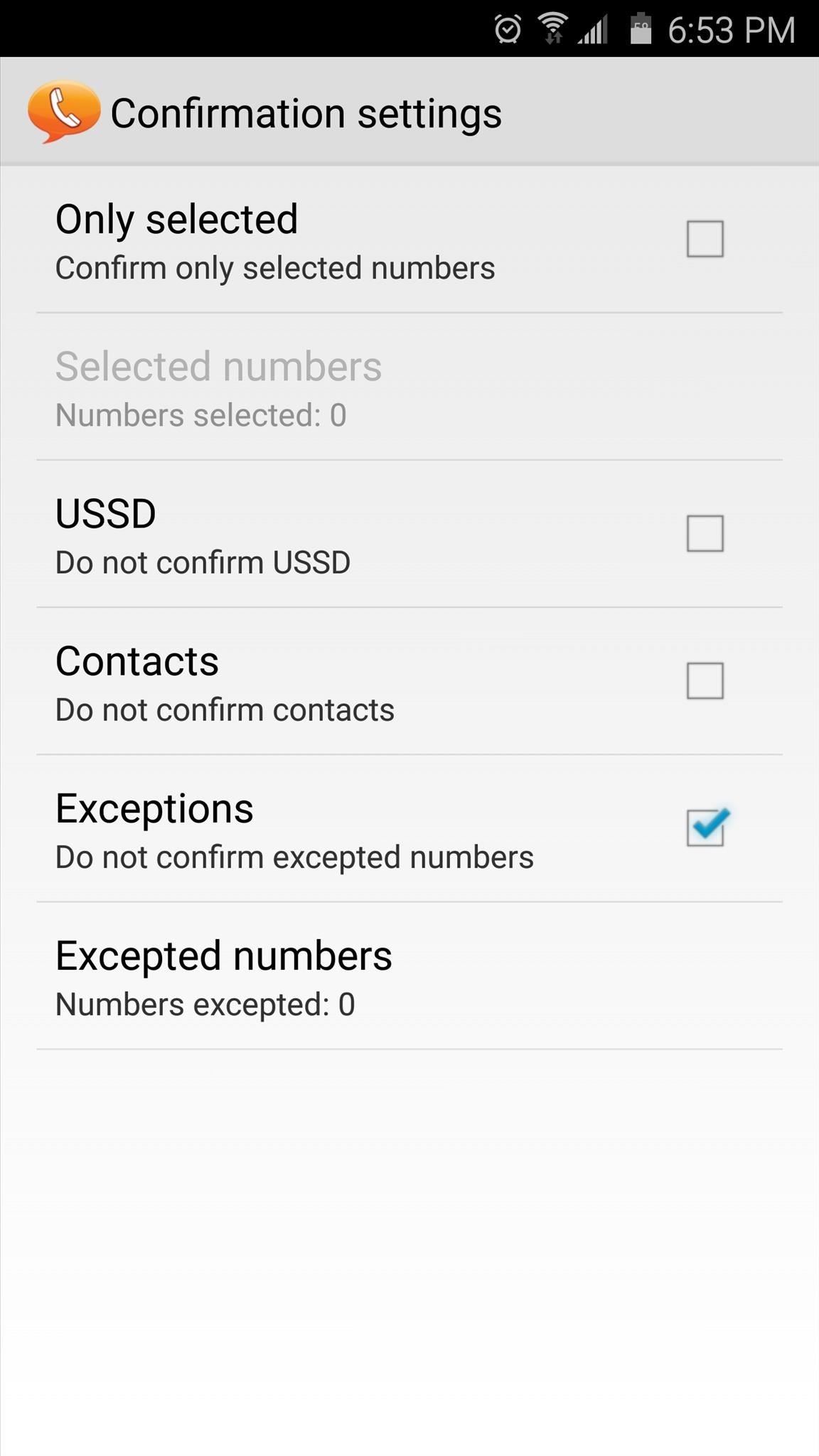
Step 3: Make Phone Calls
From now on, simply use the regular dialer app on your phone to place calls as you normally would, but before the connection is made, Call Confirm will interject with a confirmation menu. If you intended to place the call, just tap the phone icon in the middle of this menu and the call will connect. Otherwise, tap the "X" button here and you'll be returned to your dialer app with the other party never receiving a single ring.
But of course, most pocket dialing occurs when you have no idea you're even making a call, so if no action is taken within 10 seconds, you'll be automatically shot out of the call menu.
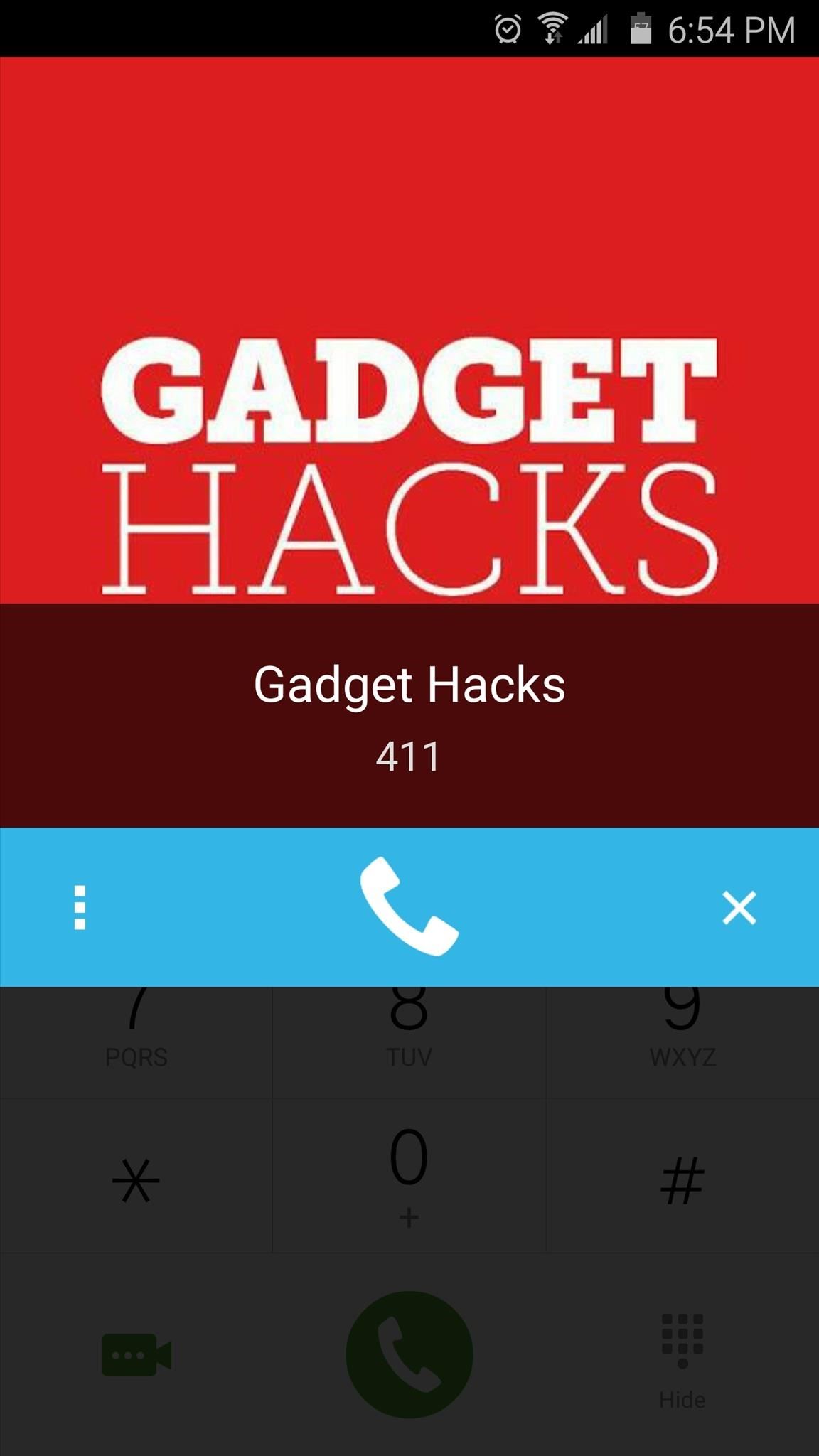
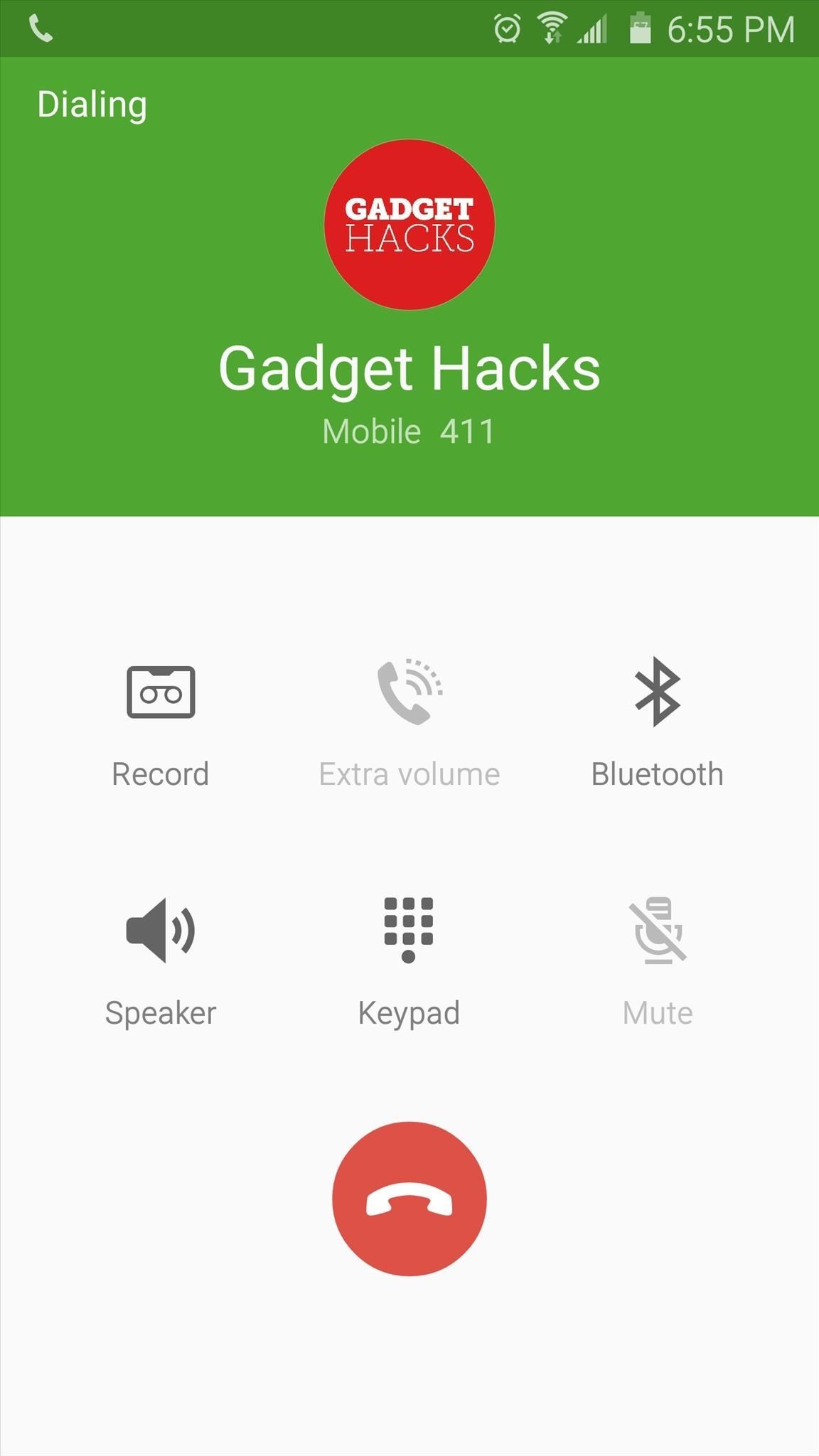
This will obviously add another step when making emergency calls to 911, so you'll have to be aware of that aspect. Otherwise, your phone should be far less susceptible to accidental pocket dialing now, considering that an explicit confirmation is required to make any calls.
What's your worst pocket dialing story? Any terribly embarrassing scenarios out there that Call Confirm could have prevented? Let us know in the comment section below, or drop us a line on Android Hacks' Facebook or Twitter, or Gadget Hacks' Facebook, Google+, or Twitter.
Who needs a wand? Unlock your magical powers and transform yourself from a Muggle into a Wizard or Witch just by using your Android phone. See how:


















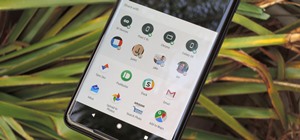



Be the First to Comment
Share Your Thoughts