There are plenty of legitimate reasons that you might want to record a phone conversation. Let's say you operate a business and take orders over the phone, and you don't want to miss an item. Or perhaps you need to jot down some notes from a recent conference call, and things were just happening too quickly in real time.
But whatever your reason, recording phone calls on an Android device can be a tricky subject. The sheer variety of Android devices means there isn't one particular solution that works for every phone, and of course there's the question of whether or not recording calls is legal in your state or province, which is the reason most U.S.-based carriers remove the feature, even though the manufacturer built it in.
Well, I'm no lawyer, so I can't help you with that second part, but I can definitely show you a few ways to record calls on most Android devices.
Option #1: Use a Call Recorder App
Whether you're rooted or not, a simple call recorder app should be the first thing you try. There are many different call recorder apps on the Google Play Store, so I'm sure this can lead to some confusion. But I've sorted through the riffraff and found two great options—both of which even offer automatic call recording.
The first app I would recommend is Automatic Call Recorder by developer Appliqato. The free version should meet most of your needs, but if not, the full version can be purchased for $6.99.
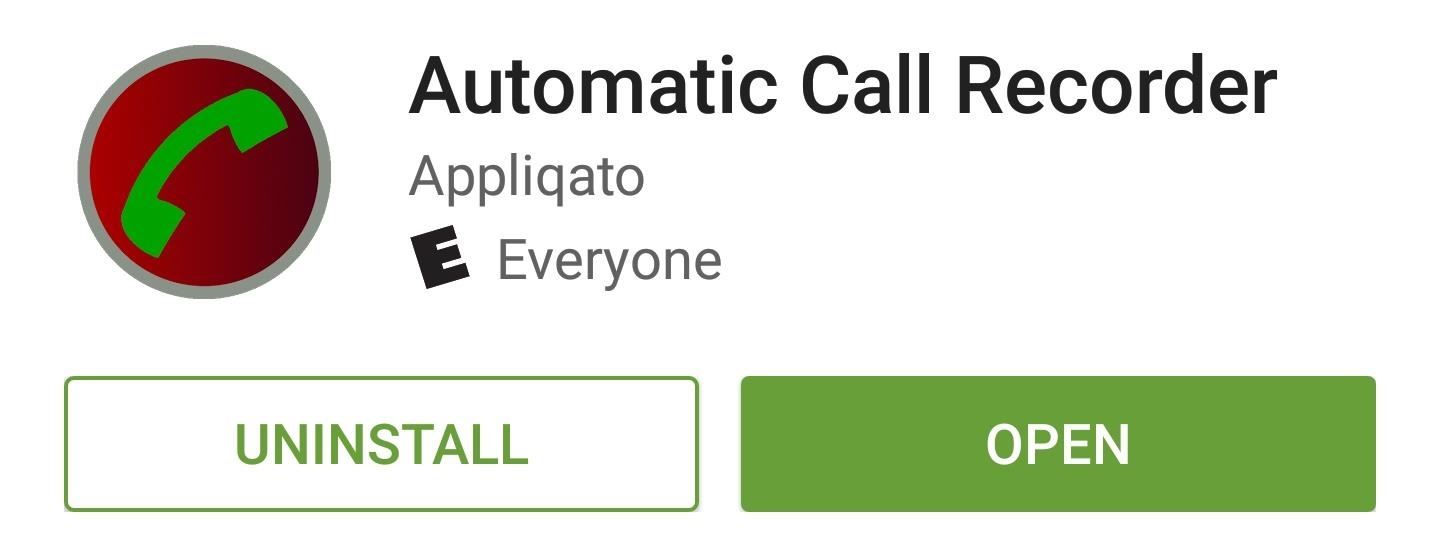
Once installed, the app should automatically record all of your phone calls in top-tier quality. The recordings can be accessed from the app's main menu, where you can even add notes or share the sound file. If the app doesn't seem to work on your particular device, take a quick trip to the settings menu, then set the Audio source option to "Mic," and use speakerphone mode to record your calls.
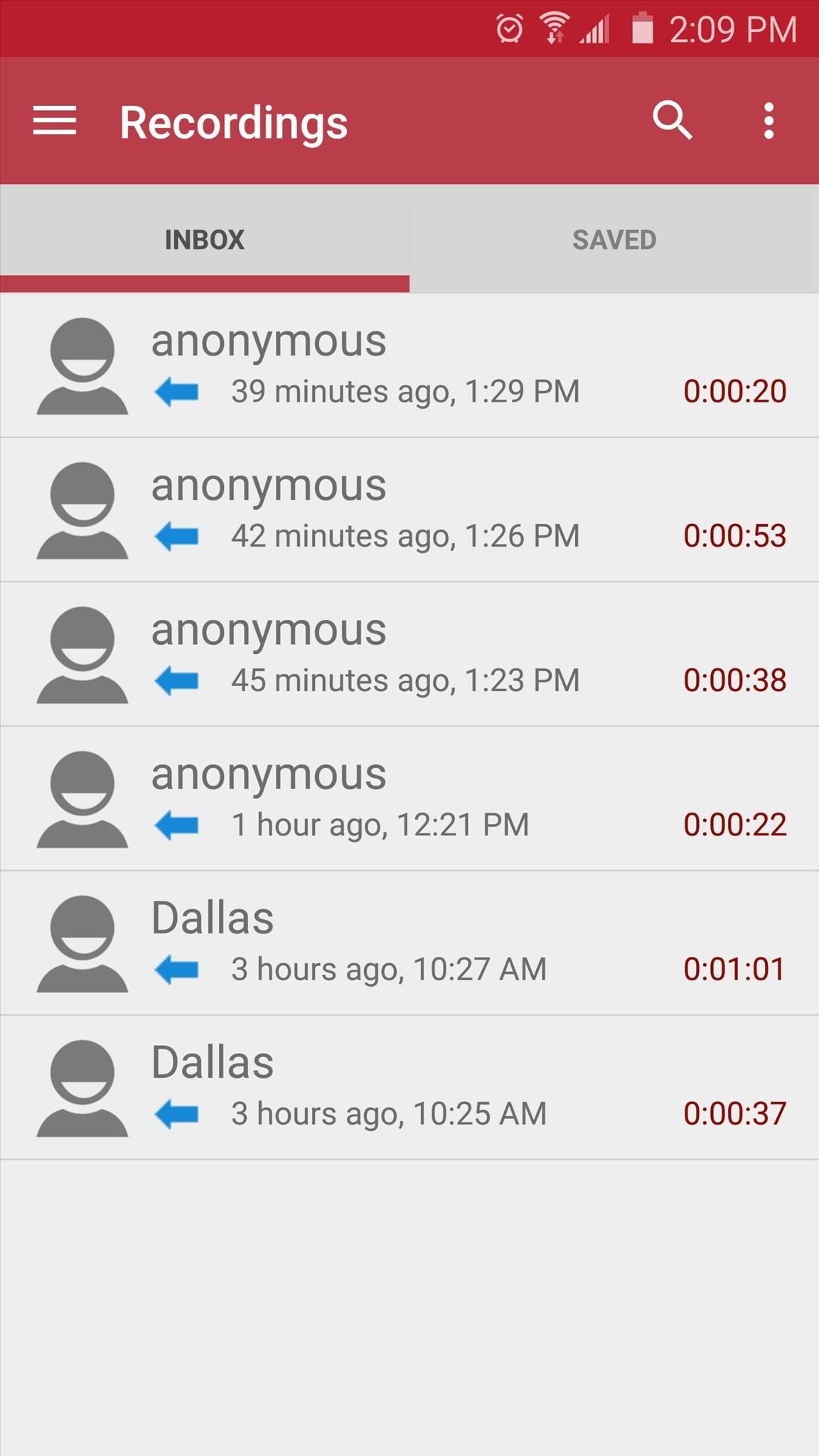

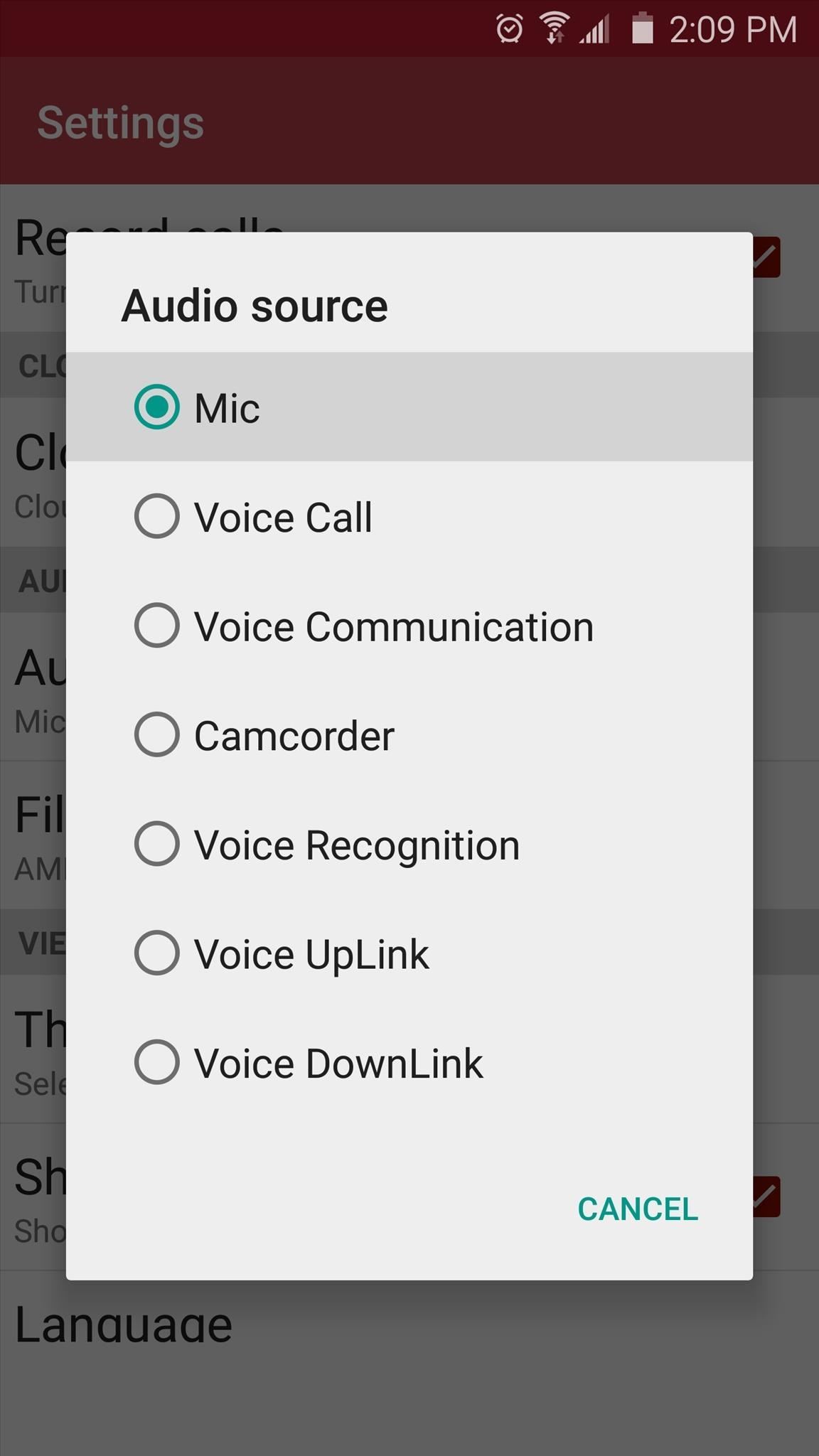
As a second option for recording your phone conversations, the free version of Call Recorder - ACR by developer NLL has most of the bells and whistles you could need. If you're looking for a particular feature like automatic cloud backup, the Pro version can be purchased for $3.00.
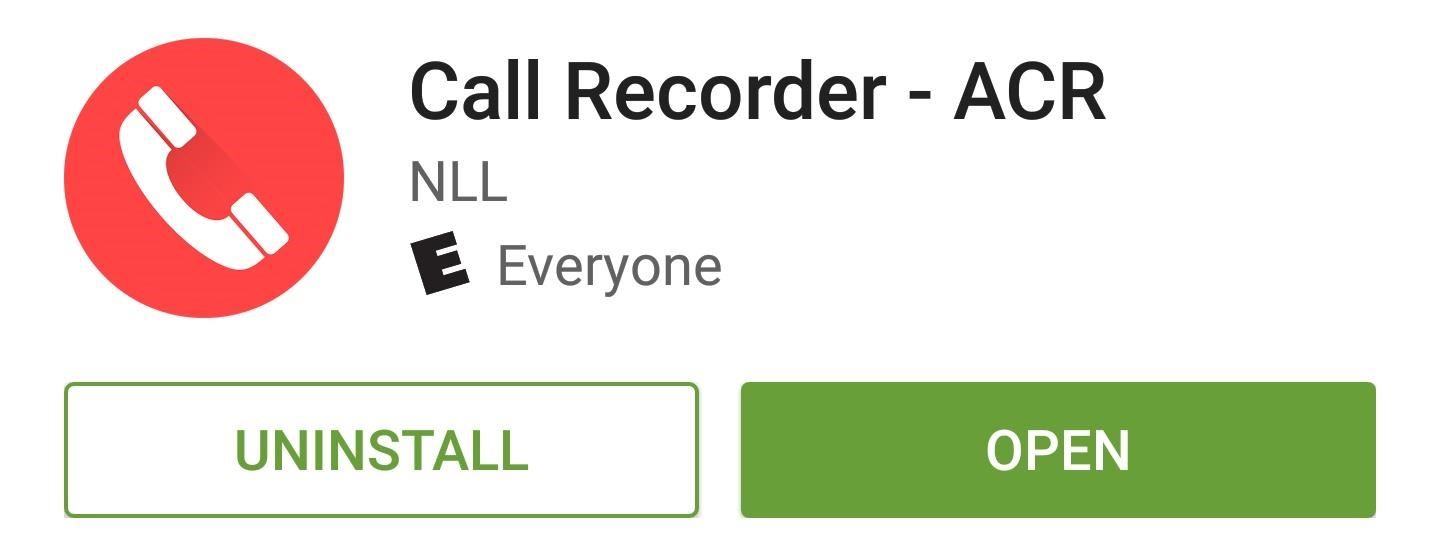
Much like with the previous app, no setup is required for crystal-clear recording on most devices, and recordings can be accessed directly from the main menu. If you find that phone calls aren't being recorded, head to the app's main settings menu, then choose "Recording." From here, set the Audio source option to "MIC," then make sure that future phone calls are taken in speakerphone mode.
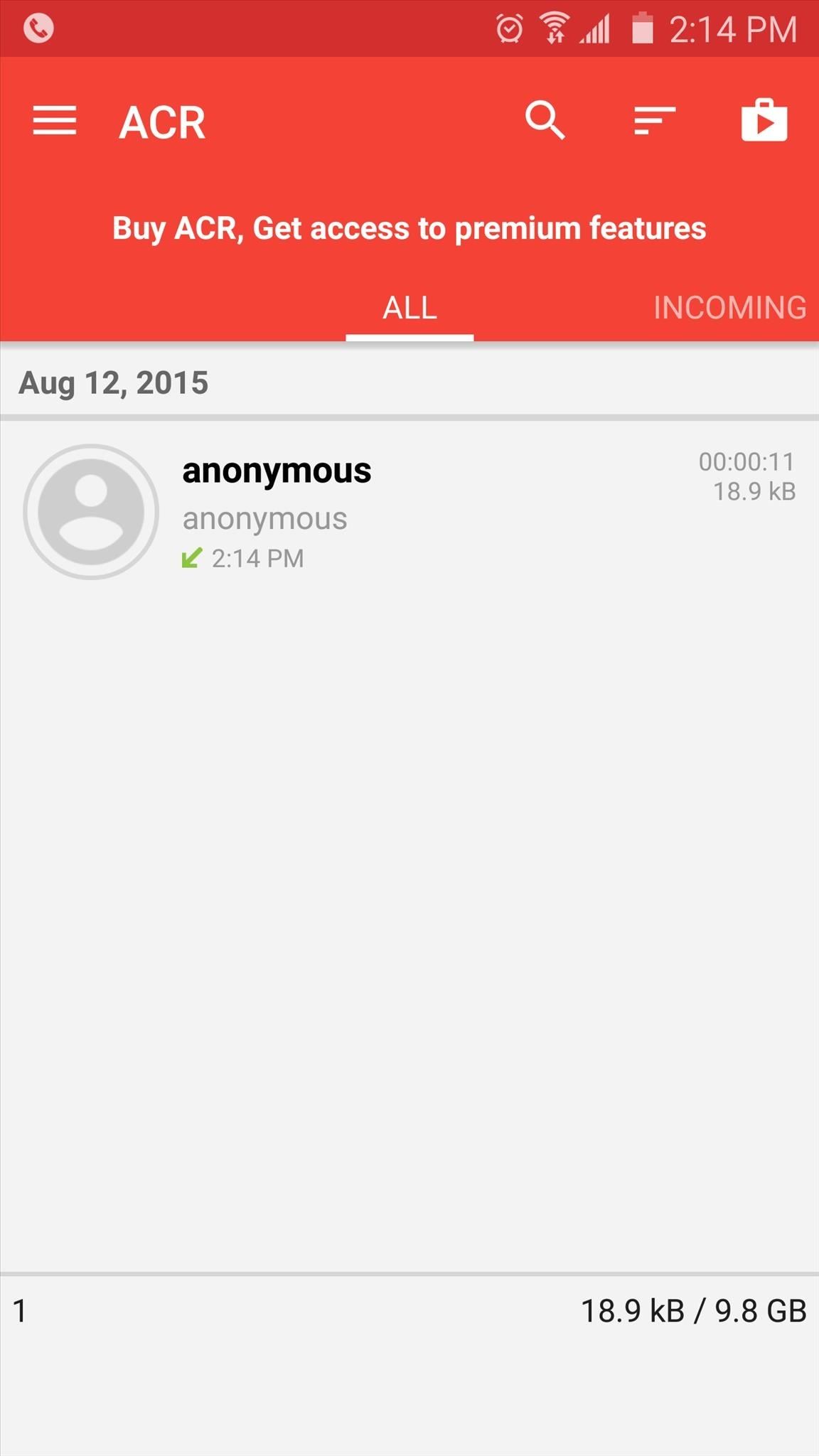
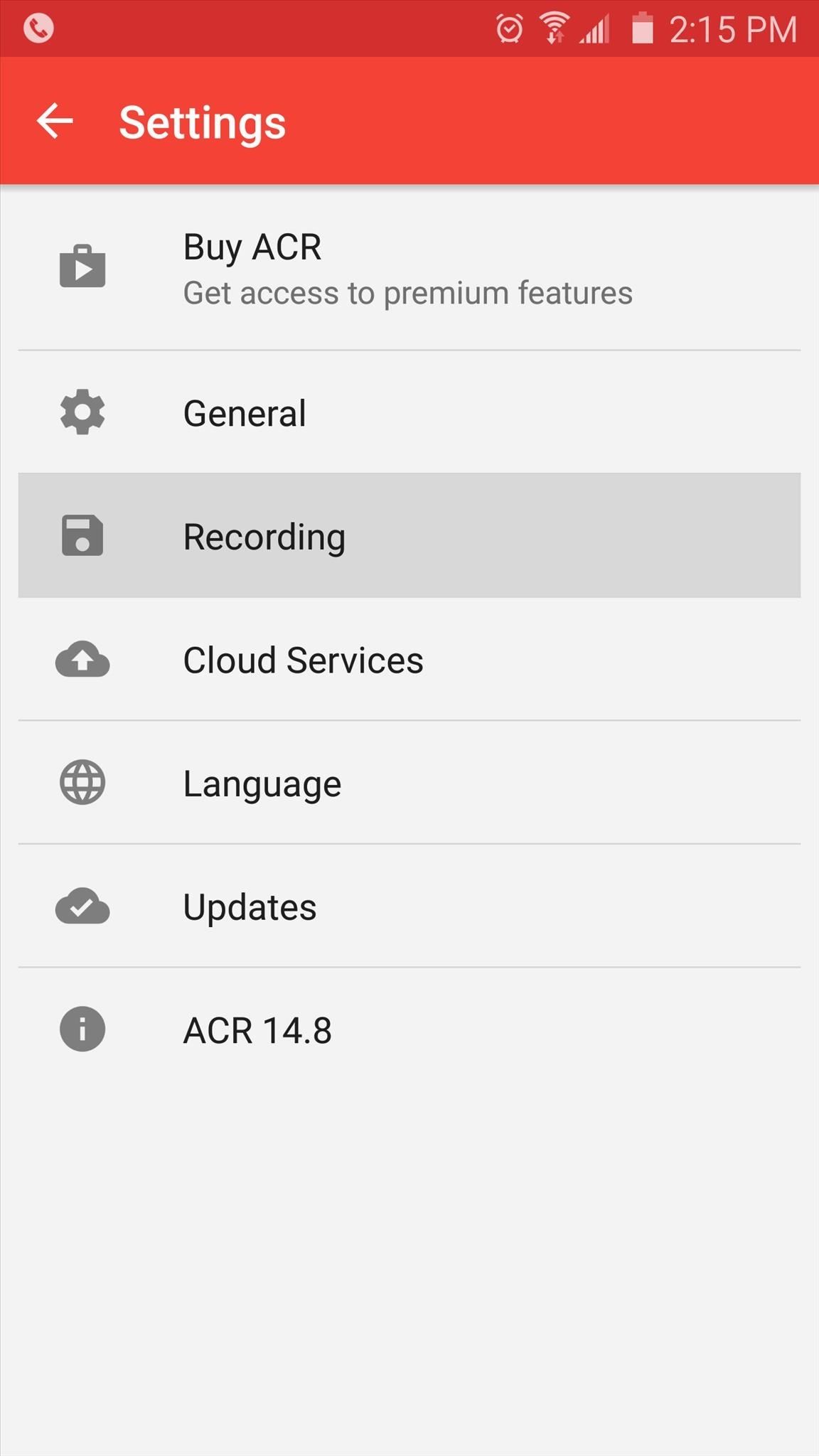
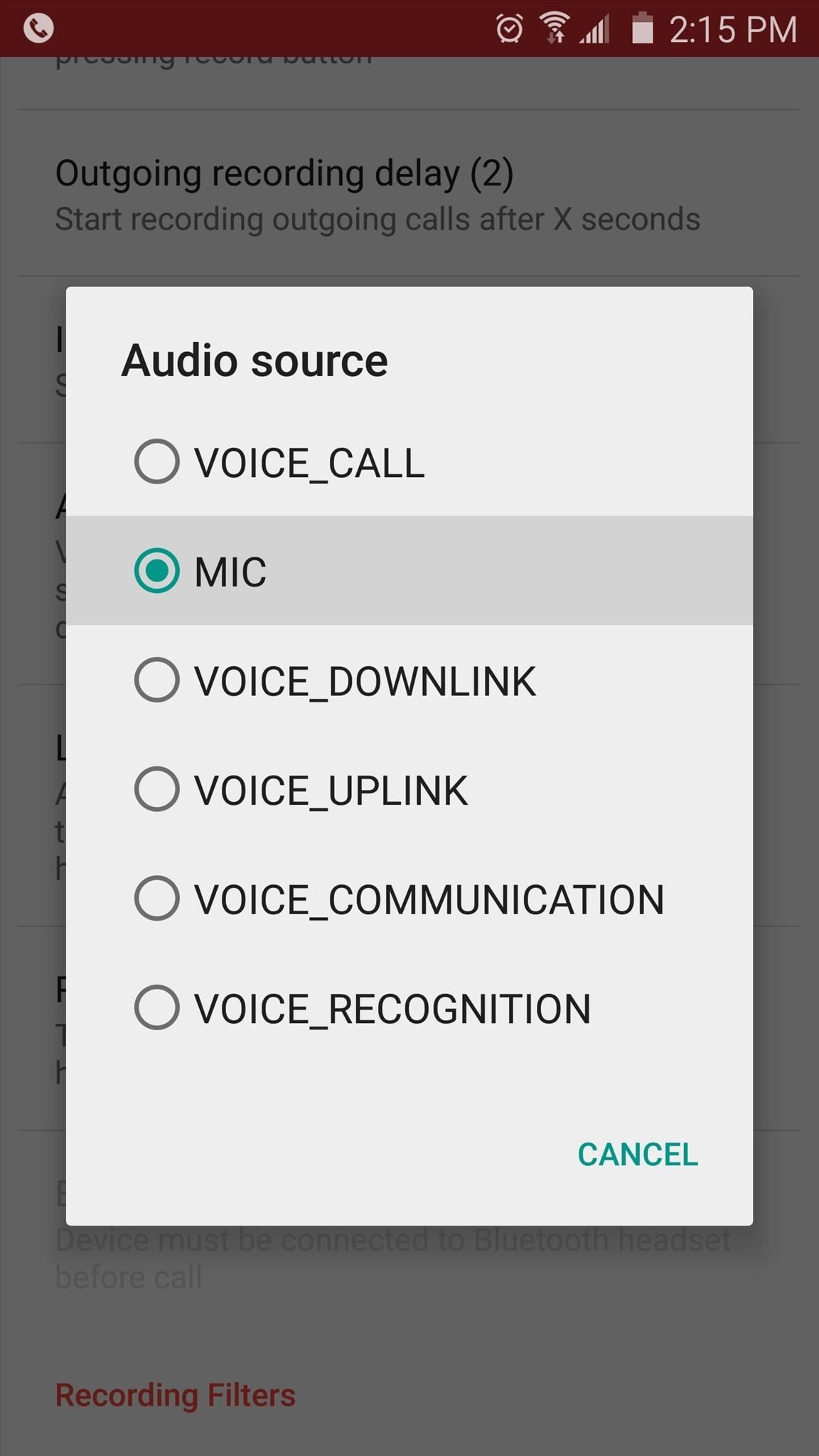
If you're still having trouble recording phone calls on your device, I'd recommend experimenting with the various Audio source options in both of these apps. Then, if all else fails, rooted users can read on for a few more options.
Option #2: Enable Call Recording with Xposed (Root Required)
To use the following methods, your Android device will need to be rooted, and you'll also need to have the Xposed Framework installed. But if you were unable to get either of the above apps to record your phone calls, these modules can be of great help.
Newer HTC devices tend to have trouble with standard Android call recording methods, so if you own an HTC One, you should check out an Xposed module called HTC One Tweaker. Once installed, be sure to activate the module and reboot, then head to the Firmware Settings section and enable the "Voice Call Recording" option. From here, you should be able to record phone calls using the stock Recorder app.
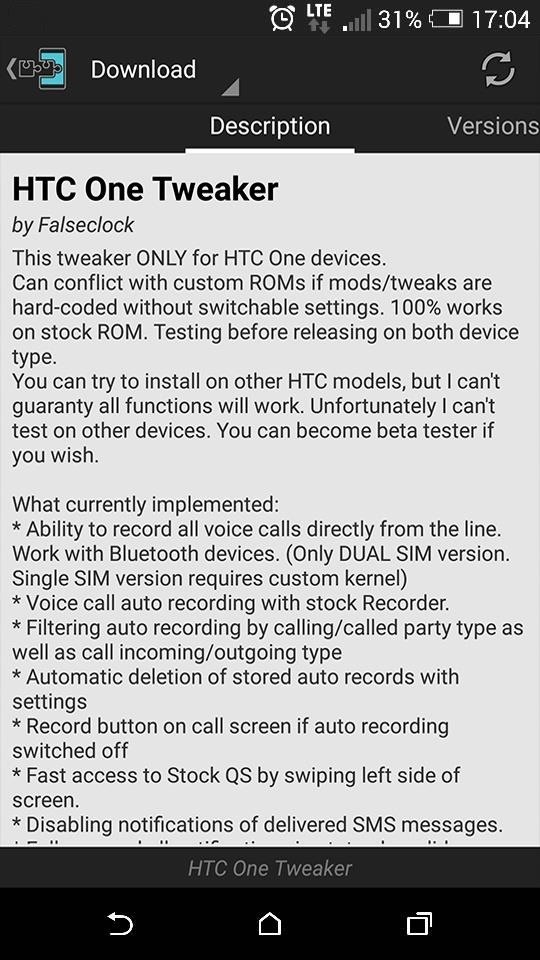
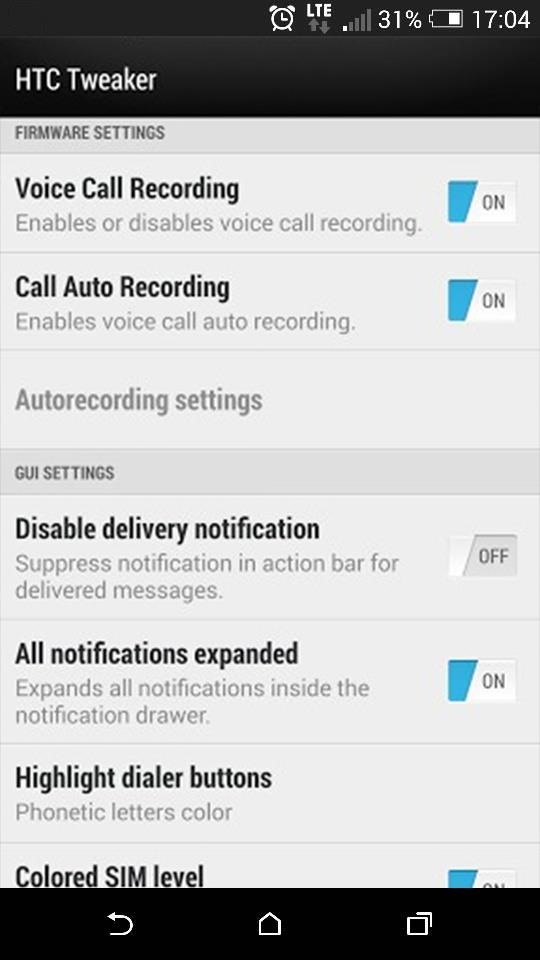
Sony Xperia owners will be happy to know that all phone calls can automatically be recorded by installing a simple module called XRecorder. Once you've got the module installed, be sure to activate and reboot, then you should be able to adjust call recording options from the module's main interface.
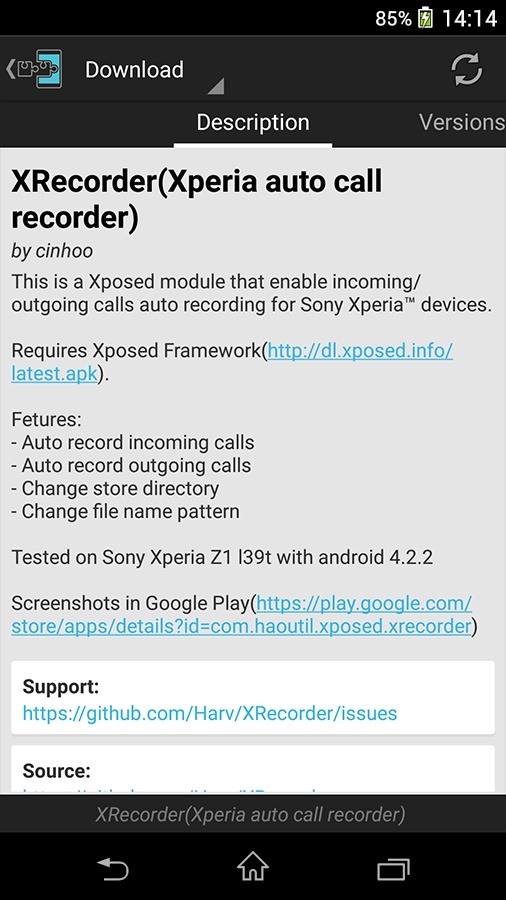
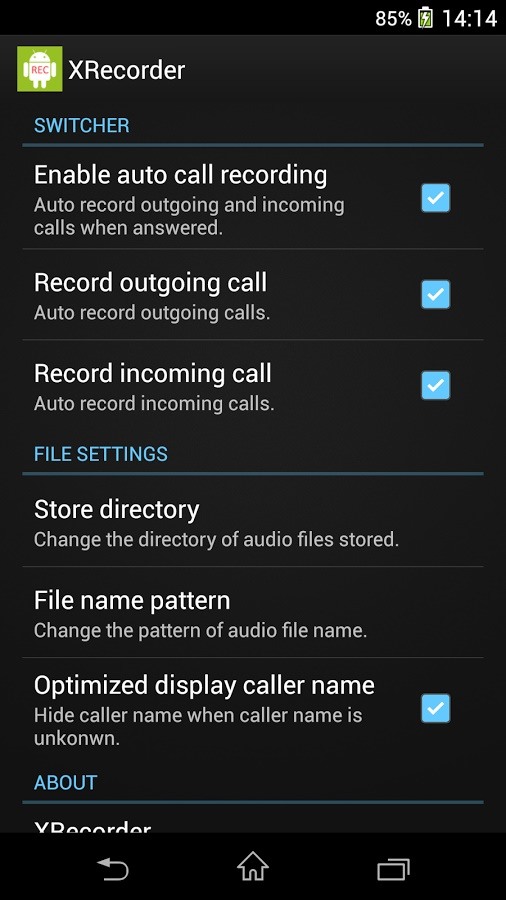
If you own a newer Samsung device, an Xposed module called TWCallRecorder will actually enable a hidden "Record" button on the stock phone call interface. After activating and rebooting, be sure to enable all of the module's options, then you should be able to record calls easily.
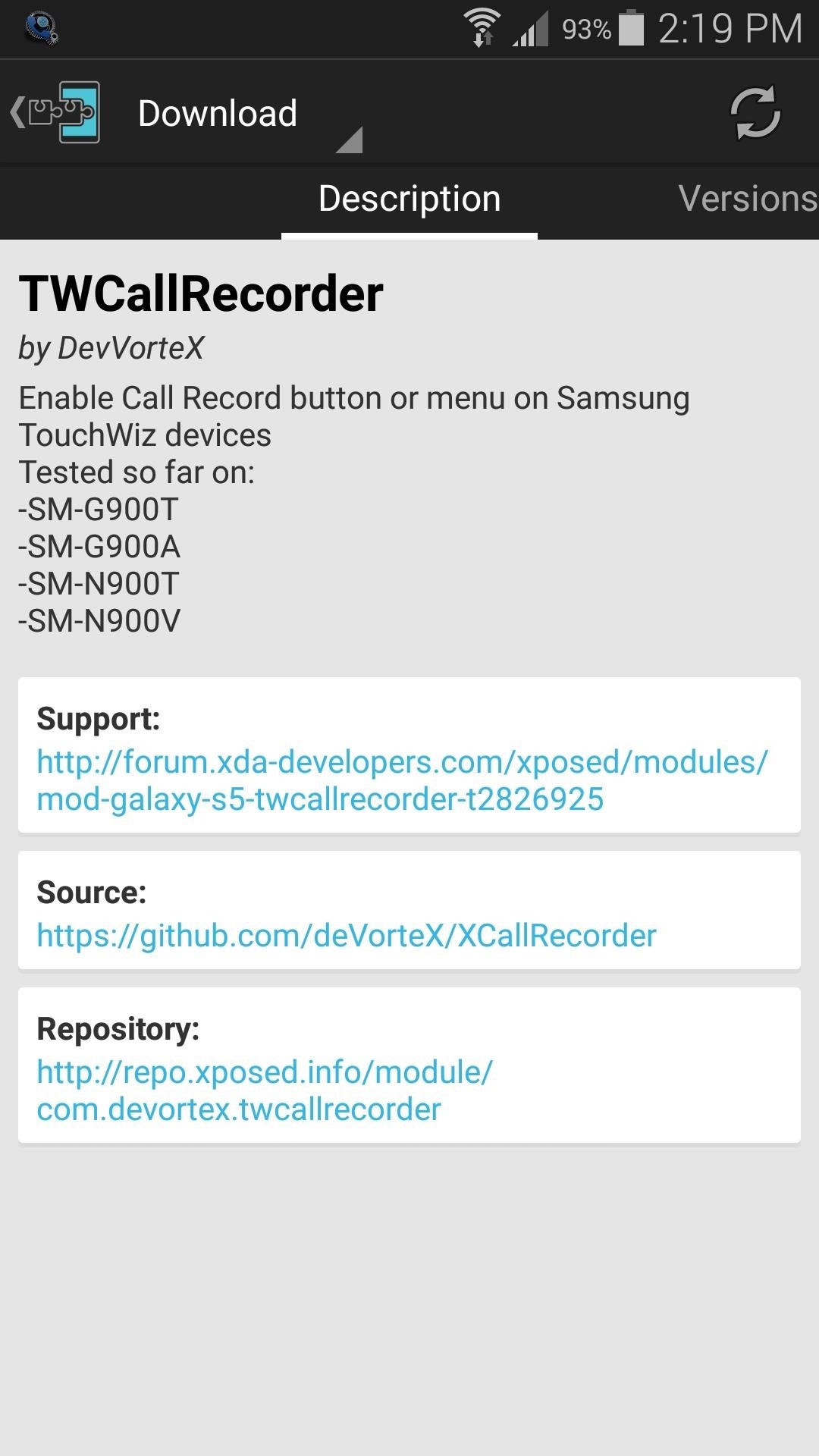
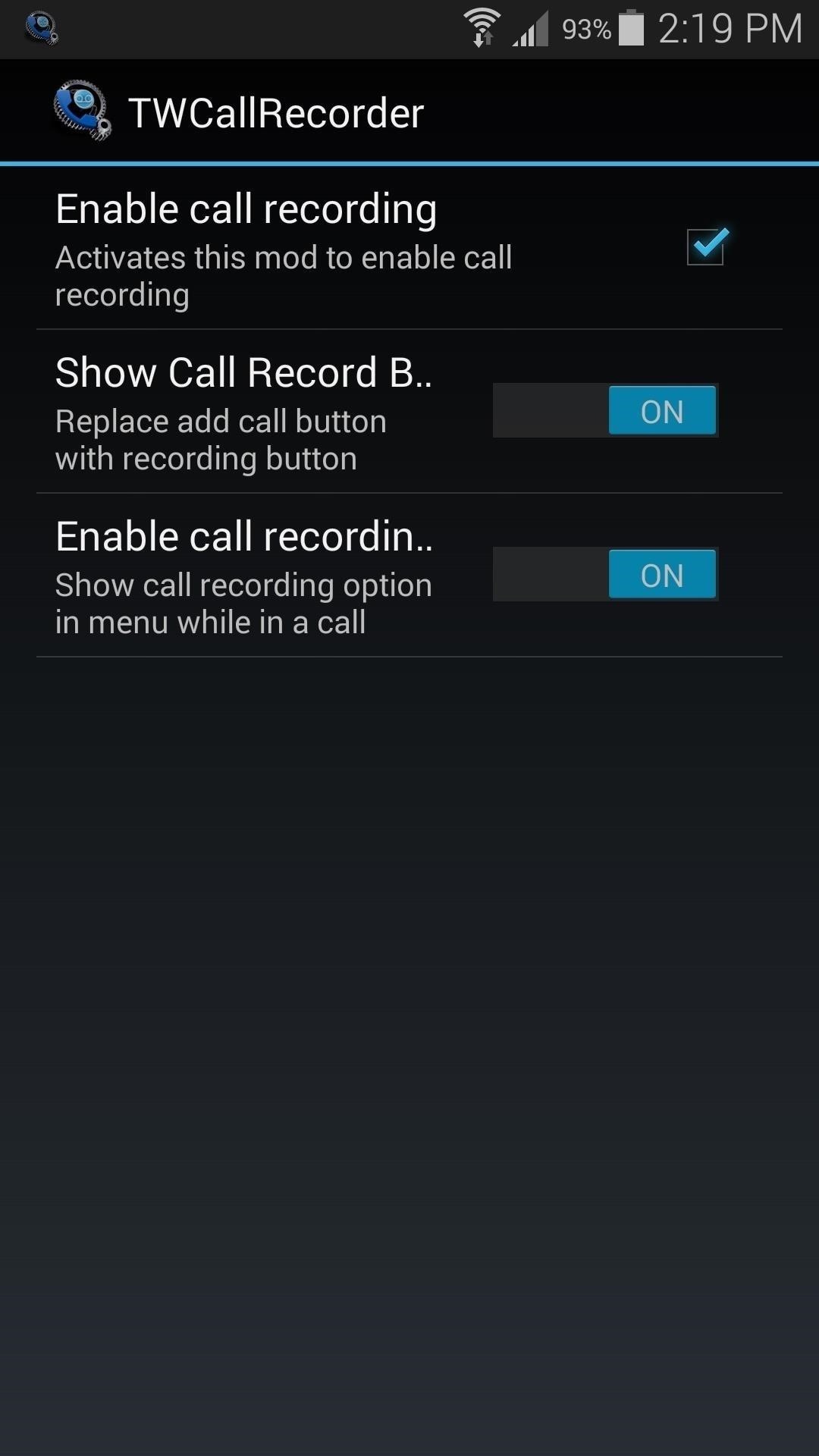
Which call recording solution worked best for your particular Android phone? Let us know in the comment section below, or drop us a line on Android Hacks' Facebook or Twitter, or Gadget Hacks' Facebook, Google+, or Twitter.
Who needs a wand? Unlock your magical powers and transform yourself from a Muggle into a Wizard or Witch just by using your Android phone. See how:






















Be the First to Comment
Share Your Thoughts