There are plenty of legitimate reasons that you might want to record a phone conversation. Let's say you operate a business and take orders over the phone, and you don't want to miss an item. Or perhaps you need to jot down some notes from a recent conference call, and things were just happening too quickly in real time.
But whatever your reason, recording phone calls on an Android device can be a tricky subject due to the sheer variety of Android devices available. This makes it pretty hard to pin down one particular solution that will work for every phone. That said, we've found some methods that you can try right now on your Android device, regardless of its make and model.
Disclaimer
Before you start recording calls, you should first check if its legal in your state. While federal law permits recording telephone calls and in-person conversations with the consent of at least one of the parties (e.g., you), these laws can vary from state to state. California, for instance, has a two-party consent law, which means you have to get permission from the other person(s) before you can start recording.
Method 1: Use a Call Recorder App
The easiest method is to try a simple call recorder app. One downside to consider here is that the recording quality might not be perfect, but it should still be loud and clear. There are many different call recorder apps on the Google Play Store, but that means picking the right one can be a little problematic.
Enter Boldbeast Recorder — it's free to use, will work on a ton of Android devices off the bat, and is continually updated to ensure it always stays well ahead of the competition. While the app gives you the option to buy its full version for $9.99, the free version functions exceptionally well even without premium features alike advanced search and automatic call recording.
Once installed and enabled, Boldbeast Recorder overlays a circular record button onto the phone app for intuitive recording. On the whole, the recordings are crystal-clear and very easy to listen to. The app also shines in terms of overall accessibility, giving you the ability to instantly play recordings on the fly. If those weren't enough, you can even add notes or share the sound file with ease.
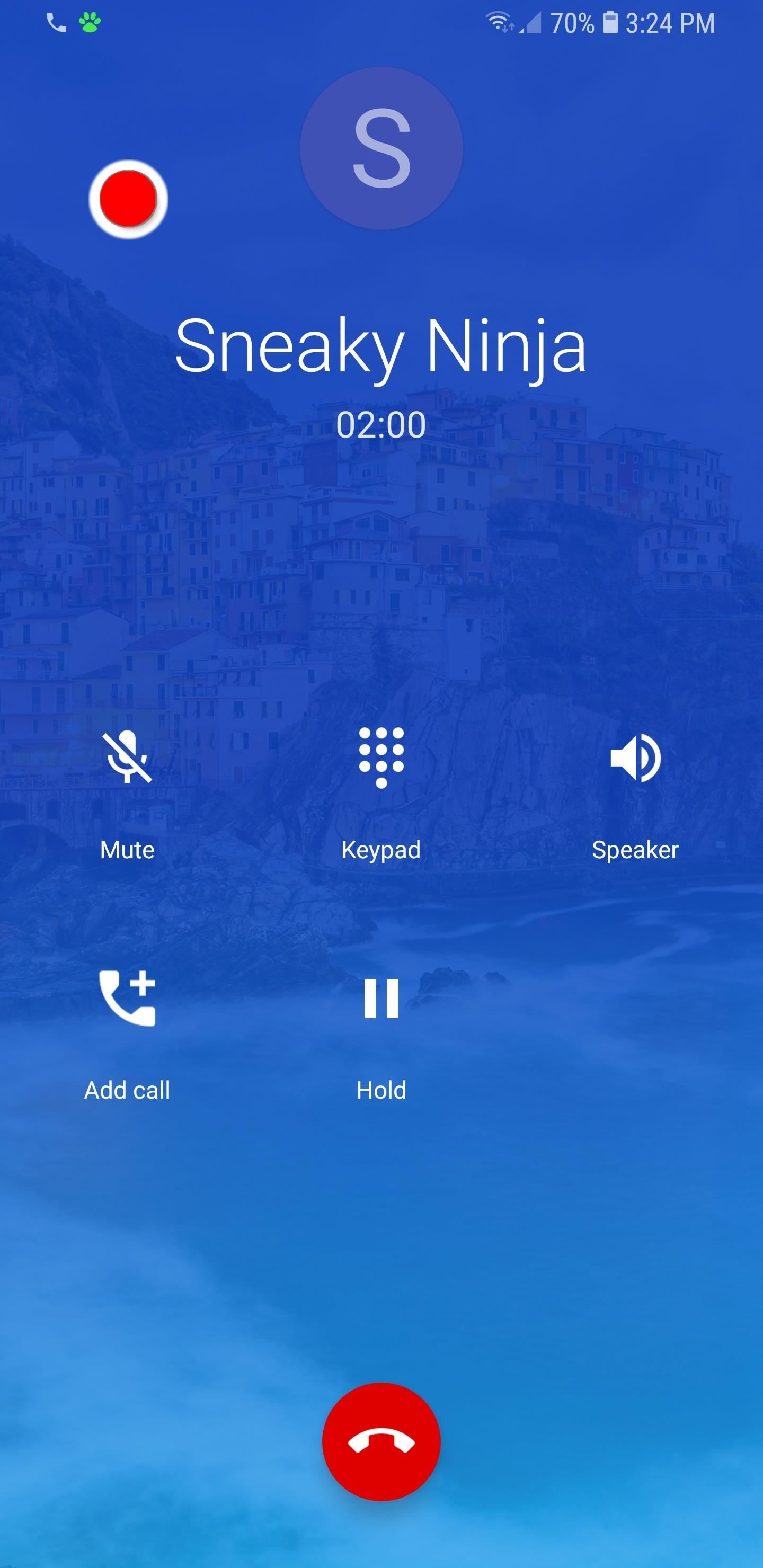
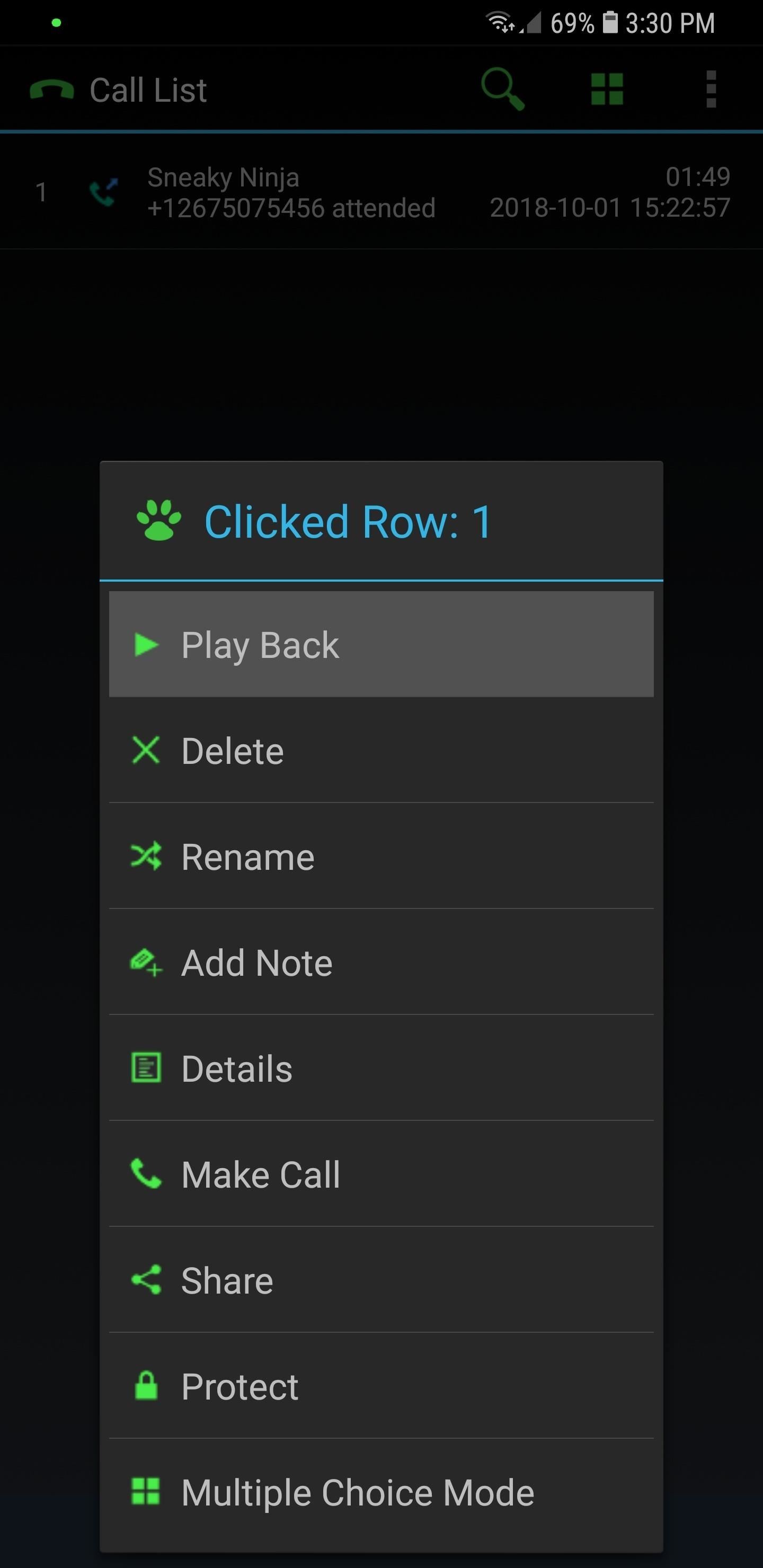
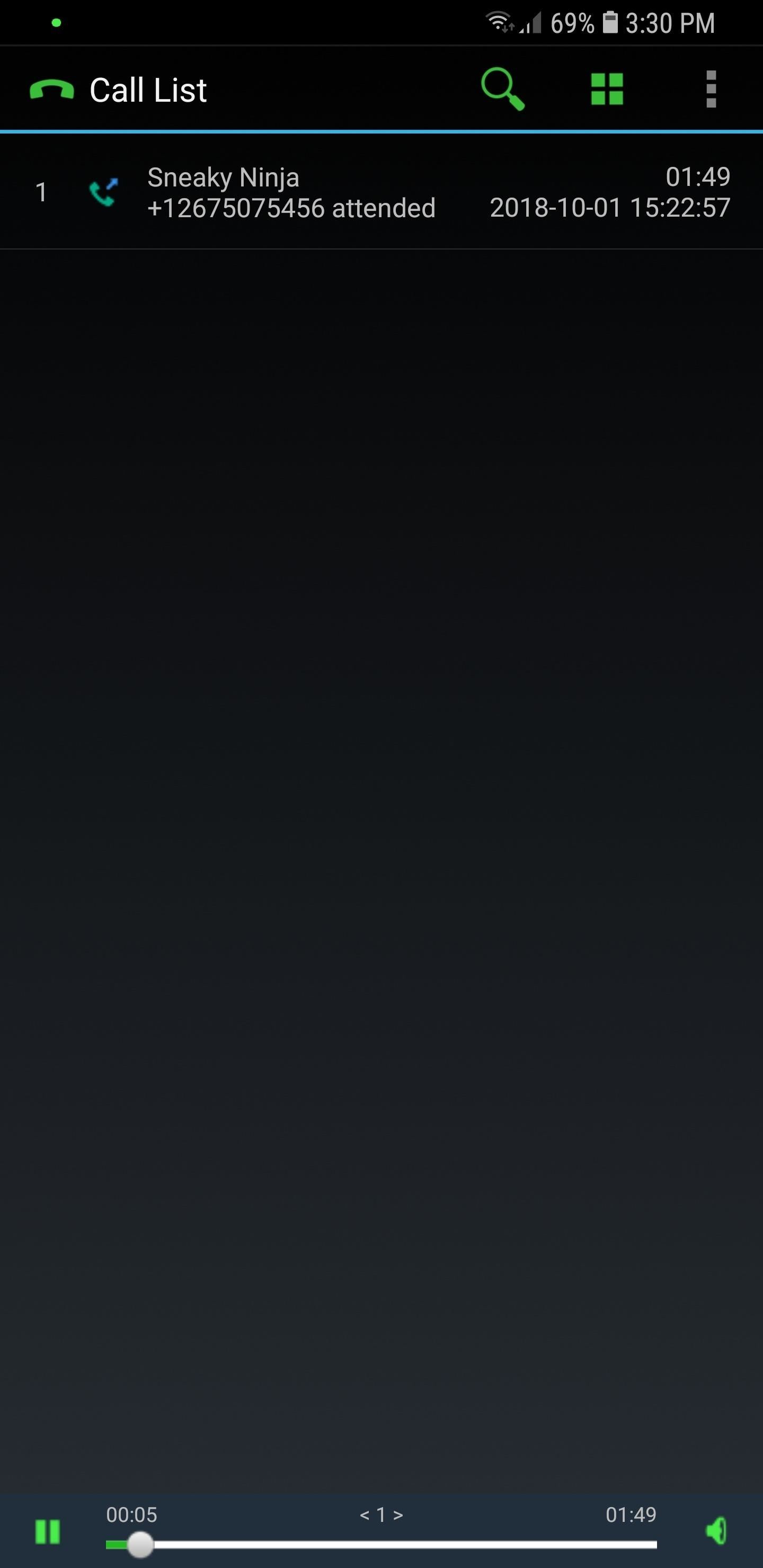
In all, you can't go wrong in choosing Boldbeast as your go-to app for recording phone calls. Besides its ease of use, it's one of the few call recording apps out there that supports almost all Android devices. And because it's continually being updated, there's little doubt that the app will be able to work for even more phones — even devices that haven't been released — as it continues to evolve.
Method 2: Use Google Voice
Google Voice is great alternative to dedicated call recording apps to record conversations, and has the added bonus of being completely free to use. It does have some downsides, however, such as the ability to only record incoming phone calls, not outgoing. In addition, the app will verbally notify the caller when call recording has been started and stopped, even if you've muted the call.
Despite its shortcomings, however, Google Voice does have its strengths. For one, recording an incoming call very easy to accomplish on the app, and only requires you to tap on "4" in your Phone app's keypad to start or stop recording. These recordings should be in higher quality than most call recorder apps as well. Accessing your recordings is just as intuitive, and can be done by going into Google Voice's "Voicemail" page.

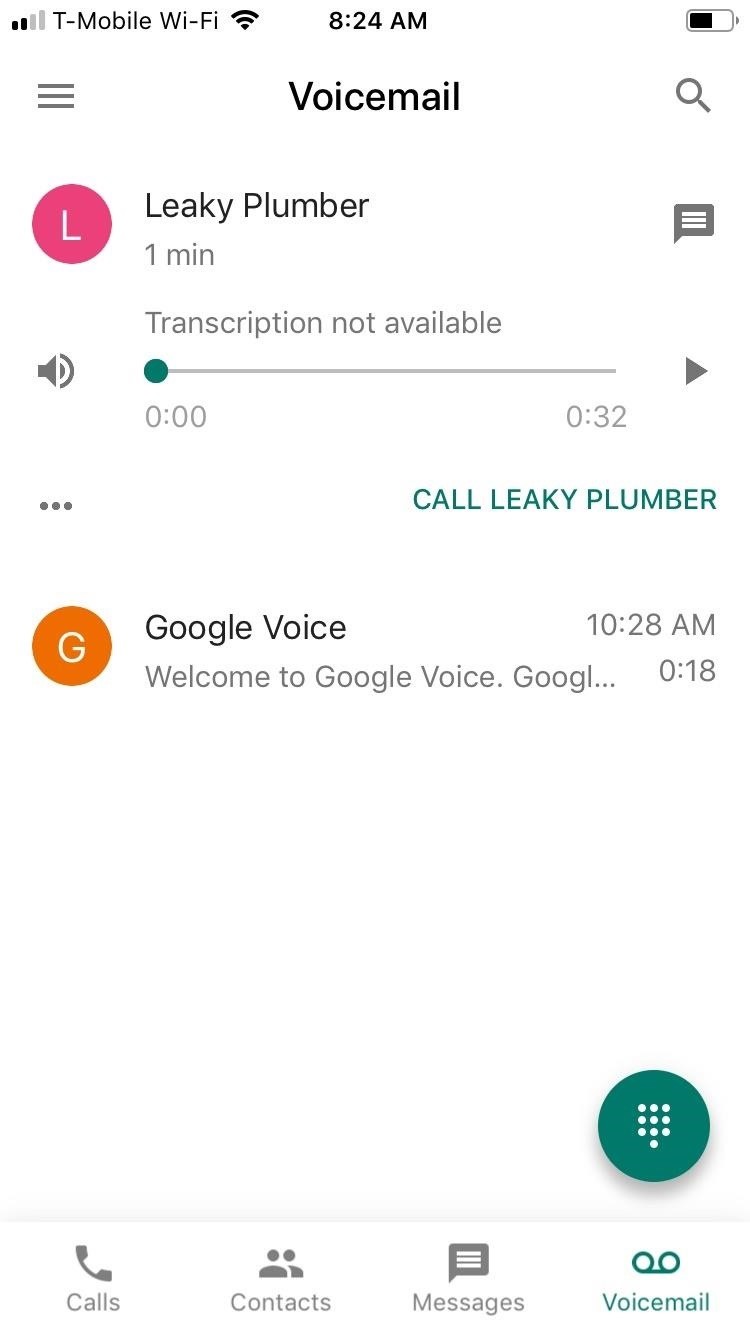
When all is said and done, Google Voice is ideally suited for recording school, business, or work-related phone conversations like interviews, important meetings, and verbal contracts. Best of all, the service is free to use, so we highly recommend giving this app a try if you need a recording app without all the bells and whistles.
Method 3: Use Skype
Recording conversations isn't just limited to audio calls, as you now have the ability to record video calls for later viewing, thanks to Skype. Of course, you can only record calls done within Skype, and just like Google Voice, it notifies the person on the other end of the call when you've started or stopped recording. A copy of the recording also goes to both you and the other caller for full transparency.
The benefits far outweigh its limitations, however, and Skype lets you record both video and audio calls thanks to a recording function that's easy to access and use. In addition, viewing or listening to your recordings is just as intuitive, and the app gives you multiple options to save or share your video and audio files in a pinch.


If you're concerned about your privacy, Skype has you covered, as it only keeps any recordings for a maximum of 30 days. This gives you ample time to save or share your recordings for safekeeping while ensuring privacy and security. As such, recording a call on Skype — be it video or audio — is perfect for memorable occasions like viewing your newborn for the first time, and so on.
- More Info: How to Record Video & Audio Calls with Skype
Method 4: Use a Recorder
Of course, you can forego using an app or service altogether and simply record phone conversations the old-fashioned way using a voice recorder. Granted, this isn't the most high-tech method on the list, but it's still among the most effective means to record a phone conversation. In fact, it can even record audio regardless what app you're using, be it Slack, WhatsApp, Skype, or your Phone app.
Obviously, you'll need to set your conversations to speaker mode to get the best results, so if you go this route, be sure to go somewhere quiet before you initiate recording in order to get the highest quality audio possible. That said, there's plenty of great digital voice recorders out there, but if you want to check some out right now, here's a list of some of the top-rated digital audio/voice recorders online:
- EVIDA 8 GB Recorder (~$20): Amazon
- Olympus 4 GB WS-852 Recorder (~$60): Amazon | Best Buy | Walmart
- Olympus 8 GB WS-853 Recorder (~$70): Amazon | Best Buy | Walmart
- Tokego 8 GB Recorder (~$28): Amazon
- Yemenren 8 GB Recorder (~$32): Amazon
- Sony 4 GB ICDPX370 Recorder (~$48): Amazon | Best Buy | Walmart
- Sony 4 GB ICDUX560BLK Recorder (~$95): Amazon | Best Buy | Walmart
Which call recording solution worked best for your particular Android phone? Do you have a preferred method you didn't see in this list that you'd recommend? Let us know in the comment section below.
Who needs a wand? Unlock your magical powers and transform yourself from a Muggle into a Wizard or Witch just by using your Android phone. See how:












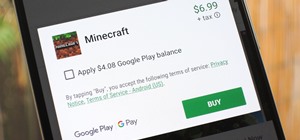










4 Comments
Thanks for recommending such a great app, I was able at last to record calls using my Bluetooth device (Samsung Level U on a Note4 5.1.1 to be precise) even though I had to pay an IAP of $10.12 US for it to start recording calls more than 30 secs automatically, but it worked great after unchecking "Suppress Bluetooth Noise" in the app settings.
Thanks Again
Tried 3 others that came highly recommended. NONE WORKED! This BoldBeast Recorder worked immediately. Now Sprint Phone Service cant make anymore promises to me without repercussions!
Finally found a call recorder that works!
zte blade z max z982 by MetroPCS. Now, I don't have to root my phone. However in settings, use #5 in call setting/ record mode. 1 and 4 did not work for me.
This is the ONLY call recording app I've found to work on the Samsung N900A (AT&T variant). Good levels in each direction, and clean recordings. It took a little playing with the Samsung settings (mainly going into Samsung 3, which had a setting chosen, but it wash't showing on the menu), then exiting. Rooted, of course.
Great find, great app. Thank you.
Share Your Thoughts