Google recently announced the beta release of a developer tool called ARC Welder for Chrome, which allows developers to run and test their Android apps on any computer with the Chrome browser installed.
Outside of developers, ARC Welder can be run by everyday users to bring Android to their computer. All you need is the latest version of Chrome, an APK of your favorite app, and ARC Welder to run practically any Android application on your Mac or Windows computer.
Step 1: Find APKs to Download to Your Desktop
Since ARC Welder requires an APK of the app you want to run, you'll need to download one (or several) to your computer. Using Raccoon for Windows, Mac, and Linux, you can search through the Google Play Store and download APK files easily.
Of course there are various other methods to getting APKs on your computer; just make sure that they're up-to-date and not corrupted in any way.
Step 2: Install ARC Welder
With APKs for apps taken care of, install the ARC Welder extension from the Chrome Web Store, which will then be added to your Chrome App Launcher.

Step 3: Load an APK in ARC Welder
Open ARC Welder and select the download destination (where your apps will be saved) to finish the setup process. ARC Welder will then ask you to add your APK, so hit the plus sign icon and find your file.
Note: You can only use one Android app at a time, which will then be saved to your Chrome App Launcher, so ARC Welder will ask you to delete any previous ones before you run a new app.
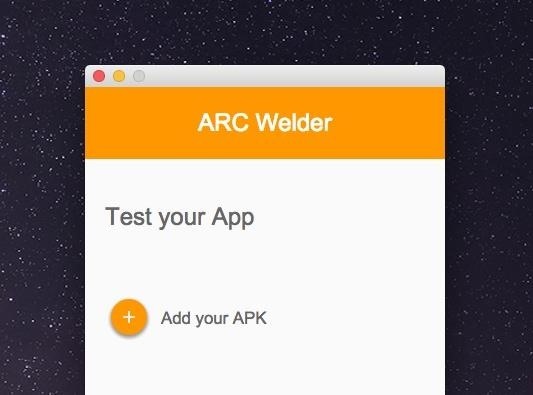
Step 4: Customize the Options
On the next page, select options for Orientation, Form Factor, and Clipboard Access, all of which will vary from app to app. Since I'm using an APK for Instagram, I chose the following:
- Orientation: Portrait (most apps will work best with this setting)
- Form Factor: Phone (just because I didn't want a huge window, but all three should work fine)
- Clipboard Access: Yes (if it requires you having to enter text)
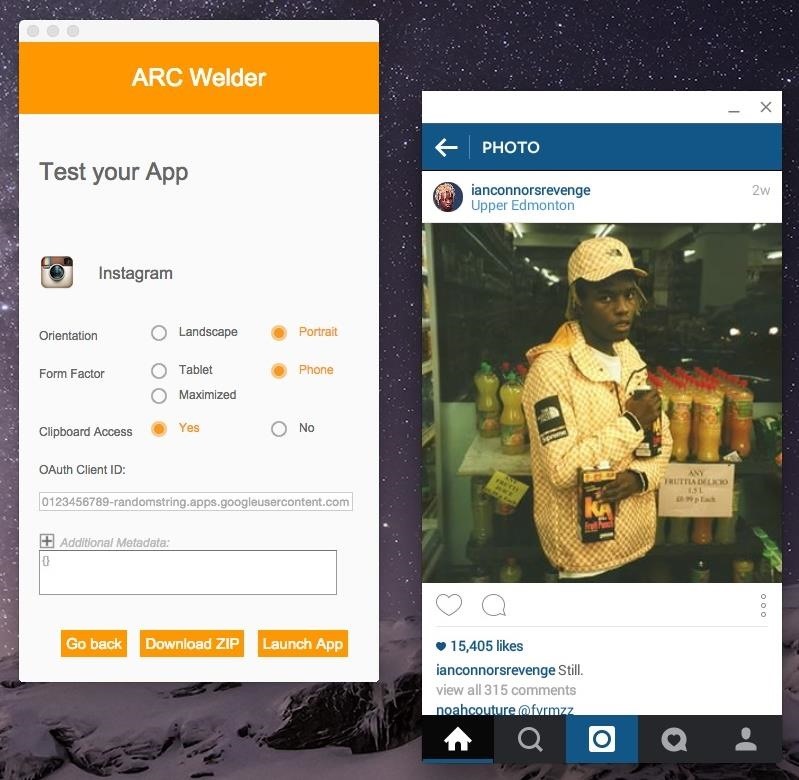
Step 5: Use Your Android App in Chrome!
From there, just hit "Launch App" to begin using it, but be aware that it might be a little slow or buggy (since ARC Welder is currently in beta). Also, not all applications will work, so you'll have to test out each one to see. If the window freezes or ARC Welder force-closes, it means it doesn't work with that app.
So far, I got Instagram, Twitter, and Candy Crush to run just fine. With Instagram, I could browse, like pictures, and leave comments. With Twitter, I could go through my timeline and write tweets. With Candy Crush, I could play just as I would on my Android device.
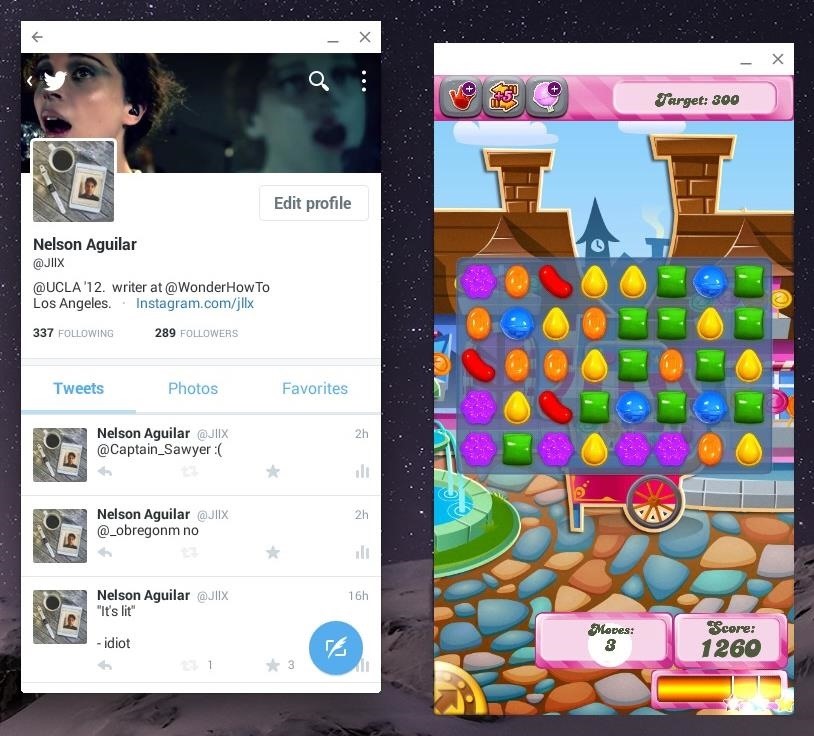
While ARC Welder is officially meant for developers to test out their Android apps in Chrome OS, it does provide some fun (especially with mobile games) for the rest of us.
Make sure to follow Android Hacks over on Facebook and Twitter, or Gadget Hacks over on Facebook, Google+, and Twitter, for more Android tips.
Who needs a wand? Unlock your magical powers and transform yourself from a Muggle into a Wizard or Witch just by using your Android phone. See how:







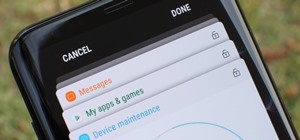














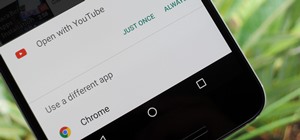
3 Comments
good information , this is amazing !! with the low size but have a huge function , it's will looks better than using bluestack if only you gonna test the new app before you install on your android phone
I have to admit that it looks attractive and I went and installed in my computer. The software nor its webpage however seen to have instructions to uninstall whatever it's I installed in my windows desktop and that fact alone makes me to completely distrusts the application. Once I saw that I haven't bother to even use it once. I wrote to the developer for instructions since it doesn't show in the windows programs sections either.
I just used bluestacks. 1simple download and sign in to your google account and all your apps are in front of you. Just reinstall. And the beauty is, you can bounce your game accounts through all of your devices at the exact same time.
Share Your Thoughts