When you swipe from page to page on your home screen, the contents on your screen change, but the wallpaper always remains the same. And while Android does include plenty of ways to customize your device, setting a unique wallpaper for each home screen page isn't one of them.
You can always take a look at a third-party launcher that has this feature, but for those of you that are perfectly content with the stock launcher, I'll show you a simple way to apply a different background image for each home screen page on your device.
Step 1: Install Five Wallpaper
There are a few applications out there that attempt do this, but FiveWallpapers was the one that worked best for me without any issues.
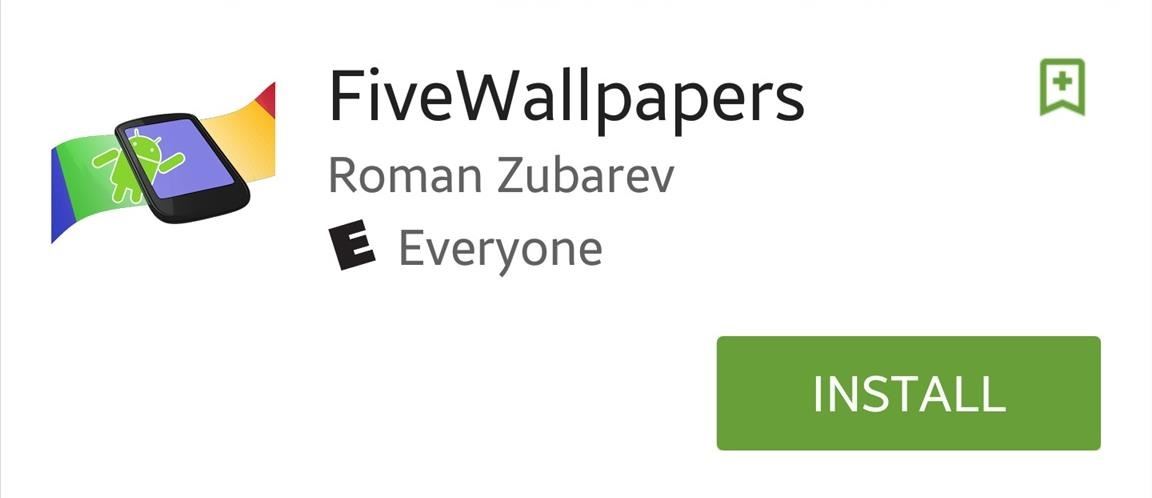
Step 2: Choose How Many Pages You Have
If the app doesn't recognize the number of home screen pages you have, tap "Number of desktops" and select the number you have. Within the settings, you can also pick a transition effect for each wallpaper when you swipe on home screens. Additionally, you can toggle on features that allow you to instantly change the image on a given screen with a timer, a double-tap, or a shake of your device.

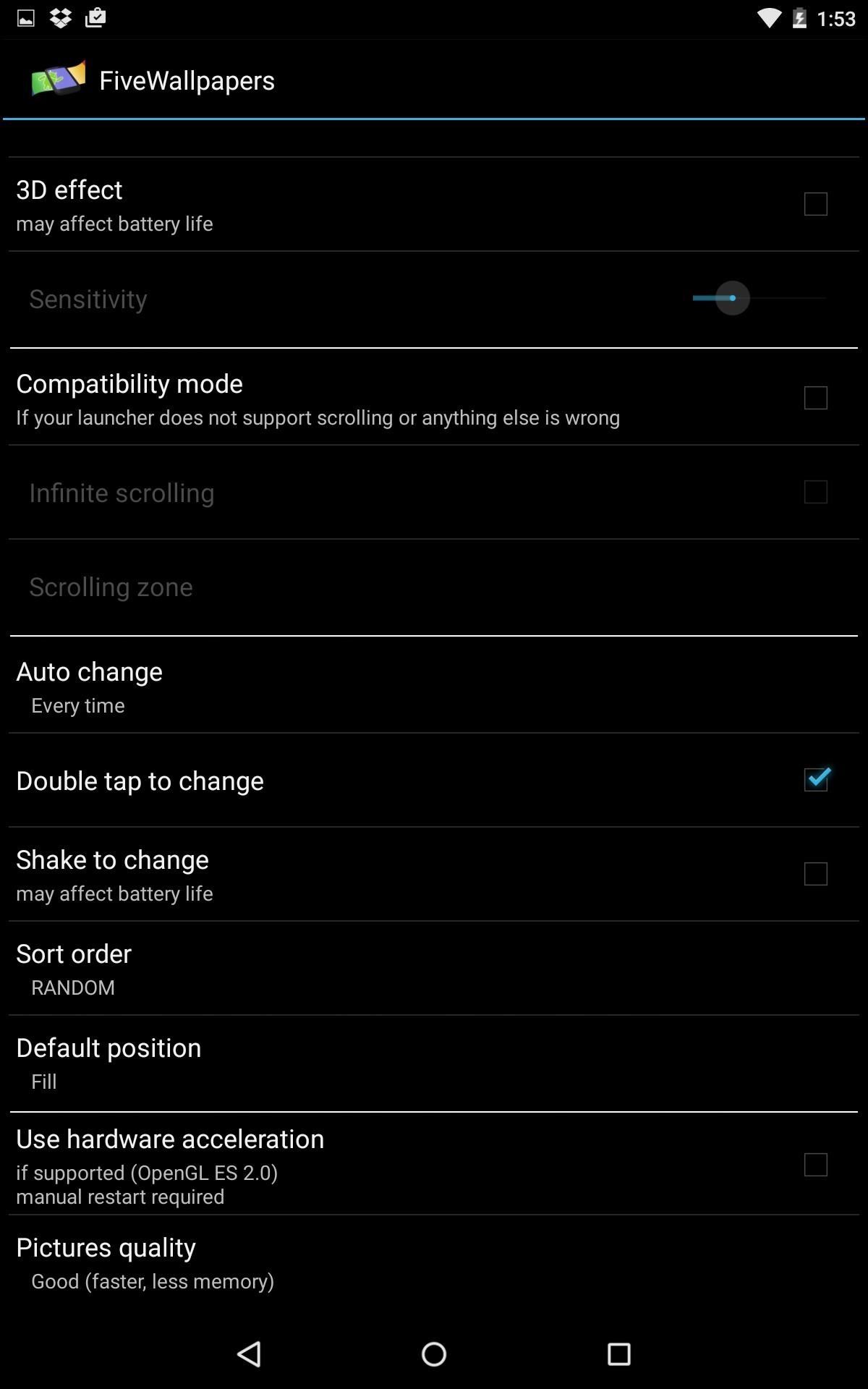
Step 3: Change Your Wallpapers
With the app set up the way you prefer, scroll back up and tap the image of the screen you want to edit. You'll be able to navigate through your device and find the image you want to apply.
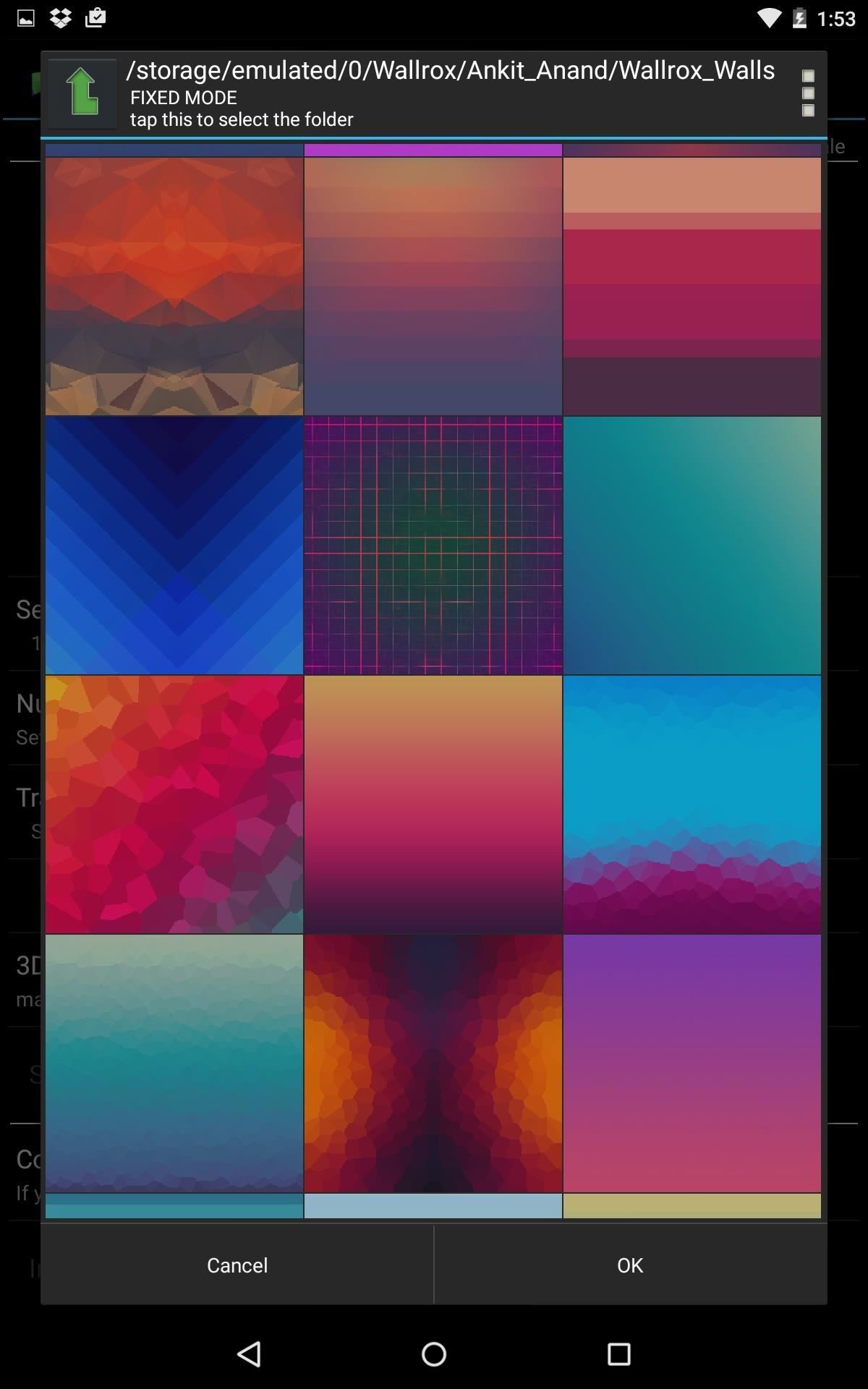
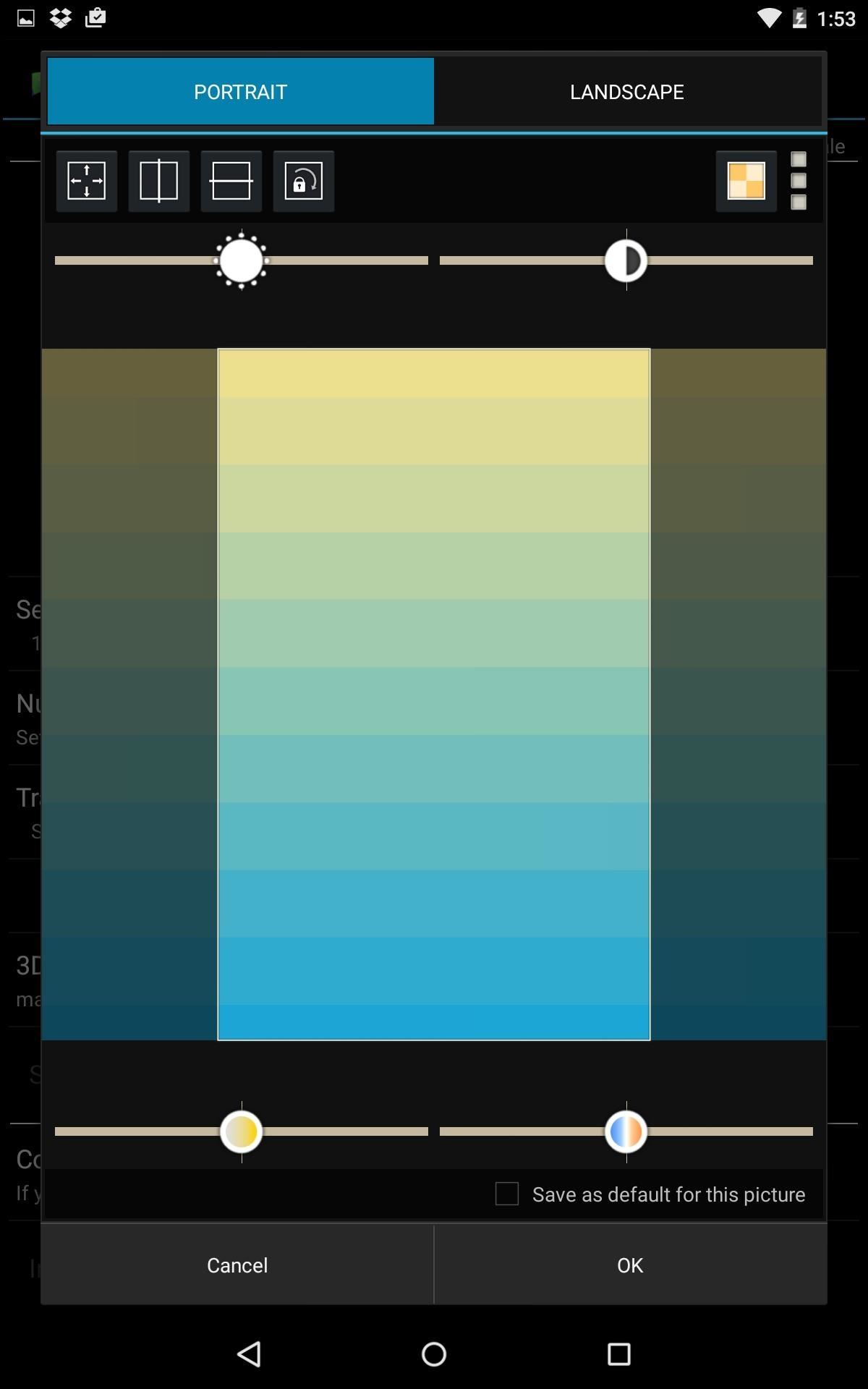
Once your wallpapers are picked, If you tap and hold on the preview image, you can modify and crop the image. When that's done, tap the set number to add more profiles with different variations of home screen wallpapers.
Step 4: Check It Out
When you're all done setting up the wallpapers, head back to your home screen and start swiping. Place your family members, sports teams, or whatever else you want as your wallpaper now that you can include more than one.

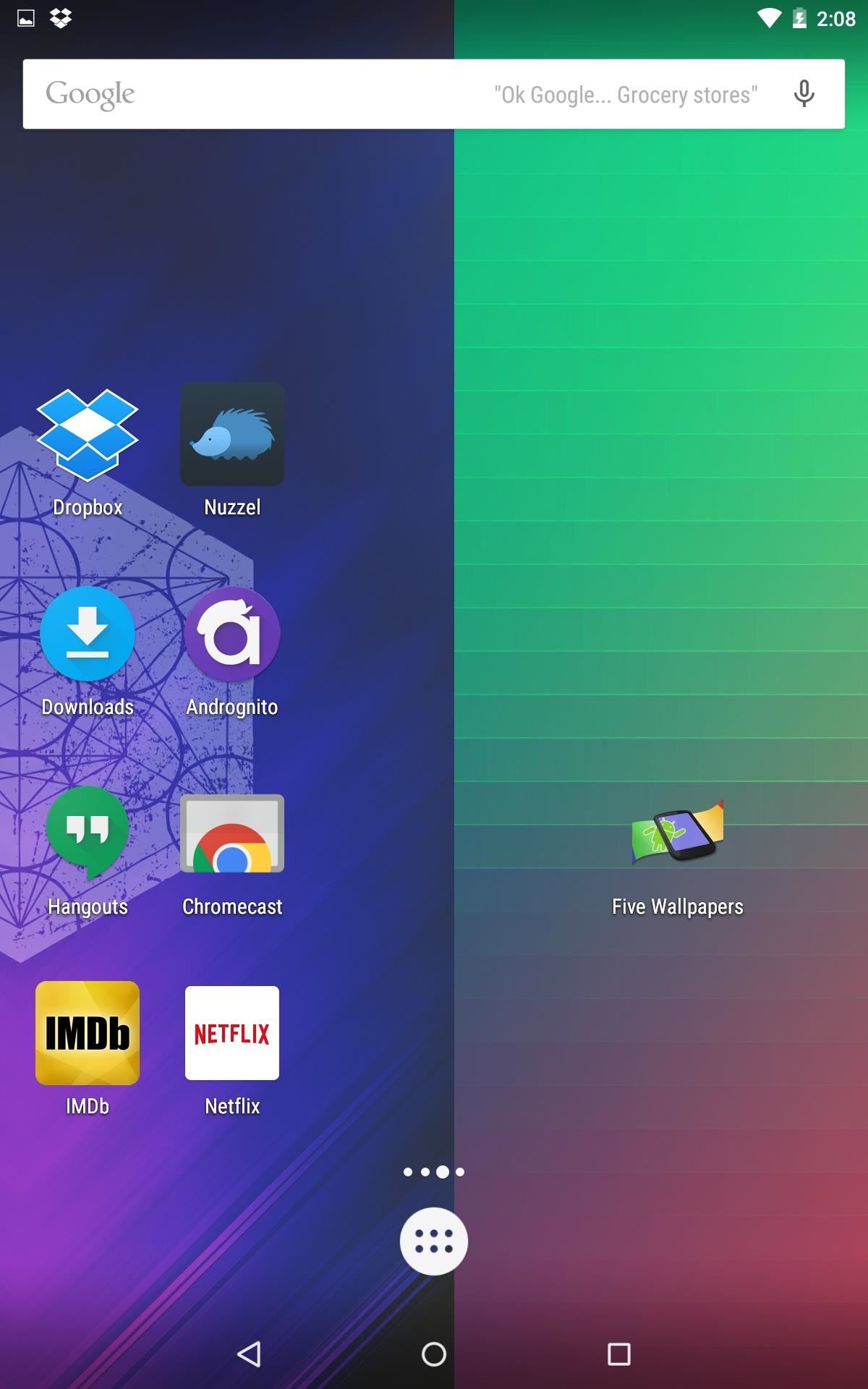
Follow Android Hacks over on Facebook and Twitter, or Gadget Hacks over on Facebook, Google+, and Twitter, for more Android tips.
Who needs a wand? Unlock your magical powers and transform yourself from a Muggle into a Wizard or Witch just by using your Android phone. See how:





















Be the First to Comment
Share Your Thoughts