With as much creativity and freedom that we have on Android, it feels a little underwhelming that the only gesture we can perform on the status bar is a downward swipe to expose the notification tray or quick settings. Maybe this is a field for Android to expand on in the future, but until that day, third-party developers are exploring this now.
We've previously shown you how to launch apps from the status bar, but it required root access. The method shown below does not require root, plus it goes beyond adding app shortcuts to also let you turn of the screen, search the web, return to the home screen, get quick access to settings, and more. You can also add a gesture to take a screenshot, but this feature does require root access.
Step 1: Install Status Bar Pro - 3D Touch
Getting this process started, head into the Google Play Store on your Android device and install Status Bar Pro - 3D Touch from developer Suriv. It currently works for Android 4.1 and higher.
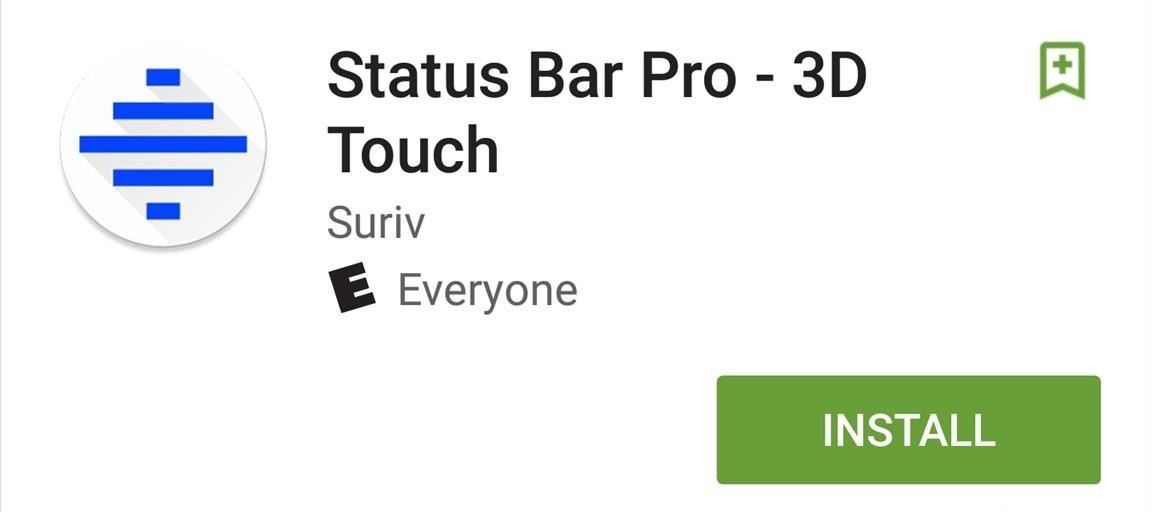
There is an in-app purchase available to remove ads and access other features like shake gestures, but if you just want to concentrate on your status bar, the free version is solid enough.
Step 2: Activate It as a Device Administrator
Upon launching the app for the first time, it will prompt you to enable it as a Device Administrator. To do this, simply follow the on-screen instructions.
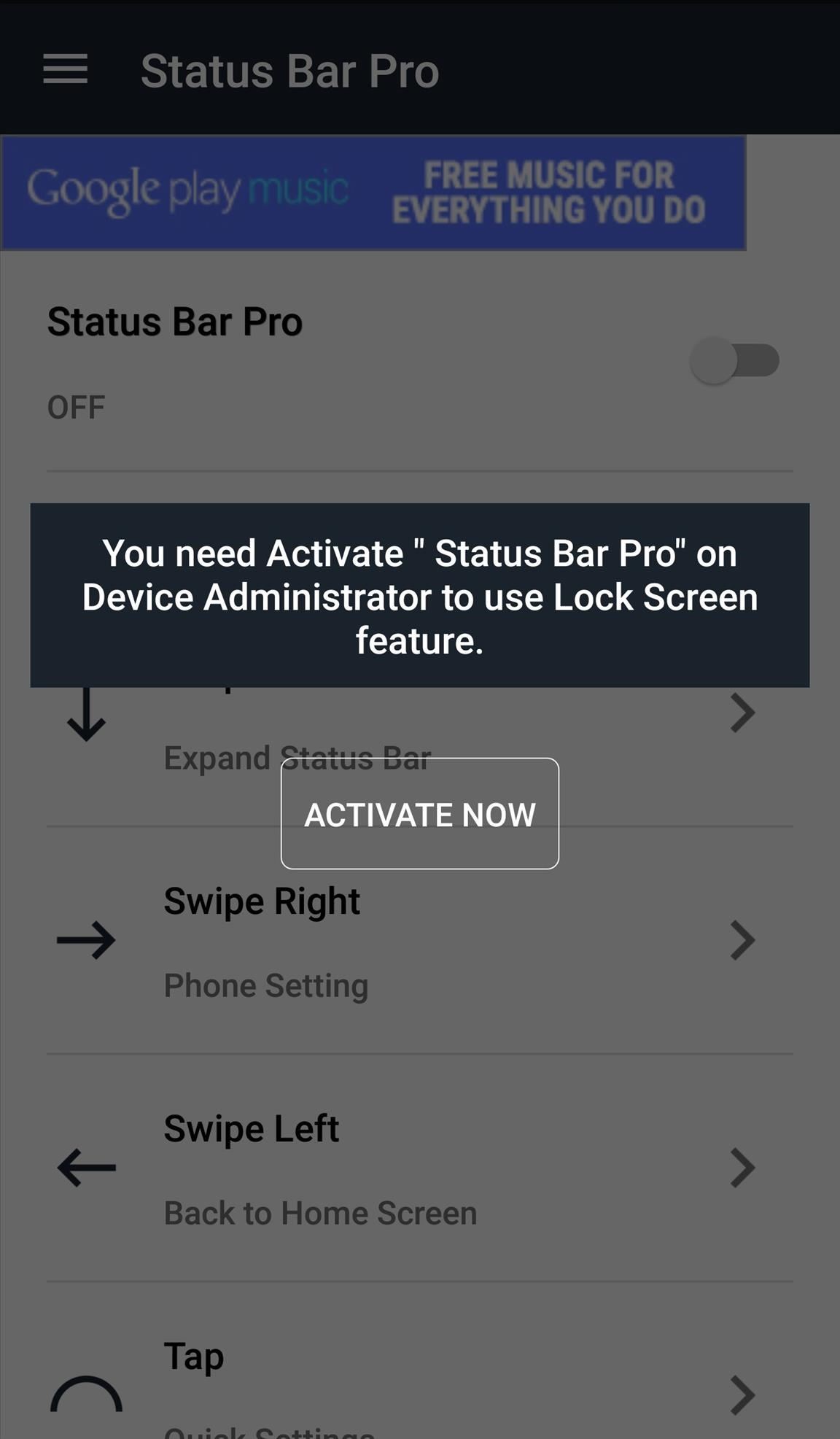
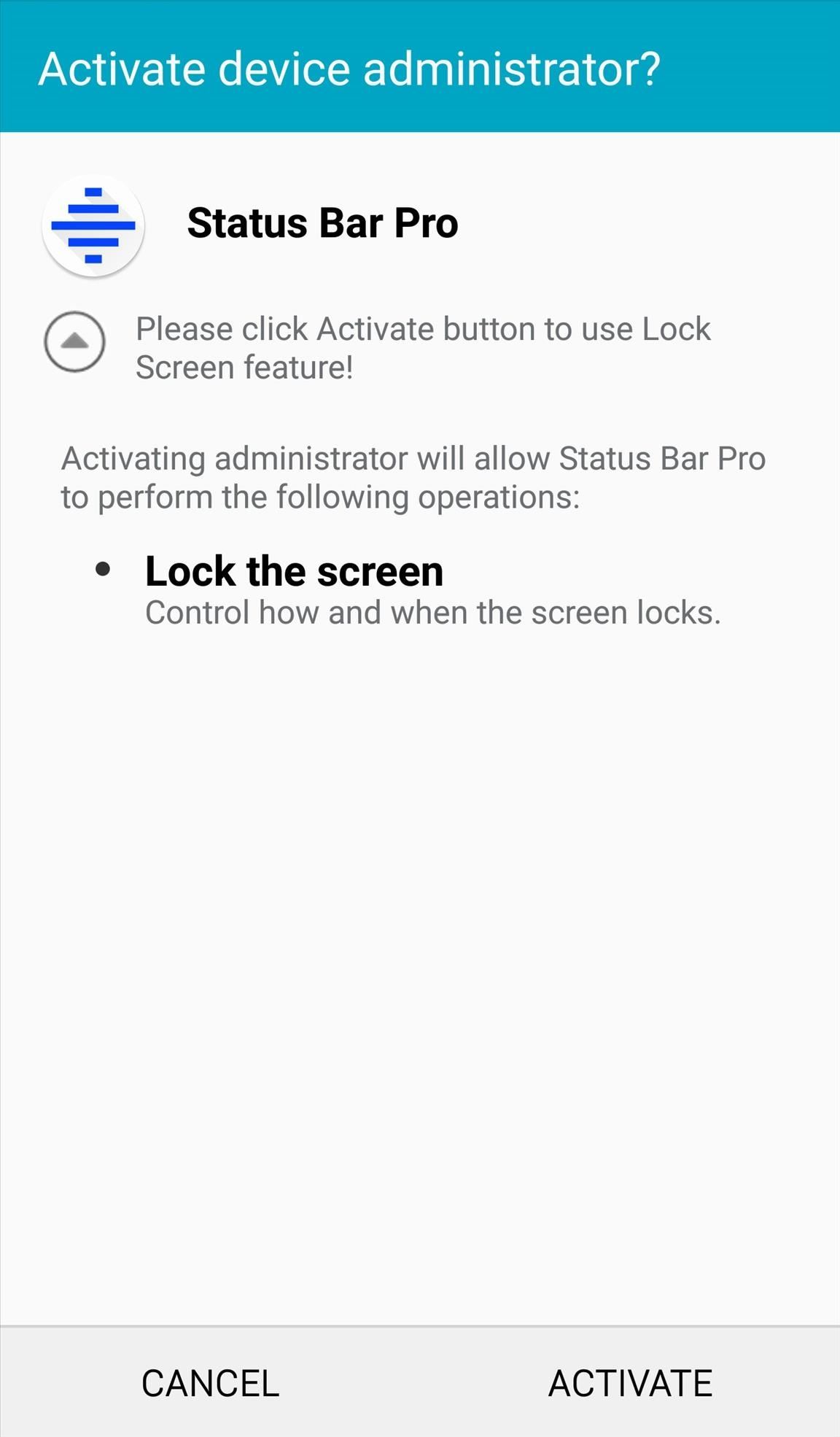
Step 3: Select Gestures & Actions
Within the Status Bar Pro preferences, make sure it's toggle one, then select from one of the various gestures you can perform and dictate what it does. You can choose from a number of things, like turn off the display, access device settings, or even launch your favorite app.
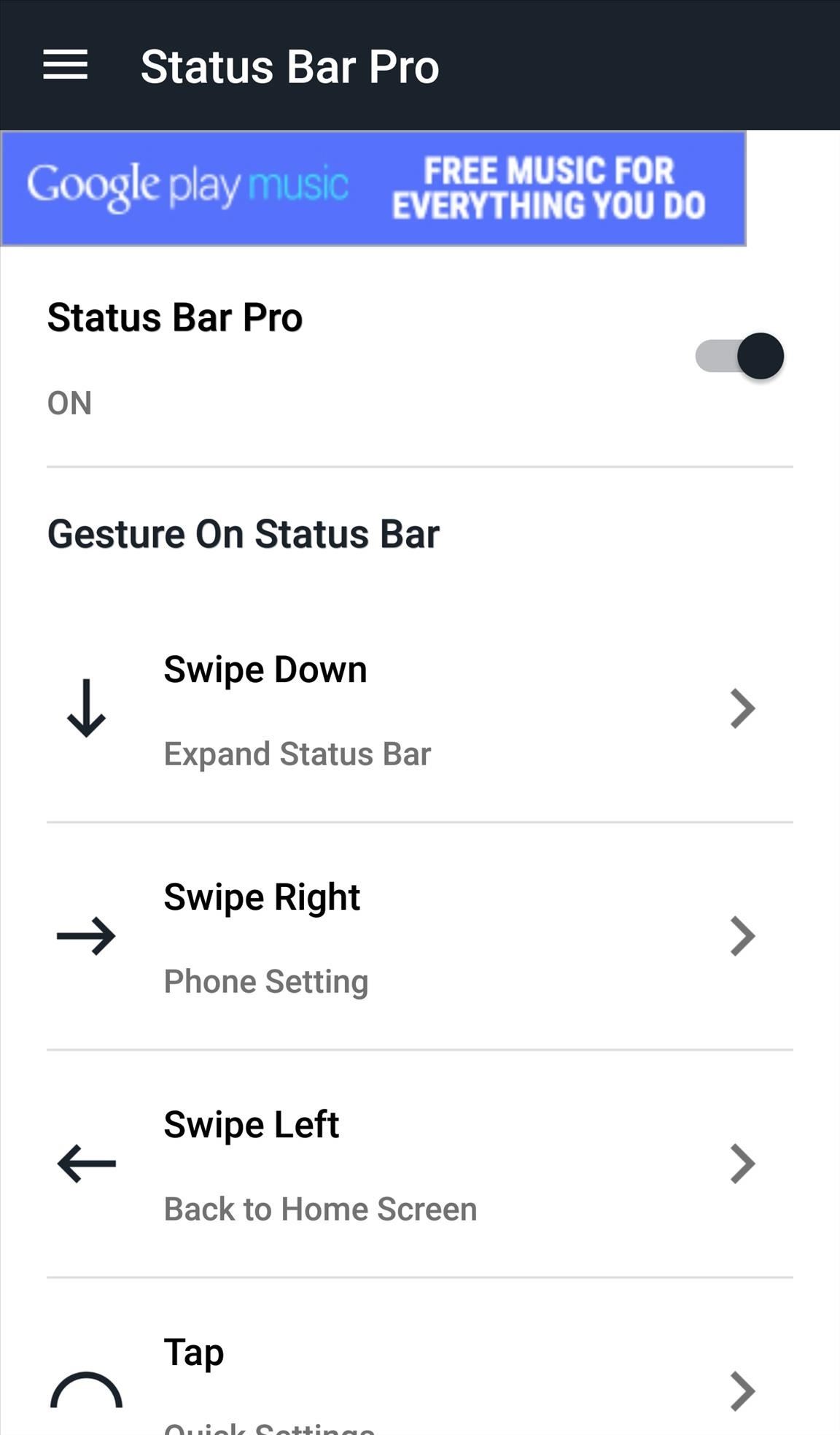
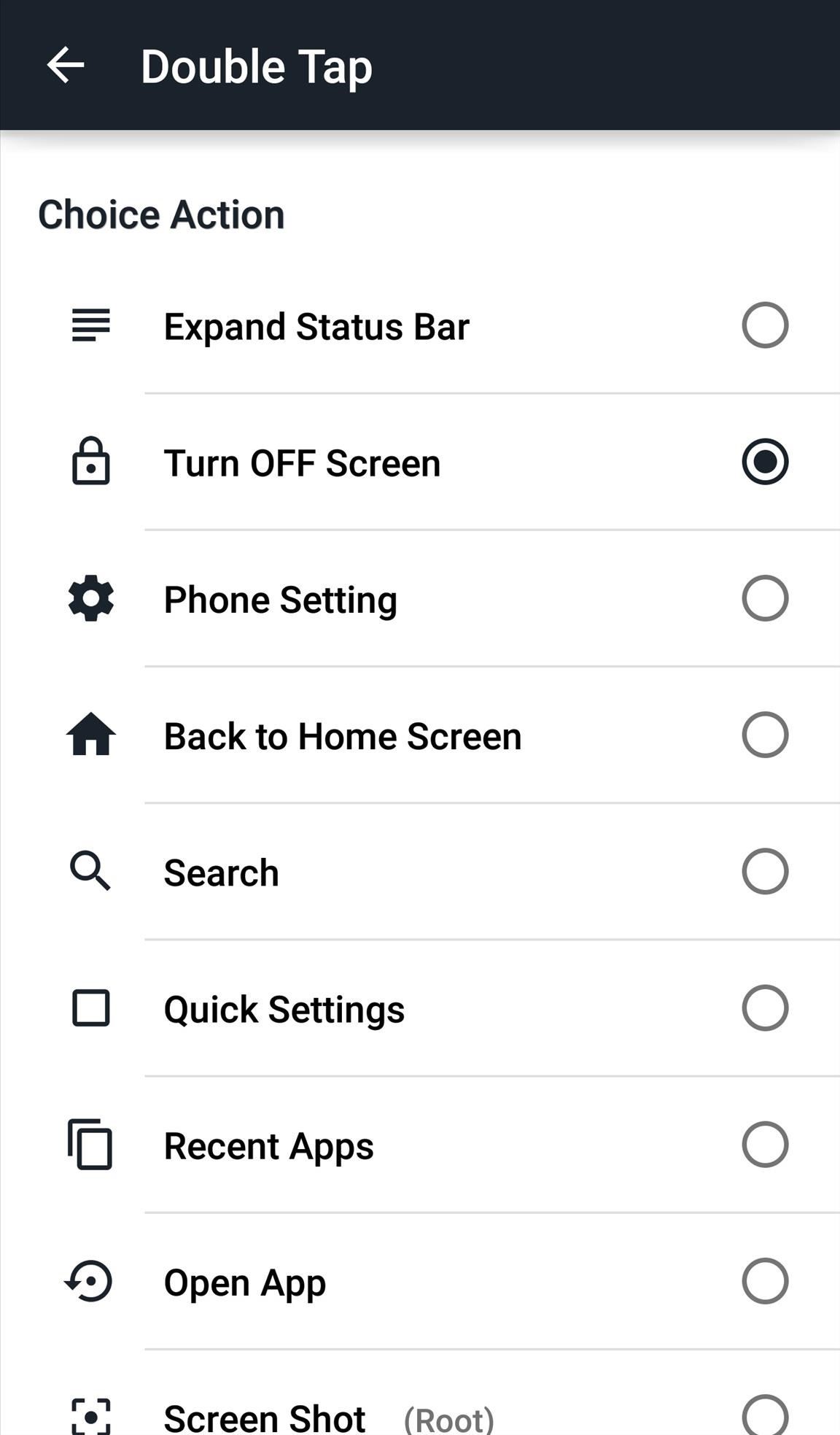
Note: The screenshot feature requires root, and the shake gesture requires an in-app purchase to the full version of the app.
Step 4: Fine-Tune the Gestures (Optional)
On some of the devices I tested this on, the status bar was initially unresponsive. To avoid this issue or fix it, what I suggest is adjusting the activation area (via the General Setting section) by placing it to the left or right of the status bar, rather than having it expand across the entire status bar or having it centered.
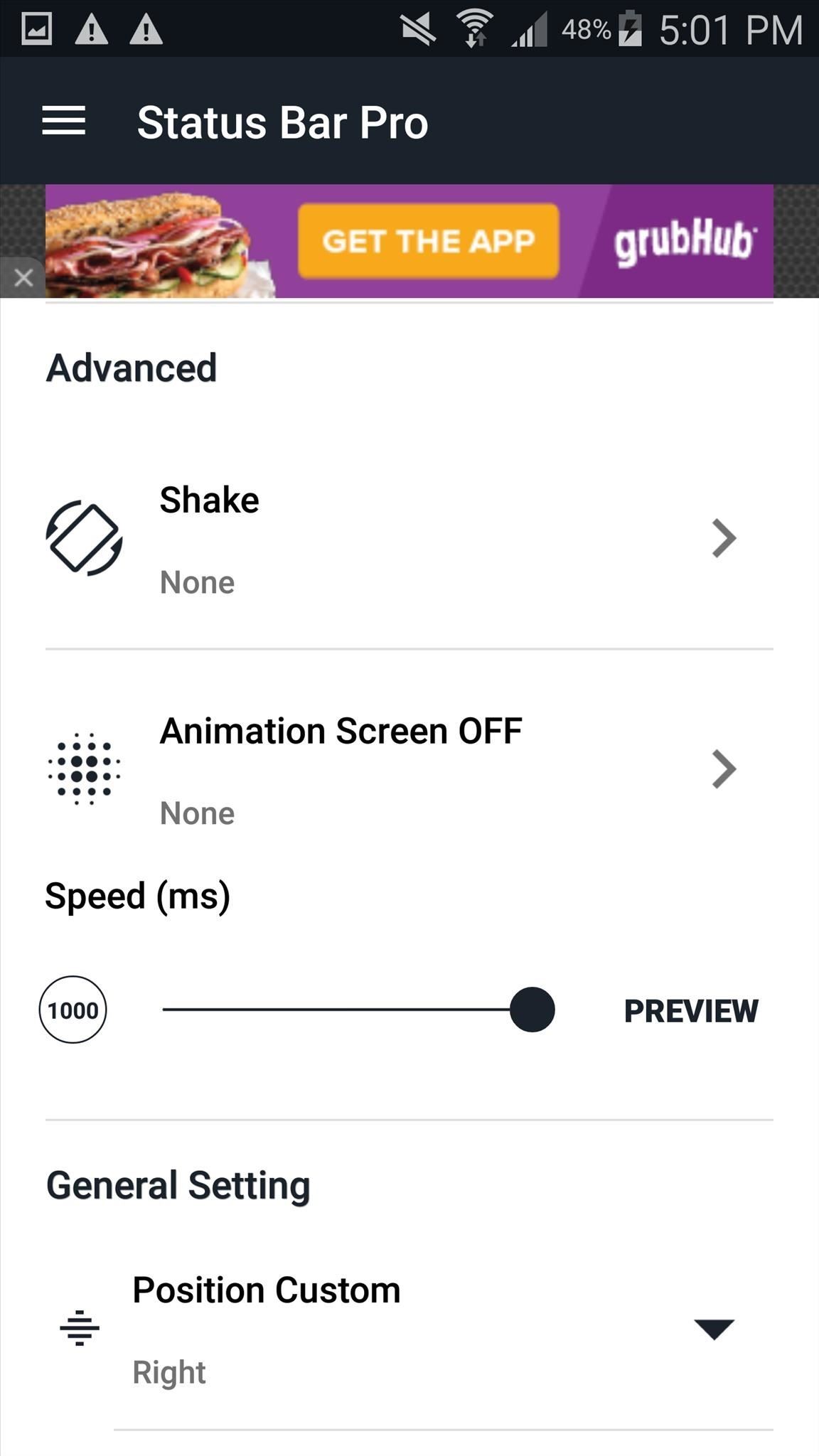
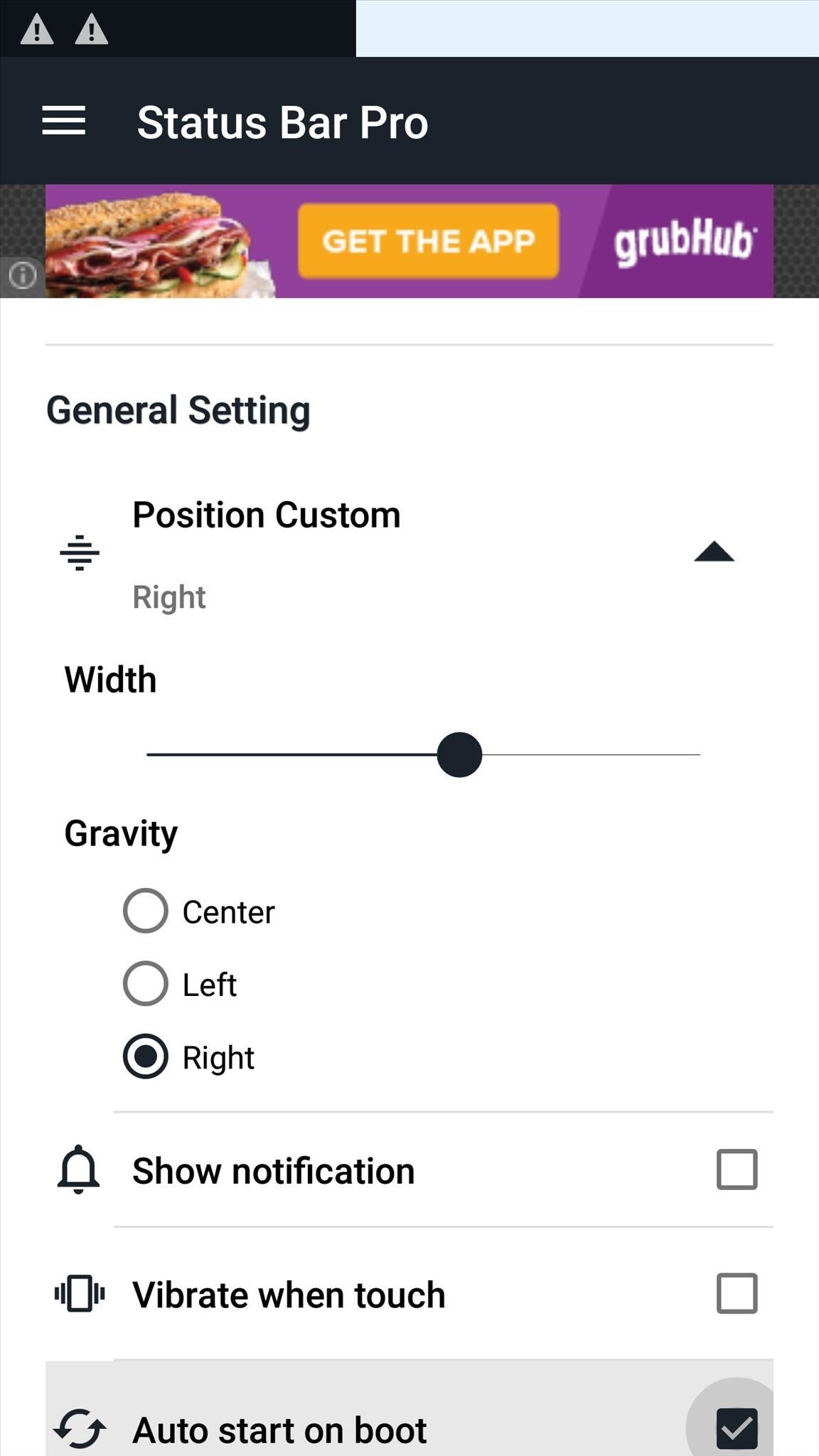
Once it's set up, you can start performing your additional gestures on the status bar. Did this app work well on your device? Let us know!
Follow Android Hacks over on Facebook and Twitter, or Gadget Hacks over on Facebook, Google+, and Twitter, for more Android tips.
Who needs a wand? Unlock your magical powers and transform yourself from a Muggle into a Wizard or Witch just by using your Android phone. See how:







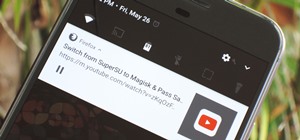















1 Comment
I have a note 4 from Verizon, and as far as I know there isn't a ROM BUILD FOR MY phone, because I updated from android version 4.4.4 to version 5.0.1. Personally I hate 5.0.1, it's garbage, but I've read that reverting it back to 4.4.4, I'm asking would it be worth my time to revert it back to wha it was when I bought it? Or is there something Im not prey too? Any help would be appreciated !
Share Your Thoughts