Last year, Apple debuted a feature that allows families to share iTunes and App Store purchases across their various accounts. Us Android users, on the other hand, have to buy separate copies of apps for each of our accounts—well, at least from an official standpoint.
Truth be told, though, it's fairly simple to work around this issue. If you live in a multi-Android household, all you have to do to share an app you've purchased is add your account to the other person's device. Of course, there are some technical details, which I'll outline below, but this would even be a great way to create a shared family account for all app purchases.
Step 1: Add a Secondary Account
So let's say you have several apps that you've purchased on Google Play, and your family member wants to install a few on their own Android device, but you don't want to pay for them all over again. Well, to begin, you'll simply need to borrow your family member's phone for a few minutes.
Next up, head to the main Settings menu on your family member's phone or tablet, then choose the "Accounts" option and tap "Add account."
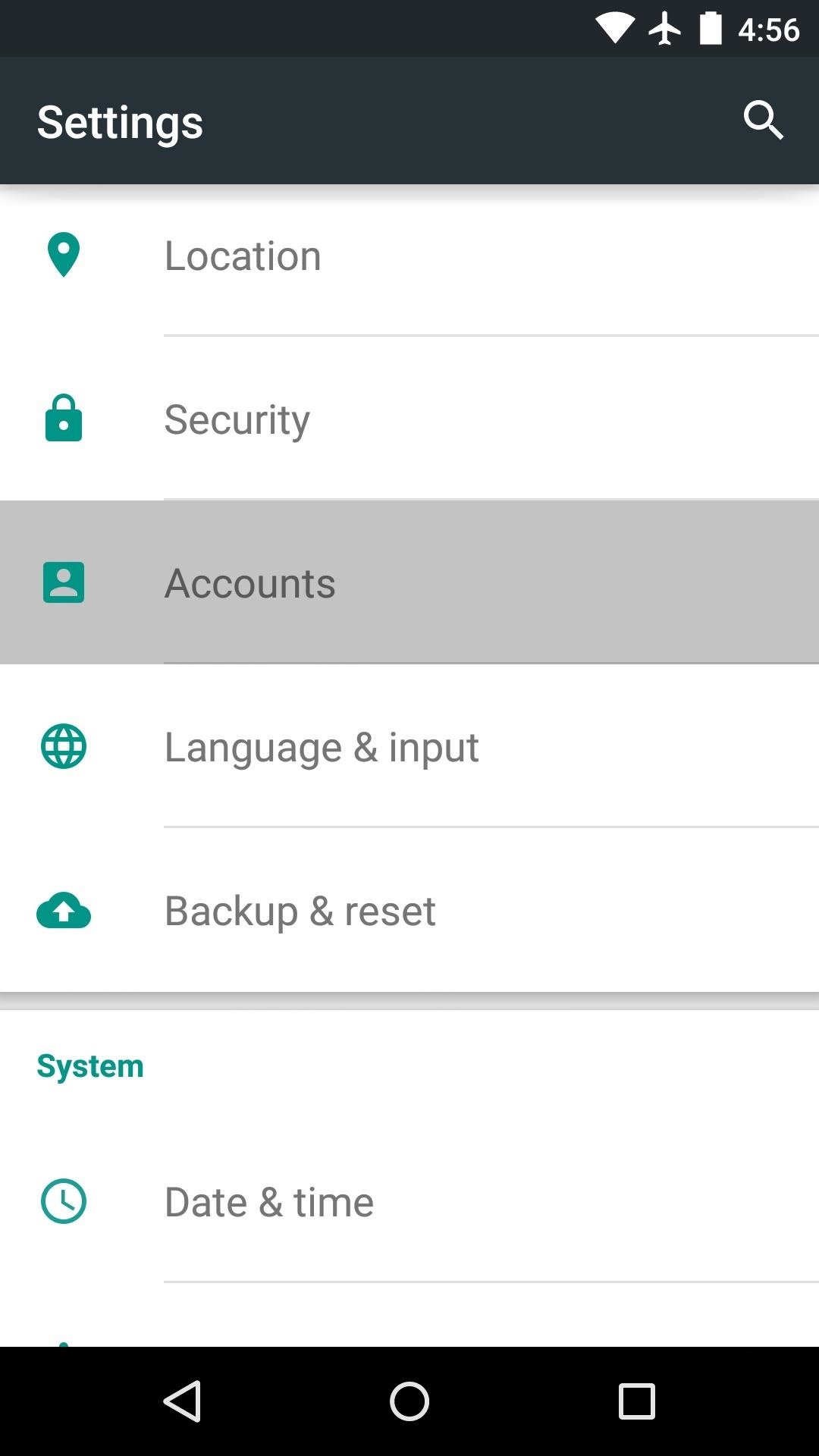
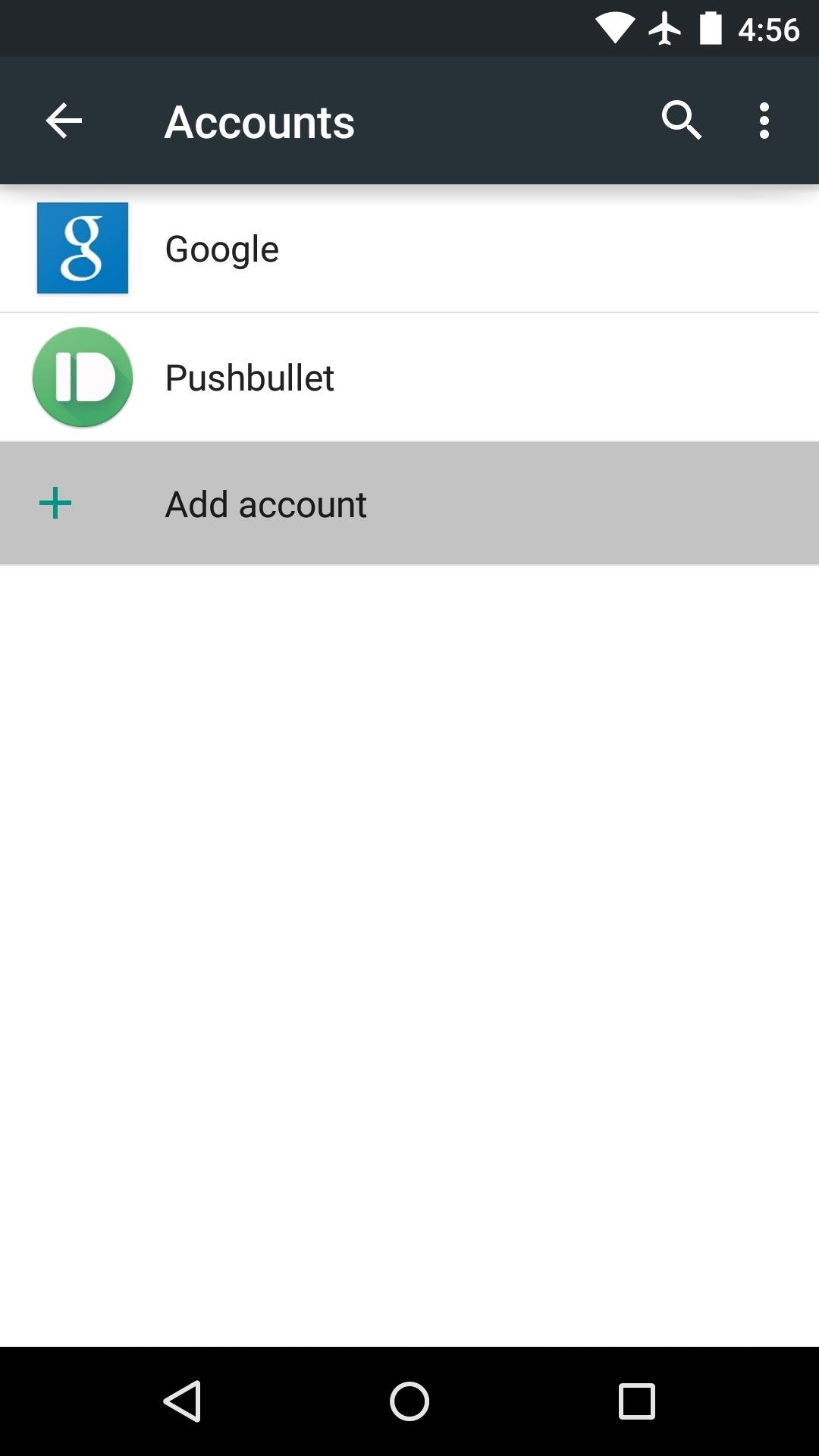
From here, select "Google" as your account type, then enter your own account credentials to log in. If you have two-step verification enabled, make sure to check your own device for the authentication code at this point.
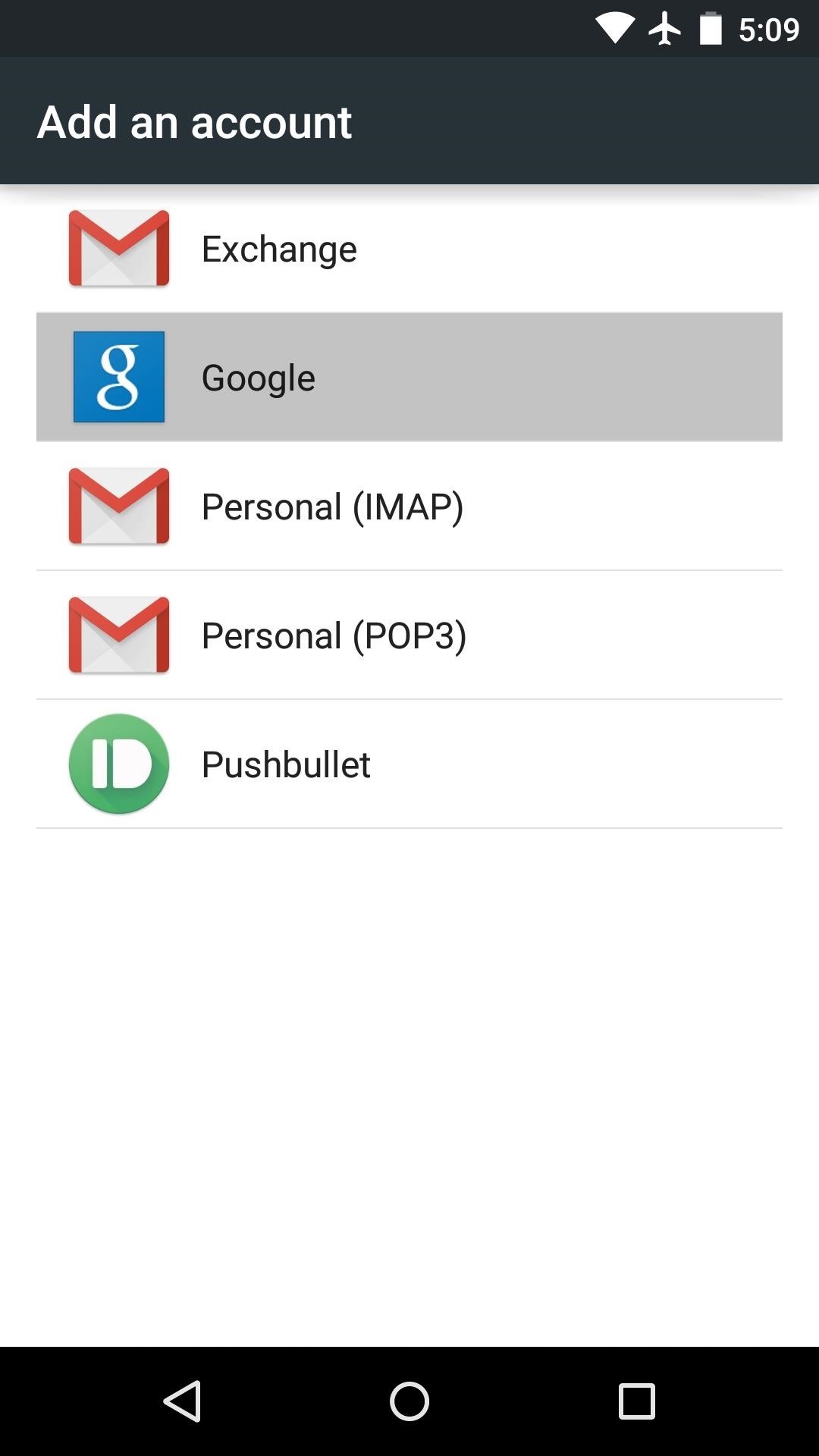
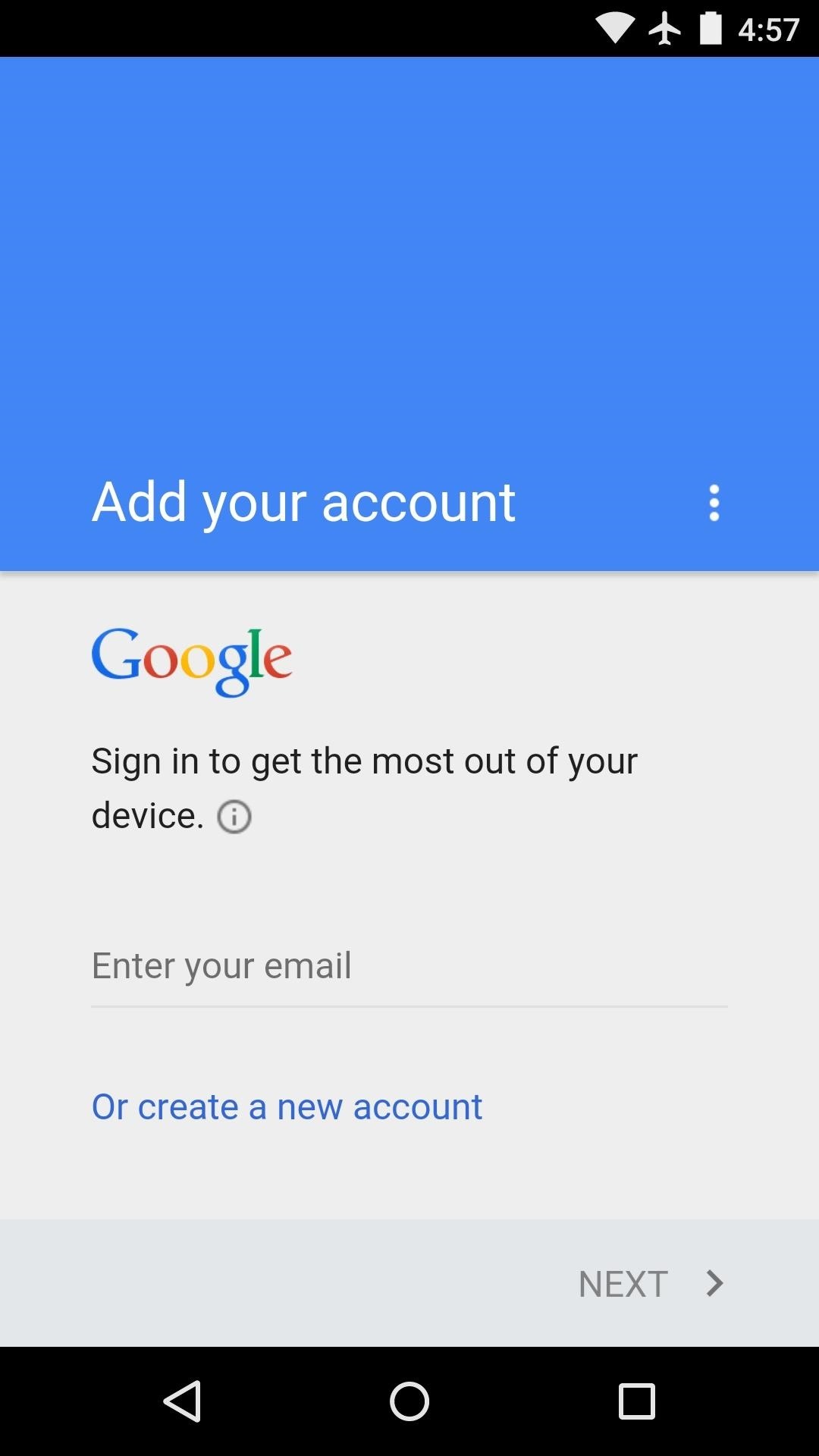
Step 2: Disable Sync for the Secondary Account
Next, you'll probably want to disable the various sync options for the account you just added so your family member doesn't get your emails, for example. Back on the "Accounts" page in settings, tap the "Google" entry, then choose the account you just added to this device.
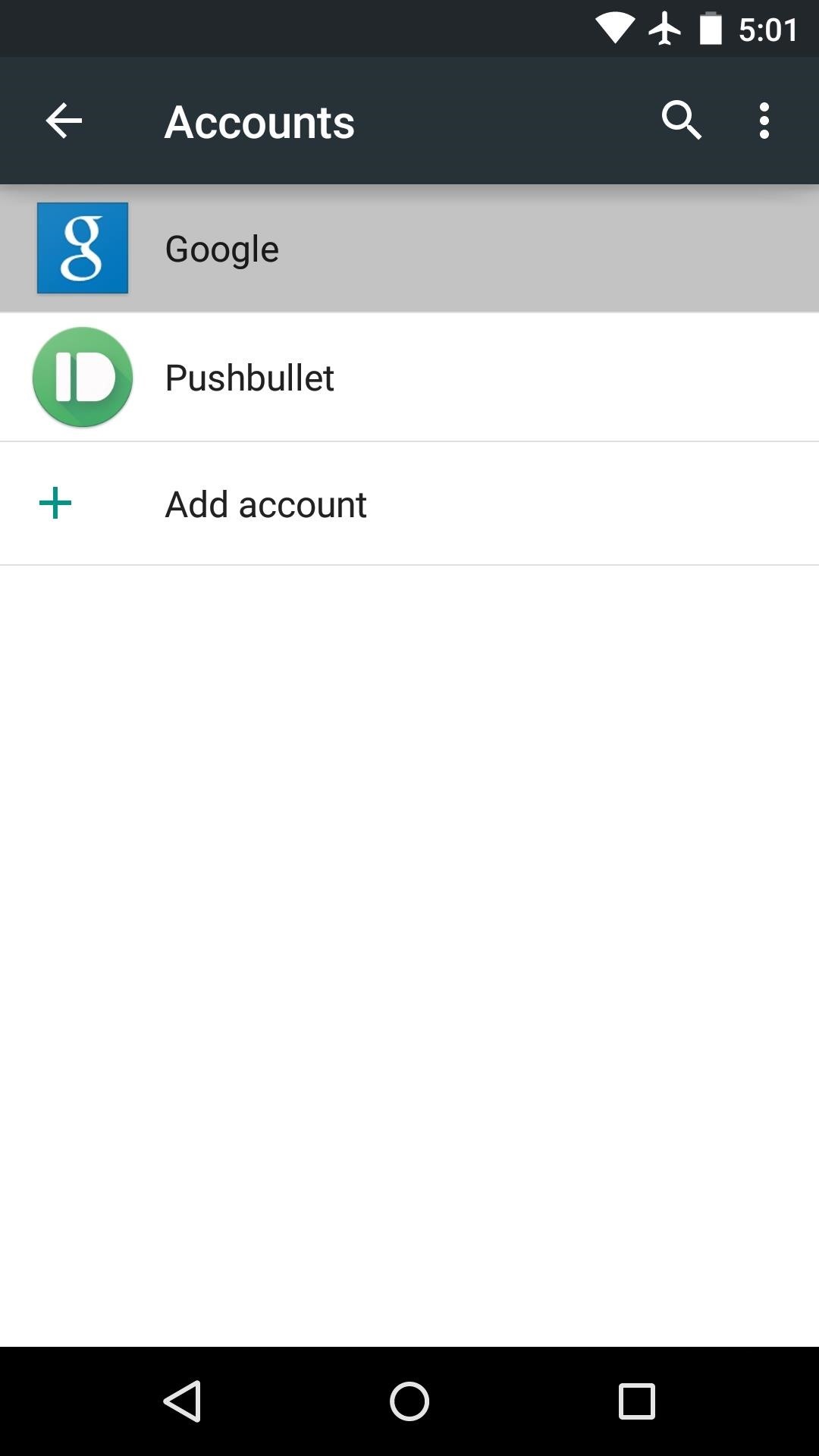
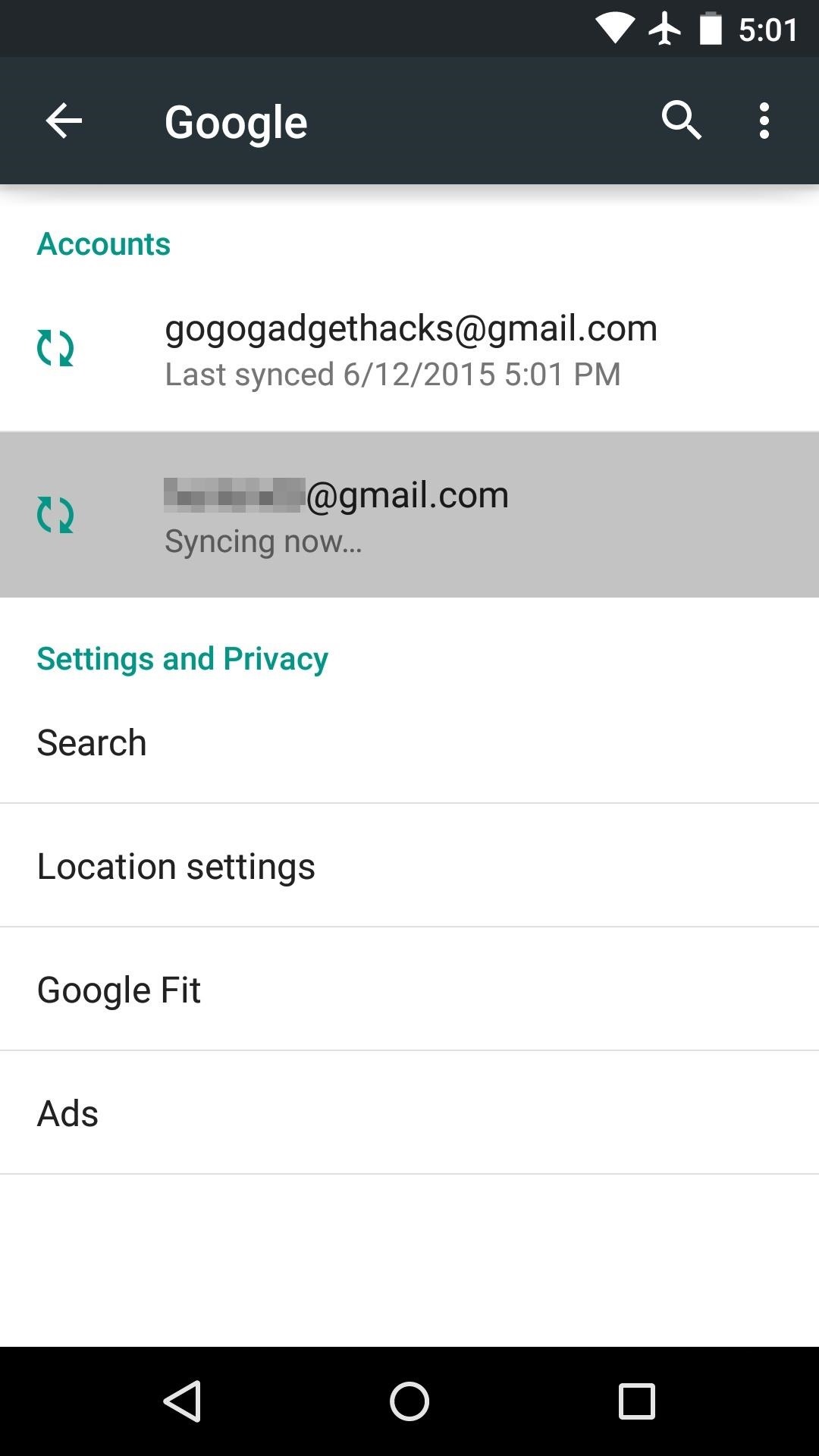
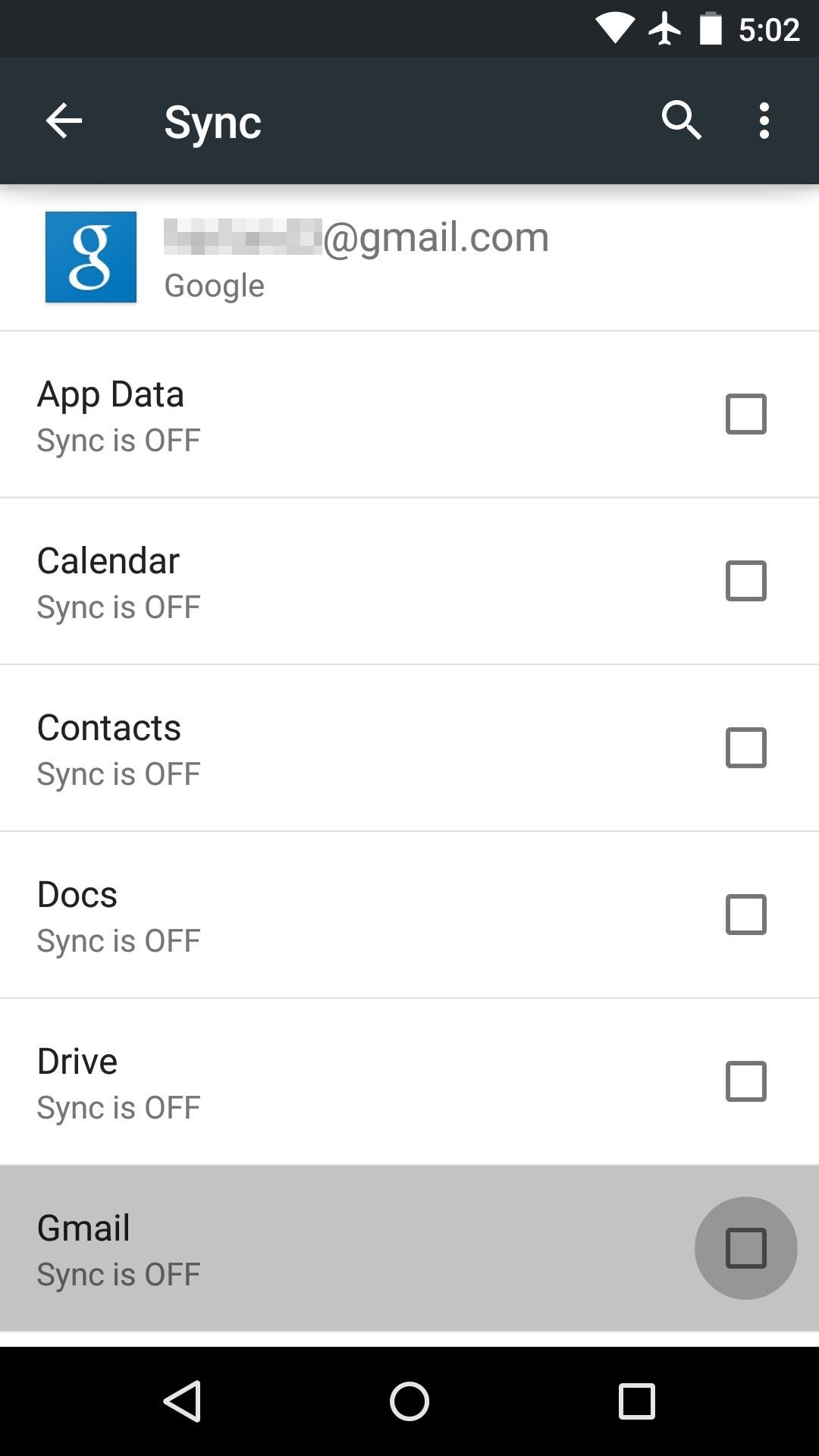
From here, make sure to deselect all of the syncing options so that notifications from your own Google account don't come through on this device.
Step 3: Switch Accounts in the Play Store App
At this point, your family member is just about ready to install apps that you purchased on your own Google account. Open their Play Store app and head to the side navigation menu, then tap your family member's account near the top of the page. From here, select your own account instead, and you'll be all set.
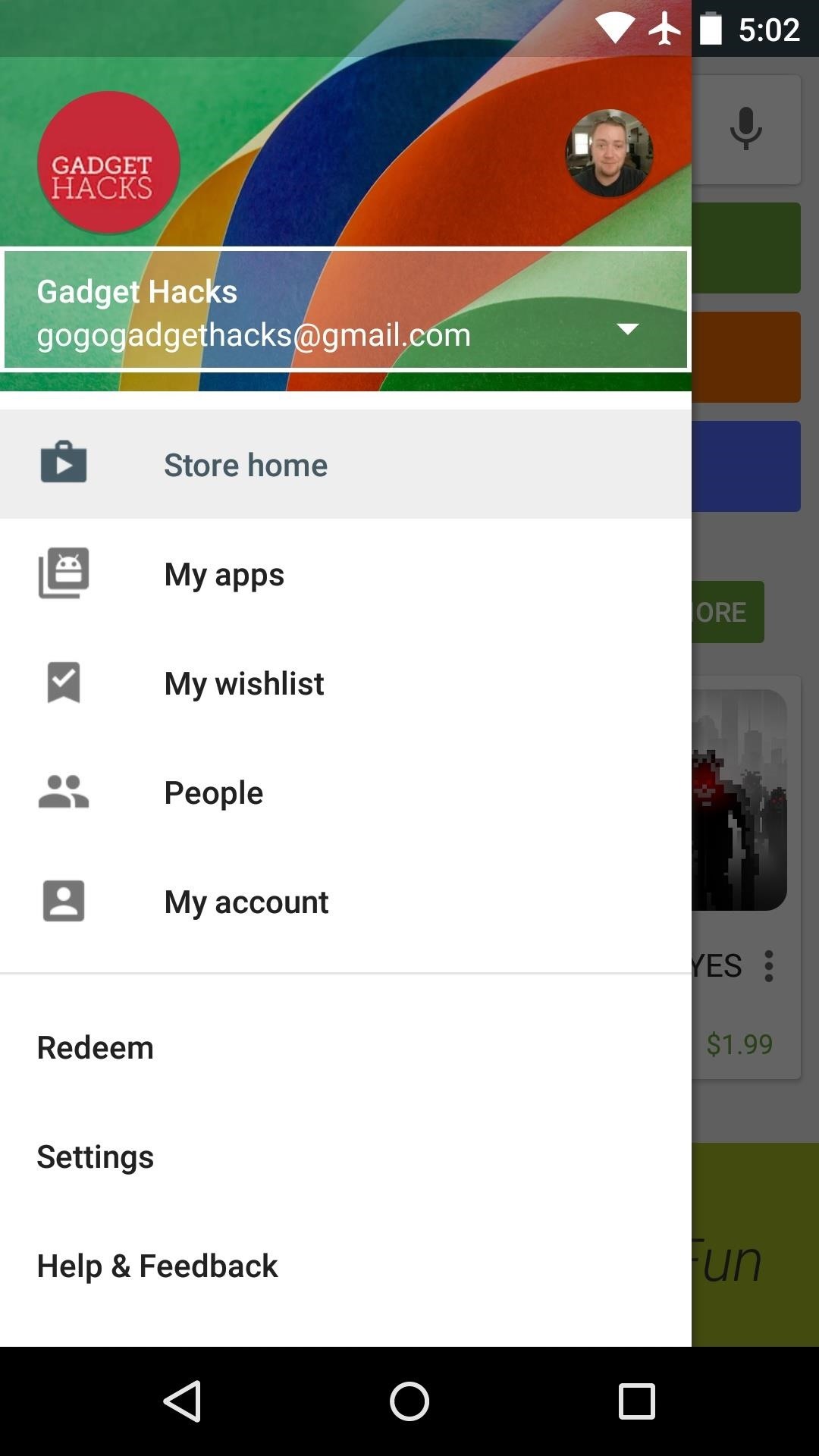
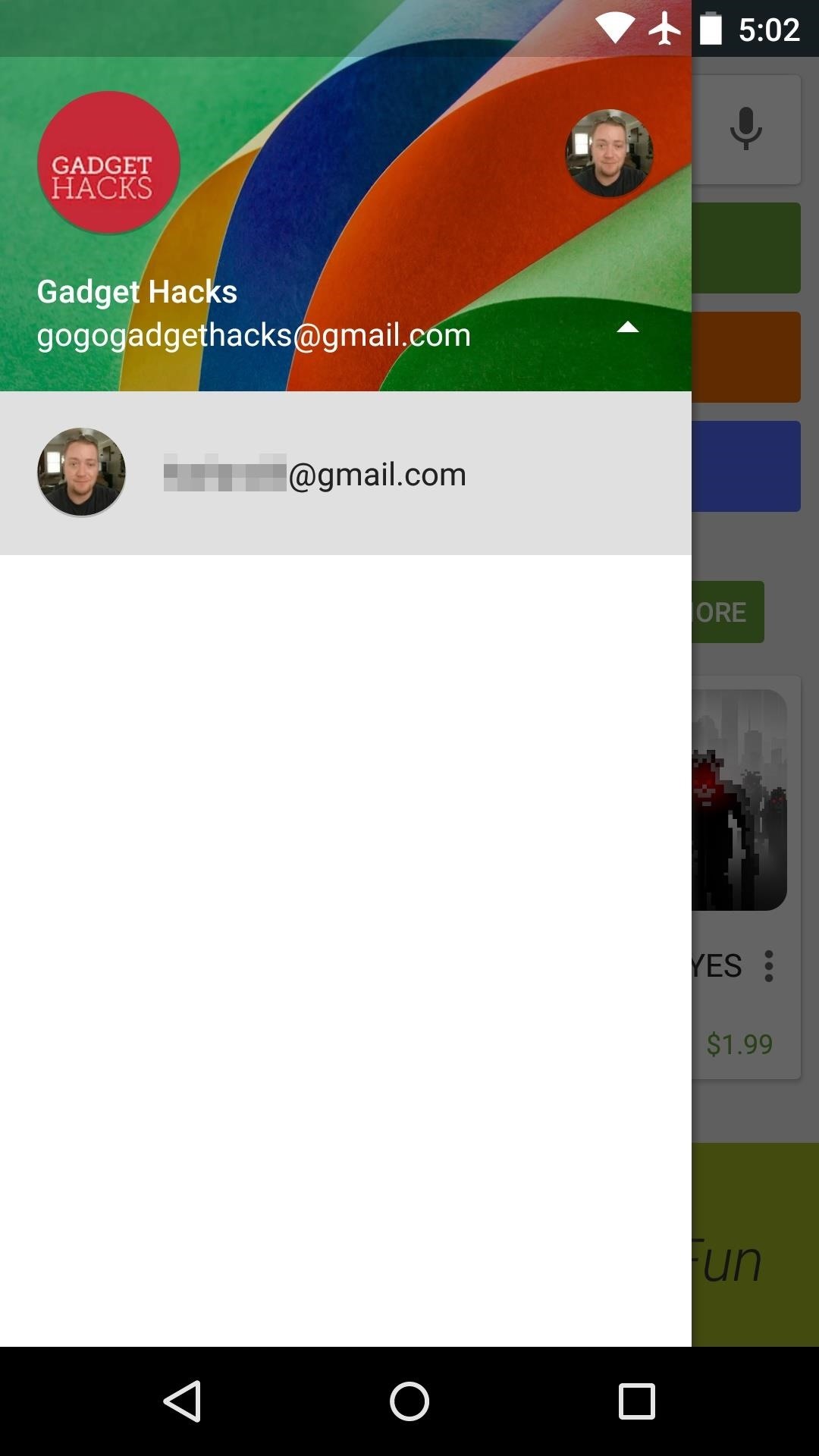
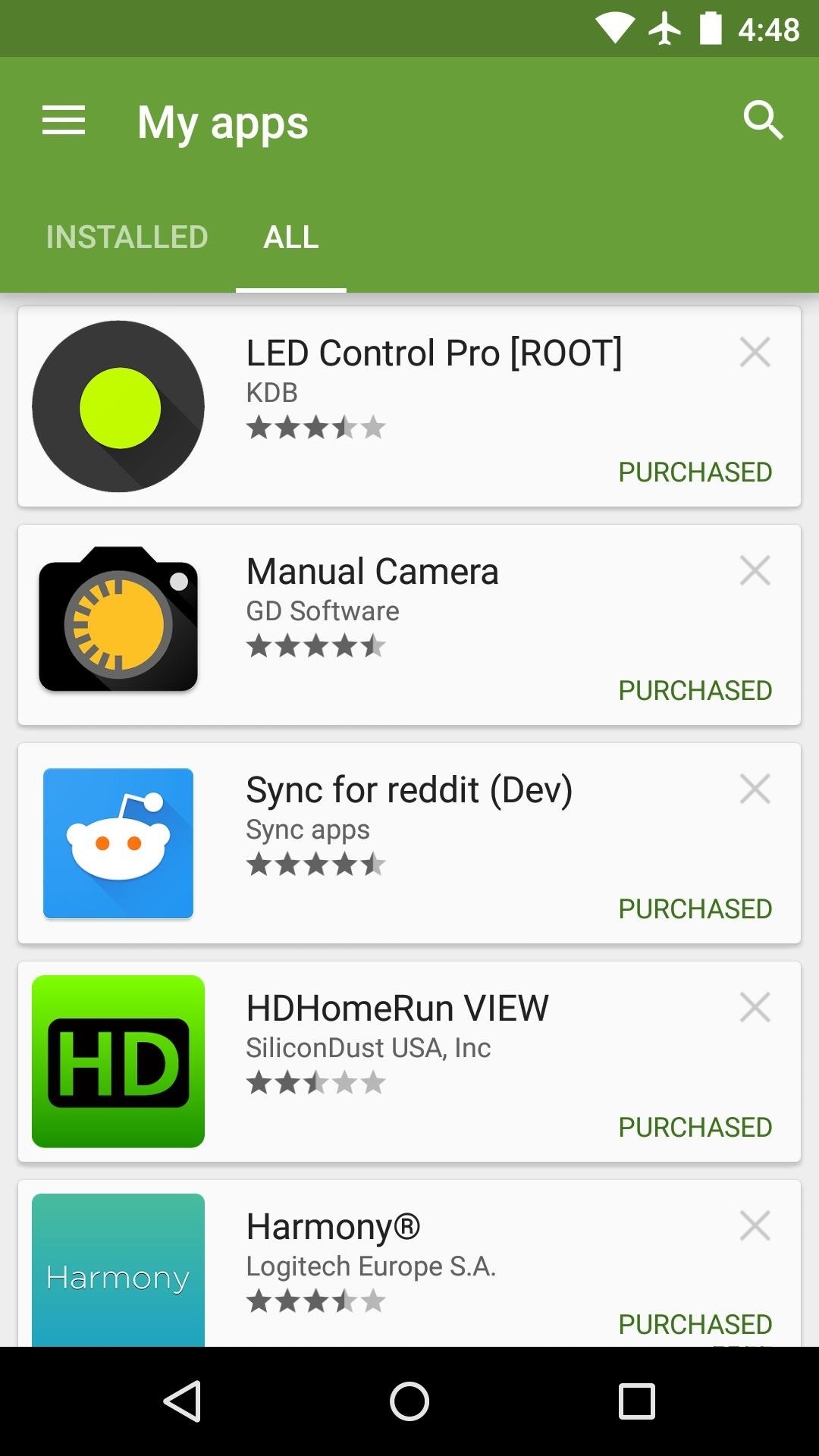
From now on, the "My apps" section of your family member's Play Store app will show all of the apps you've installed and purchased on your own device. Since the initial Google account that purchased these apps is now tied to this device, your family member will be able to rightfully install any app you've paid for.
If you want to take it a step further, create a separate Google account for all future app purchases, then tie this account to all of your family's devices using these same steps. Everyone will still have their own personal account data, but app purchases can be shared across all devices.
Follow Android Hacks over on Facebook and Twitter, or Gadget Hacks over on Facebook, Google+, and Twitter, for more Android tips.
Who needs a wand? Unlock your magical powers and transform yourself from a Muggle into a Wizard or Witch just by using your Android phone. See how:
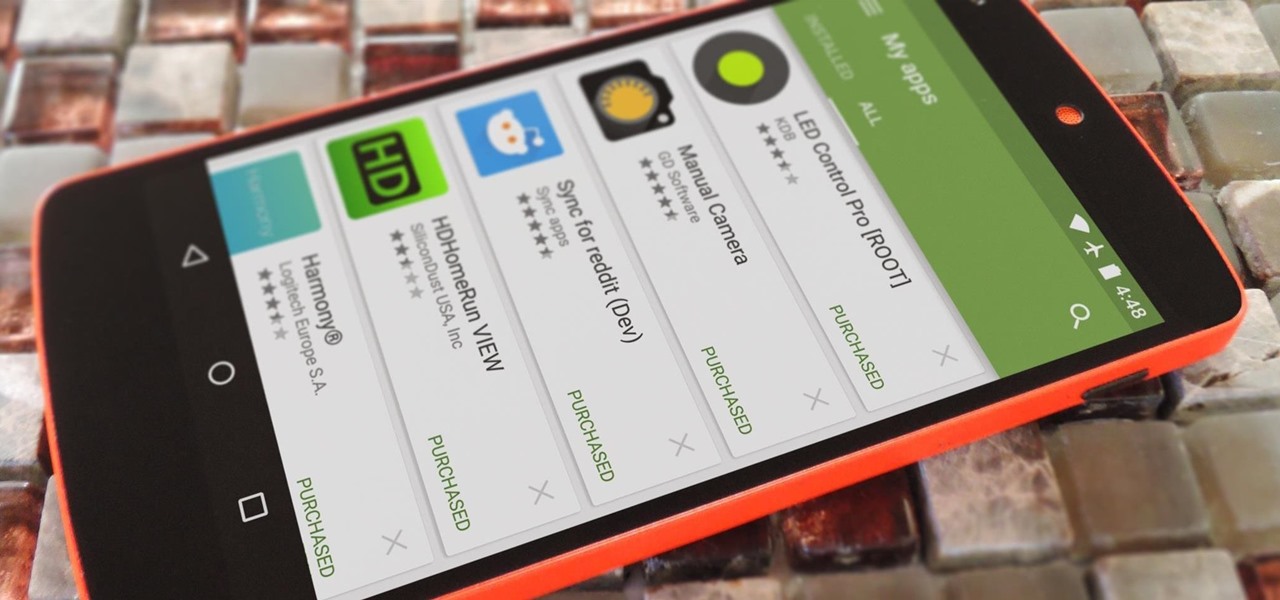






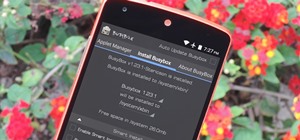
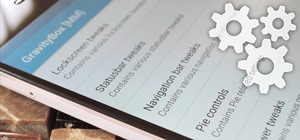













4 Comments
I currently do this, but I wish I would have made a secondary account and put all my purchases under it. Instead I have to add my primary email account to all device, which I don't like doing. I wish Google would let me transfer all my purchases to another gmail account.
Wow. This is terrible. Most app developers are individuals who put a lot of work into what they do. This article focuses on ripping those people off. Do you like quality apps? Pay for them.
How is it ripping people off when you can do this same thing on iOS without any workaround? Family Sharing is a legitimate thing that app developers have to account for when planning their budgets, there's just no easy way to do it on Android.
If I purchase a game or movie, I should be able to put it on my 9 and 6 year old's devices.
Share Your Thoughts