The Google Chrome browser for Android is packed with many great features, but it definitely has a bad rep for being slow and laggy on low-end or midrange devices. Without a top-notch processor, you'll likely notice some stutter with choppy scrolling, and pages can take too long to load in general.
Arter97, one of our favorite developers, has decided to put an end to all of these issues. He took Chrome's open-source build, Chromium, and rebuilt it from the ground up with optimizations that make it run like a champ on most devices that use one of Qualcomm's Snapdragon processors. To top that off, he threw in an awesome dark theme with night mode browsing support, and added gesture navigation—all while keeping Chrome's Google account sync features intact.
Supported Devices
This version of Chrome will work on any Android device with a Snapdragon 800, 801, 805, 820, or 821 processor. If you're not sure what kind of processor you have, you can search your device on GSMArena, then look for any mention of the name "Snapdragon" under the Chipset field.
A lot of Android smartphones and tablets use one of the above-listed processors, so many folks should be eligible to try this out. Some of those devices include:
- Google Nexus 5
- Google Nexus 6
- Google Pixel/XL
- Samsung Galaxy Note 3
- Samsung Galaxy Note 4
- Samsung Galaxy Alpha
- Samsung Galaxy S7/Edge (U.S. models)
- ZTE Axon
- OnePlus X
- OnePlus 3
- HTC One E8
- HTC One M8
- Sony Xperia Z3 (and Compact)
- LG G3
- LG G5
- LG V20
- Moto X second generation
- Moto Z (U.S. models)
- Droid Turbo
- and more
Step 1: Install Arter97's Custom Chromium Build
To get this one going, you'll need to have "Unknown sources" enabled in Settings under Security. Aside from that, just download the APK installer file below, then tap the Download complete notification and press "Install" when prompted.
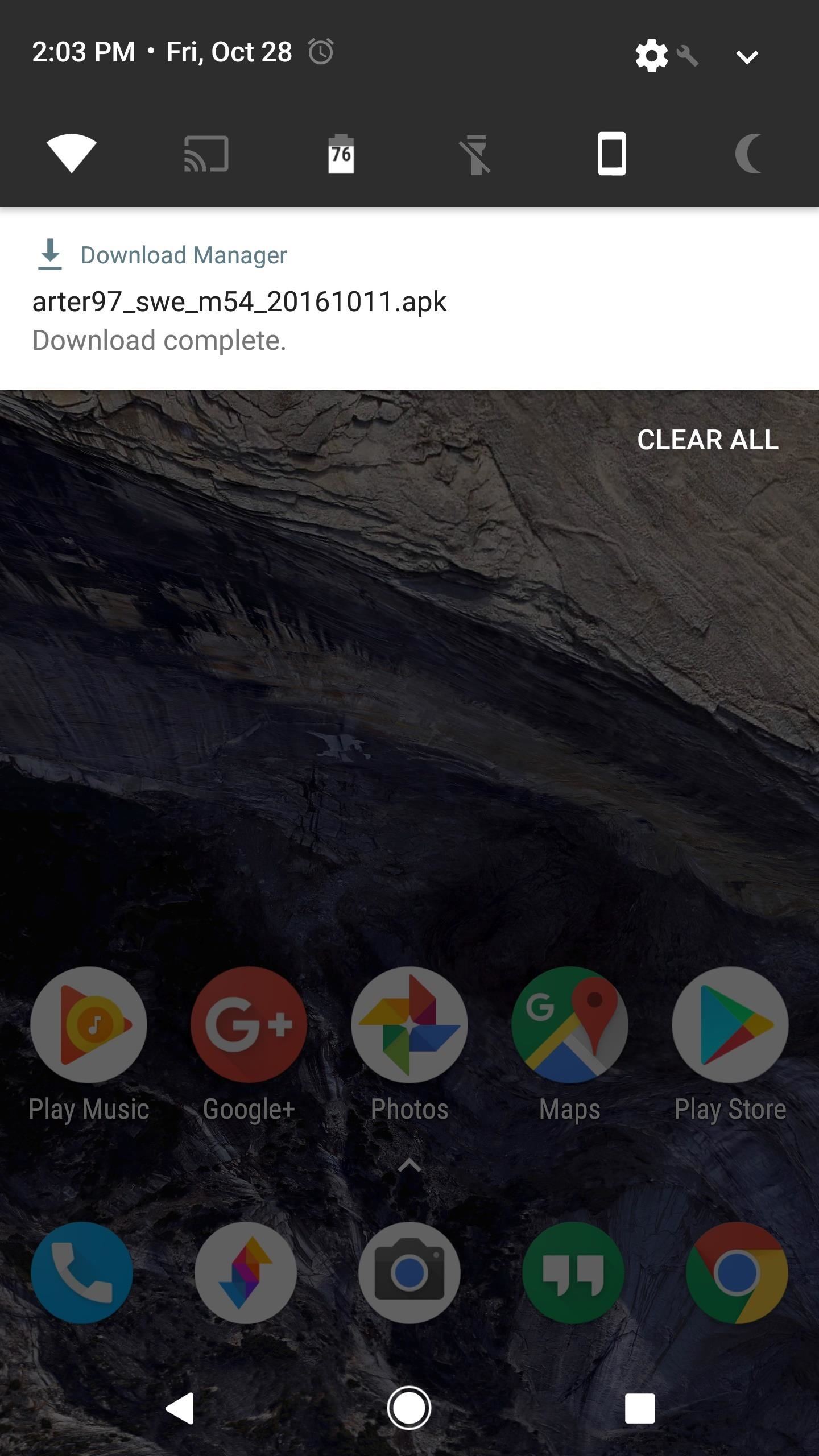
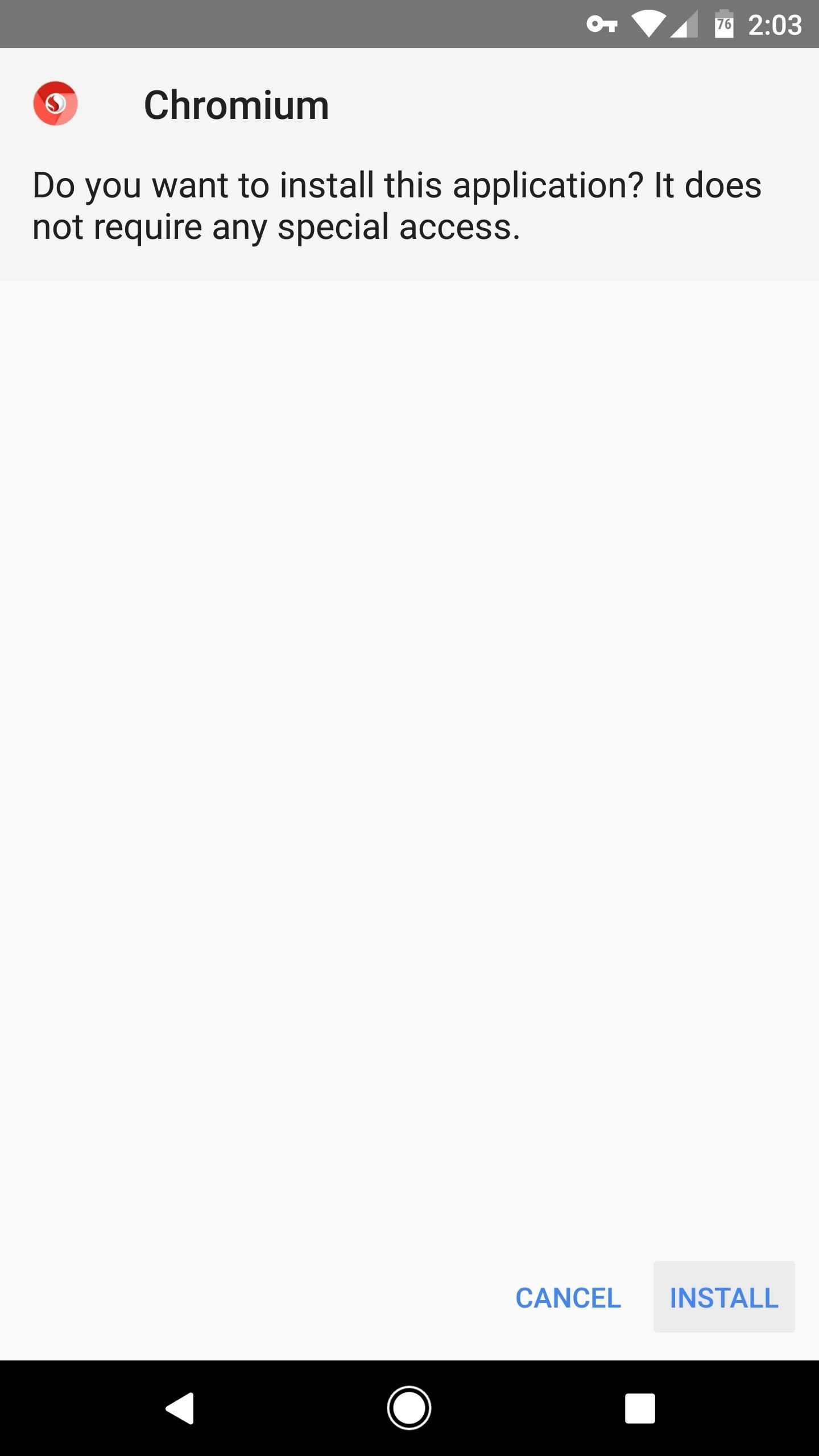
Step 2: Adjust Settings
When you first launch the app, you'll be greeted by a set-up guide. I'd recommend leaving all of the options set as they are by default, but if you tap "Sign In" when prompted, you can add your Google account to get all of the bookmark and sync features from regular Chrome. Aside from that, there are "Safe Browsing" and "Security updates" that will automatically protect you while browsing, so I'd strongly suggest leaving these options enabled.
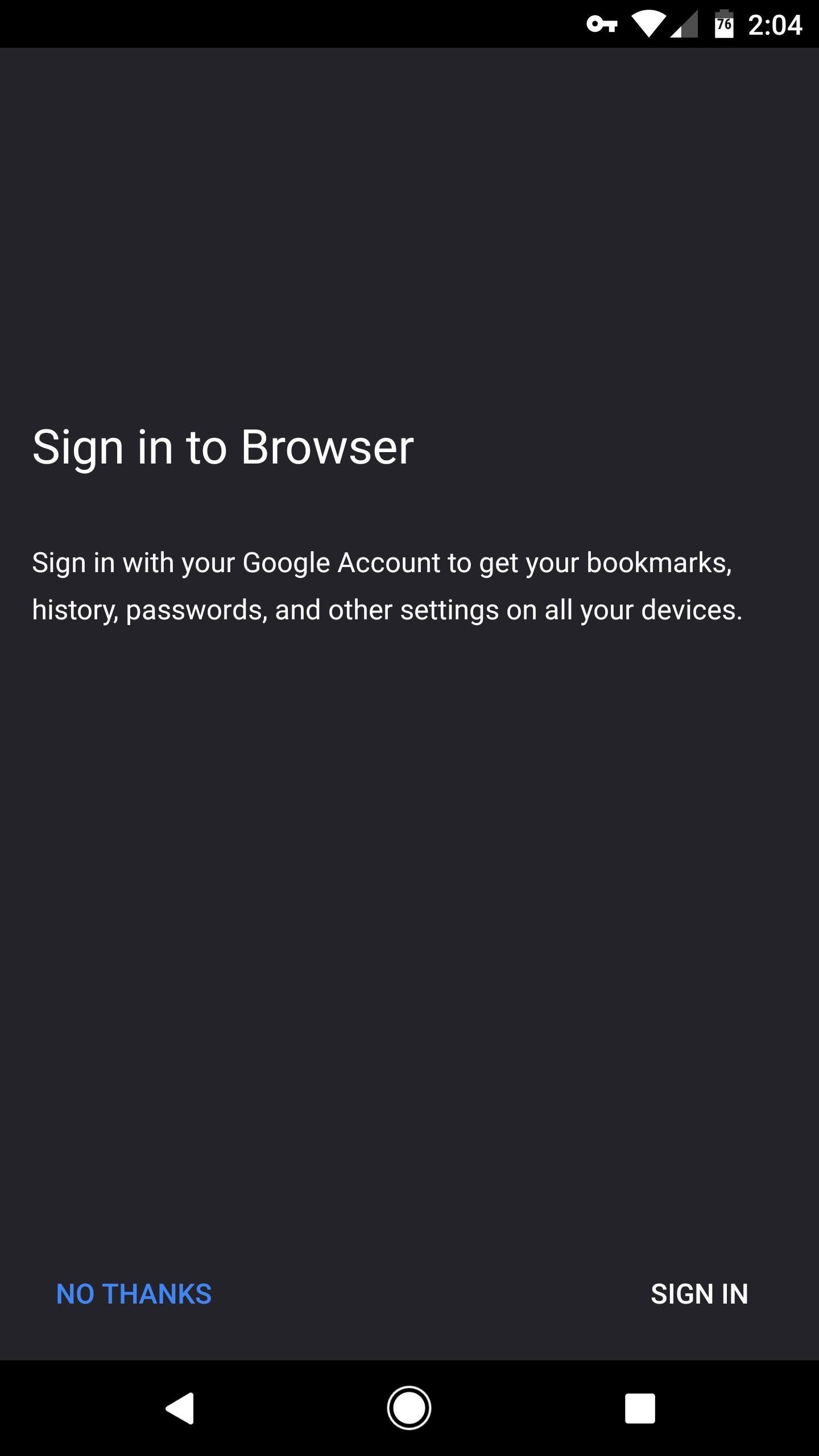
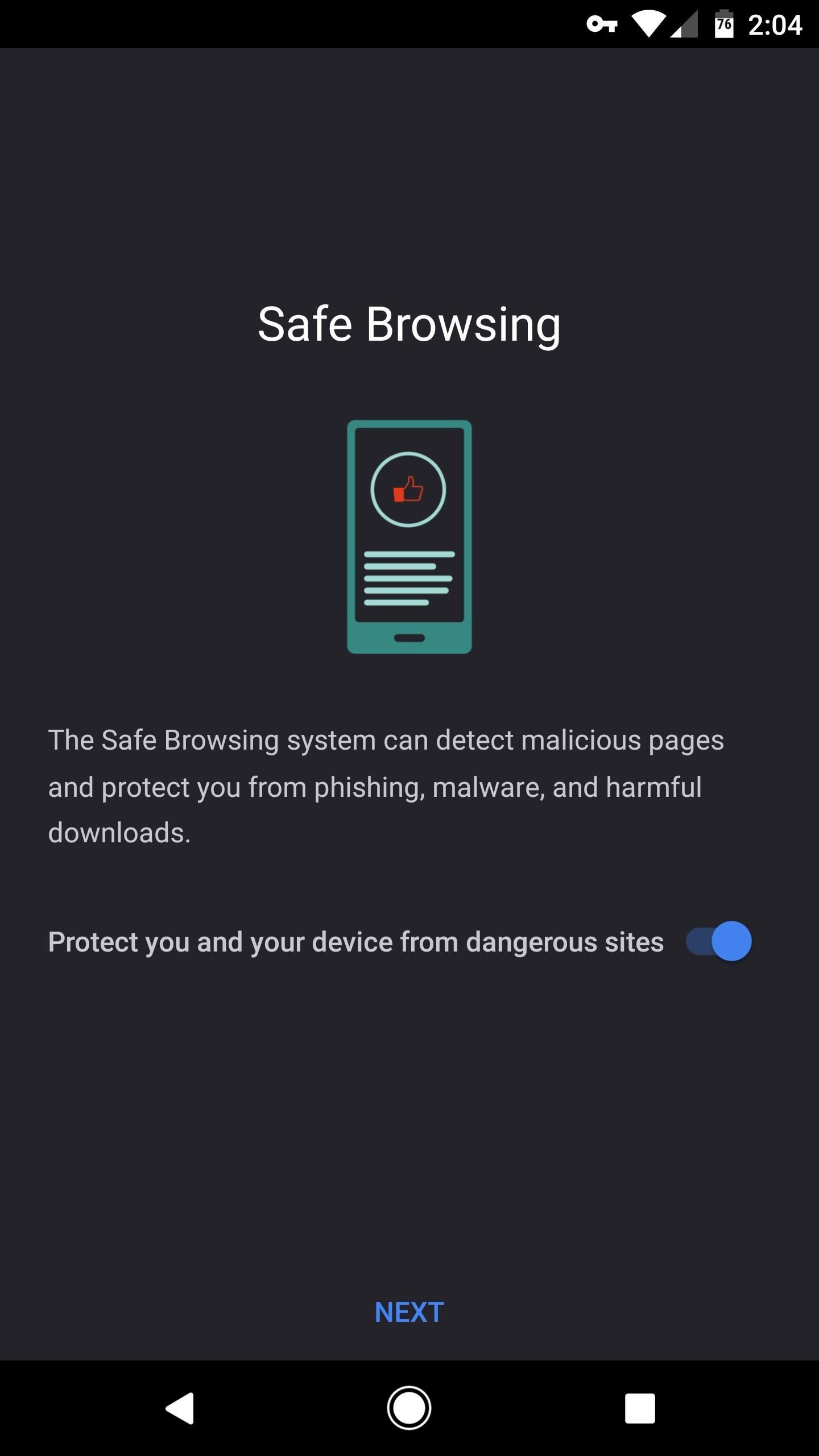
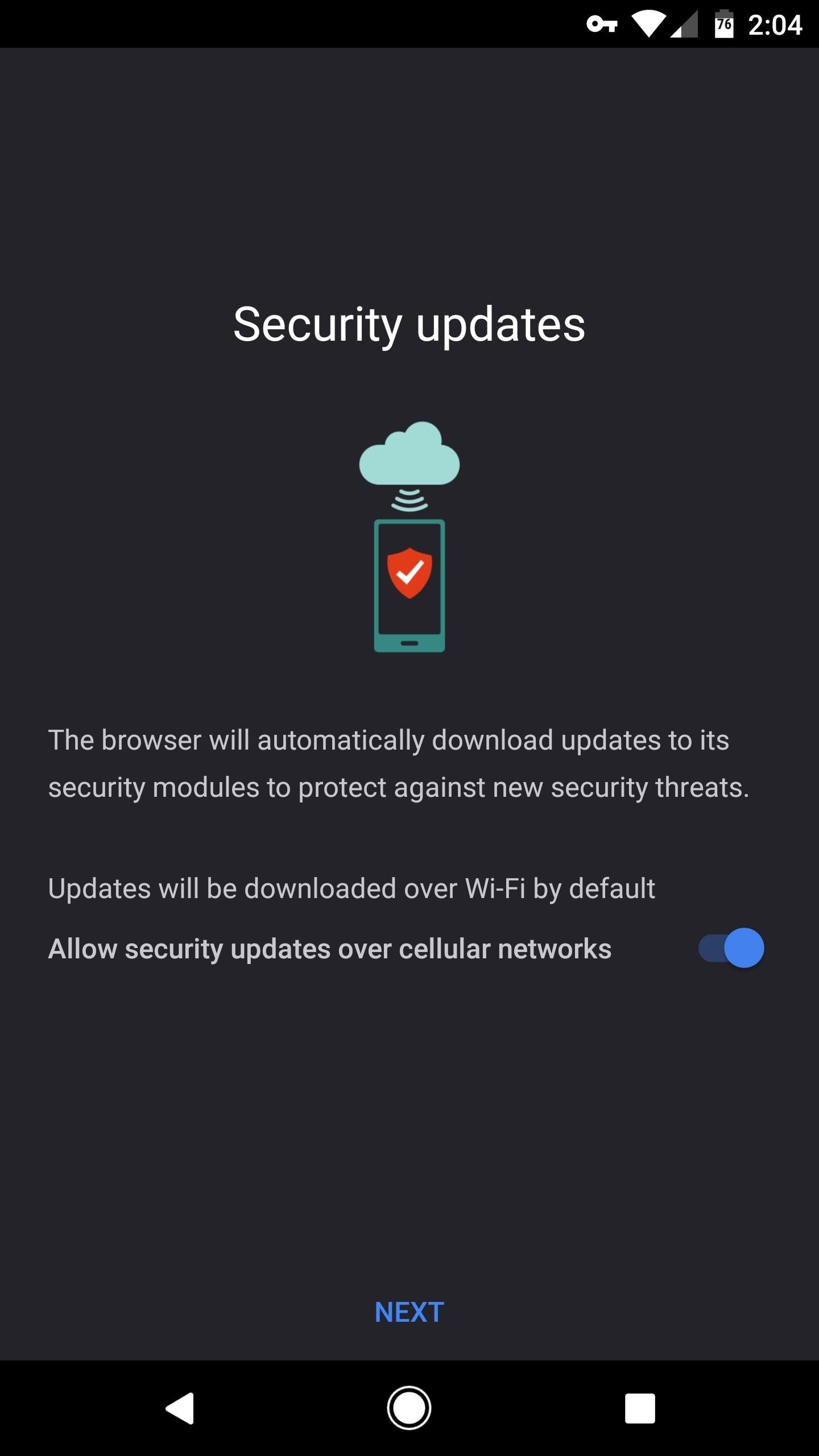
Next up, tap the three-dot menu button and head to Settings. From here, you'll notice that all of the regular Chrome features you've grown to love are present, but a new one called "Night mode" is definitely worth checking out. When you enable this feature, the colors on webpages will be inverted, so you don't have to blind yourself while browsing after dark.
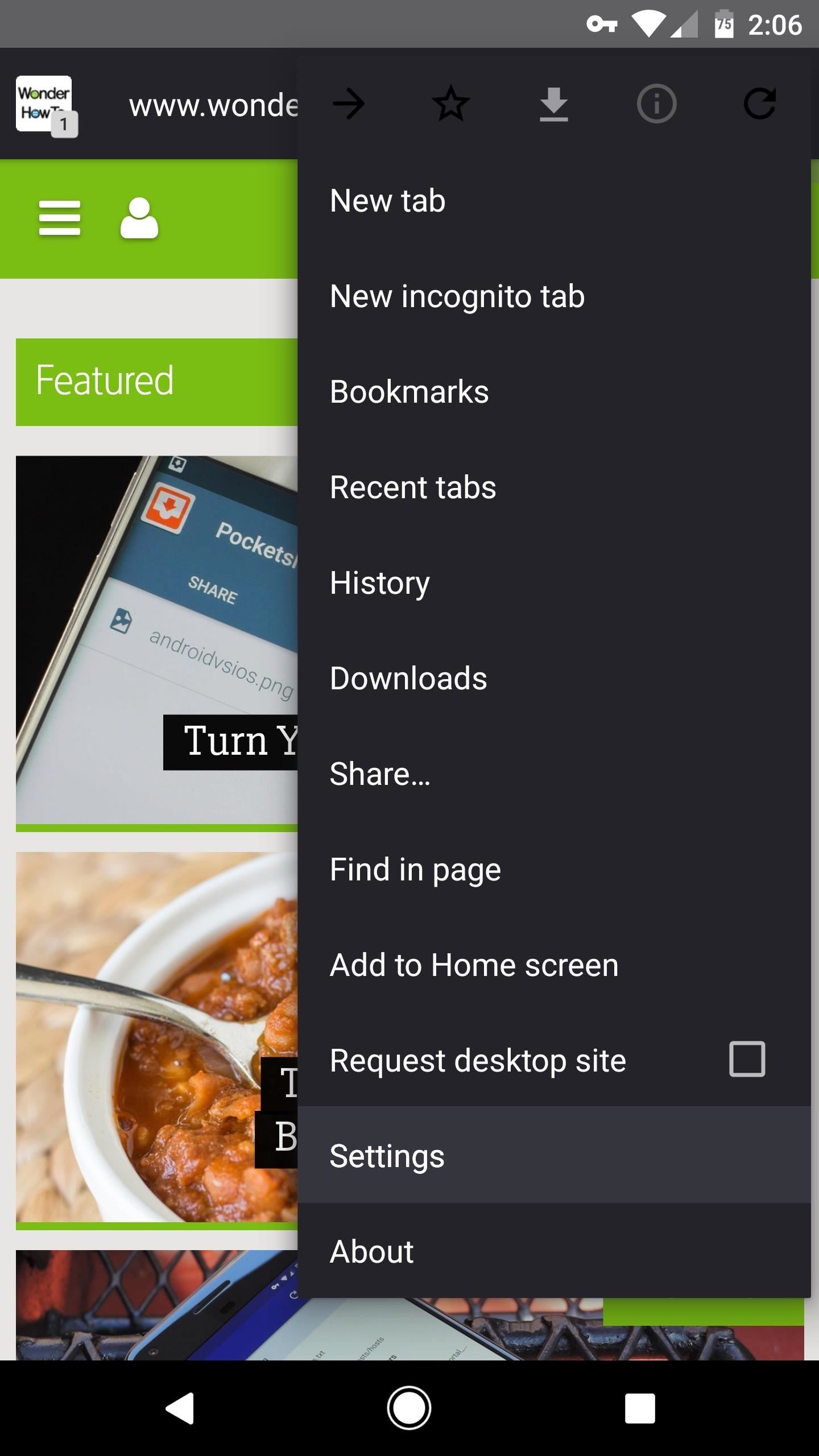
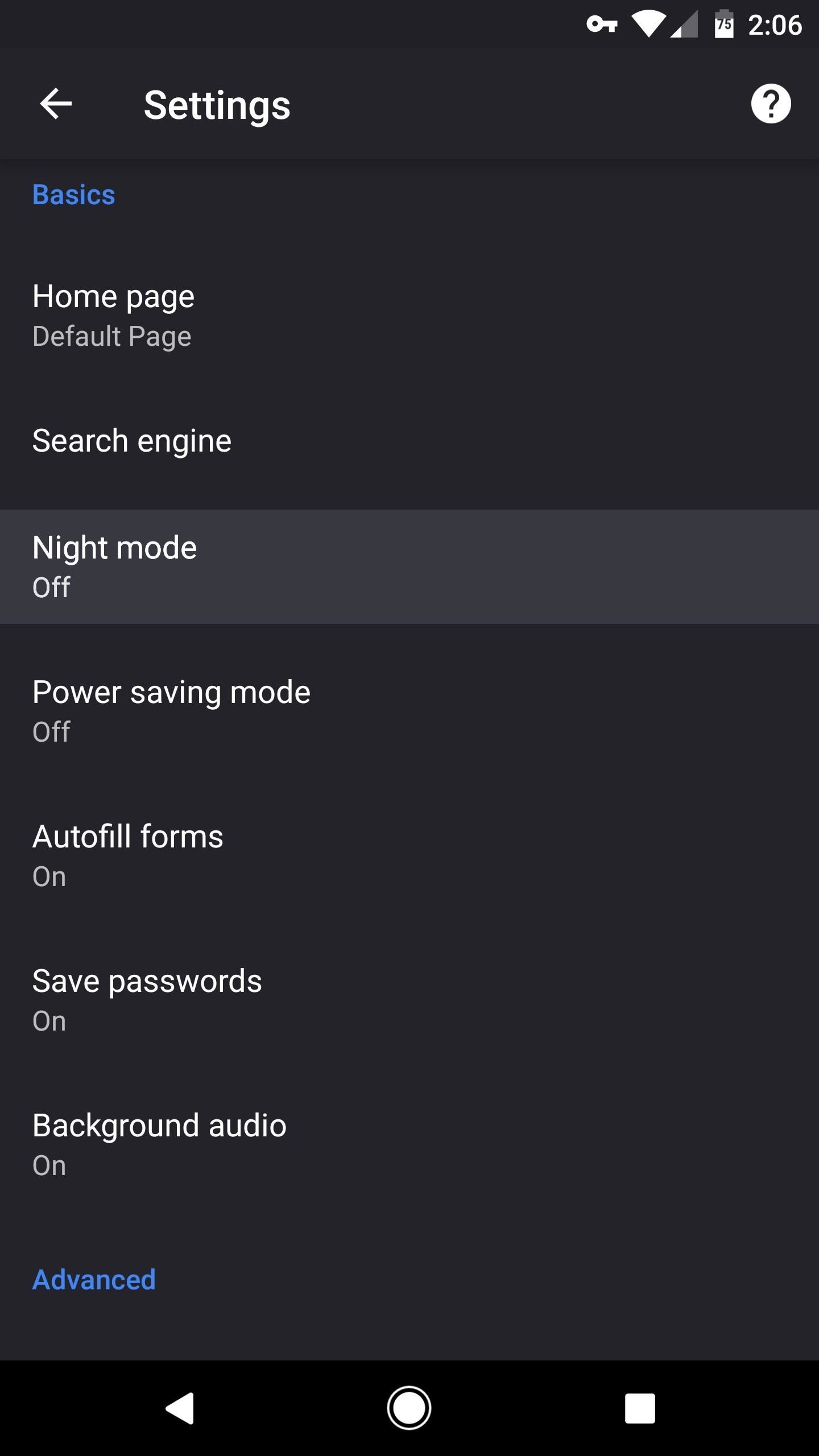
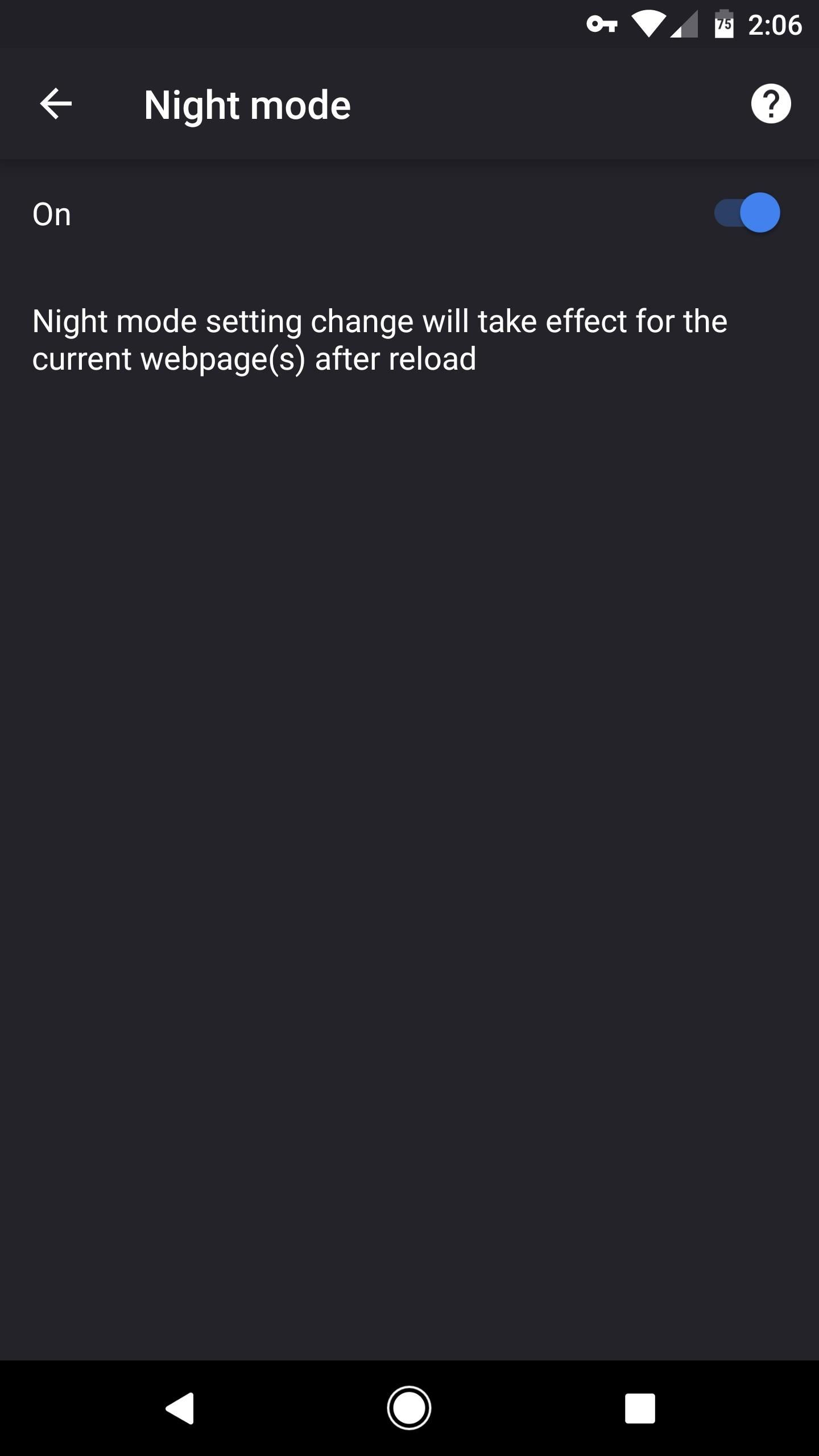
Step 3: Browse the Web with a Dark Theme & Speedy Gestures
With everything set up, all that's left to do is to try out your new browser. Like I said, night mode inverts the colors on any site, but it leaves the pictures and other images alone, so everything still looks pretty normal. This makes white backgrounds black, which is great for AMOLED screens, but also matches the app's dark-themed address bar and interface rather nicely.
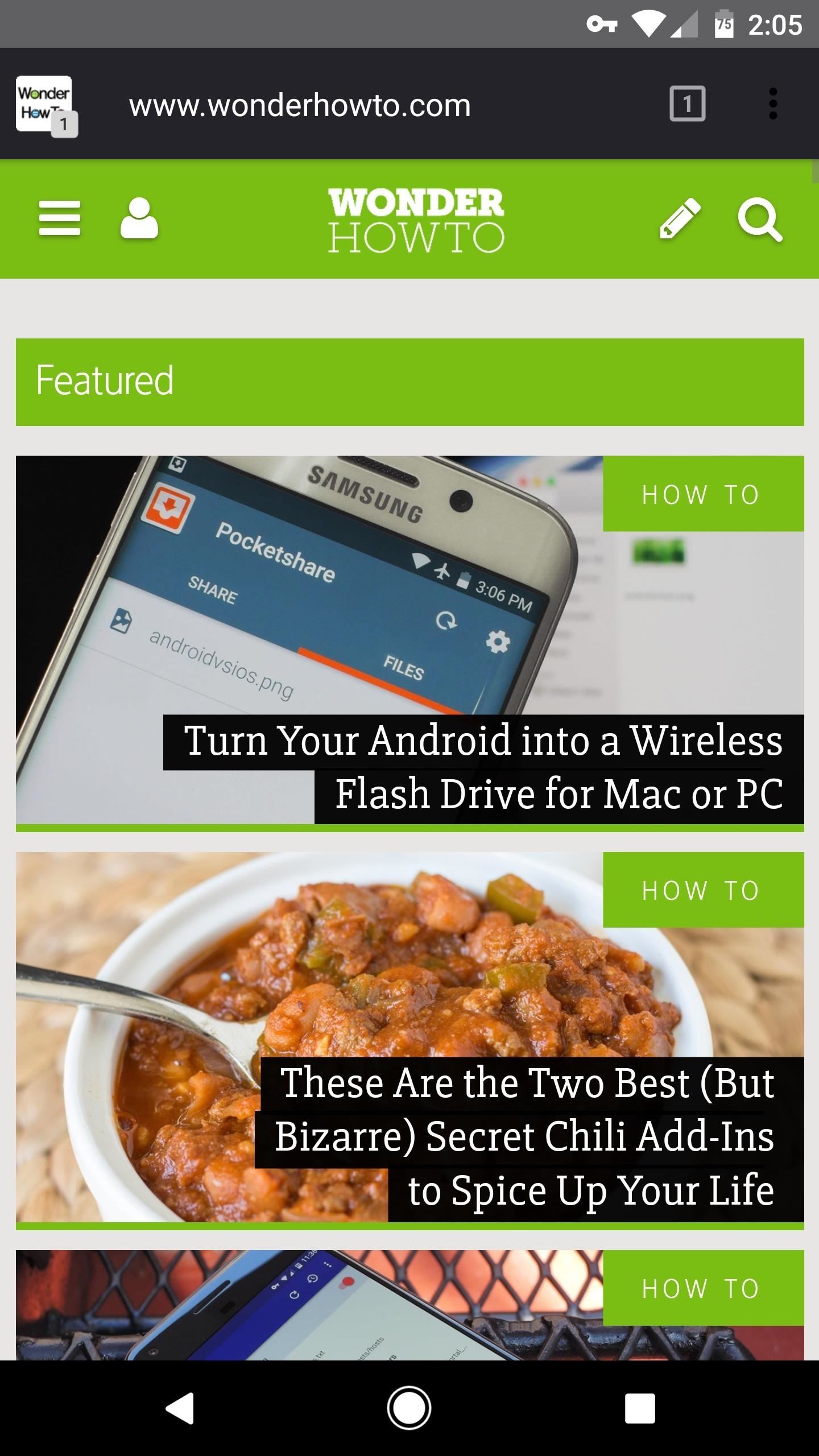
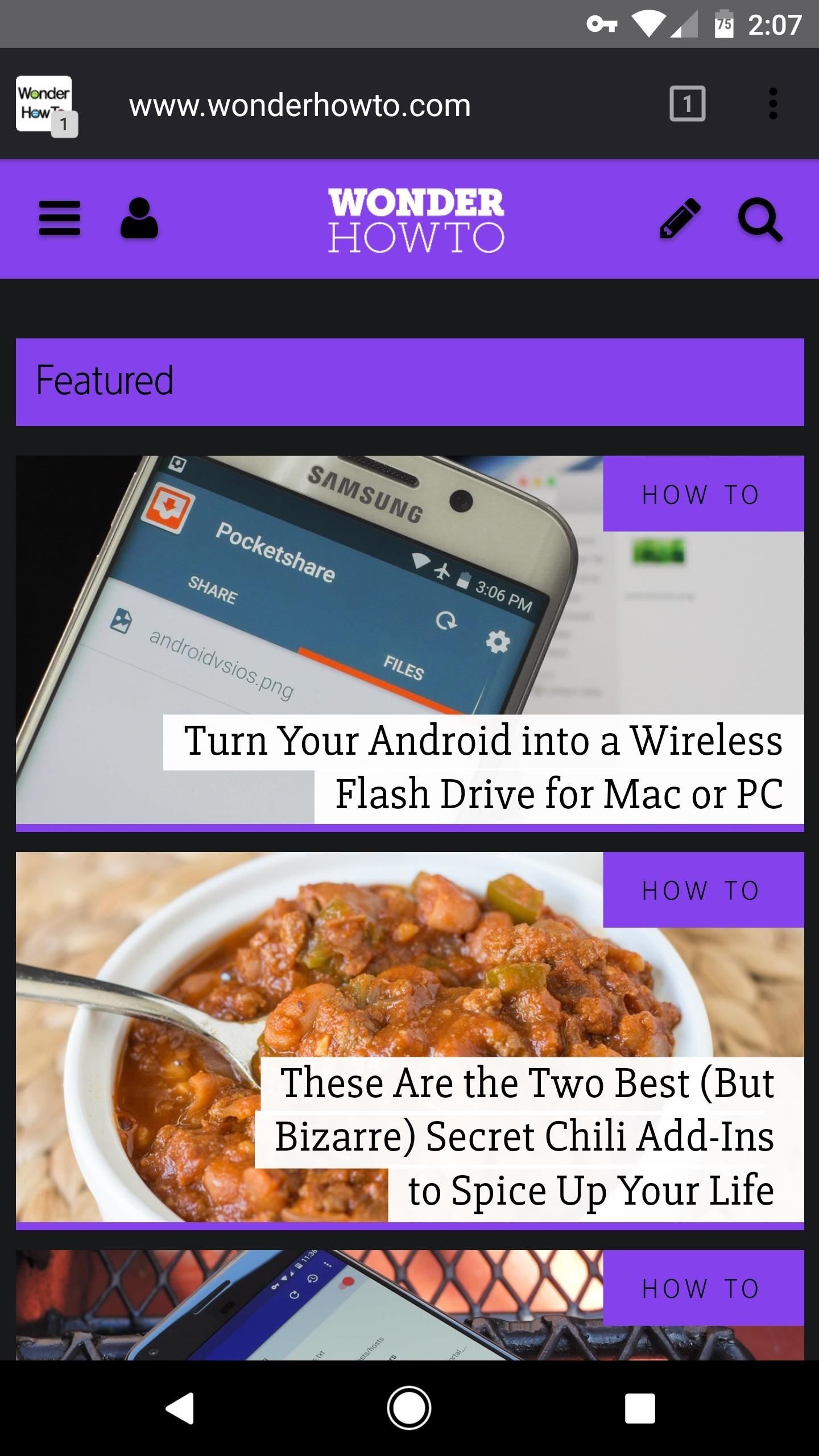
Aside from smoothness and speed, perhaps the best feature here is the gesture-based navigation. Just swipe in from the left edge to go back, or do the same from the right side of your screen to navigate forward one page. These features, combined with the overall stability and smoothness, make Arter97's custom Chromium build one of the best Chrome alternatives out there.
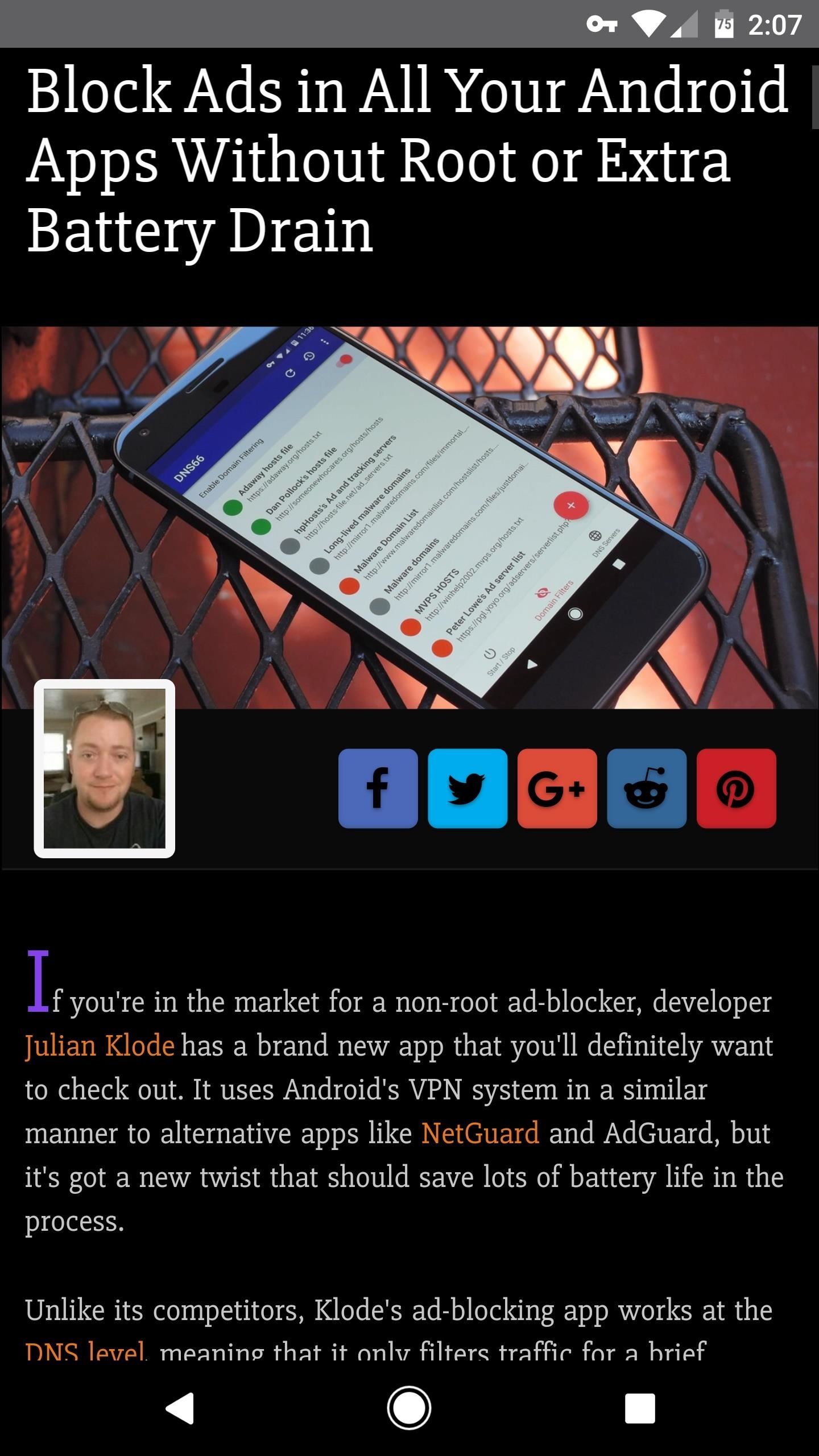
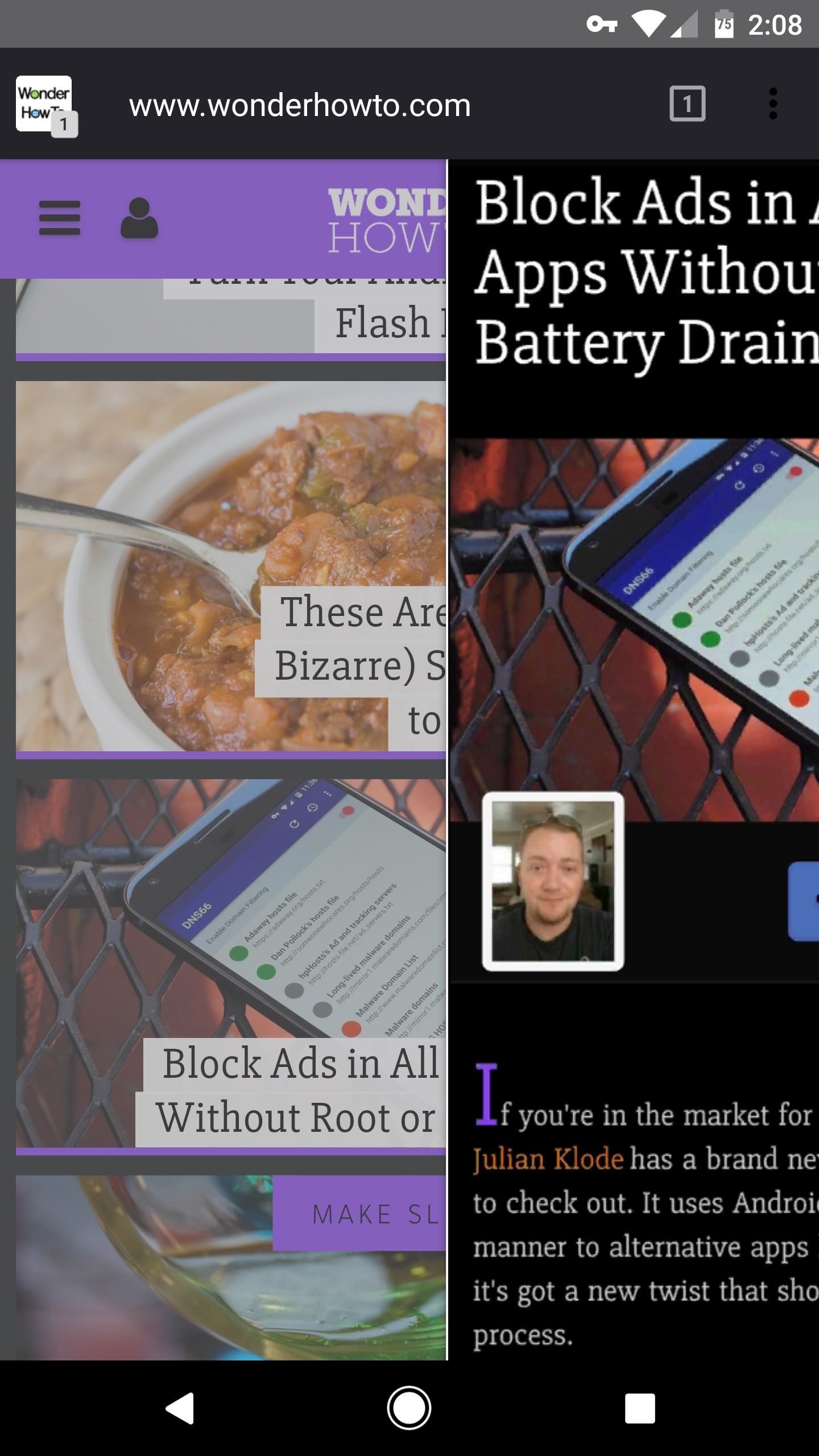
Who needs a wand? Unlock your magical powers and transform yourself from a Muggle into a Wizard or Witch just by using your Android phone. See how:
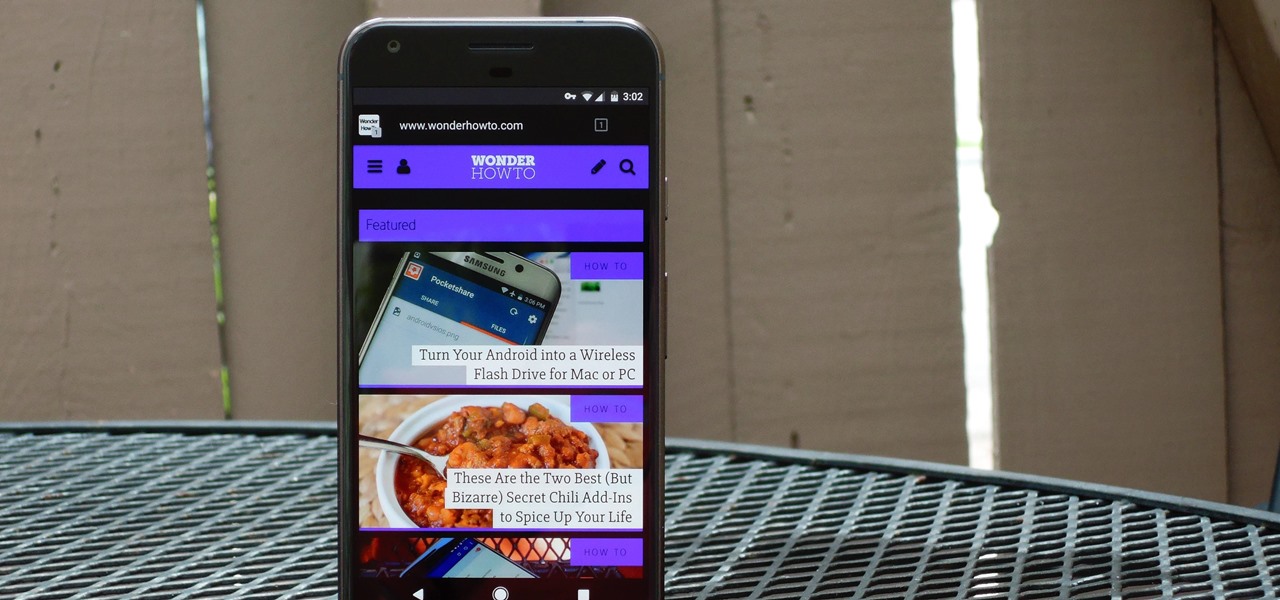









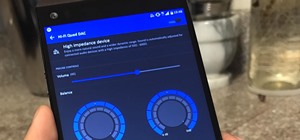









5 Comments
Ok I install te app, when I tried to connect to google acount (from app) it won`t let me connect : "this account already exist on your device" there is only two options, go back ar create a new google account.
Had the same issue. For you and anyone else looking, you need to give the app permission to access your contacts. I did not find this intuitive either, by the way.
You were right, it`t working now!
I was having problems singin in too. But you helped me. Thank you
No Snapdragon 810 ?!?
Share Your Thoughts