Typos are a constant annoyance that we all deal with thanks to the cramped touchscreen keyboards on smartphones. For many, nothing beats the feel of a good old physical keyboard when it comes to typing fast with minimal errors. Fortunately, WhatsApp has an awesome feature which lets you use their messaging service right on your computer.
Through the use of WhatsApp Web, users of this highly popular messaging app have the added ability of using their desktop web browser to message friends and family while typing with ease and precision using traditional keyboards. And best of all, this feature is incredibly easy to use, regardless of whether you're using an iPhone or Android. So check out this quick how-to if you'd like to learn more about using WhatsApp Web on your computer.
Step 1: Open WhatsApp Web on Your PC or Mac
To get started, open your favorite browser on your Mac or PC and and head on over to WhatsApp Web. The URL is easy to remember (web dot WhatsApp dot com), but it's a good one to bookmark if you plan to use this feature in the future. You'll now be directed to a webpage displaying a large QR code for you to scan. Leave the page open and grab your phone, then proceed to the next step.

Step 2: Sync WhatsApp Web with Your Smartphone
Next, open WhatsApp on your smartphone, then tap the three-dot menu button in the upper-right corner (Android), or hit the "Settings" button in the lower-right corner (iPhone). From there, tap on "WhatsApp Web." Your phone will now scan for the QR you pulled up on your computer, so point your camera towards your computer's screen with the QR code open.
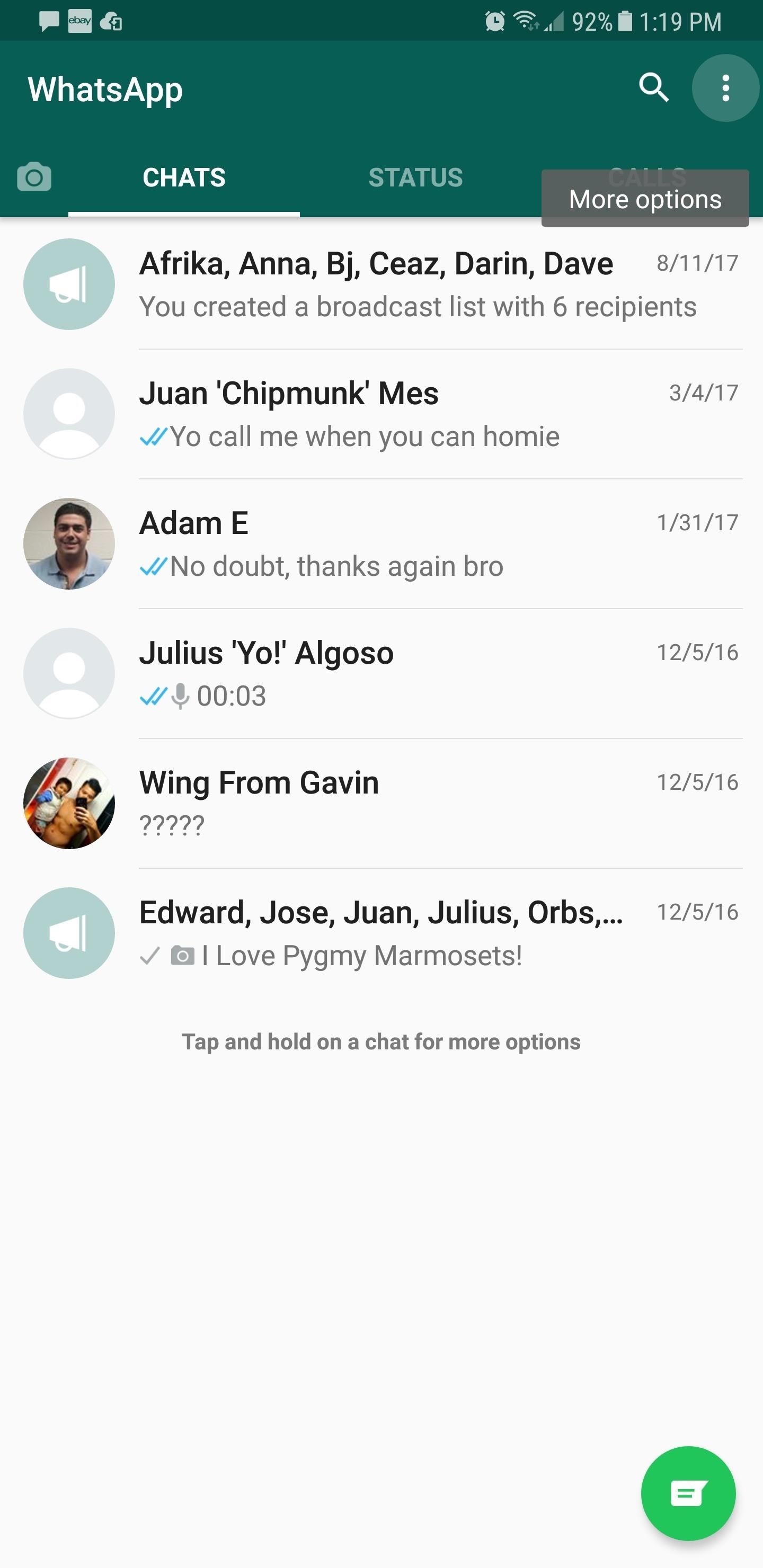

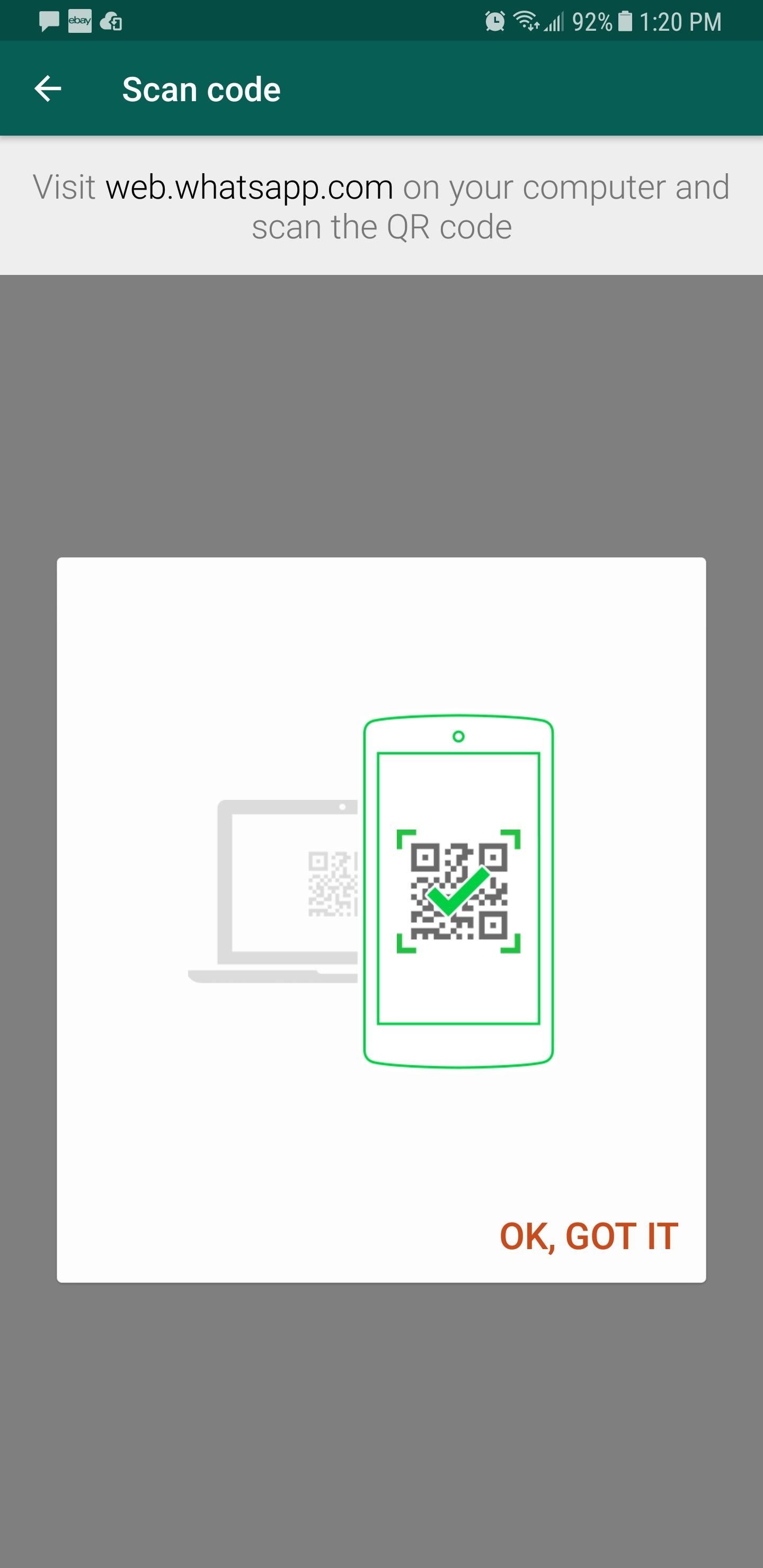
Once your phone successfully scans the QR code shown on the page, WhatsApp will sync automatically and let you continue all your chats on your Mac or PC.
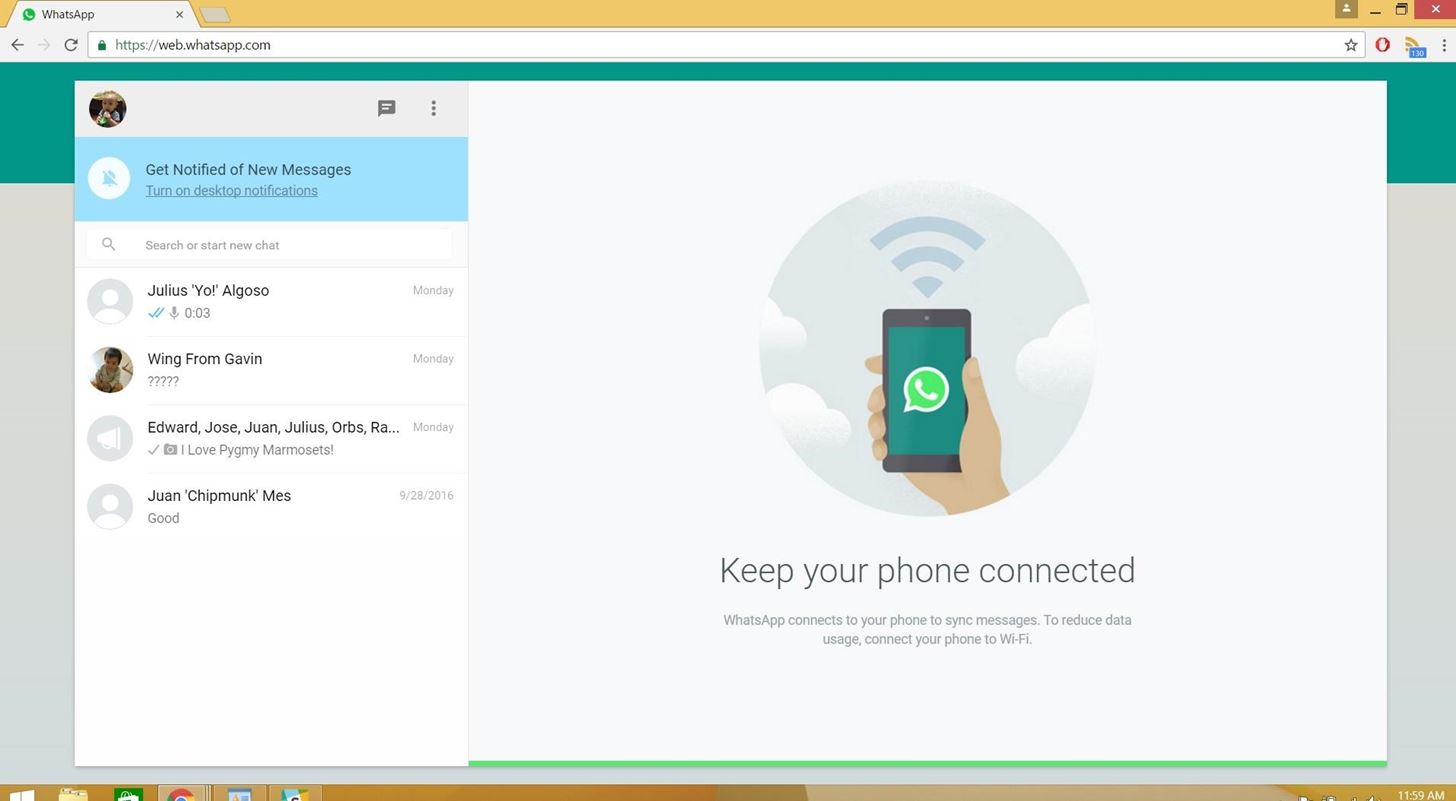
WhatsApp web uses a temporary login system, so you may need to scan this QR code again the next time you visit the page. However, there's a desktop app for both Mac and Windows, so if you're on a dedicated computer as opposed to public ones in schools or libraries, that might be a better fit. Don't forget to post a comment below and let us know what you think of WhatsApp Web!
Just updated your iPhone? You'll find new emoji, enhanced security, podcast transcripts, Apple Cash virtual numbers, and other useful features. There are even new additions hidden within Safari. Find out what's new and changed on your iPhone with the iOS 17.4 update.






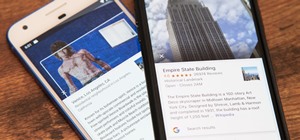
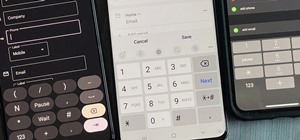









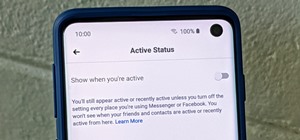
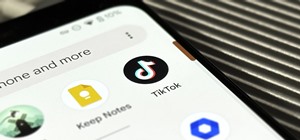

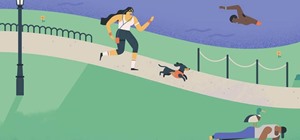
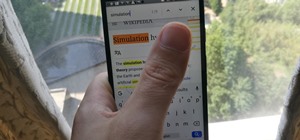
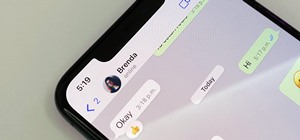
Be the First to Comment
Share Your Thoughts