Pretty much my only gripe with computer-side messaging clients like Mighty Text is that they don't allow you to send and receive messages shared through WhatsApp, the popular third-party messaging application, which was purchased earlier this year for $19 billion by Facebook.
Continuing conversations on your computer is extremely convenient because it's easier to type, and you can multitask better with whatever you're doing at work or school without pulling your phone out all of the time. Sure, you can use a service like AirDroid, but if all you want is an easy way to sync with WhatsApp on your computer, an expansive app like this can be overkill, and a resource-hog on older computers.
We've previously shown you how to get WhatsApp working on a Kindle Fire and Nexus 7, so today let's show you how to get it working with your desktop browser using software from the development team at WhatsCloud.
How Does It Work & Is It Safe?
WhatsCloud works by syncing your WhatsApp messages from your rooted Android device to the cloud, making them available through a website by logging into your account from your computer—and yes, it's safe.
Using AES 256-bit end-to-end encryption, messages are secure and only accessible to you through use of two-factor authentication—a generated encryption key provided through the mobile app that is entered into the webpage.
Step 1: Install WhatsCloud
As mentioned above, WhatCloud only works on rooted devices, so after rooting your device, head into the Google Play Store to install the WhatsCloud app for free.
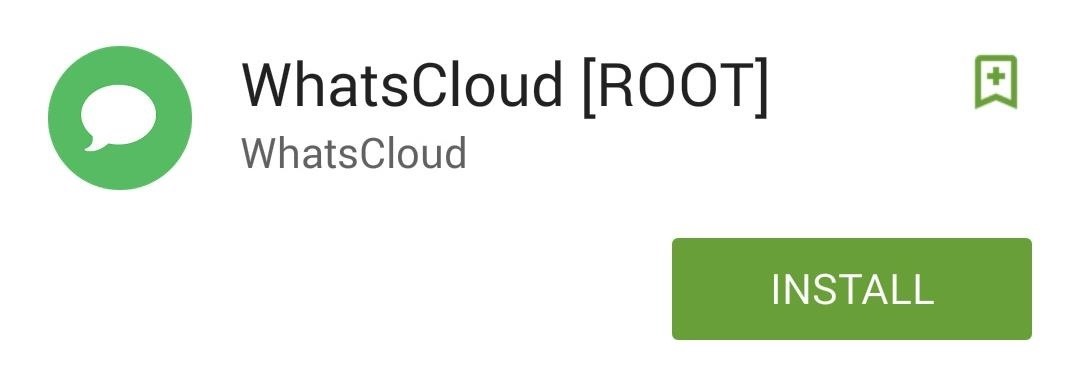
Step 2: Generate Your Encryption Key
You'll be required to create an account with WhatsCloud using your email. Once you've signed in, the app will provide you with a unique encryption key.

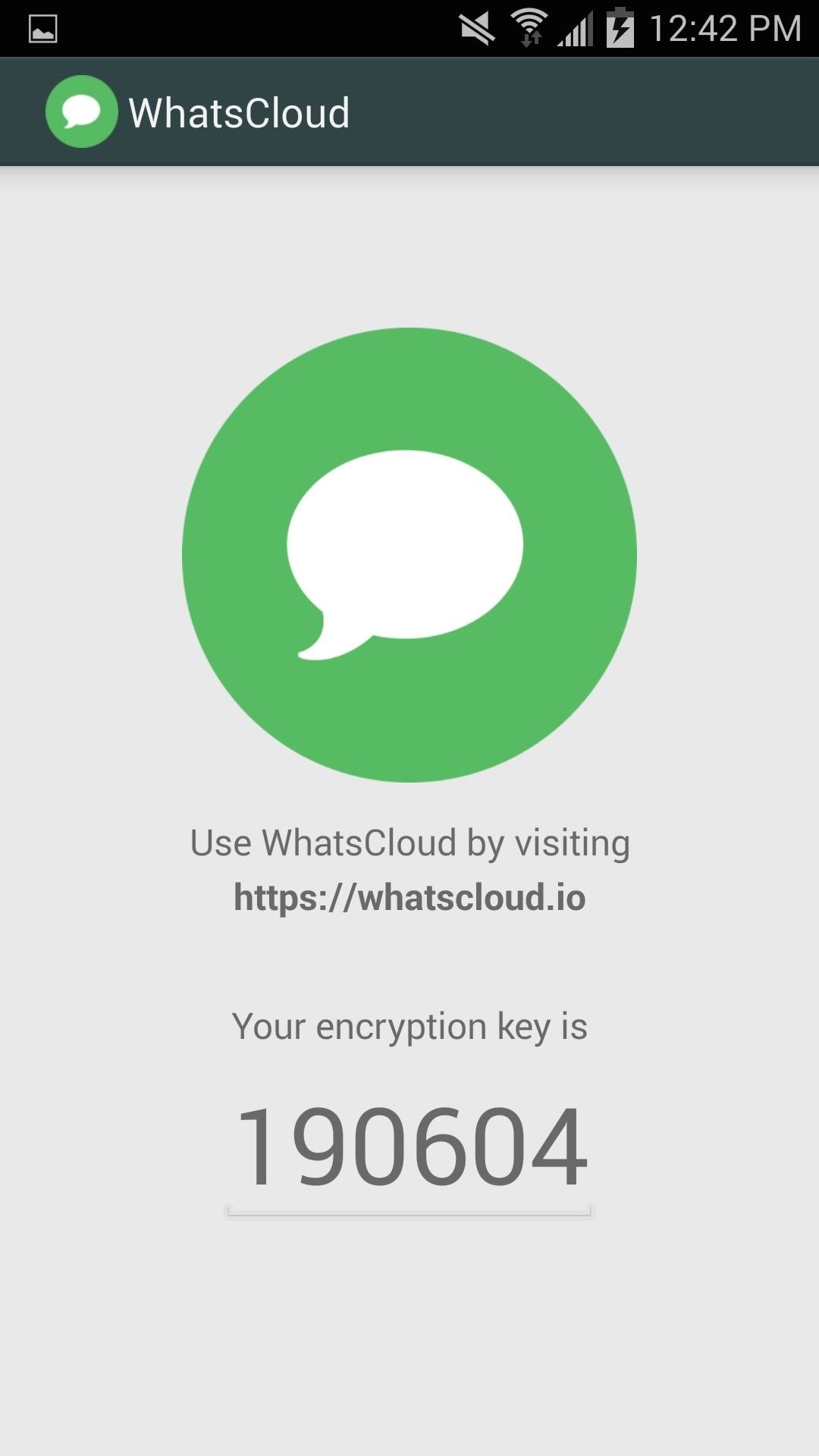
Step 3: WhatsApp on Your Browser
With your encryption key generated, head to the website at WhatsCloud.io to sign in. You'll initially need to enter your email and password, then, when prompted, input the encryption code.
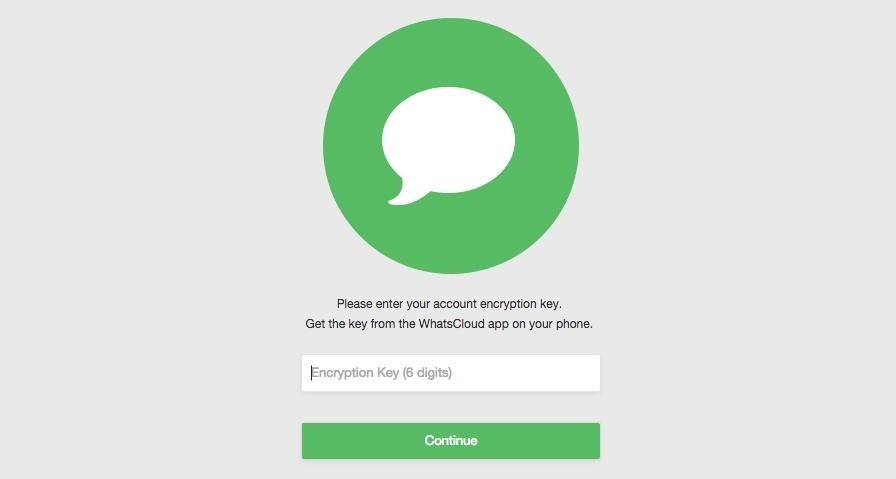
Once you're signed in, you'll see your WhatsApp conversations displayed right in the browser window.
As stated on the WhatsCloud website, "Messages are synced automatically to WhatsCloud within 3 seconds, and outgoing messages via WhatsCloud are sent instantly!"
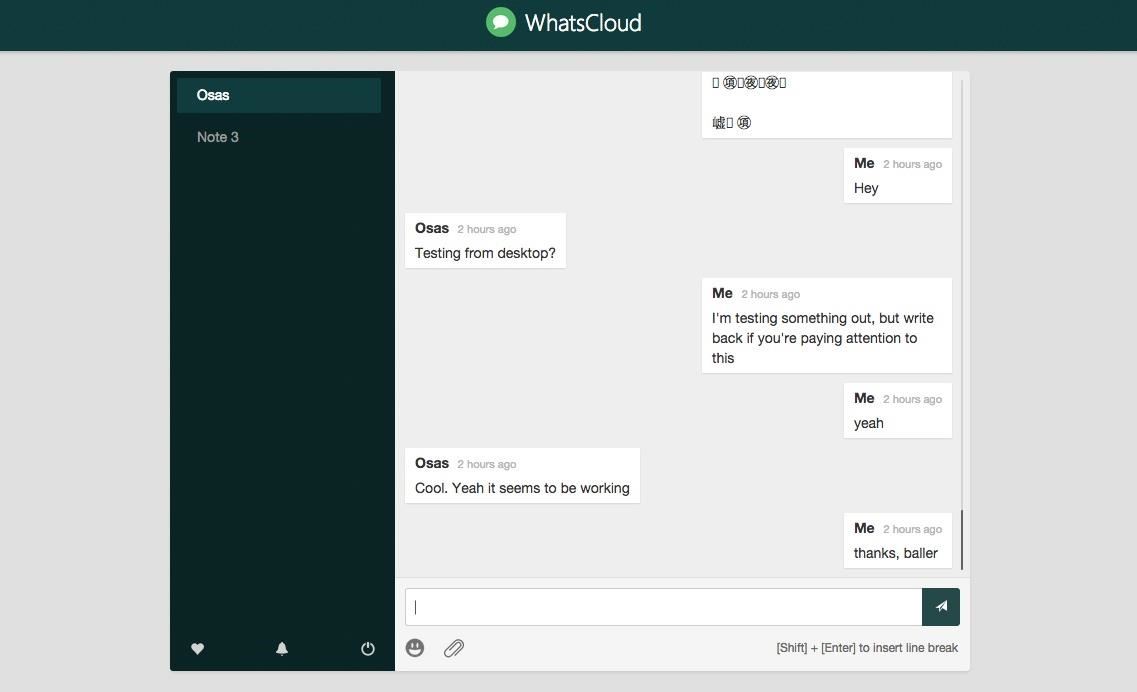
If you're one of the hundreds of millions avid WhatsApp users, then you definitely need to try out WhatsCloud.
Let us know if this helped you out by commenting below, and make sure to check out our Facebook, Google+, and Twitter feeds for more Android tips.
Who needs a wand? Unlock your magical powers and transform yourself from a Muggle into a Wizard or Witch just by using your Android phone. See how:
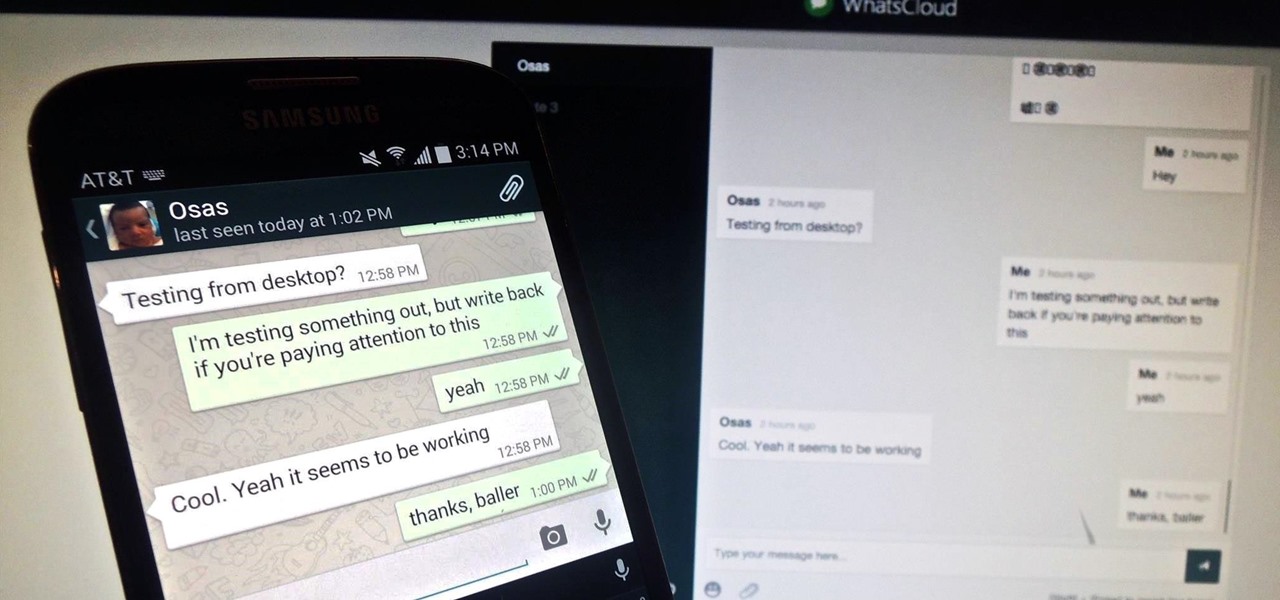








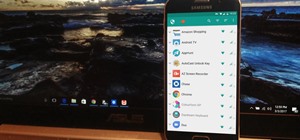



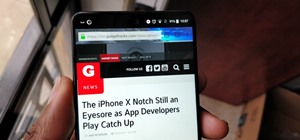









5 Comments
This app is awesome! Thanks for sharing!
Thanks for the appreciation, and enjoy!
Hi Neil,
Whats the benefits of using Whatsapp cloud over Whatsapp web? I use the web version for the same thing and odne seem to have any issues. thanks.
There's no benefit, really. This guide came out before WhatsApp decided to release their web version.
How do I install this is I don't have physical access to the phone , please credible answers will be appreciated .
Share Your Thoughts