UPDATE 11/17/15
The Xposed Framework now officially supports Android 5.1 through 5.1.1 Lollipop devices as well. Everything will still work the way it has with Android 5.0 through 5.0.2, but there are a separate set of files for the newer Android version. I'll cover both below, but make sure to download the proper file for your particular version of Android.
END UPDATE
Oh Rovo89, you sly dog. The developer behind Android's most popular modding platform had us worried that the Xposed Framework might be nearing the end of development, but after a tease earlier this week, it has finally been made compatible with Android Lollipop.
Installation is a bit different this time around (at least for now), but Xposed is definitely alive and kicking. This Lollipop-compatible build is in its earliest stages of development right now, so bugs are to be expected, but I'll show you how to install it below.
Note: if you haven't updated to Android 5.0 Lollipop yet, please see one of our other guides on installing the Xposed Framework for 4.4 KitKat and below.
Requirements
- Rooted device running Android 5.0 through 5.1.1
- Custom recovery installed
- "Unknown sources" enabled
Update: For the time being, do not install this on Samsung devices running TouchWiz (Samsung devices running AOSP-based ROMs should be fine).
Step 1: Find Your Device's CPU Architecture & Android Version
There are three different versions of the Xposed Framework for Lollipop devices, and each is designed for a specific CPU architecture. It can be fairly difficult to find your device's CPU architecture, so if you don't know this information off the top of your head, I'd suggest that you download a free app called Hardware Info.
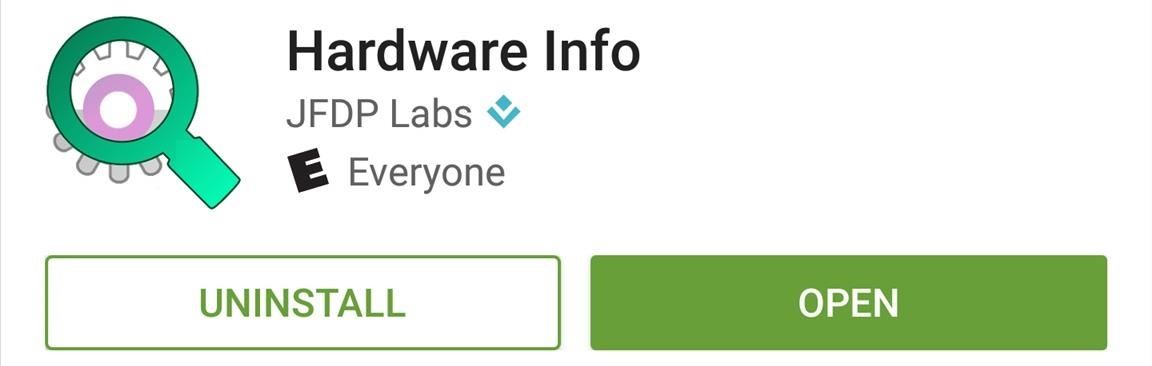
Once you've installed Hardware Info, simply open the app and tap the "Processor" entry. From here, look for one of three CPU architecture types—ARMv7, ARM64, or x86. The exact location of these CPU architecture names will vary, but you should see one of the three somewhere under the Processor category.
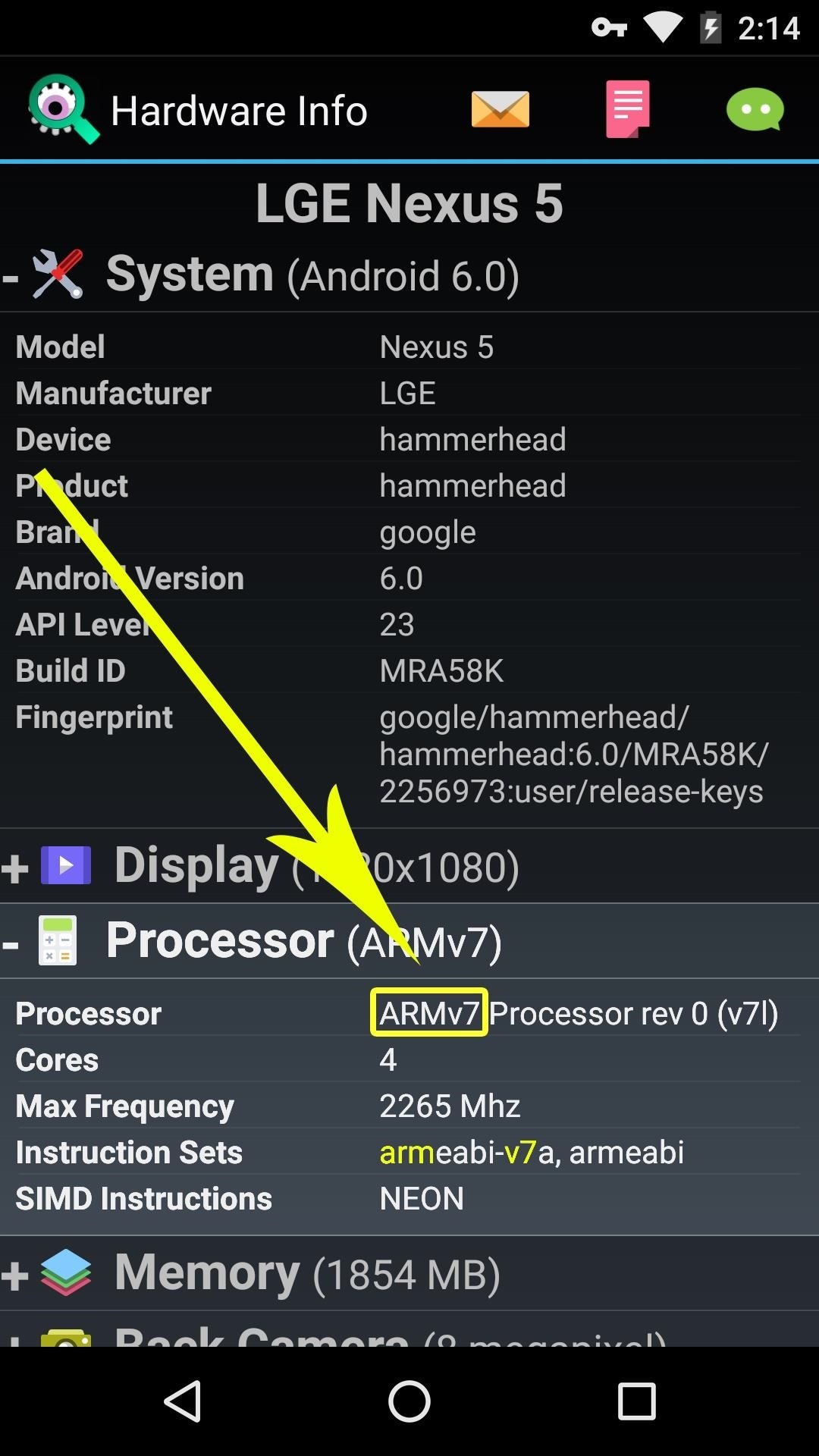

From there, head to the "About Phone" or "About Tablet" menu in Settings, then take note of your Android Version, as this will be used to determine the right files that you'll need to download.
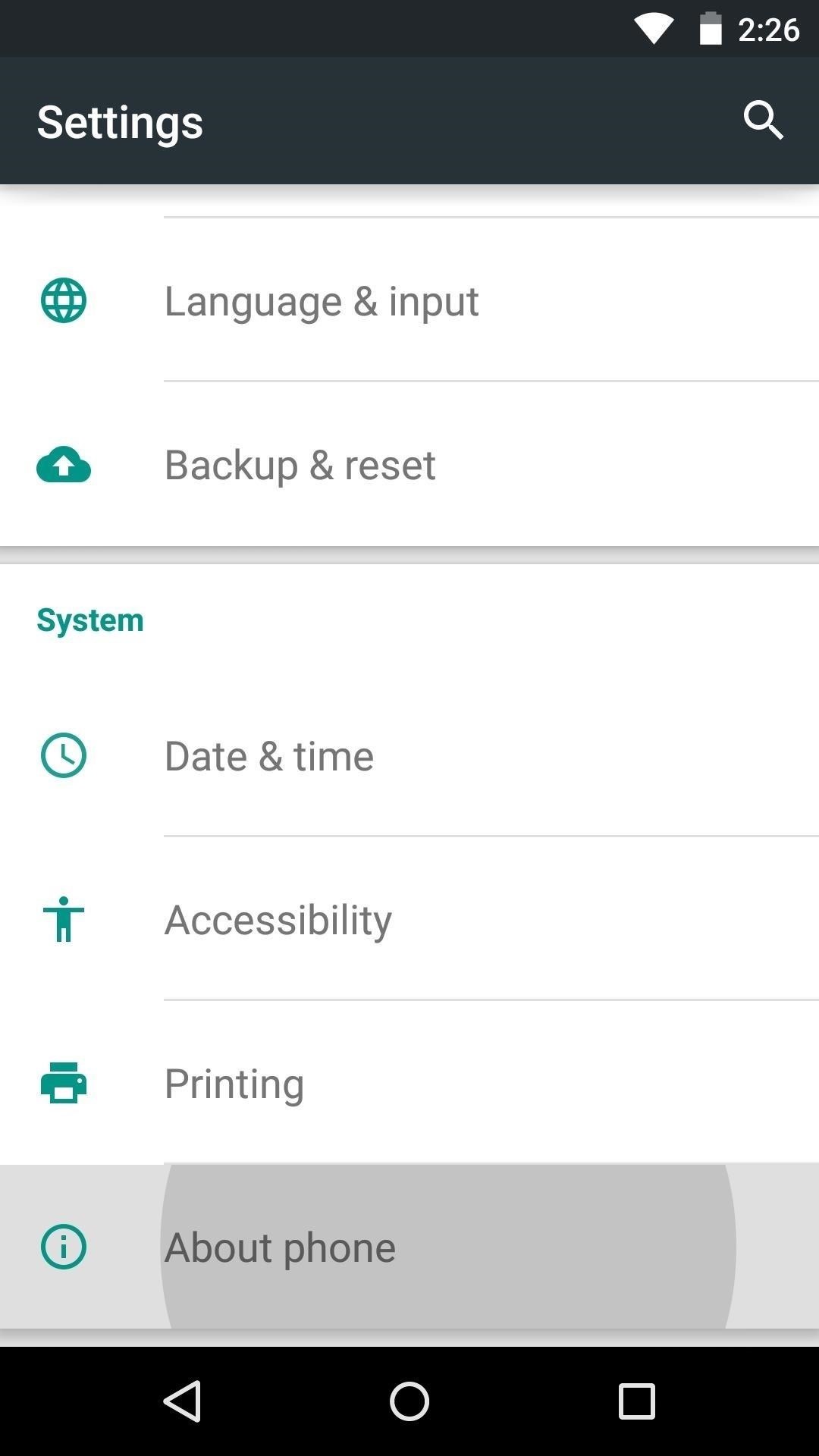
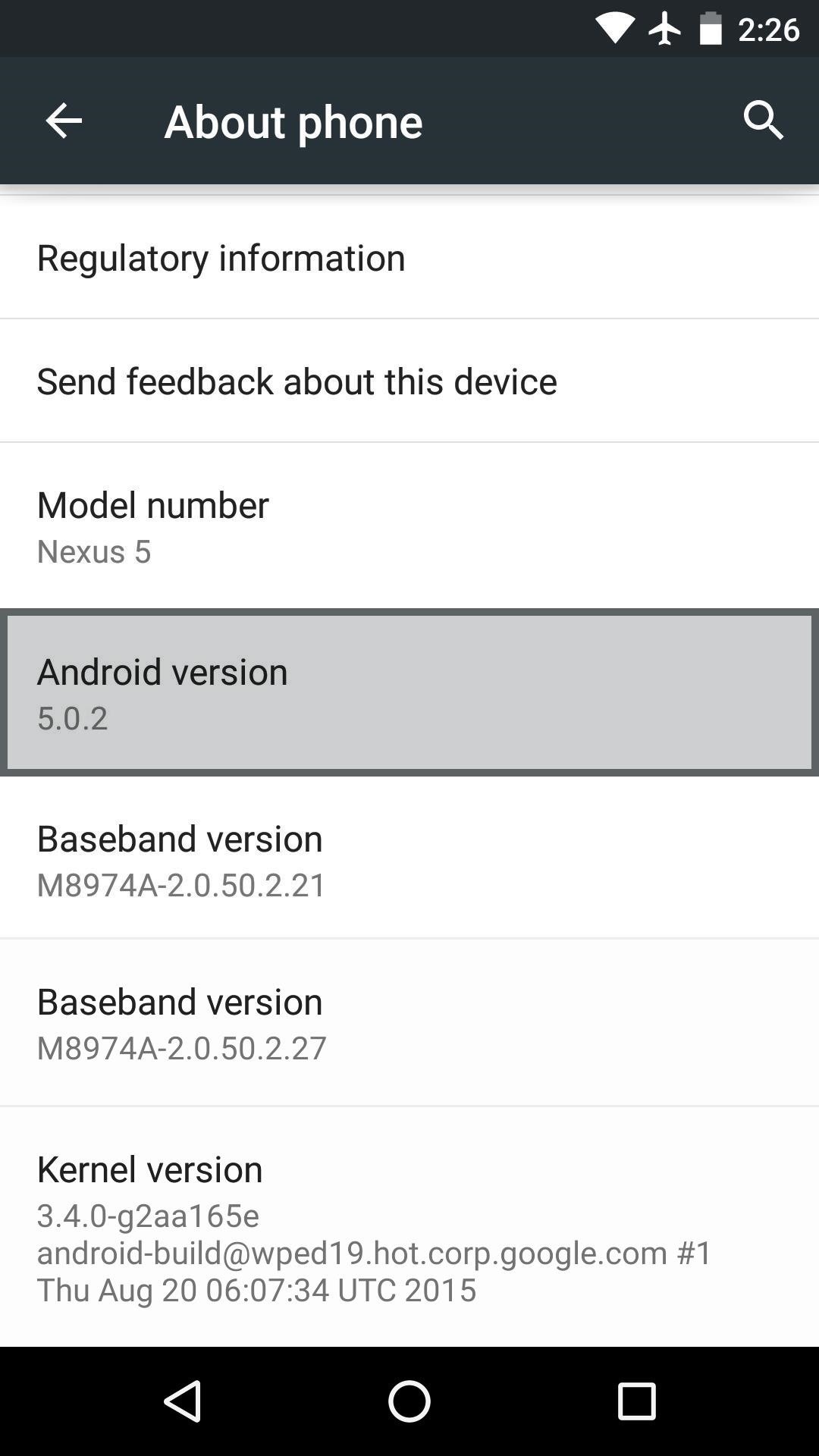
Step 2: Download Necessary Files
There are two core elements to Xposed—one is the Xposed Framework, which lays all of the groundwork, and the other is the Xposed Installer app, which allows you to download and manage modules. First up, grab a copy of the Installer from the following link, as this is the same for all devices:
Nowadays, the Framework will have to be flashed in custom recovery. There are 3 different version of the Framework for Android 5.0.X, and three more versions for Android 5.1.X. So first up, if your device is running Android 5.0 through Android 5.0.2, download the ZIP below that matches your CPU architecture type:
- Xposed Framework for 5.0.X devices (ARMv7)
- Xposed Framework for 5.0.X devices (ARM64)
- Xposed Framework for 5.0.X devices (x86)
On the other hand, if your device is running Android 5.1 through Android 5.1.1, find the link below that matches your CPU architecture to download the proper Xposed Framework ZIP for your device:
- Xposed Framework for 5.1.X devices (ARMv7)
- Xposed Framework for 5.1.X devices (ARM64)
- Xposed Framework for 5.1.X devices (x86)
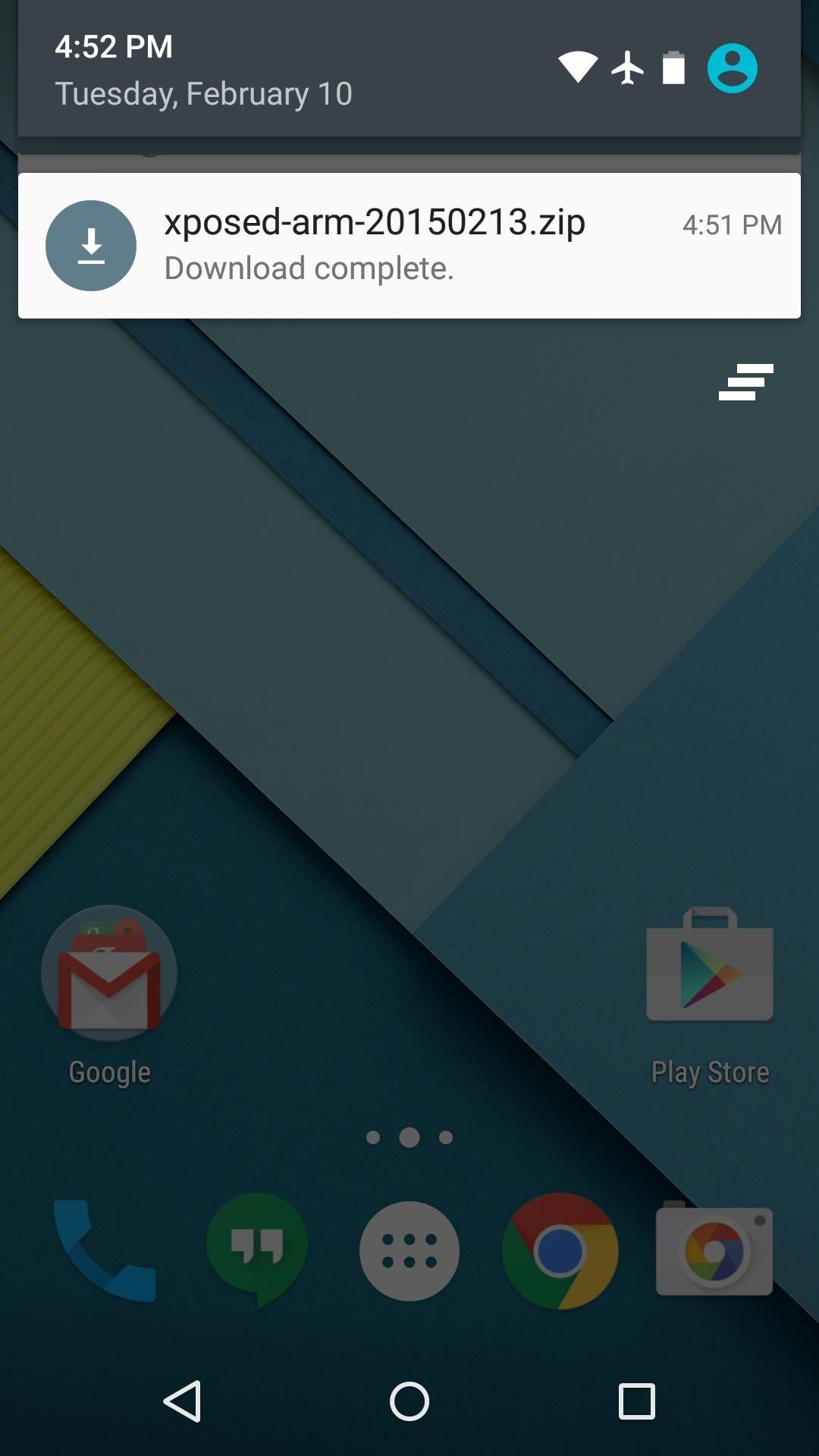
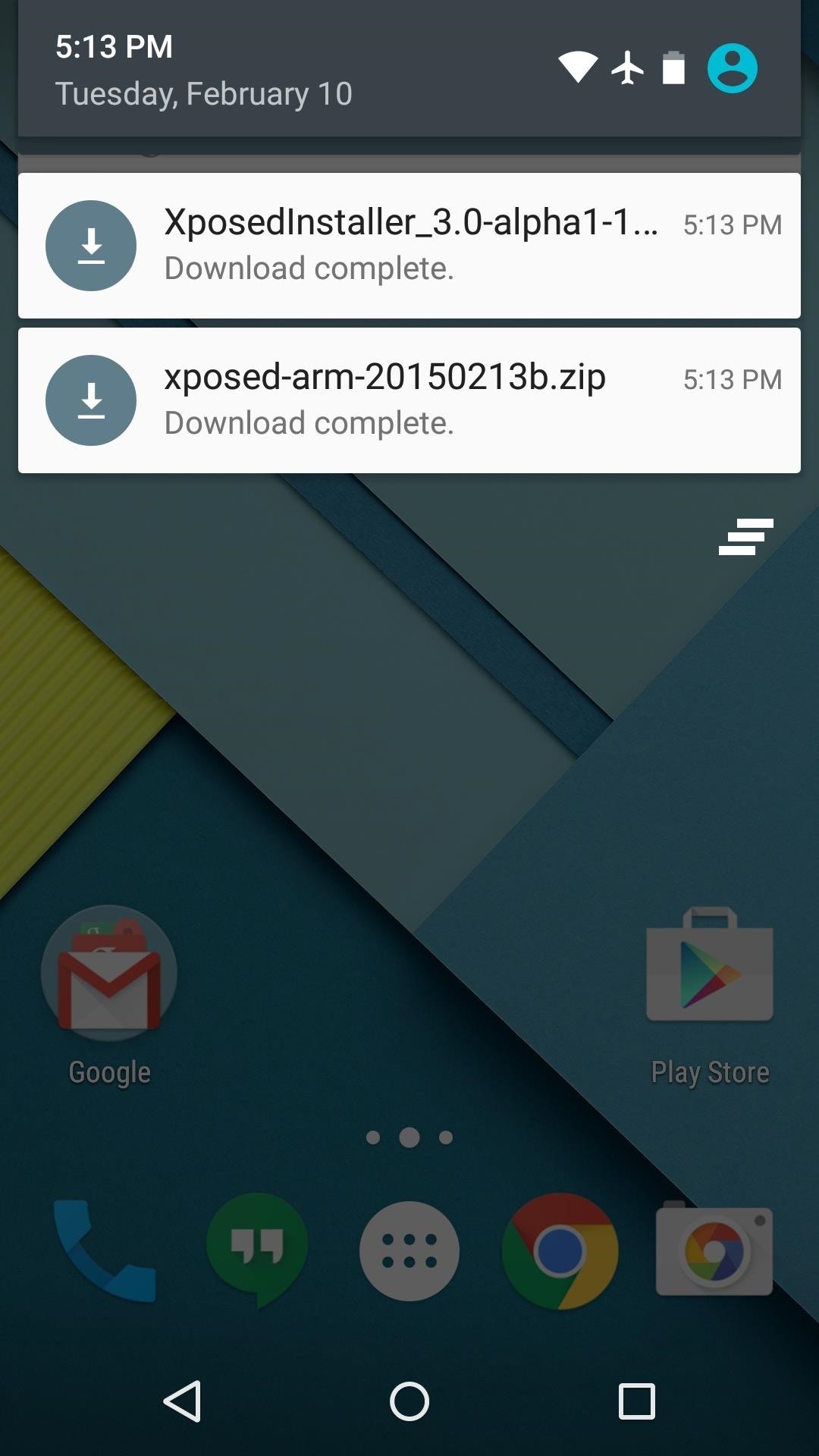
Step 3: Boot into Custom Recovery
When the files have finished downloading, the next step is to boot into custom recovery. To do that, start by powering your device completely off. This next part may vary, but for most devices, press and hold the volume down and power buttons simultaneously.
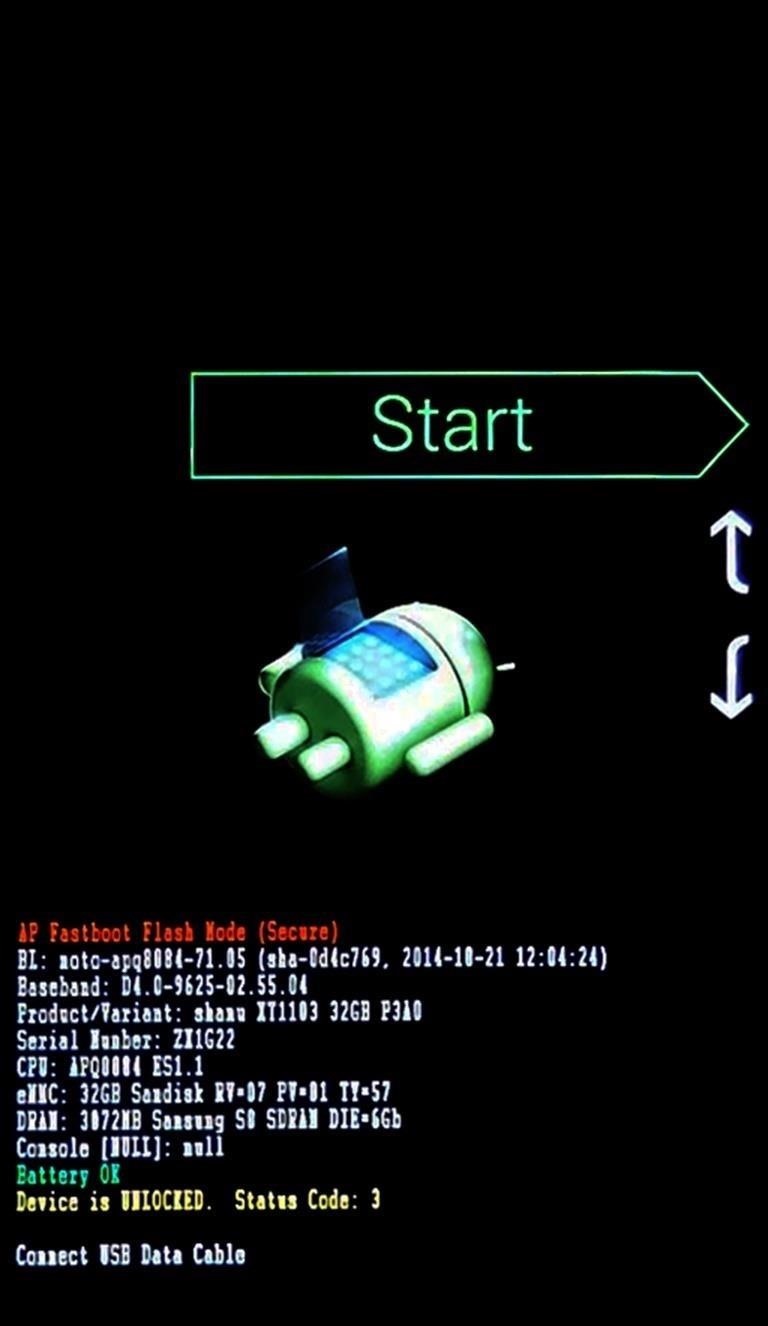
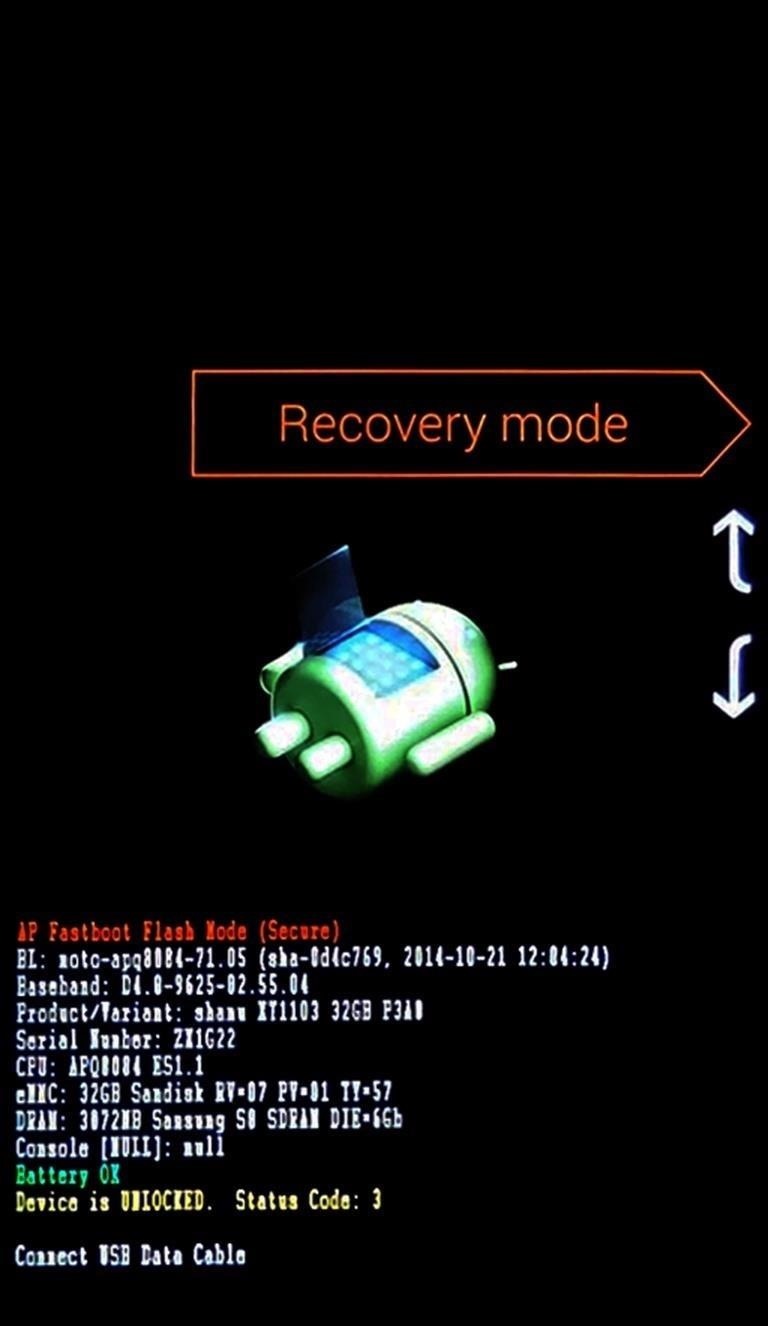
This will bring up Android's Bootloader menu. From here, use the volume down button to highlight "Recovery mode," then press the power button to select it.
Step 4: Install the Framework in Custom Recovery
Before you flash anything in custom recovery, it's always a good idea to make a full NANDroid backup. That's extra important in this case, since the Xposed Framework is in its early stages and may cause issues with some devices. Do not skip this step!
Then, to get started, go ahead and tap the "Install" button from TWRP's main menu. Next, navigate to your device's Download folder, then select the Xposed ZIP file that you downloaded in Step 1.
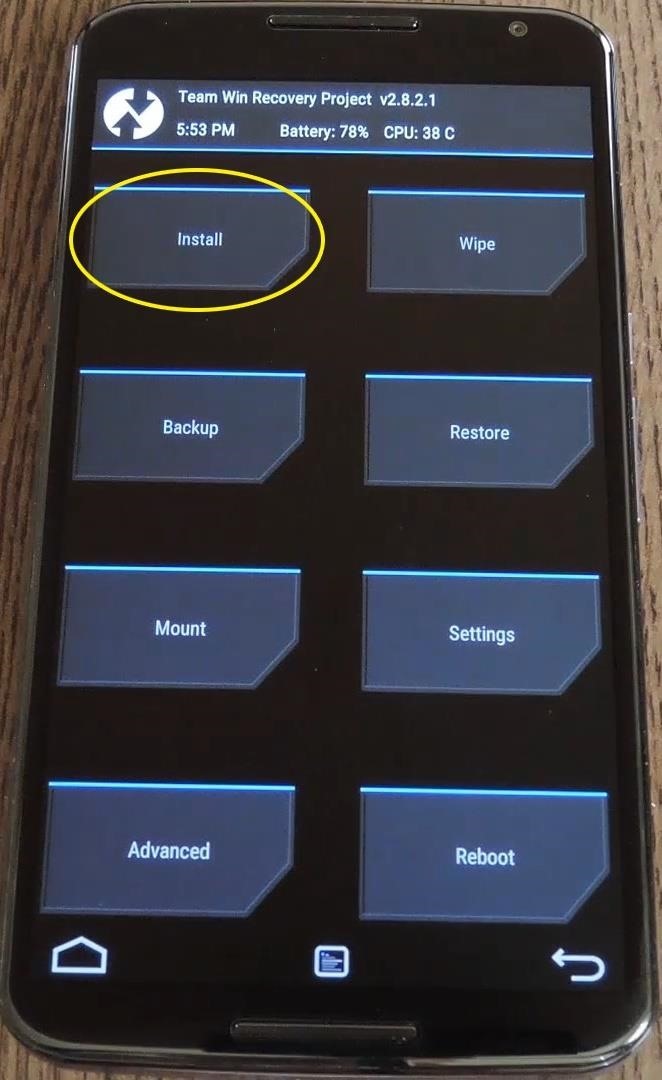
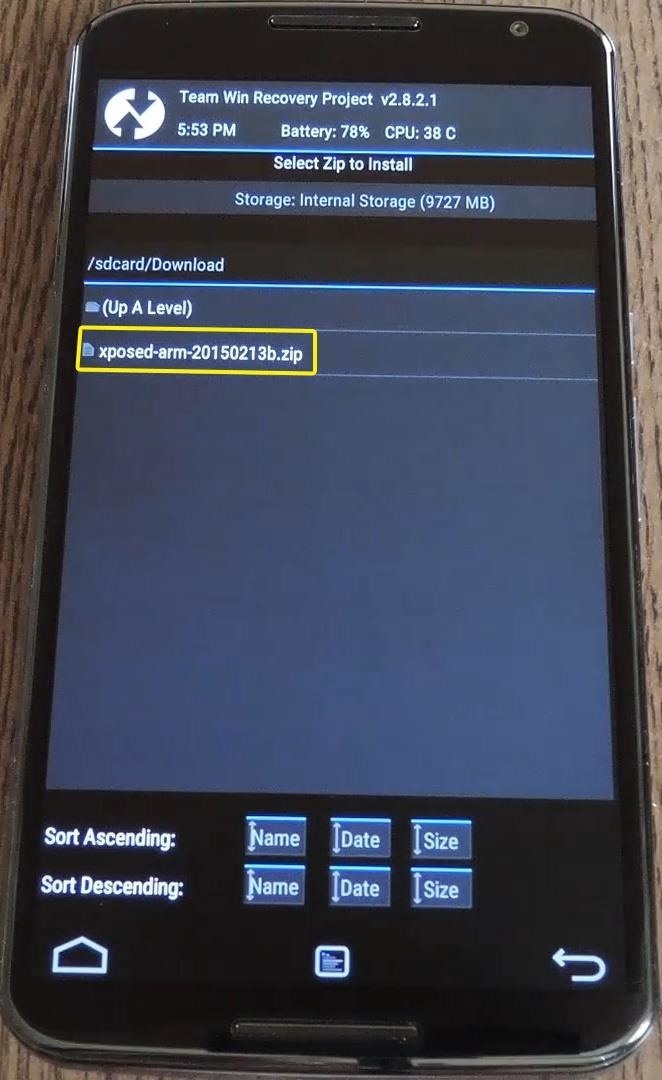
After that, just swipe the slider at the bottom of the screen to install the Framework, and when that's finished, tap "Reboot System."
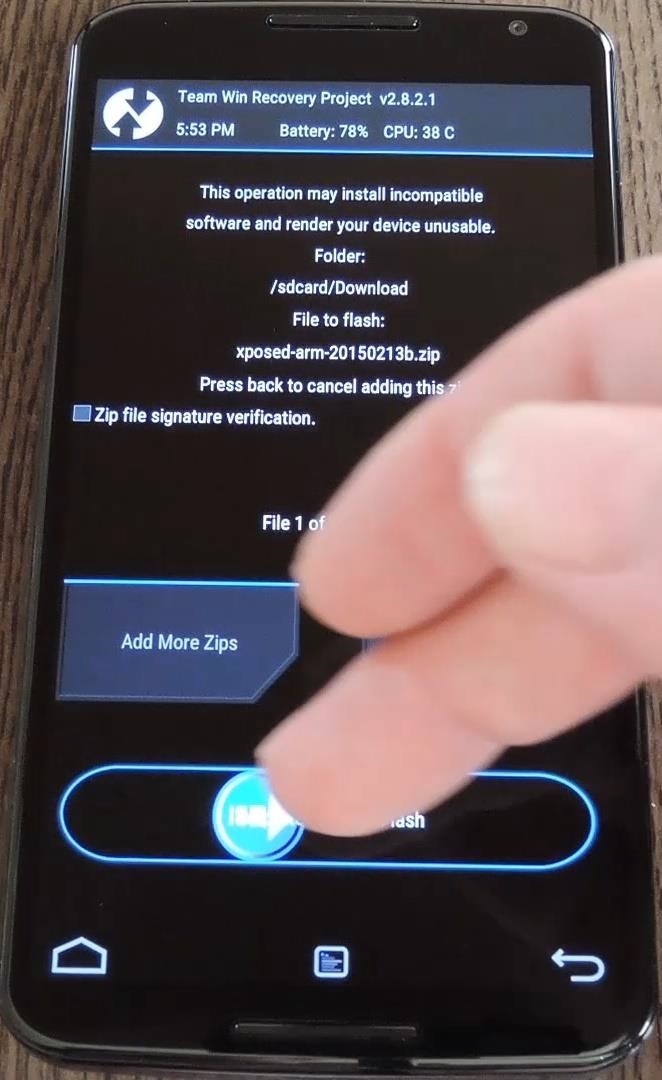

Your device will take longer than normal to boot up here. This is because the Xposed Framework ZIP had to clear away some library files, which will need to be restored. Expect this process to take at least 10 minutes.
Step 5: Install the Xposed Installer App
When you get back up, it's time to install the actual Xposed Installer app. Tap the Download Complete notification for the "XposedInstaller_3.0-alpha4.apk" file, then press "Install" and "Open" on the next two menus.
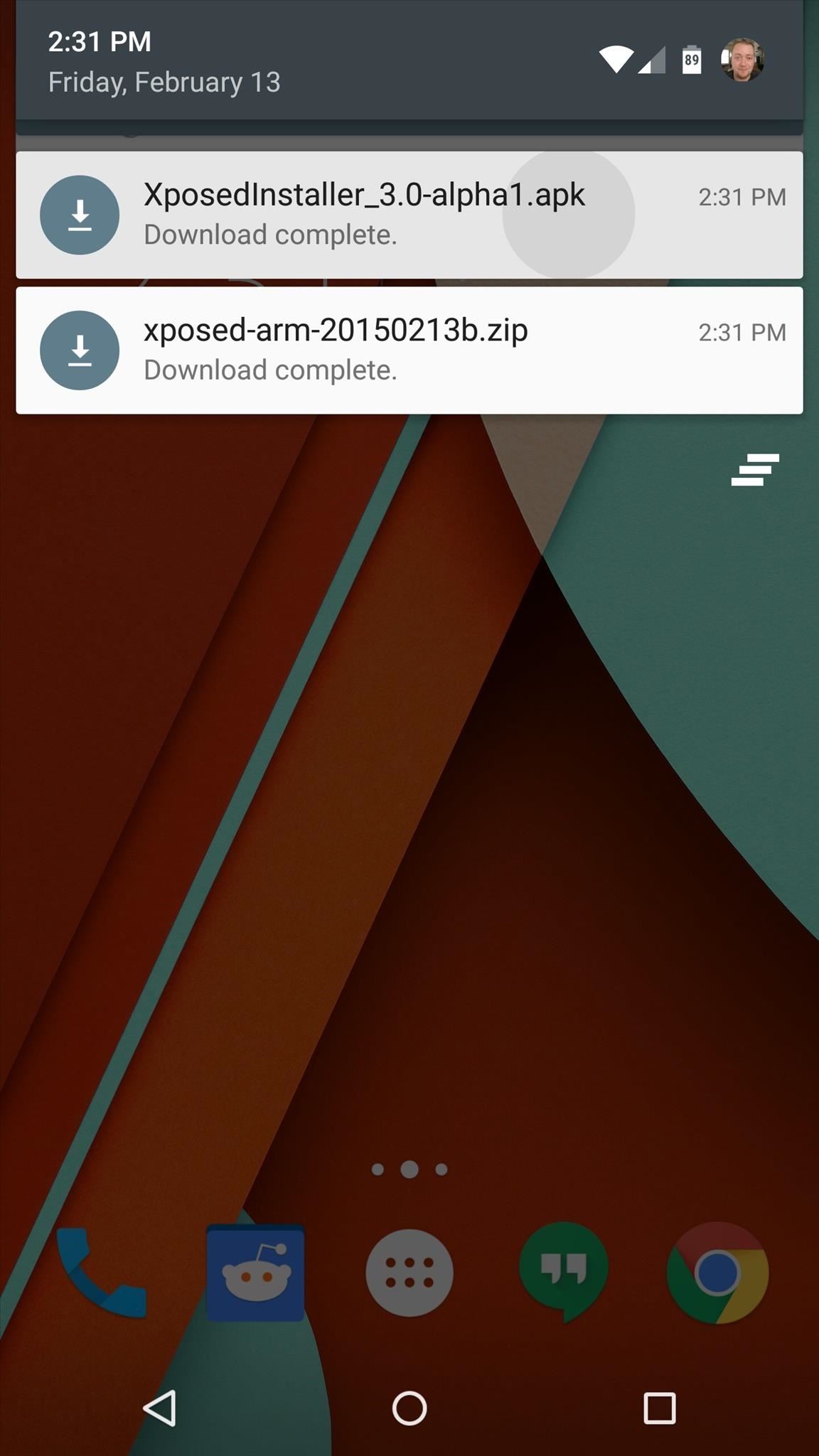
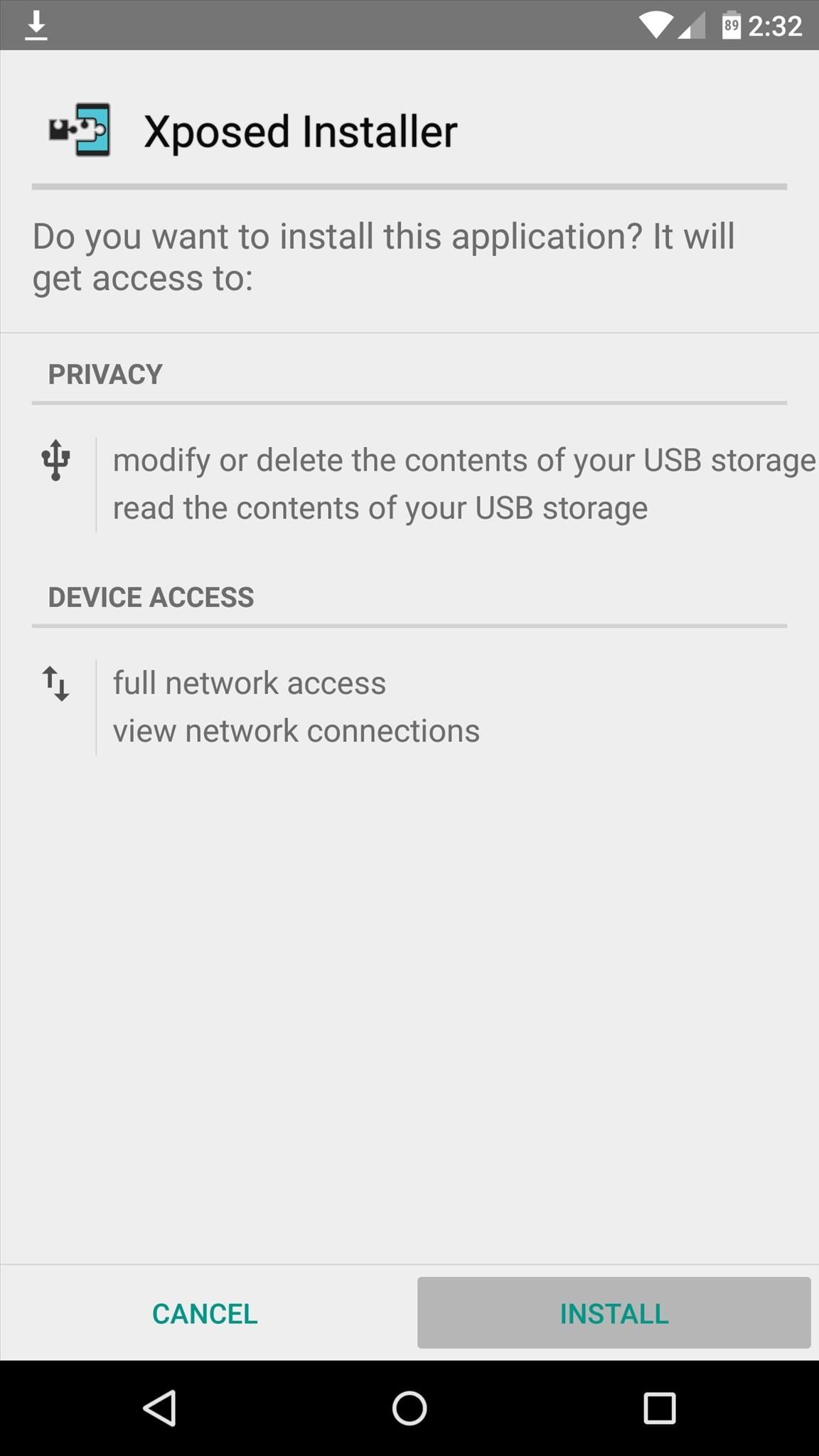
At this point, you should be looking at that familiar Xposed interface we all know and love. Head to the "Download" section to begin browsing modules, but keep in mind that some may not work on Lollipop.

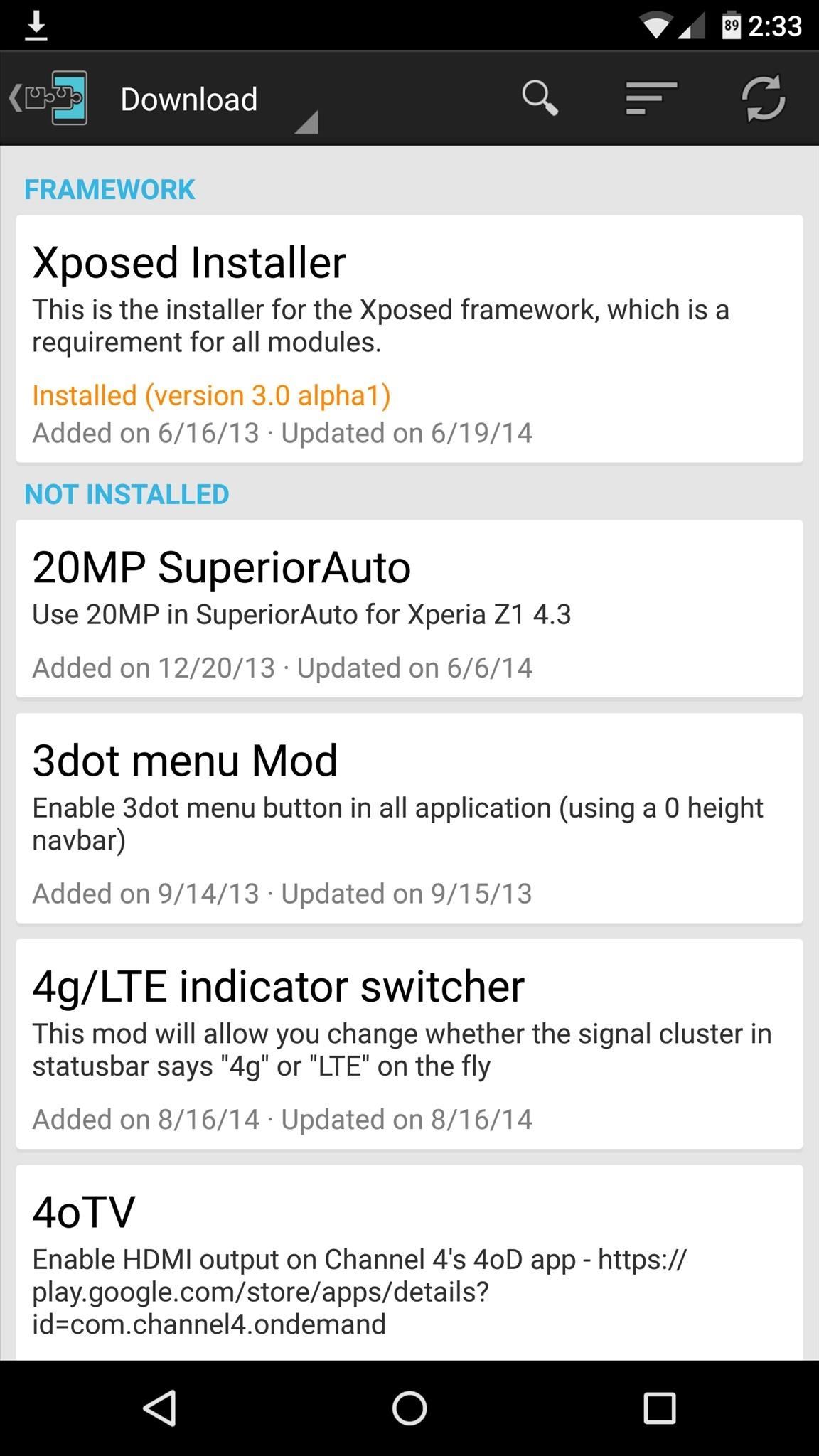
Mainly, any modules that deal with system modification are hit-and-miss, while those that deal with app customization are working for the most part. For a list of modules that are known to be working with Lollipop, check out this article.
What were some of the first Xposed Modules that you installed on Lollipop? Let us know in the comments section below, or drop us a line on Facebook, Google+, or Twitter.
Who needs a wand? Unlock your magical powers and transform yourself from a Muggle into a Wizard or Witch just by using your Android phone. See how:
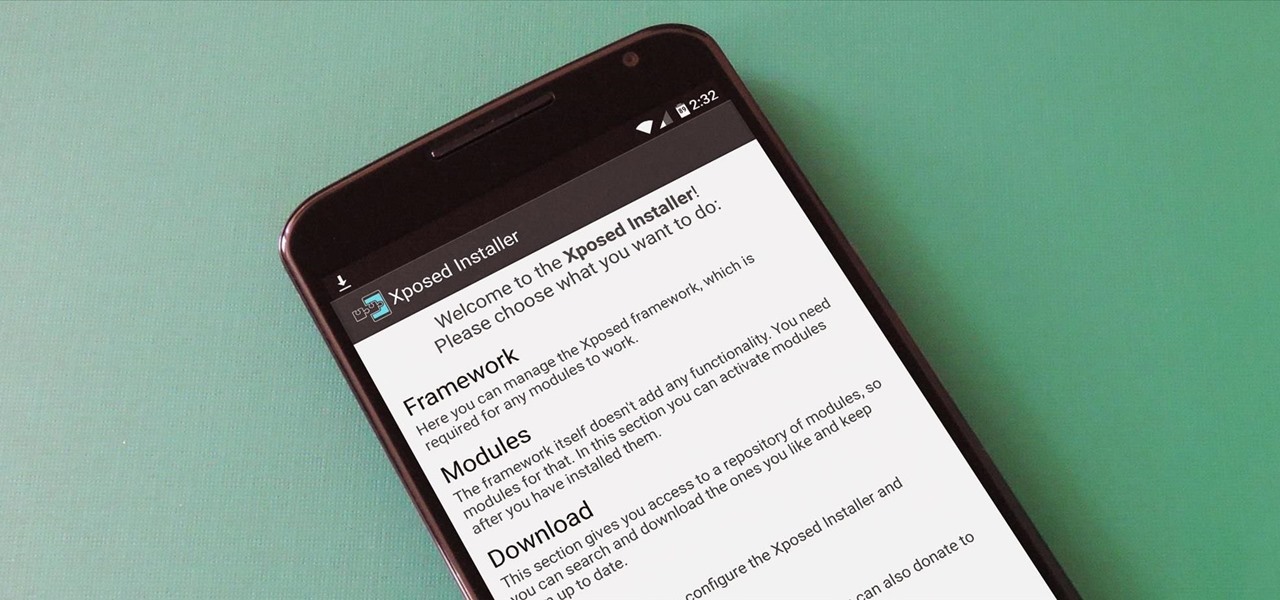













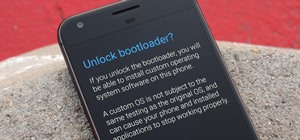


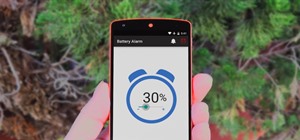




77 Comments
Yo my boy tried it on nexus 7 2012 got stuck in bootloop going to backup and see if it boots
Were you able to get up and running?
Flash the xposed disabler in the recovery and reboot.This should work
Can I install it on the nexus 5
Yes.
Is this compadable with the MCR Modpack?
MCR modpack is separate from Xposed. While some modules may interfere with MCR and vice versa, it all really depends on what you install.
tried to install on note 3 N900T and got bootloop....
We'll look into it and get back to ya.
You find anything to make exposed work no nexus 7 2012 lollipop? Thanks
Fucjed my shit up don't do it yet unless u have nexus 5-6 cause it will bootloop!!!!!!!!!
Which device did you try to install on?
Nexus 7 2012
One of the reasons I haven't updated to 5.0 was because Xposed Framework wasn't working. I'm going to hold off until it is more stable, but I am very thankful to the hard work that was put into getting it this far. Looking forward to some great modules as well.
My bad didn't see your post work for my nexus 5 perfect but tried same method on the tab and bootloop. Couldn't even reload backup from twrp have to toolkit it!
Will this work on Galaxy S5?
From the reports I've read so far, it doesn't look like Xposed works with Samsung Lollipop devices. My GS5 is still on KitKat because of slow carrier updates, so I can't test it myself.
Got it, thanks.
the GravityBox is compatible with lollipop.thanks
I get stuck in bootloop every time i try to install the zip!!! #Nexus5
It might not play nice with custom ROMs, I had this same problem when trying to install Xposed on top of CM12. If you're on a custom ROM, this might be why.
Ultimately, I flashed the stock images and that finally got Xposed working for me.
Bootlooped! Nexus 7 2012 will not work with it, tried everything :(
Been trying on stock ROM only!
It must be something you've installed or modded previously that is conflicting with Xposed. Unfortunately, I think the only way would be to flash all of the factory images and start from scratch.
Maybe try installing the factory images with "No Wipe Mode" enabled in NRT, then re-root and install a custom recovery. That way, at least you'd be able to keep all of your data and existing apps. But it could also be something from your existing data that is causing the conflict, so that's not a foolproof method, but it's at least worth a try.
OK.. I'll give it a try!
Hi, I own an OnePlus One and I am not here to report on a bootloop or something. I just recently Installed custom recovery (TWRP) and am using CM12. That means i am running Lollipop and I installed Xposed Framework on top of it. But I didn't come across any issues and everything is working fine. I didn't end up in any bootloop or anything.
That's good to know for OnePlus users who were debating on installing Xposed. Thanks Abdul!
Has anyone had any luck getting Xposed Framework working well with CM12 on a Nexus 5? Thanks...
Can I install this on Nexus 5 Android 5.1.0?
I don't think so. I just tried it on my 5.1.0 Nexus 5 and the ZIP fails to install. I guess we'll have to wait on another update from Rovo89 now.
Dallas,
Have you heard of an ETA of when there will be an update for Xposed to make it compatible with Lollipop 5.1?
There's a second developer (romracer) who said he's got Xposed working for 5.1 now. He's planning on going out of town for the weekend, so he doesn't want to release it now, only to run off for a couple days while all of the user questions and troubleshooting problems pile up.
So it should be out early next week, but his changes won't be merged into the official version until Rovo89 (the main Xposed dev) gets a chance to look it all over and give it his seal of approval. So to answer your question: Early next week for an experimental build, and hopefully that will speed up development on the official version of Xposed for 5.1.
Any updates on this????
Samsung Galaxy S3 LTE I9305 International. Andriod 5.0.2 Nameless Rom.
The phone boots but all services give a "Unfortunately... stopped" error.
Don't know about other roms but at least if you're on Nameless rom, don't do it.
can confirm that it still doesnt work for gs5 got bootloop after i flashed the zip
Can I install it on the Moto E lollipop
I don't have a Moto E to test with, but from what I've read, many users report that Xposed is working for the Moto E. Of course if your Moto E has already updated to Android 5.1, it won't work. But if you're running 5.0.x, you should be able to use this newer version.
work on my Vega iron IM-870s CM12 Lollipop
My device is Samsung Galaxy s4 GT i9500 . And running official lollipop rom. Can I install this one? PLZ help....
did this on my nexus 5 running CM12. Perfectly done. Thank You.
tried to do this on lg g3 lollipop
it says no MD5 file found
and the under it says zip file is corrupt and the flash failed
any help?
The G3, much like the Nexus 5, has very limited space available on its System partition after it got the Lollipop update. So this causes issues where there isn't enough space to temporarily copy files from a ZIP to the System partition, and when this happens, most custom recoveries will interpret the situation as the ZIP being corrupted and not matching its original MD5.
The only solution here is to free up space on the System partition, which can be a bit dangerous since many files on this partition are required for Android to run. If you have Titanium Backup Pro, I'd suggest converting some system apps (red text) into user apps (white text). Otherwise, locate the APK files for any apps that you've disabled and either delete them or transfer them to the /data/ folder. But be careful while doing this, and have a NANDroid backup on standby in case anything goes wrong.
Additionally, Xposed creates some issues on the G3 with system apps crashing. You can kill two birds with one stone here by flashing a ZIP that will remove the problematic apps beforehand, which would free up space on the System partition and prevent force closes after installing Xposed. Here's the thread on XDA if you want to go that route.
Also, why doesnt this work on devices that arent arm7
x86 or x64 devices utilize different ART files, and Xposed has to modify some of these files to run. The developer decided to concentrate on getting the Framework running on the majority of devices first, but hopefully he'll get the x86 files modified eventually.
Thank you. Guide is clear and flawless.
I tried this and its got me stuck in the boot loop. I've tried restoring ti back to factory setting and wiping cache and all, but still can't get past the loop. any suggestions?!
(Samsung Galaxy Note 3 SM900P)
If you don't have a NANDroid backup, I think the only way to get it back up and running would be to flash the factory firmware using Odin. I wrote a guide on that topic for the Galaxy S5, and it would be the same process for your Note 3 with one exception—you'd have to download the factory firmware for the Note 3 instead of the Galaxy S5, of course. Here's a link to the Sammobile firmware download page for the SM-N900P. Then use my Odin guide to install the firmware, and you should be good to go.
thanks a bunch
Thanks for the great tutorial, i was worried to do it on my HTC one M8 but i managed it, I am still installing, I hope it works :)
So does anyone know if anything is being done to fix closed framework not being able to work on galaxy s5 active?
xposed framework zip link is not working. why it is removed?
It was merely updated, and the links are working now.
Here is the Link for the Zip File : http://goo.gl/VopQev
i tried it on HTC One M8 Lollipop 5.0.1, seems to work
Thanks. Official links have been updated in the article.
Can this work on my s4 I337m
is the gs5 arm
or x86
or what
Which .zip do I need for my Xperia Z1 Compact? Couldn't manage to find it out... :/
I'd just like to say that it works for Nexus 5 running CyanogenMod 12.1
What type of zip file should be downloaded for moto g2
I updated the article with a step that should make it easier to find the right files for your device.
How to install Xposed Installer APK from your link? It is zip file, not apk
Interesting. I just clicked it and it's still an APK. The first link in Step 2, right? But either way, try this link.
would somebody help me please , I flashed arm version to my Samsung n9005 but unfortunately it cant boot I a working on android 5.0 rooted official firmware ,it is stuck on Samsung logo
would somebody help me please I have Samsung n9005 working on rooted official android 5.0 .... I flashed arm v7 but unfortunately I have been stuck on Samsung logo I have waited more than 30 minutes in vain ...
Under the "Requirements" section at the top of this article, you'll notice this official version of Xposed doesn't work with Samsung/TouchWiz devices, so that's most likely the problem. To get back up and running, though, you can restore the NANDroid backup you made in Step 4 by tapping "Restore" in TWRP, then swiping the slider at the bottom of the screen. I think the N9005 has a removable battery, so the easiest way to do it would be pull the battery, then put it back in and hold the volume up, home, and power buttons. That'll get you into TWRP, where you can restore the NANDroid.
Hi, I have lost my network signal after successfulling installing xposed. my signal bars have an "X" mark on it. What should I do?
Interesting. Have you checked all of the relevant Android settings? Like is mobile data still on? This is one I've never heard of personally.
Hello! I installed the zip file but i'm in bootloop. I've checked the version. why it doesn't work? sm-g900f
Got boot looped on my s6 5.1 version. Your link wasn't working so I used 1 from rovo89
Can someone please tell me if my phone is compatible?
samsung galay S5 running android 5.0, Armv7
Please help
Tried installing the xposed installer... It keeps saying app not installed. I've got the zip flashed, just need the installer to work. Running 5.0.2 on Moto G2 XT1064
Note 3 SM-N9005 here. I do know for sure that you can have Xposed on your Samsung/TouchWiz device, it just has to be deodexed first. It would be really big help if you could make a tutorial how to deodex stock rom.
redmi note 3 here. hy will you please update "Xposed Framework for 5.0.X devices (ARM64)" LINK!! .... this link is dead ..please update for us
the lint is not working arm64
kindly help me !
The link fot Xposed Framework for 5.0.X devices (ARM64) isn't working. File have been removed. Please fix it.
my phone is now stuck in the samsung screen for more than 30 minutes now. is it suppose to be this long or is it a bootloop? what do i do now?
Try forcing a reboot. First boot after installing Xposed can hang up sometimes.
If that doesn't work, clear cache in recovery and try again. Otherwise, you might need to restore your NANDroid backup to get rid of Xposed.
Share Your Thoughts