If you're using an up-to-date version of Google Maps on your Android device, there's a little-known feature you can use to apply stickers to saved places, making them visually easier to find while you're looking at the map.
This is by no means a groundbreaking feature, but it's a fun little addition that lets you use icons like a castle, igloo, or dragon to represent your home or work address. The fact that you can only use the stickers for home or work addresses and not any other saved locations is kind of weak, but Google will most likely let you pick icons for other saved locations in the future.
How to Set an Icon to Home or Work
One way to access your Home and Work locations is via the sidebar menu. Open up the "Your places" tab on the menu, then select the "Home" or "Work" address under "Labeled." You can set the address now if you haven't done so already. Once you've selected one of the addresses, it'll open up in the map.
Alternatively, you can also just tap on the default Home or Work icon on the map, instead of opening up the sidebar.
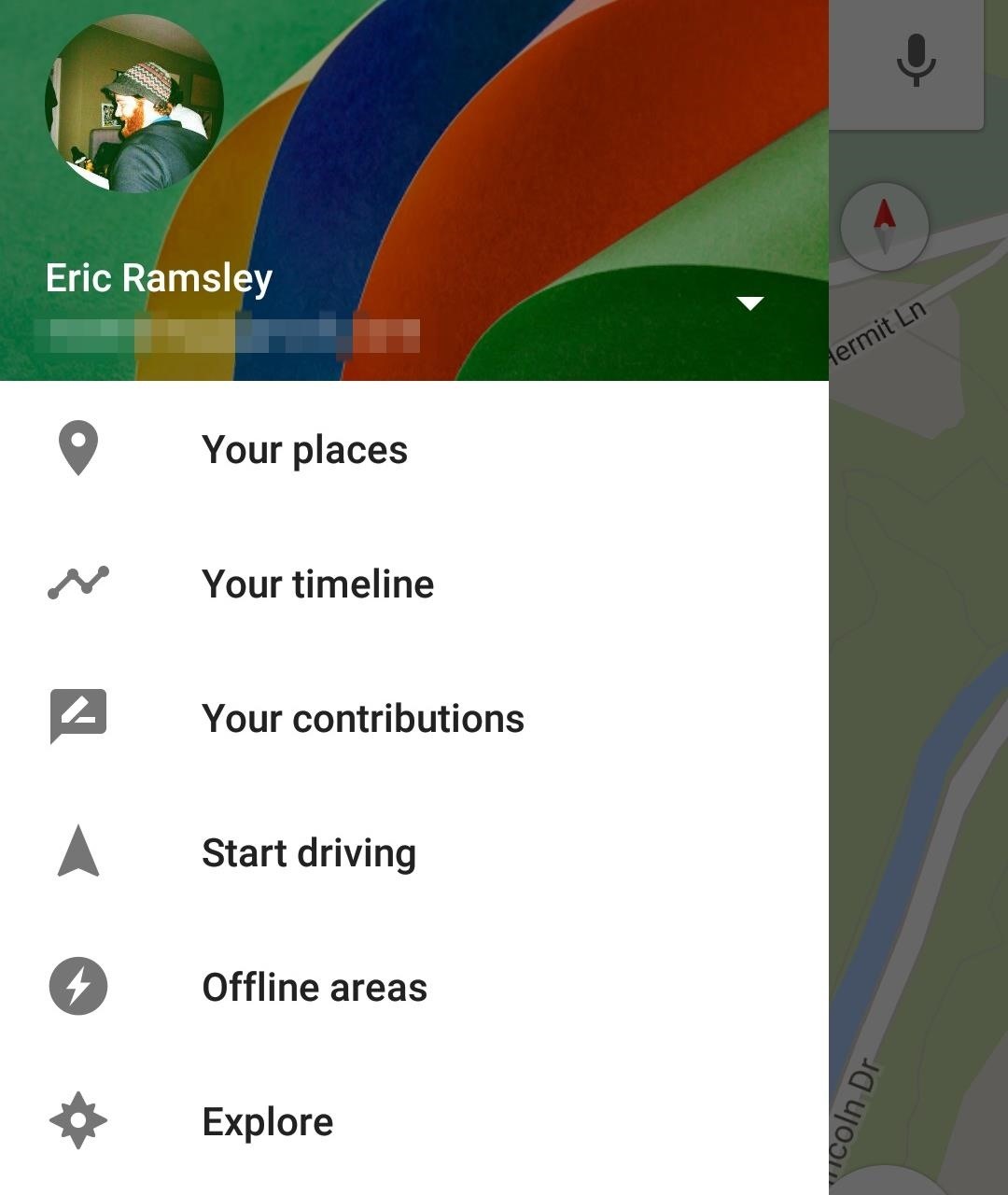
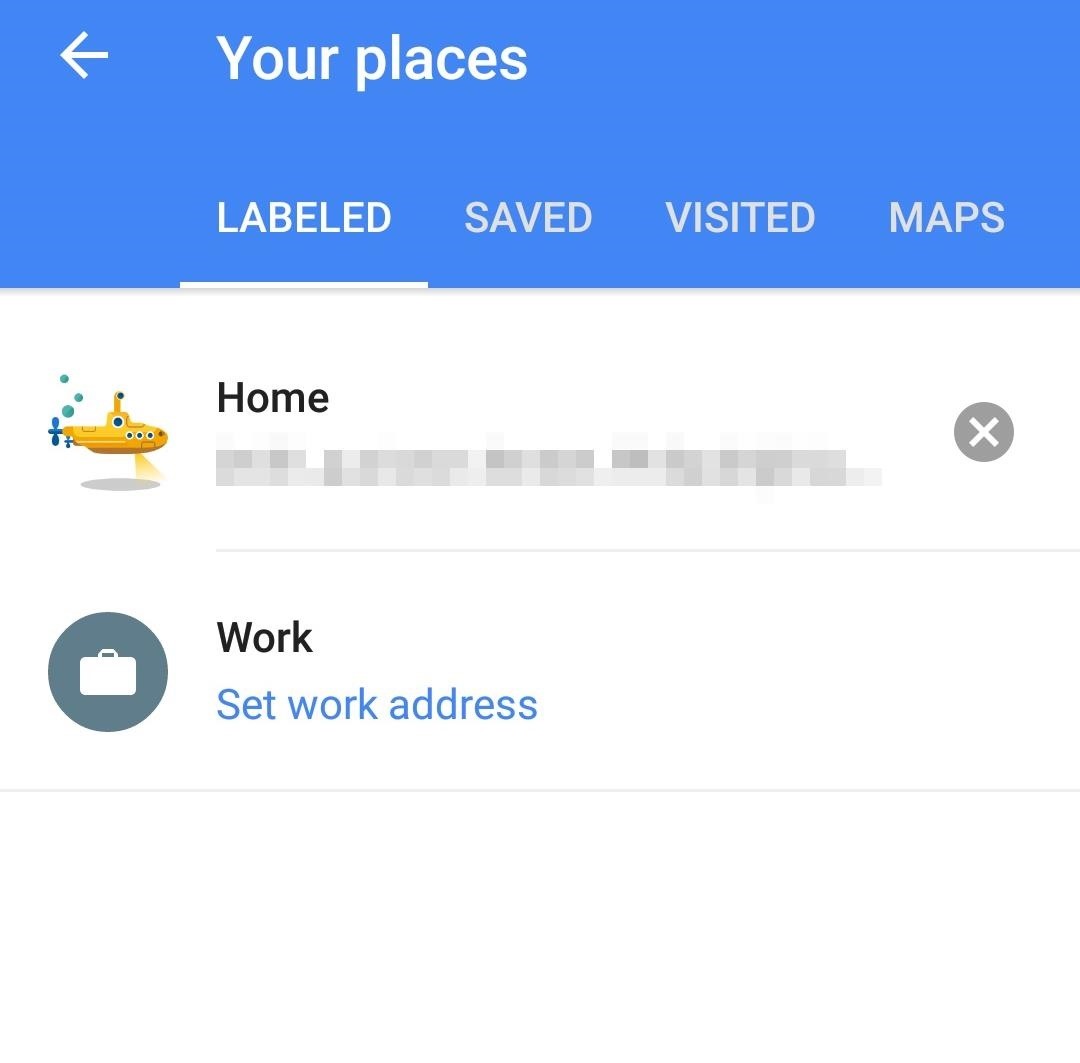
Then, click on the address at the bottom of the screen to bring up the options menu for that address. Once you're there, you'll finally see an option to "Choose an icon," or "Give your work [or home] icon a new look," which will bring up a tray of stickers you can choose from.
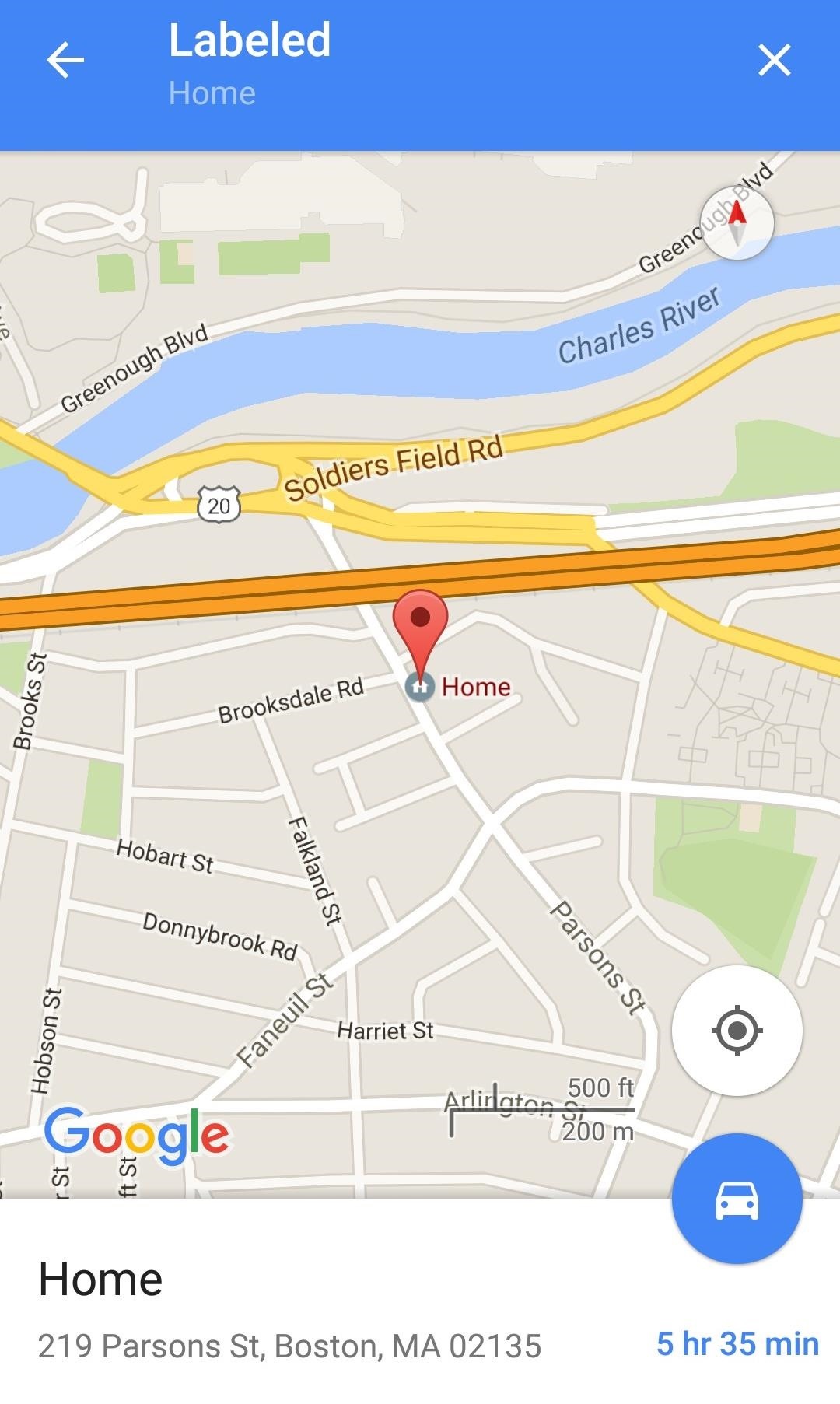
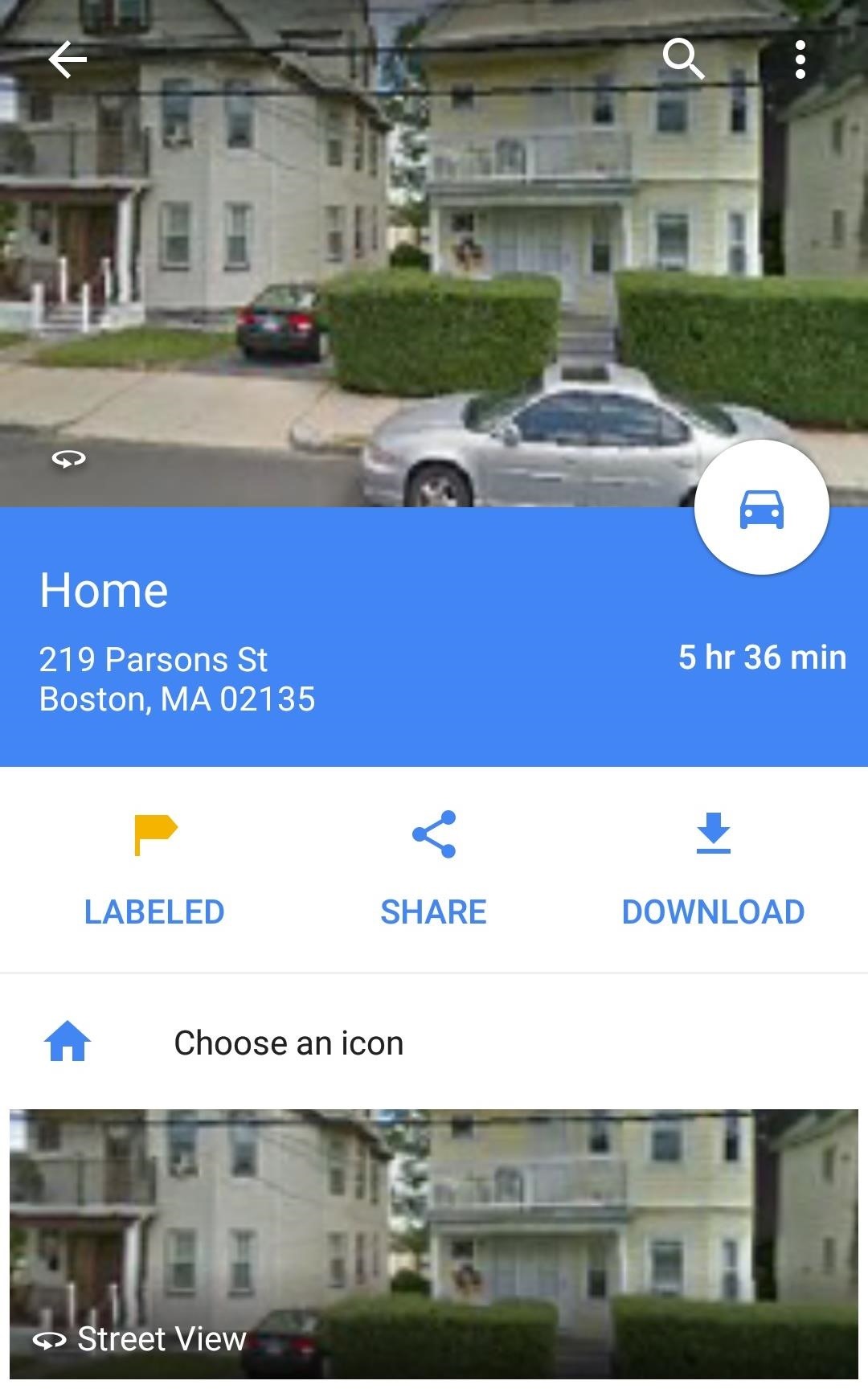
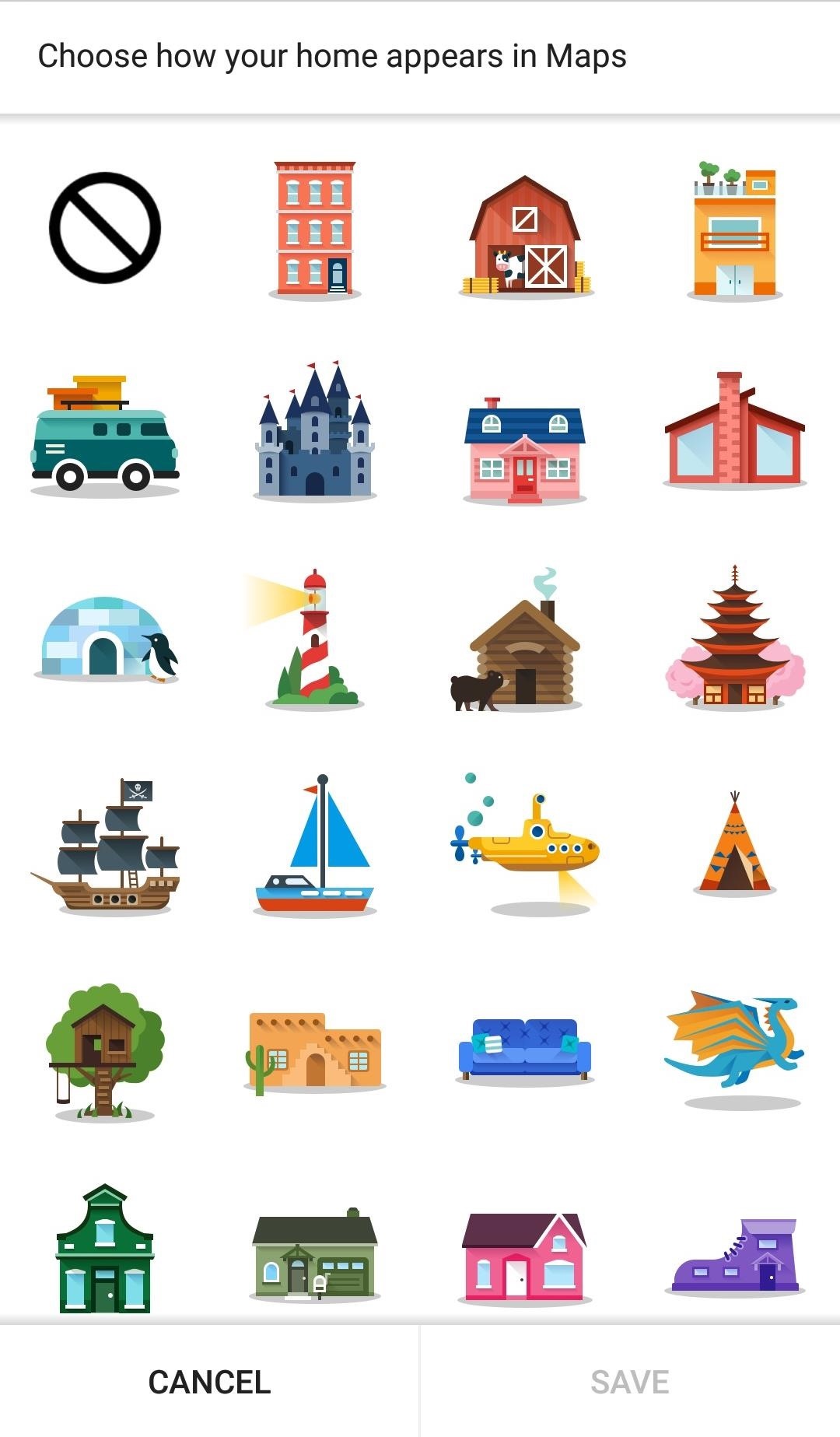
Once you've picked one, the icon will always be visible on your map—no matter how far you zoom in or out.
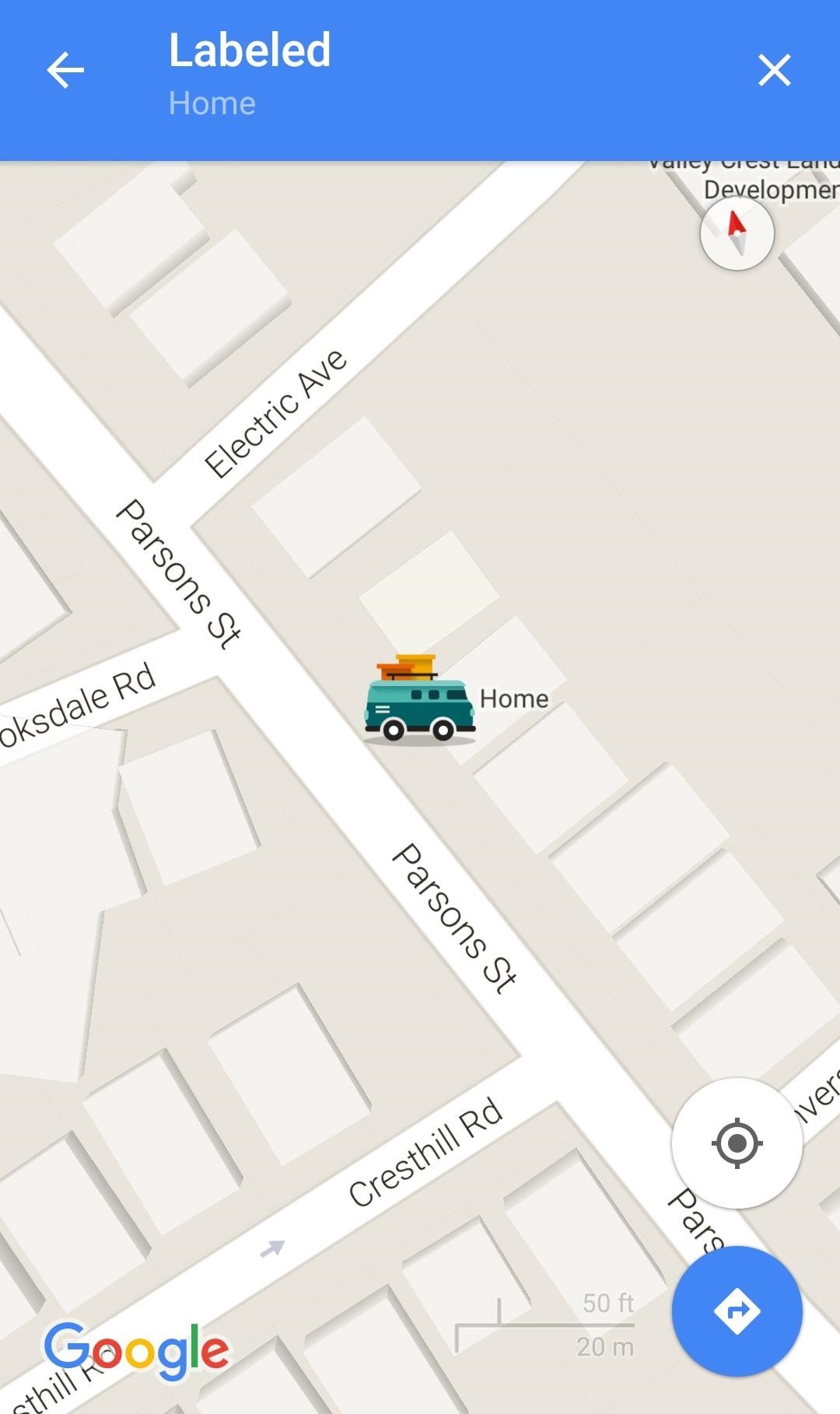
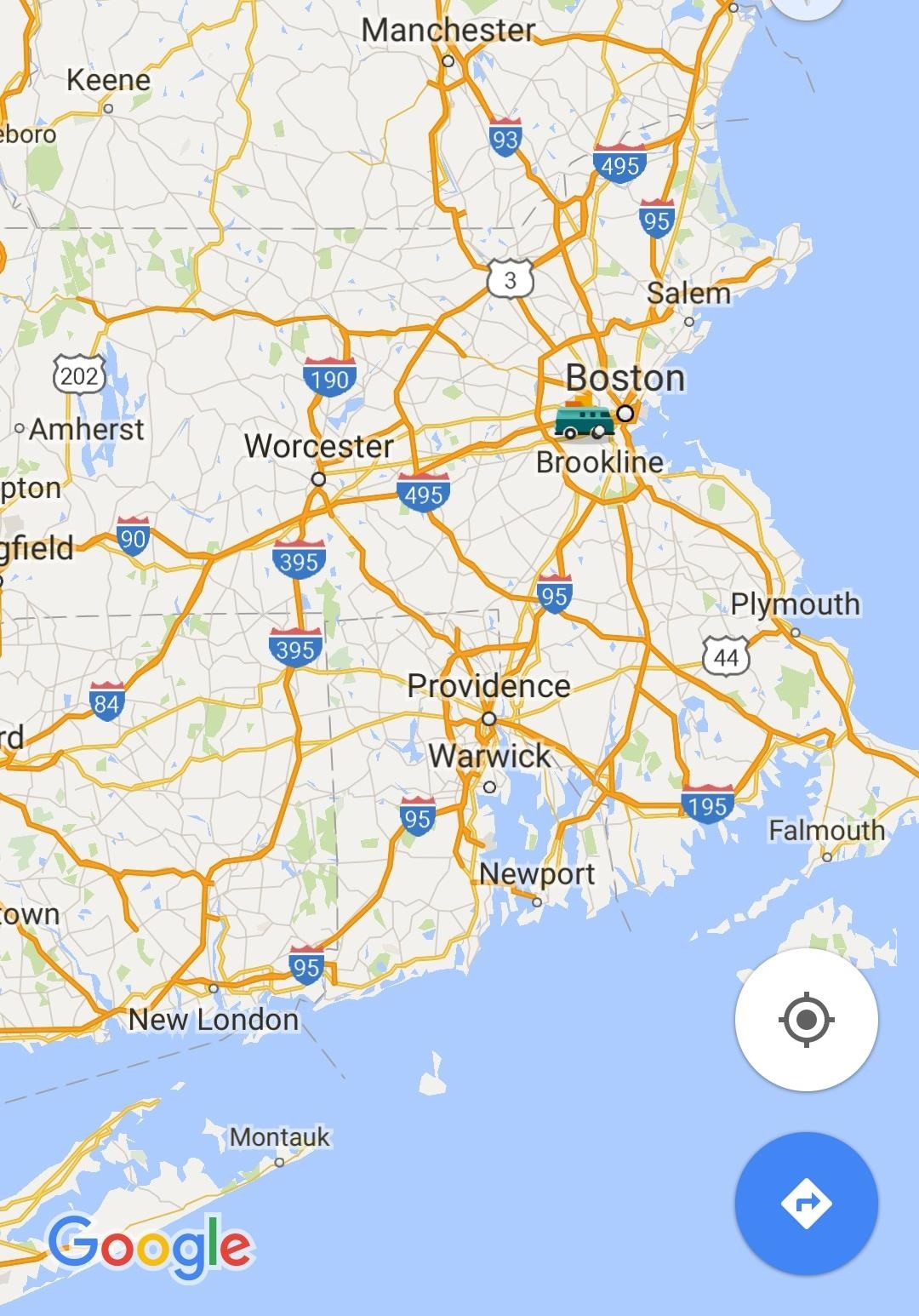
If you want to remove it, you can go back through the process to get to the icon menu, or you can just delete the saved address and type it back in again.
Hopefully, in the near future, Google opens up stickers to more than just home and work, in which case more stickers would probably be appropriate.
This feature is still not available on Google Maps for iOS.
Who needs a wand? Unlock your magical powers and transform yourself from a Muggle into a Wizard or Witch just by using your Android phone. See how:
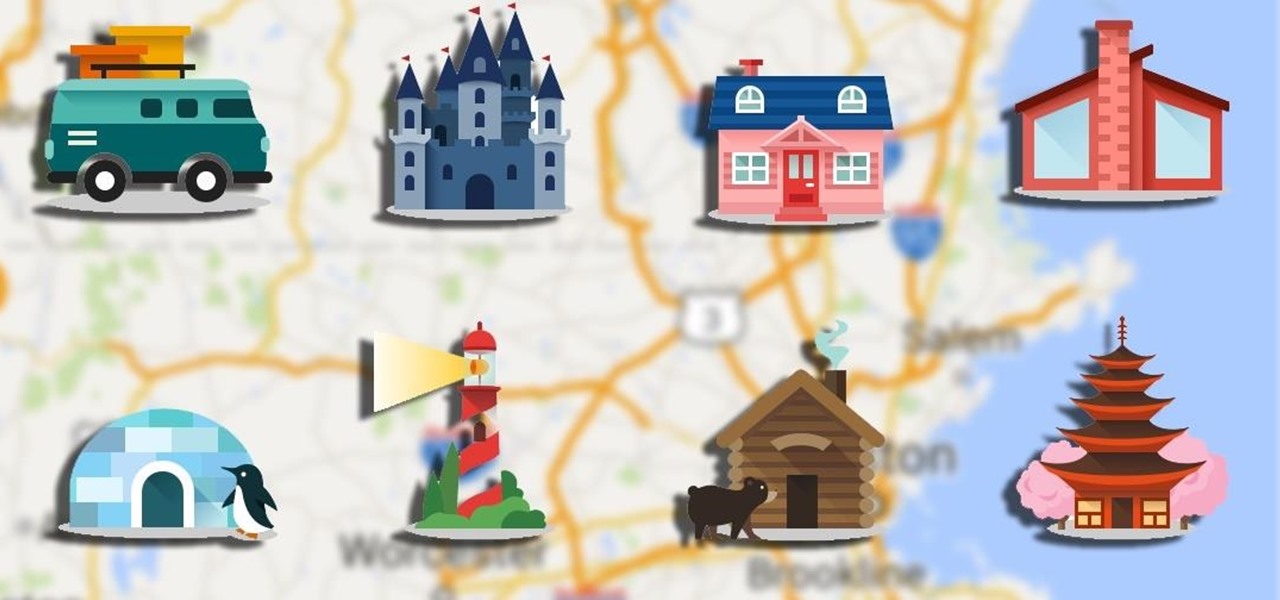












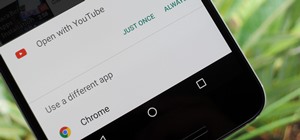




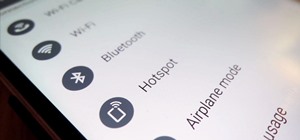
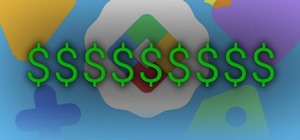



Be the First to Comment
Share Your Thoughts