Just the fact that you own an Android device means you're privy to an entire world of third-party development. Many of the mods you'll see here on Gadget Hacks can be performed fresh out of the box, but with root and Xposed, the list grows longer. But to truly be able to take advantage of all that Android's massive development community has to offer, you'll need to have a custom recovery installed.
While I can't guide you through installing every custom recovery on every Android device in one article, I can help you learn how to tap the full potential of this powerful tool.
This guide is tailored to using TWRP, otherwise known as Team Win Recovery Project, by none other than the TeamWin group. It's the recovery of choice here at Gadget Hacks, due to its widespread adoption and ease of use.

The touch-based interface in TWRP makes performing complex tasks a breeze, and many apps and ROMs even tie into TWRP to utilize it as a tool. If you're ready to install the recovery, check out my guide on getting TWRP on your device the easy way, then follow along below to see all this powerful tool can do.
Tip #1. Accessing TWRP's Interface
The actual process of booting into custom recovery varies from device to device. If you have one of the more common devices, though, I'll outline the process below.
Google Nexus Devices
To boot into recovery with any Nexus device, start by powering your phone or tablet completely off. When the screen goes black, press and hold the Volume Down button with one finger. Then, while still holding this button, press and hold the Power button with another finger.
This will bring up the Bootloader menu, where you should tap the Volume Down button twice to highlight Recovery Mode. From here, simply press the Power Button once to confirm your selection, and recovery should come right up.
Samsung Galaxy Devices
For any Samsung Galaxy device that has a physical Home button, booting into Custom Recovery should be the same.
Start by powering your Galaxy completely off. When the screen goes black, press and hold the Volume Up, Power and Home keys simultaneously. This will take you directly to your custom recovery.
HTC One (M7 or M8)
Before you begin, make sure Fast boot mode is turned off. To do this, head to Settings, then Power, and make sure the box next to the Fast boot option is not ticked.
Then, power your HTC One completely off. When the screen goes black, press and hold the Volume Down and Power buttons simultaneously. This will bring up Android's bootloader menu. From here, tap the Volume Down button once to highlight the Recovery option, then tap the Power button to confirm your choice.
Software Methods
All devices, if rooted, can utilize various software options to enter recovery from within Android. I've previously highlighted some of these options in this tutorial. While the article is geared toward a Nexus 5, all options listed should work just fine on all of the above-listed phones and tablets.
Tip #2. Making a NANDroid Backup
First and foremost, when using custom recovery to install various hacks, you should always have a backup handy in case things were to go awry. This is called a nandroid—"NAND" as in flash memory, and "droid" as in Android.
TWRP has made this process about as simple as it gets. From the home screen, simply tap Backup to begin. From here, leave all the options ticked just as they are, and swipe the slider at the bottom to create your backup.


This will create a set of image files that function as a snapshot of your device's current setup. If you ever need to restore this backup, every tiny little aspect of your device will be recreated as if nothing ever changed.
Because nandroids are snapshots of everything, they can take up quite a bit of storage on your device. For this reason, you may want to consider copying the file over to your computer via USB cable—they will be in your TWRP/Backup folder.
Tip #3. Restoring an Existing Backup
Say you've already created a backup and you were tinkering around with a cool mod. But this mod wasn't compatible with your device, and now you can't seem to start Android. No worries, you have a custom recovery installed, remember?
From TWRP's main screen, tap the Restore button. Next, you'll be shown a list of all the backups you've made with TWRP. Just tap the one with the most recent date as its file name, and you'll be presented with the available partition images that you can restore. If you copied the nandroid to your computer, move it back to the TWRP/Backup before you restore.
Again, it's probably best to leave everything ticked, then you can simply swipe the slider to restore.
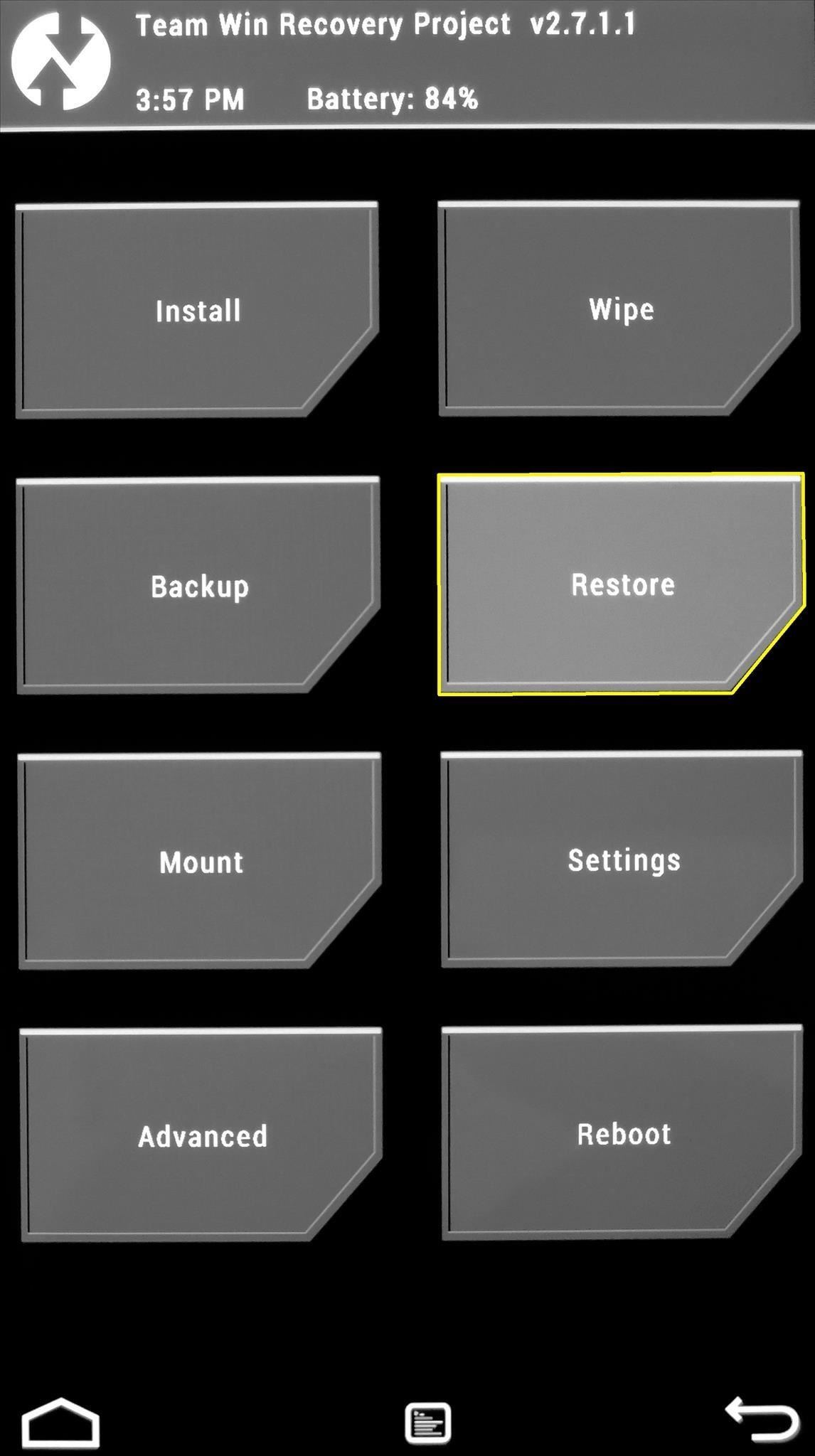
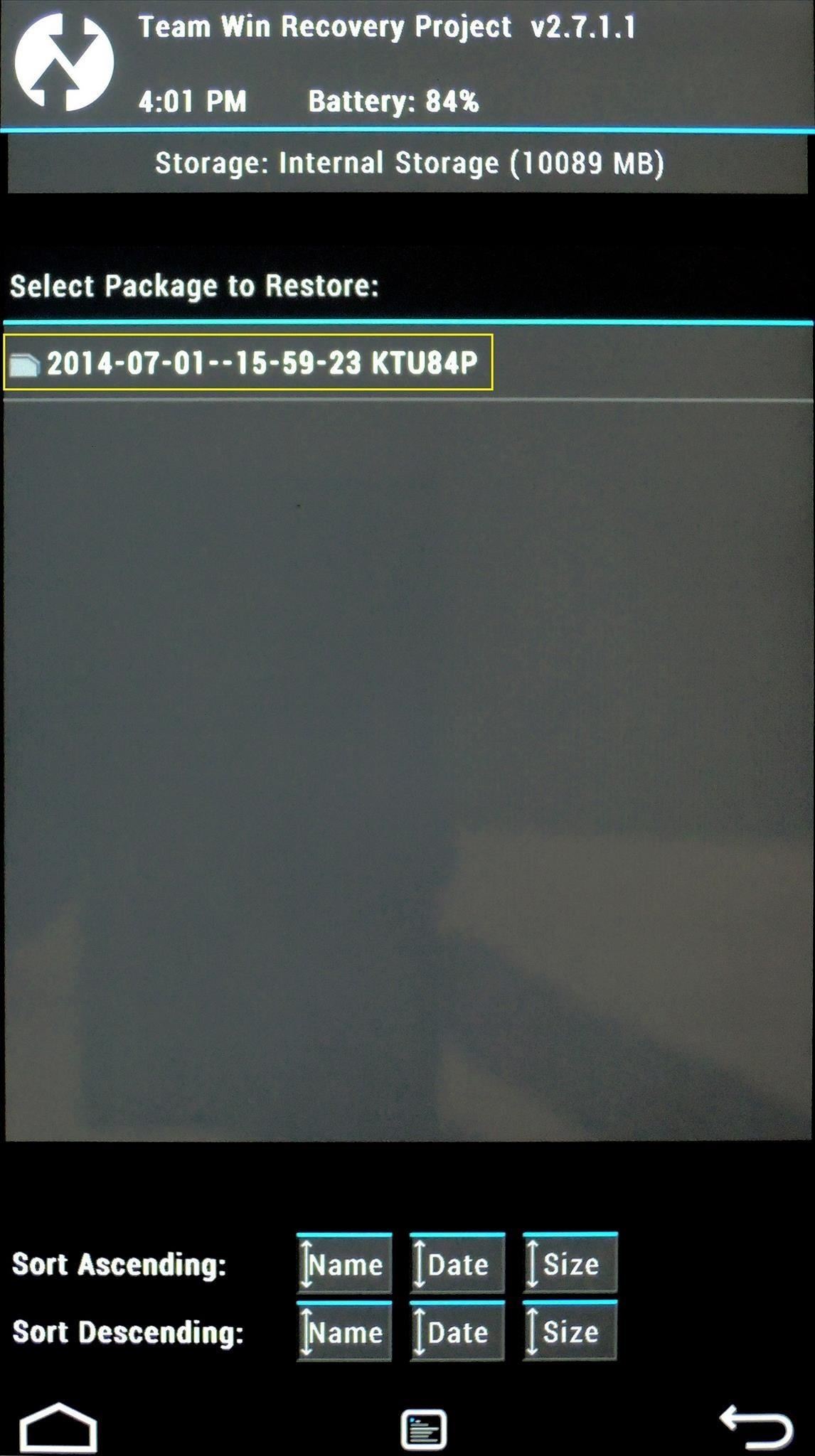
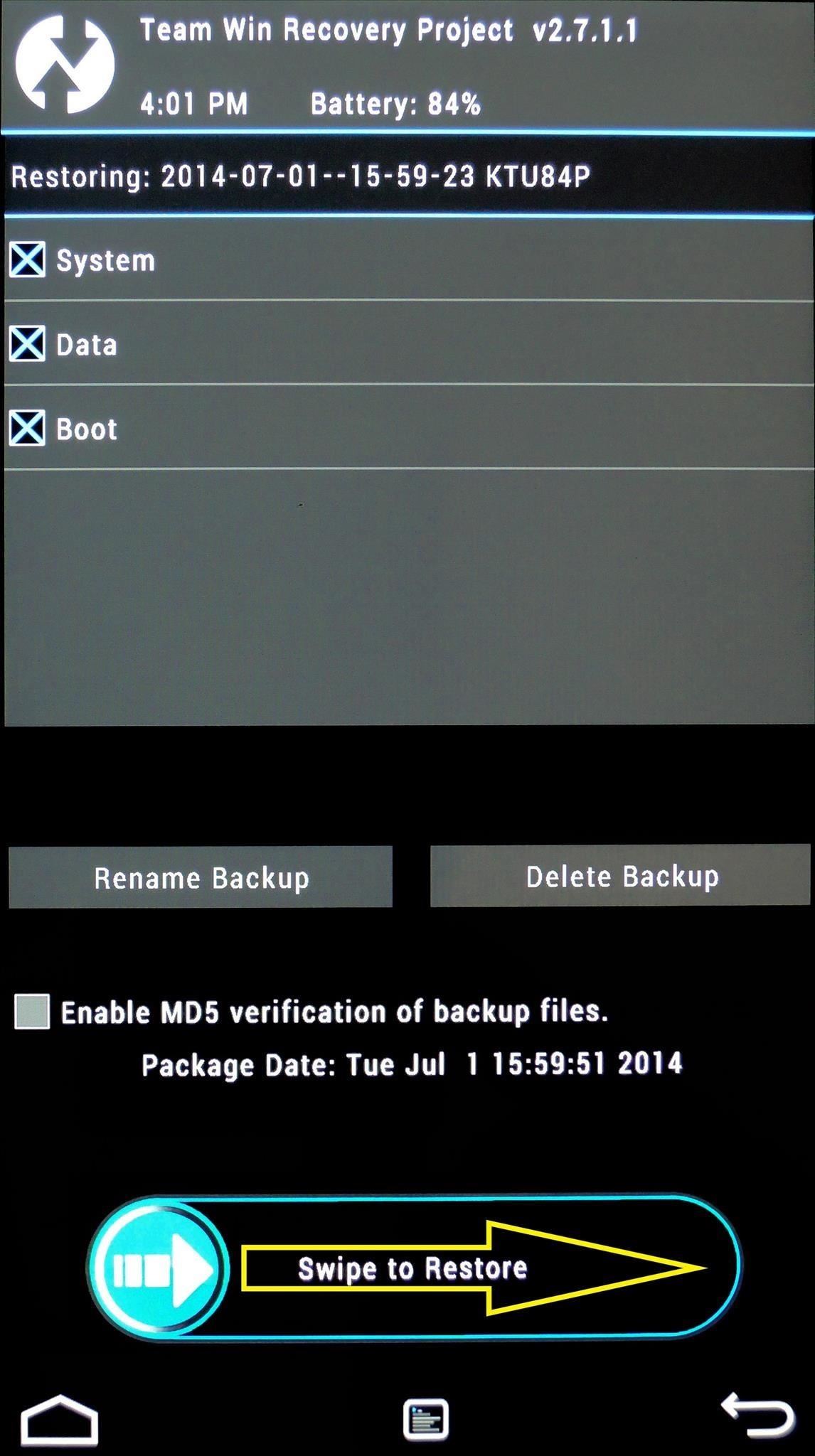
When the restore process is finished, everything on your Android device will be exactly the same as it was when you created the backup files.
Tip #4. Flashing ZIPs
Let's face it, this is the main reason you installed a custom recovery—to have access to all of the hacks that come in the form of a flashable ZIP file. In fact, it's such a key feature of TWRP that it's the very first button on the home screen.
To start flashing a ZIP, just hit the Install button on TWRP's main menu. From here, you'll be shown your device's internal storage folder tree. As a rule of thumb, ZIPs that you've downloaded from the internet will be in your Download folder, so head in there.
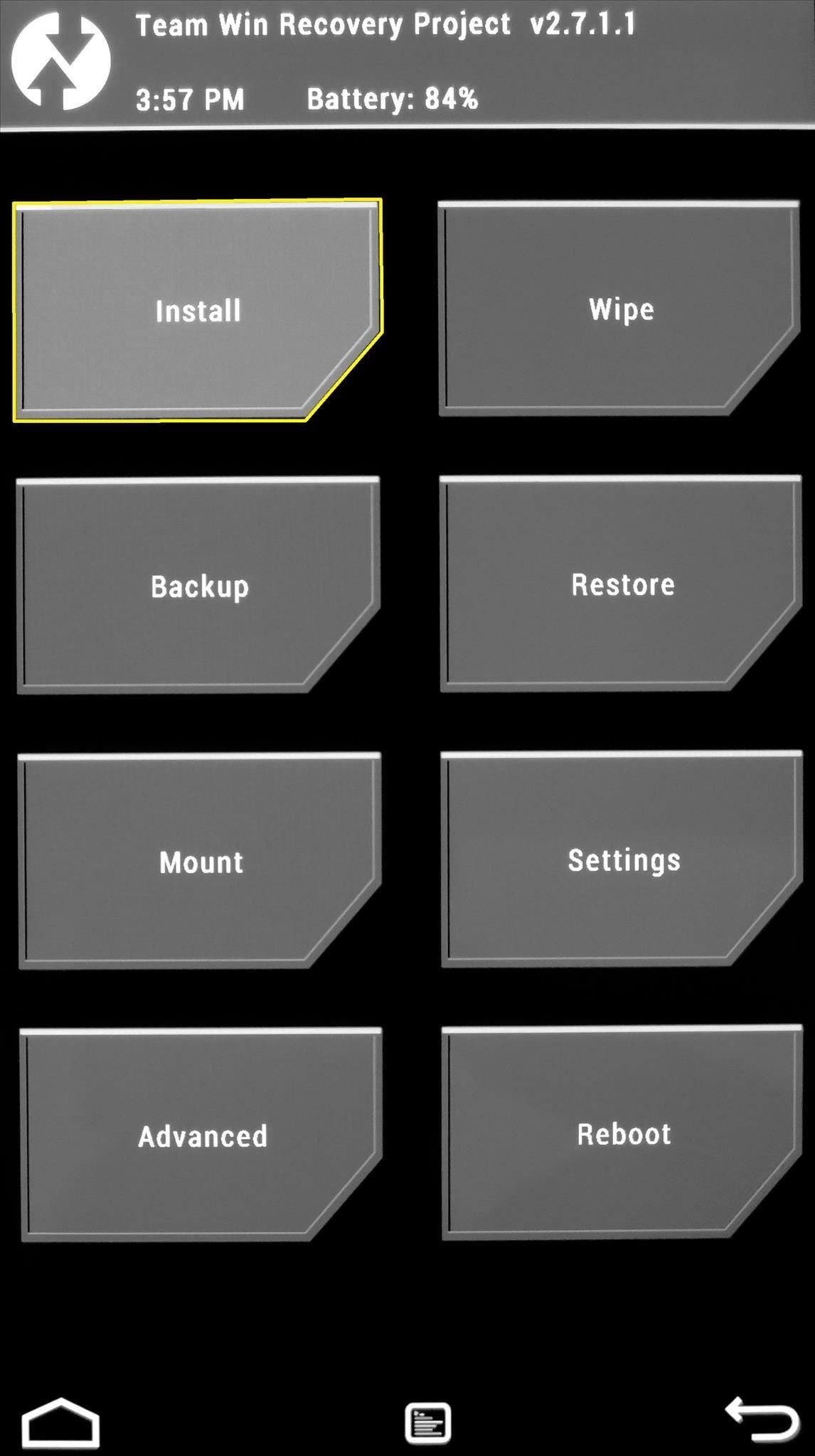
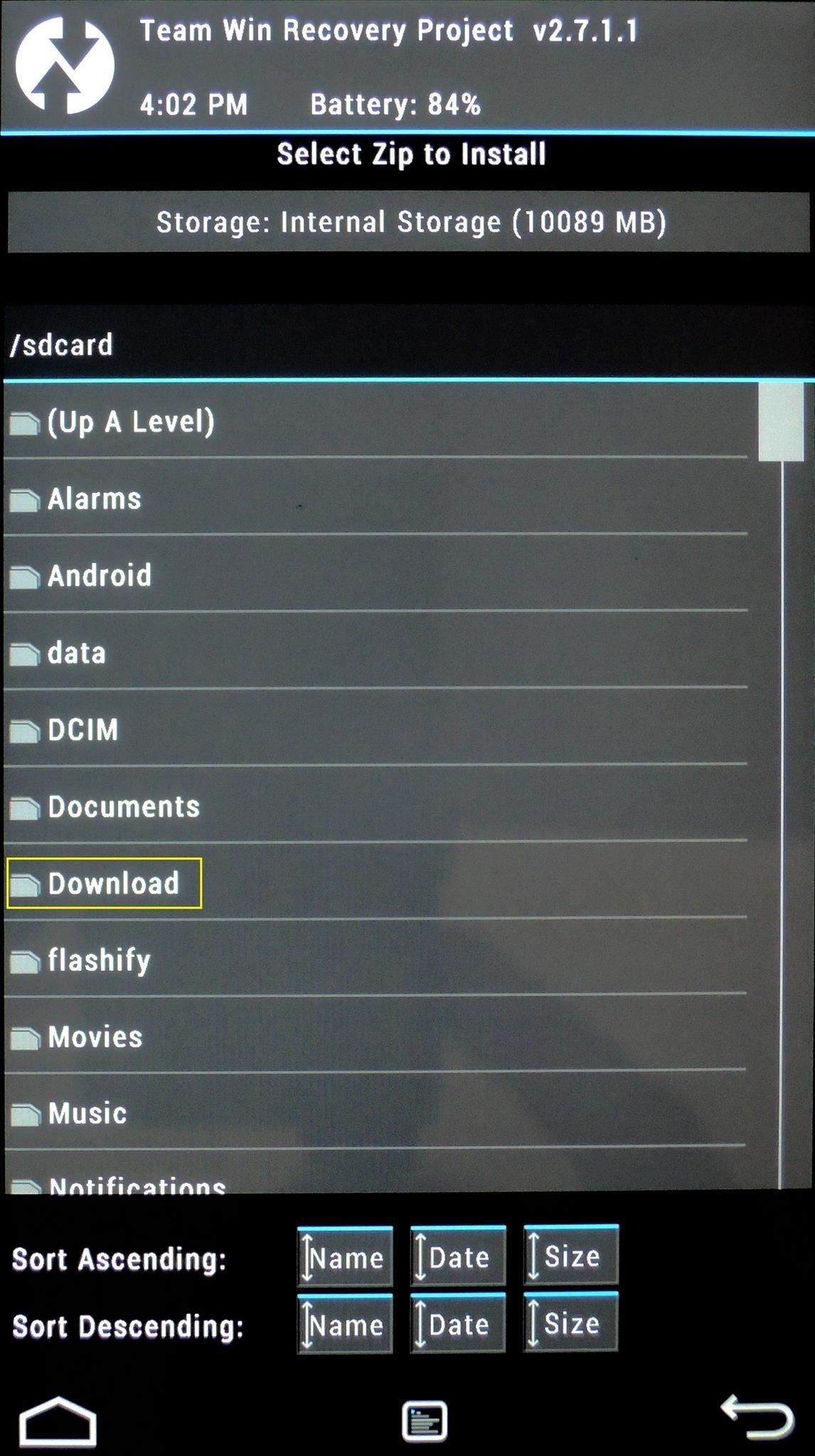
From here, it's just a matter of tapping the ZIP file in question, then swiping the slider at the bottom to flash it.

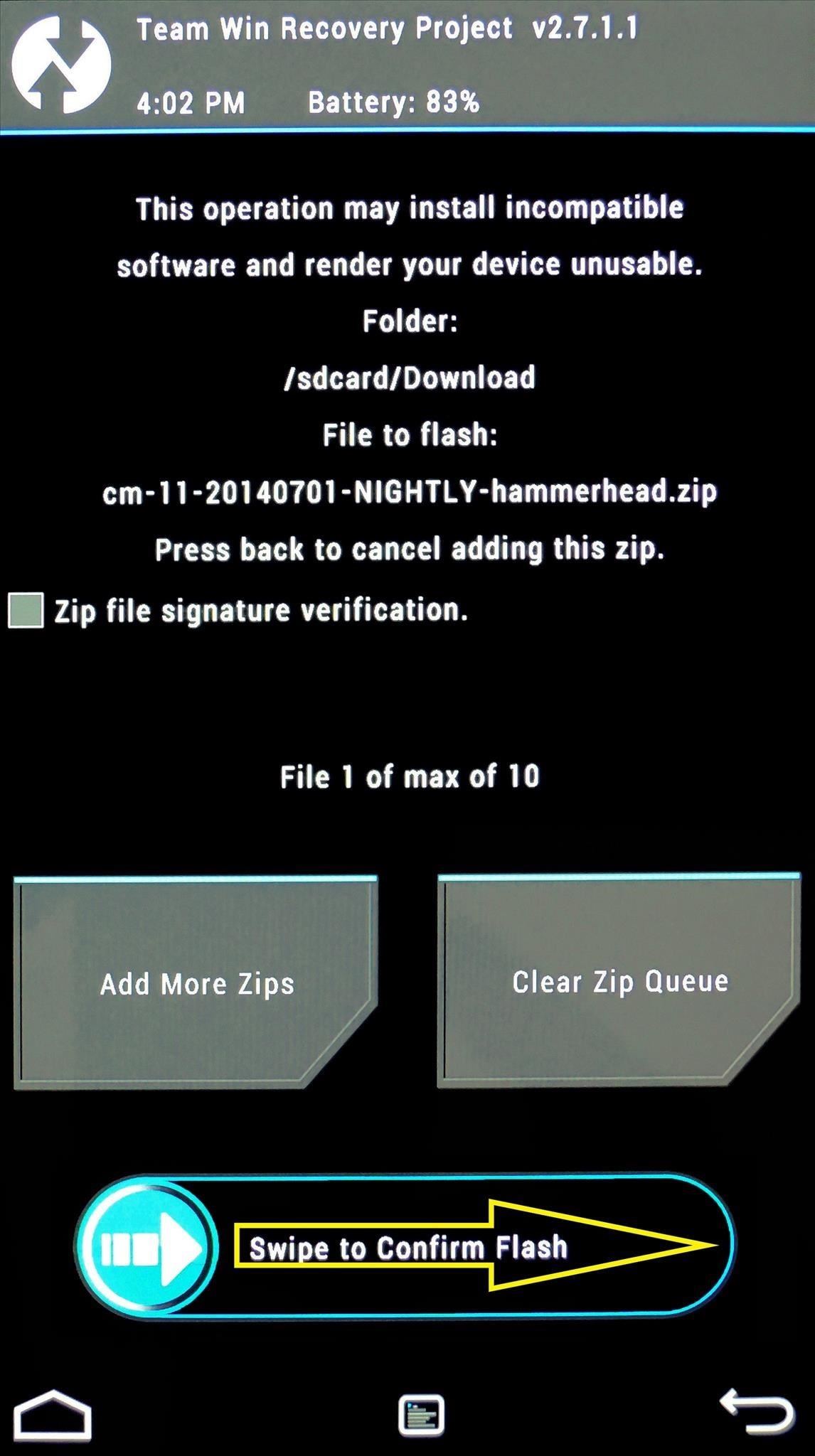
Flashing More Than One ZIP at Once
But let's say there are multiple ZIPs that you want to flash at one time. This is common with custom ROMs that require a separate ZIP for access to Google apps and such.
When you've tapped the first ZIP, rather than swiping the slider to install it, then repeating the process for all the ZIPs in question, simply hit the Add More Zips button. This will take you back to the folder tree view, where you can select your second ZIP. Hit Add More ZIPs again to add a third, and so on.
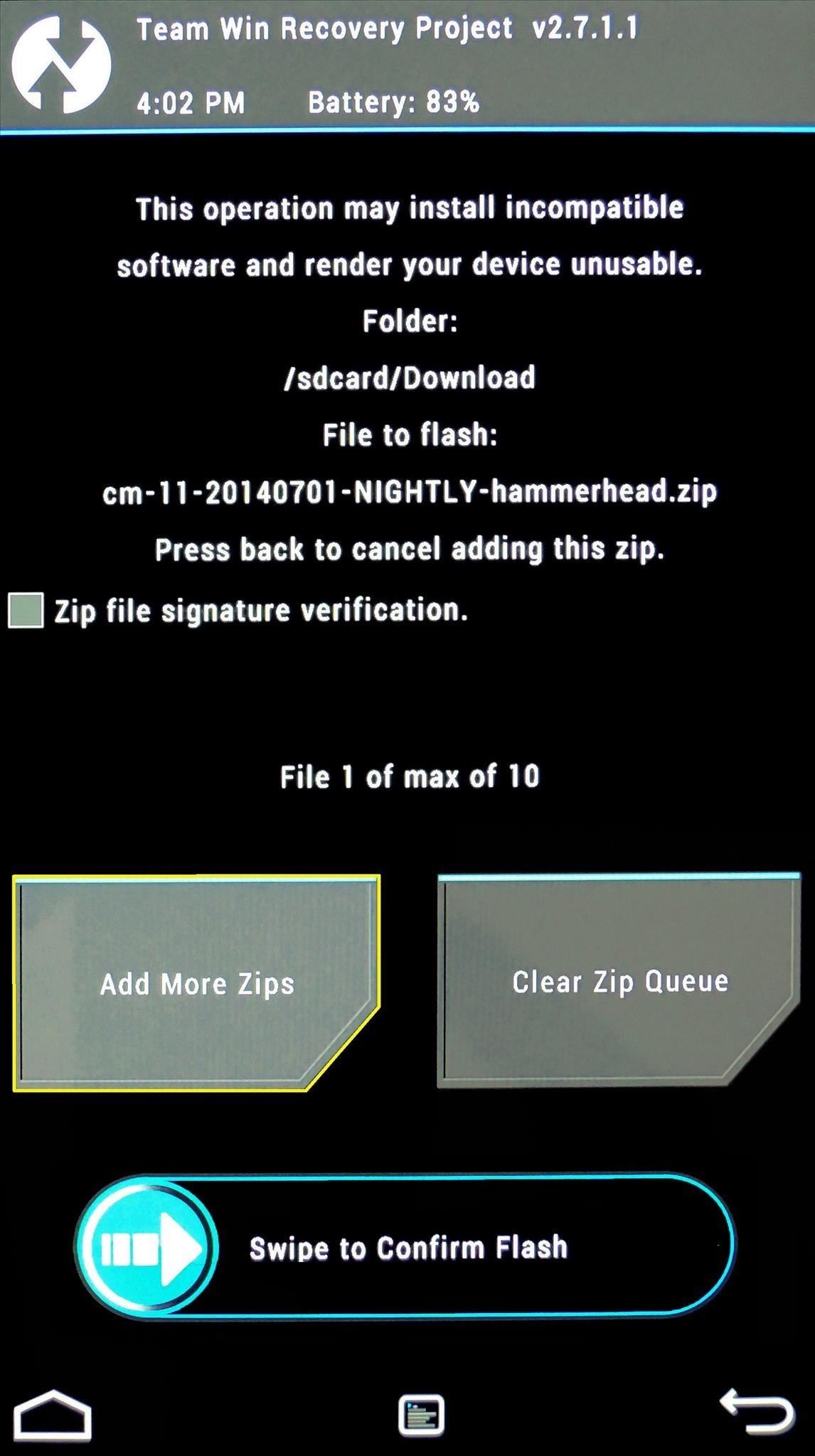
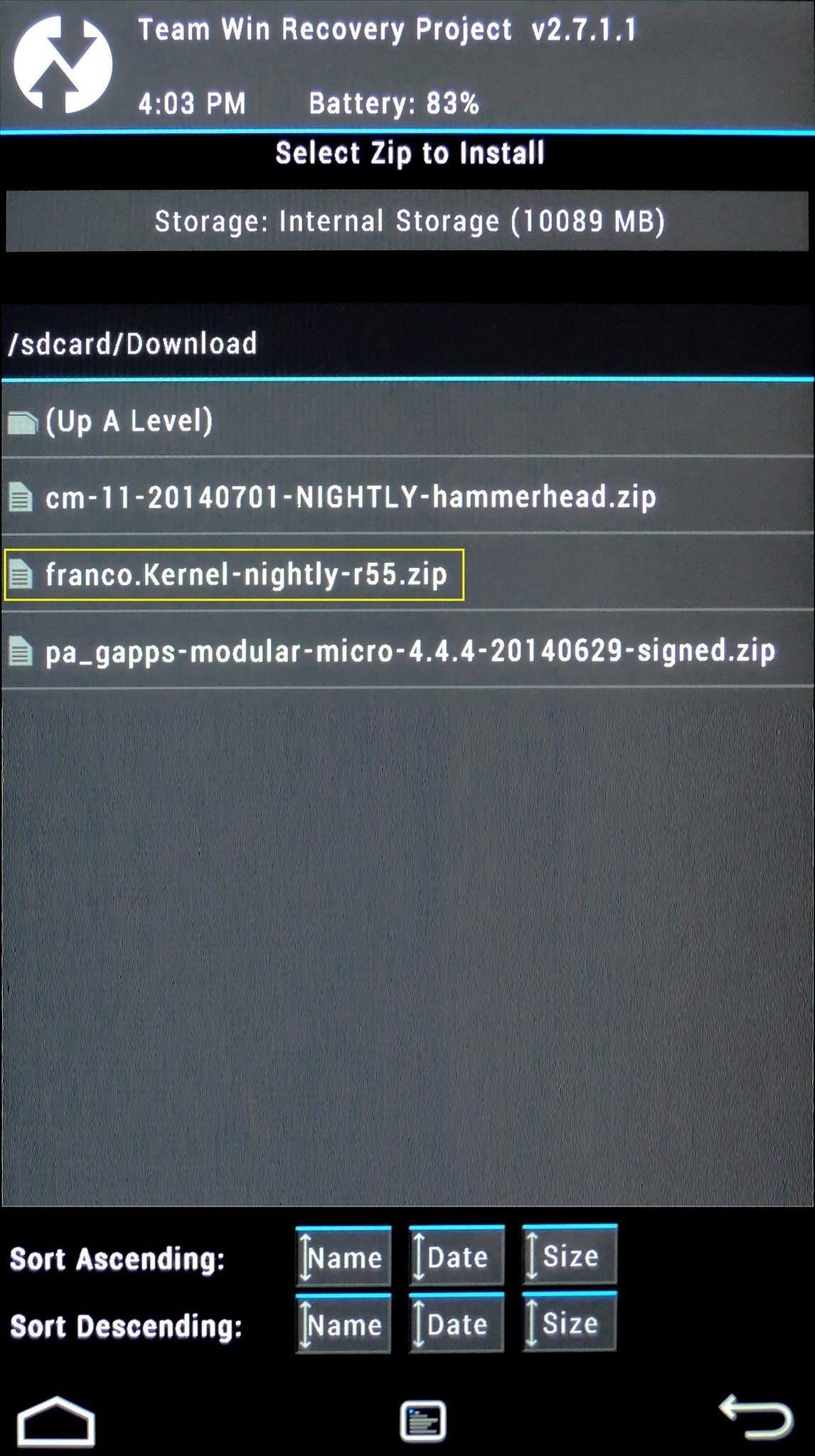
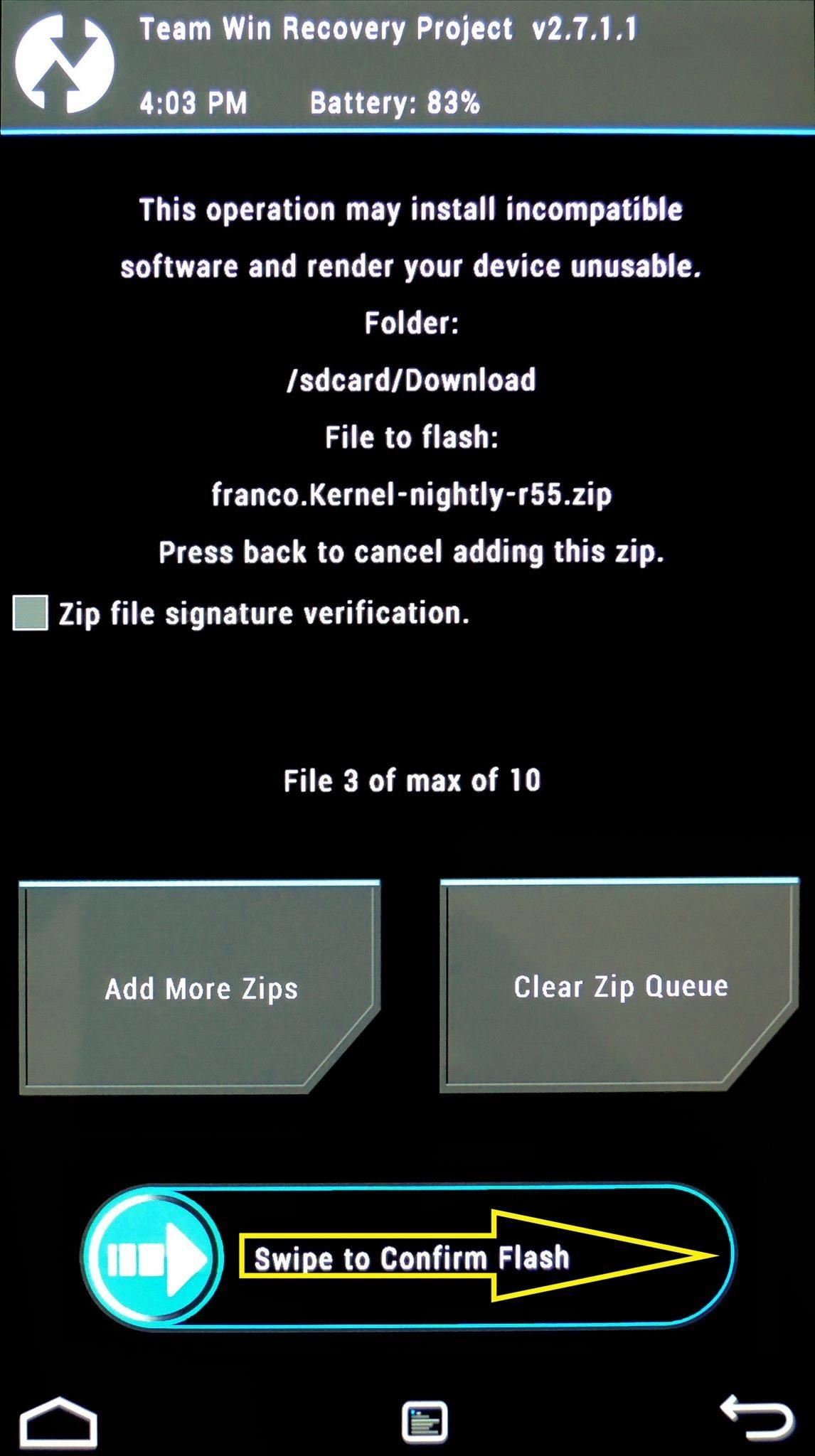
When you're satisfied with your selections, swipe the slider at the bottom, and all of your ZIPs will be flashed in sequential order.
Finalizing the Flashing Process
After installing a ZIP file, TWRP gives you a few options: Home, Wipe Cache/Dalvik and Reboot System. The first option takes you back to TWRP's main screen, and the third option should be self-explanatory. The second option, Wipe Cache/Dalvik, is one that should be noted.
Android accumulates various bits of data as you continue to use it. Sometimes, this data is specific to your current setup. Certain mods will cause conflicts between the new functionality they bring and the existing data on your device.
Most mods, however, will not cause a conflict with this data. But when in doubt, wipe it out—simply tap Wipe Cache/Dalvik after flashing a ZIP, then swipe the slider at the bottom to remove any potentially-conflicting data.


Tip #5. Wiping Existing Data
When using TWRP to install a new ROM, it's a good idea to wipe the existing firmware to give the new system a clean slate upon which to install.
So before installing CyanogenMod, for instance, you'll want to wipe the stock firmware from your device so there are no conflicts. From TWRP's main screen, tap Wipe to begin. The preset wipe mode will work perfectly fine in most cases, so swipe the slider at the bottom to perform the wipe.
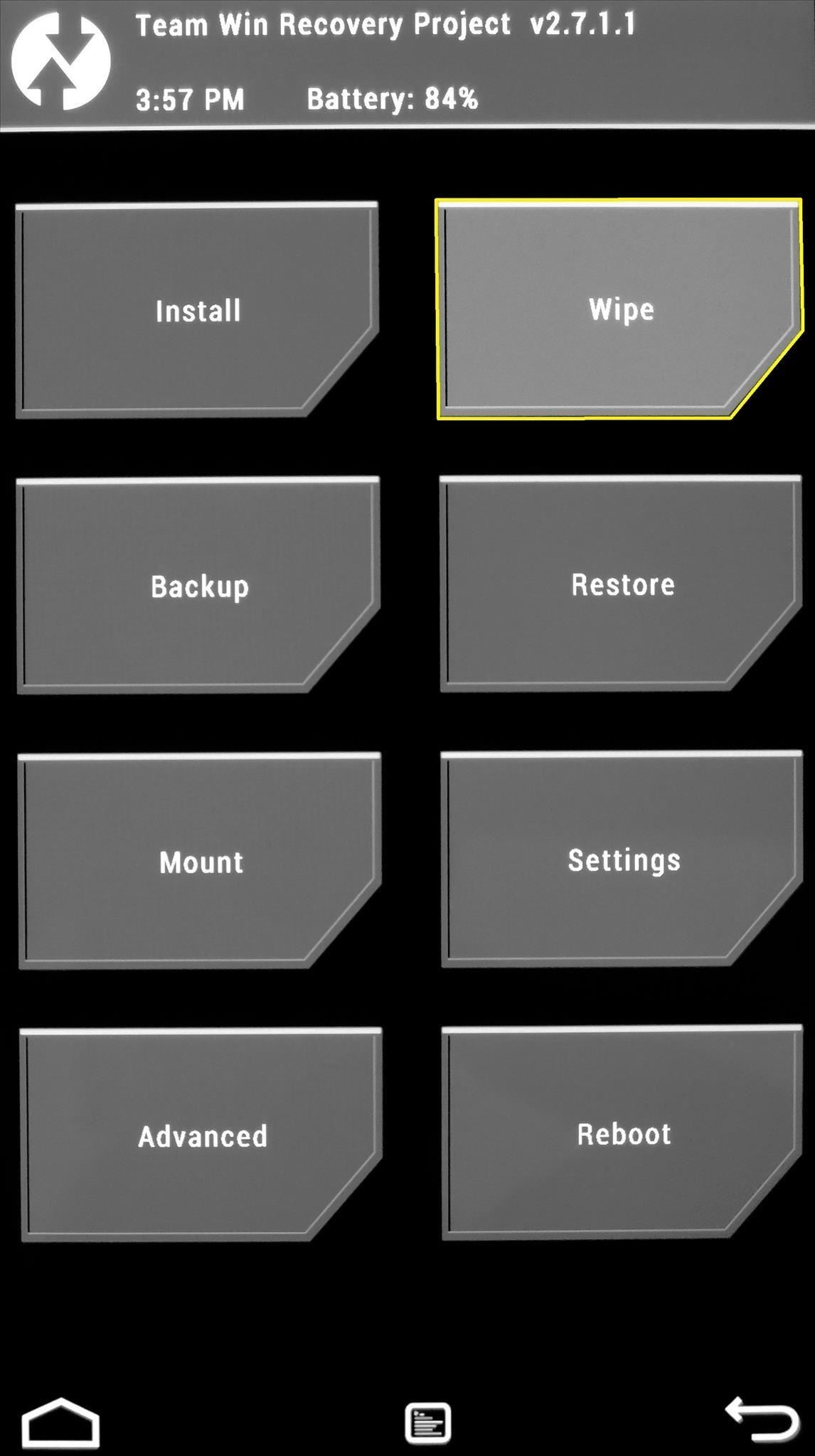
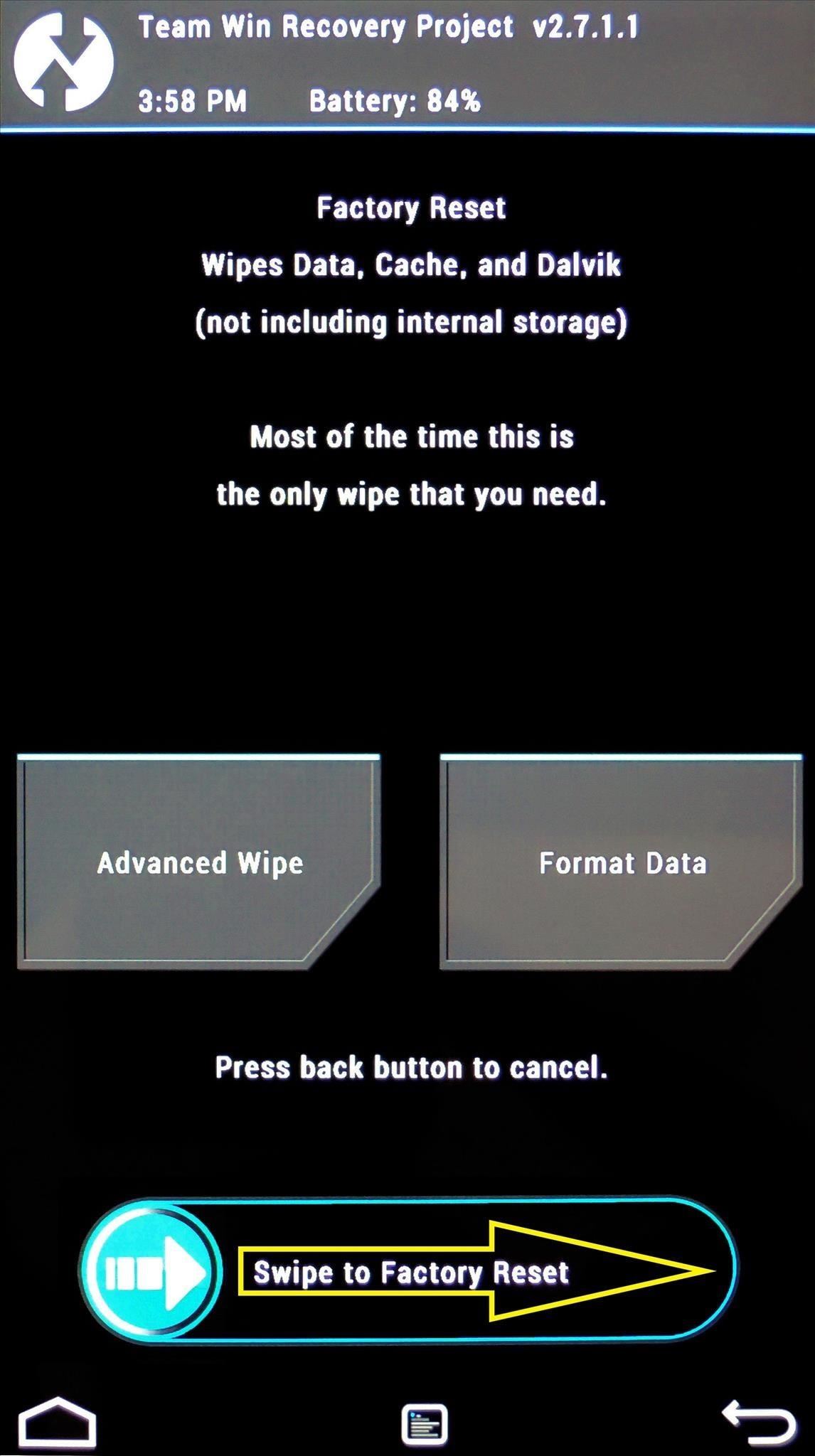
If you're experiencing bugs and you want a completely fresh start, or you just want to be entirely sure there's no preexisting data left to cause conflicts, you can use the Advanced Wipe feature from the same screen. From here, just tick the boxes next to Dalvik Cache, System, Data and Cache, then swipe the slider at the bottom to perform a full wipe.
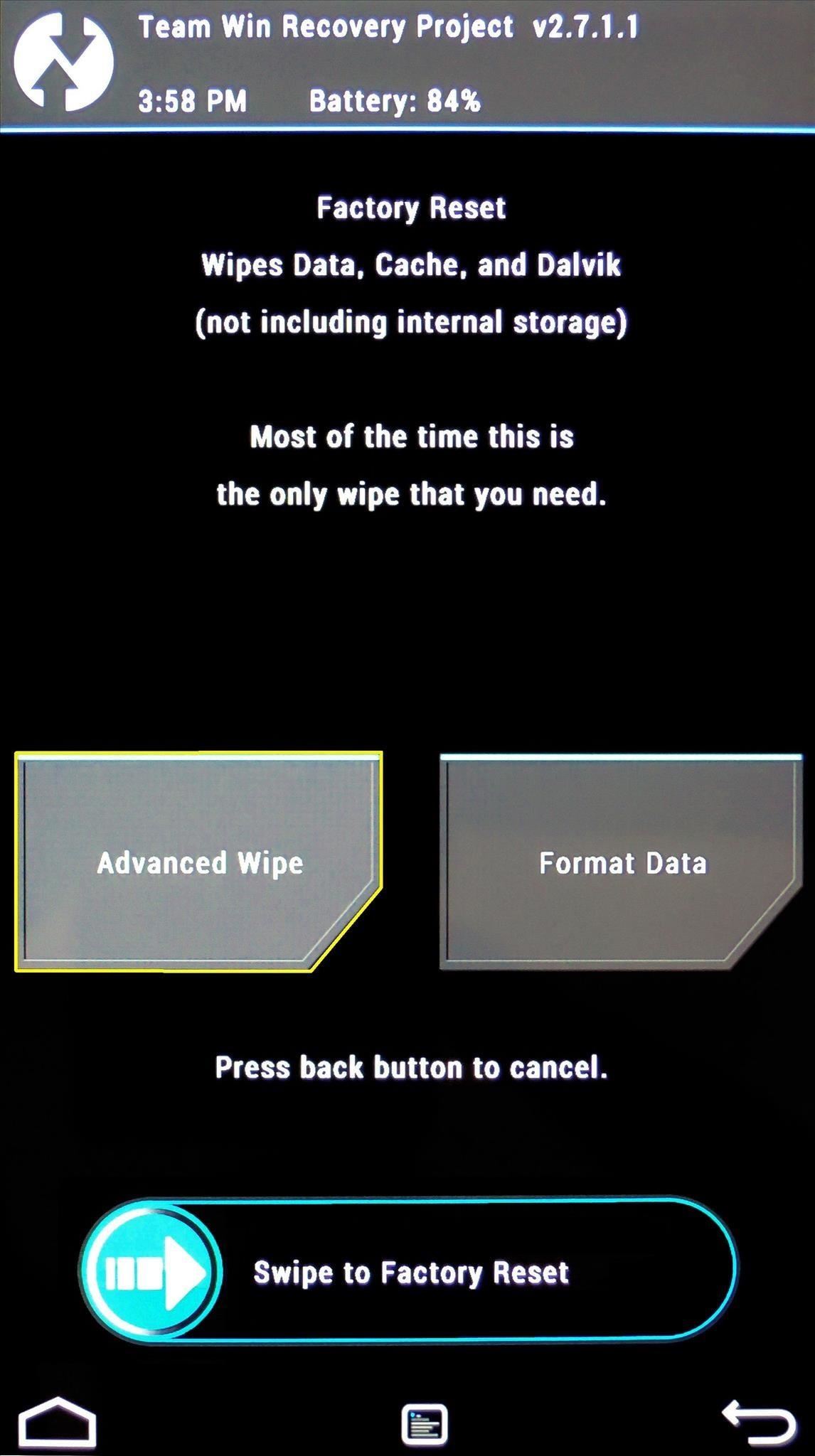
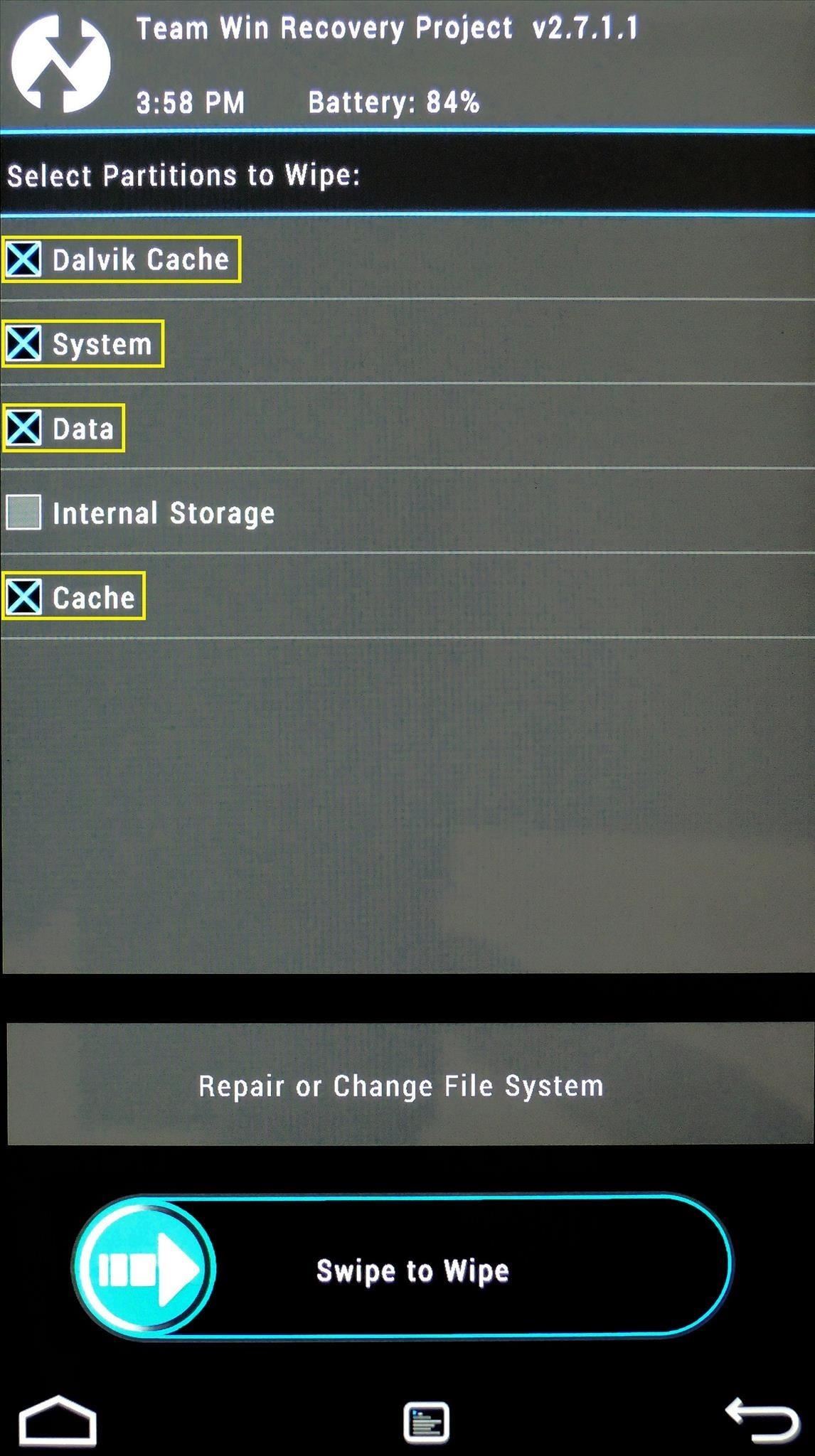
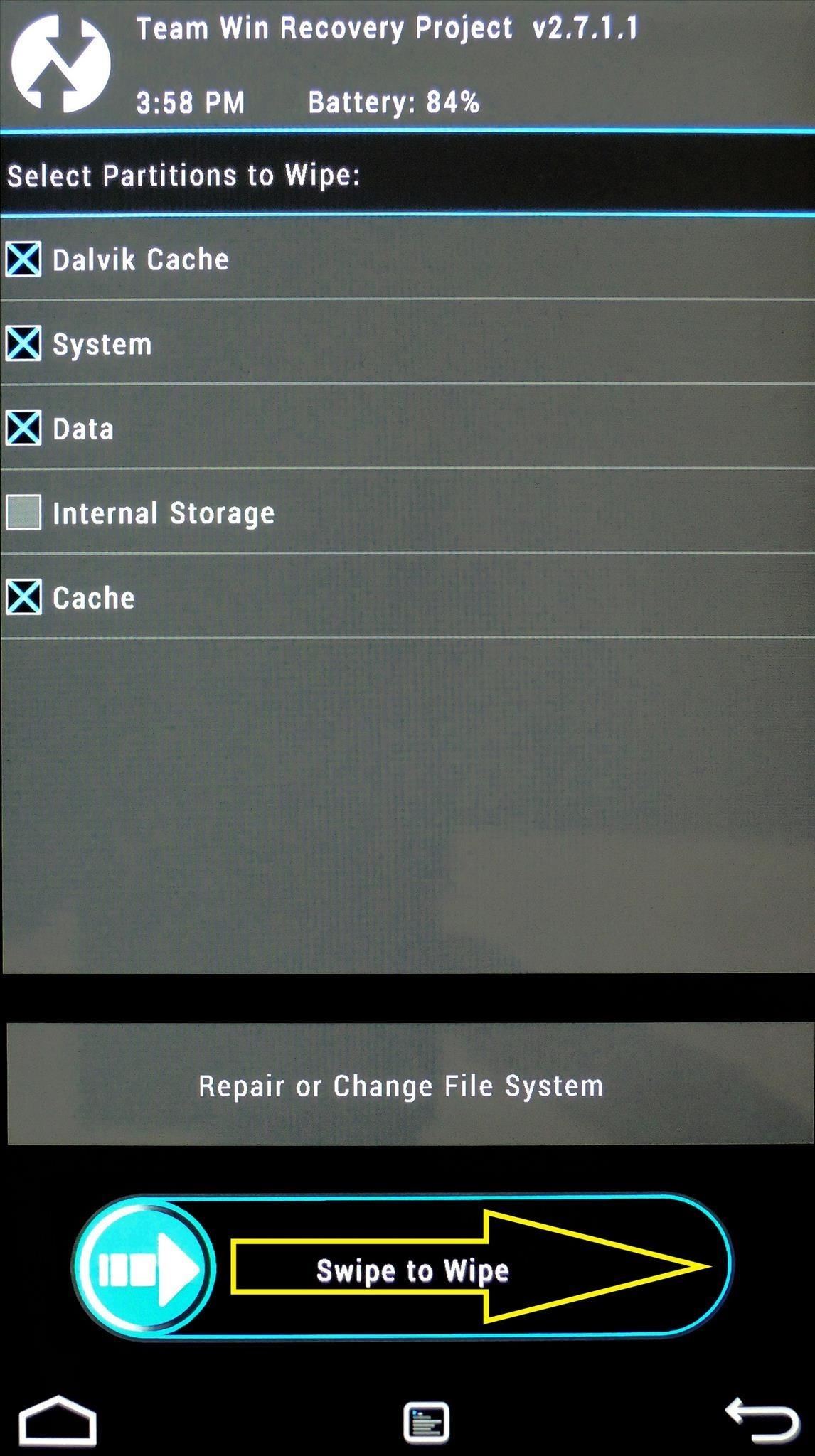
Tip #6. Fixing Permissions
Sometimes, flashing mods and installing root apps can cause Android to sorta "forget" what permissions various apps had to begin with. System-level apps need their permissions set a certain way to perform correctly, so you could end up with minor bugs and force closes after installing a hack.
If this ever happens, you can easily reset all apps on your device back to their proper permissions using TWRP.
From the main screen, tap Advanced, then choose Fix Permissions from the following menu. Then just swipe the slider at the bottom and all of your apps will automatically be given the proper permissions for their respective folders.
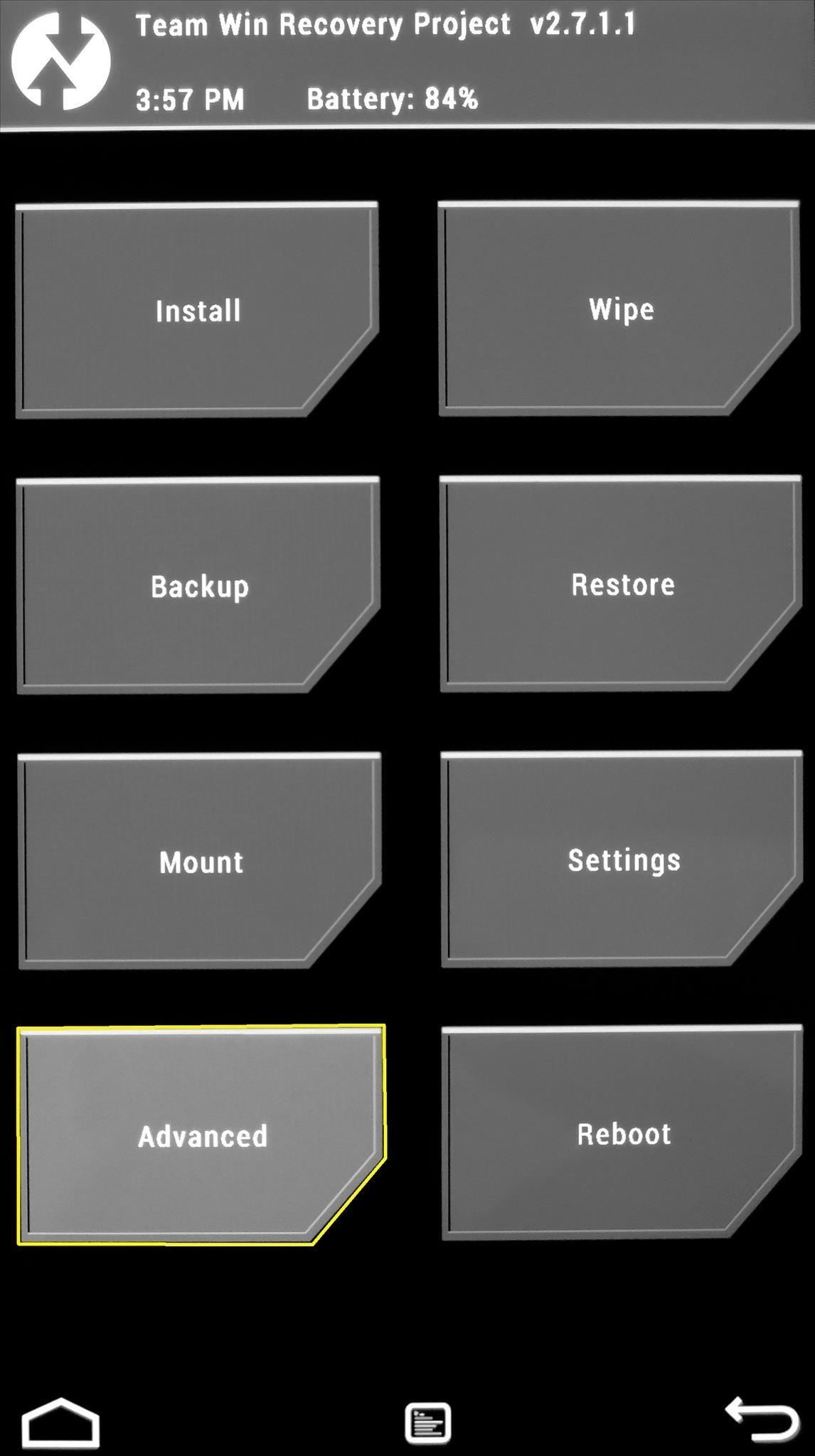
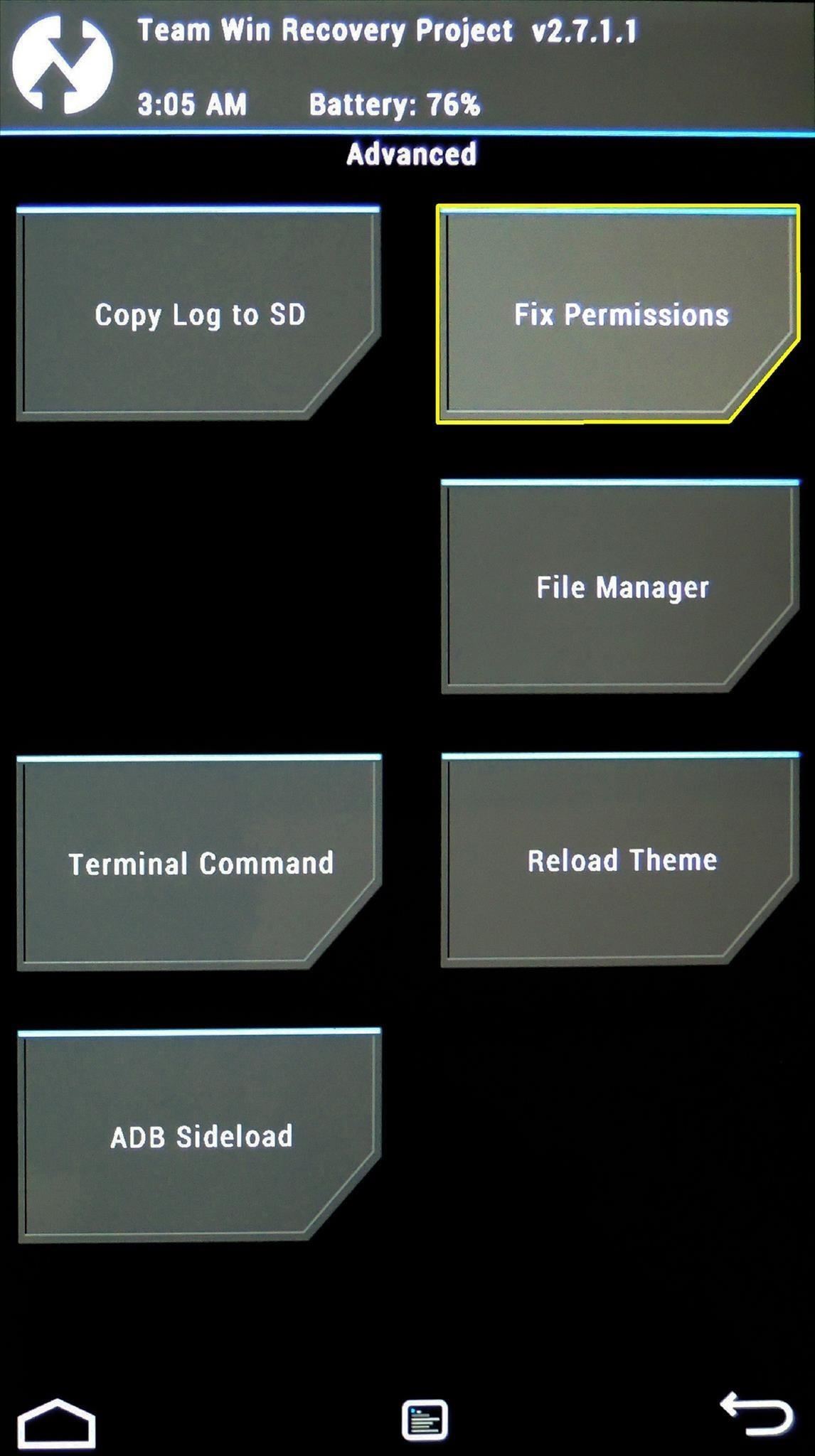
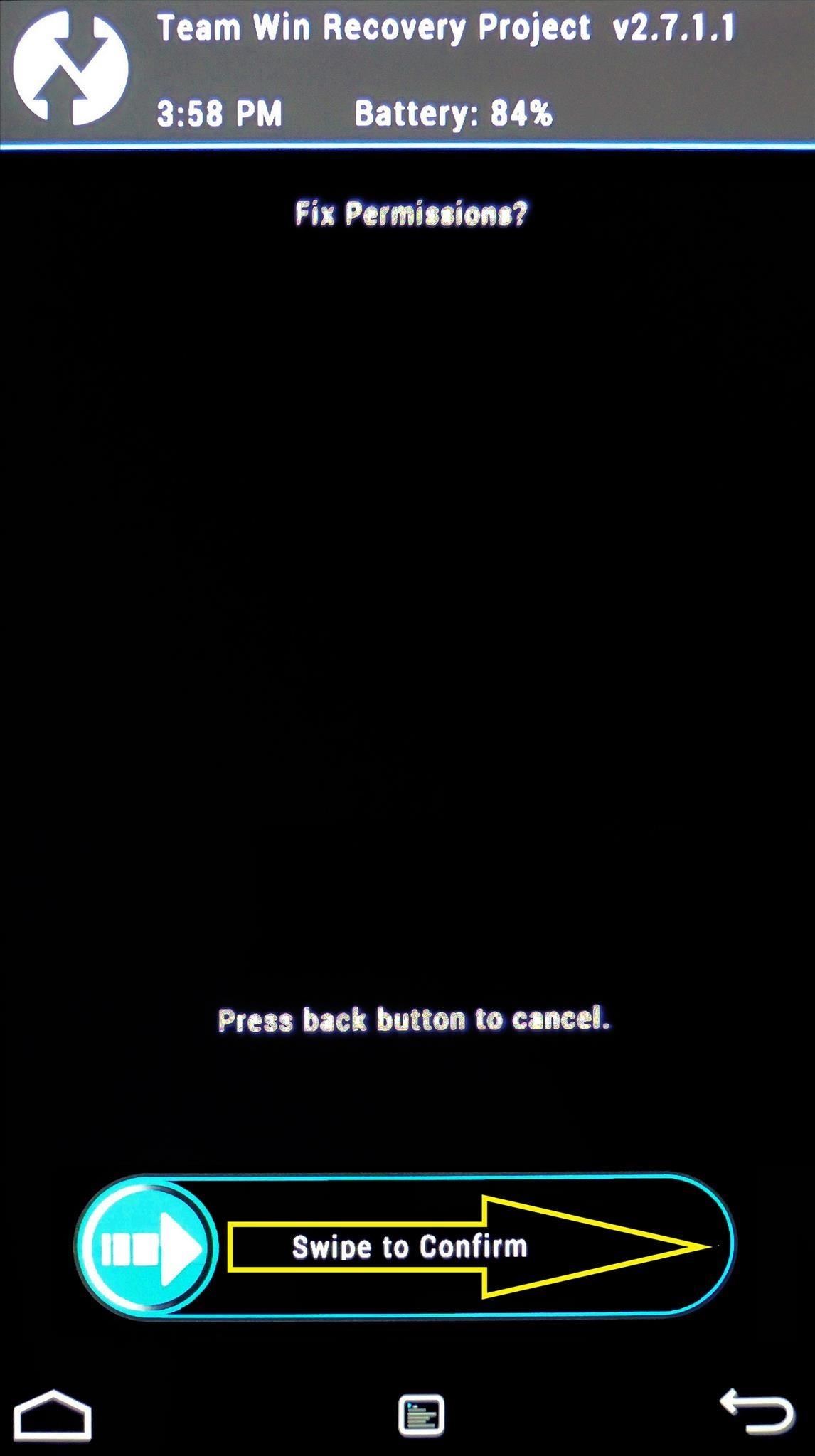
Tip #7. Booting Back into Android
To get out of TWRP and back into Android, start by tapping the Reboot option from the home screen. On the next menu, simply tap System to boot back into Android.
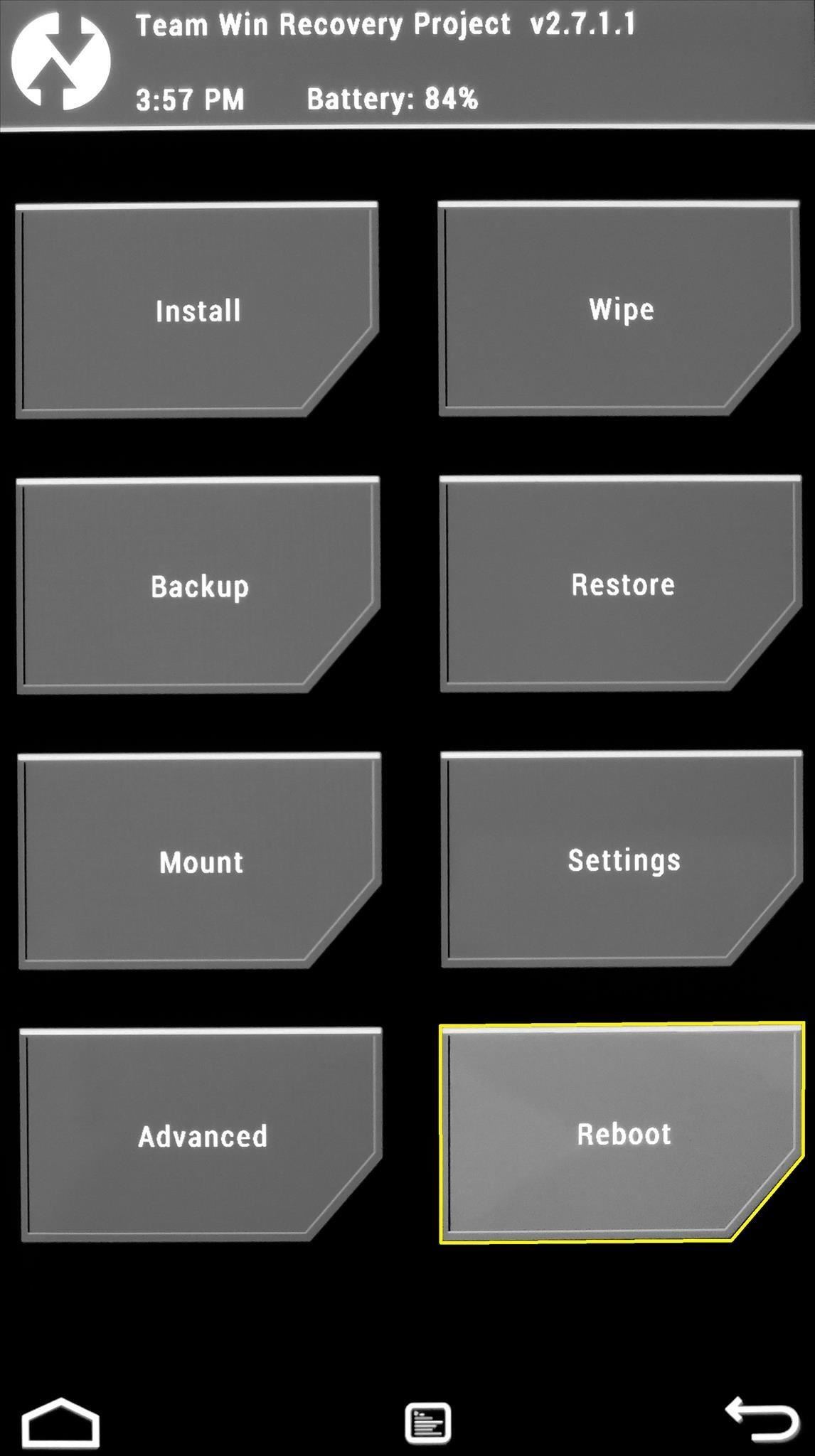
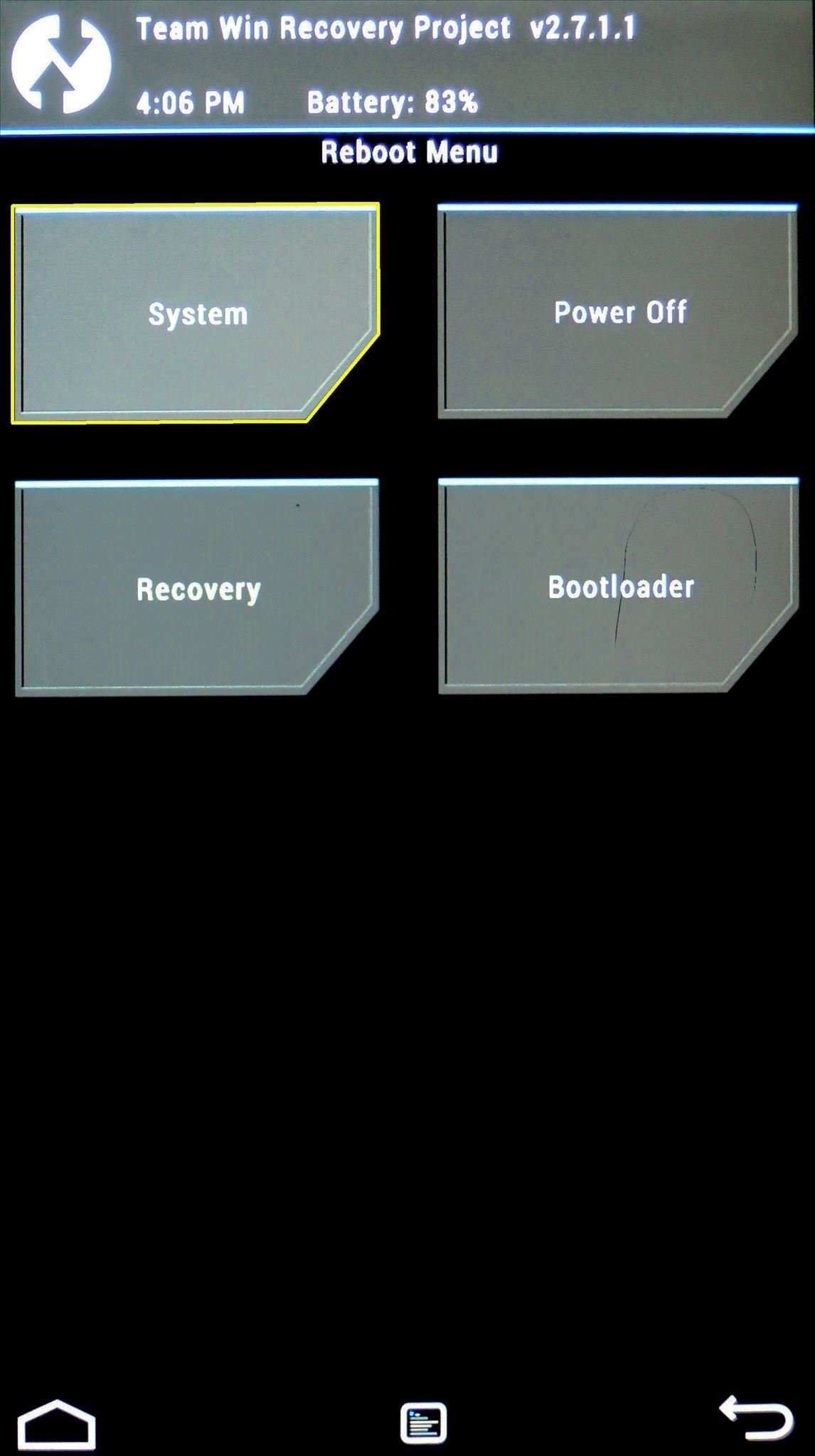
I hope this guide helped you get to know TWRP, because there are so many powerful things it can do. If you have any questions, post them in the comments section below and we'll be sure to answer them.
Who needs a wand? Unlock your magical powers and transform yourself from a Muggle into a Wizard or Witch just by using your Android phone. See how:
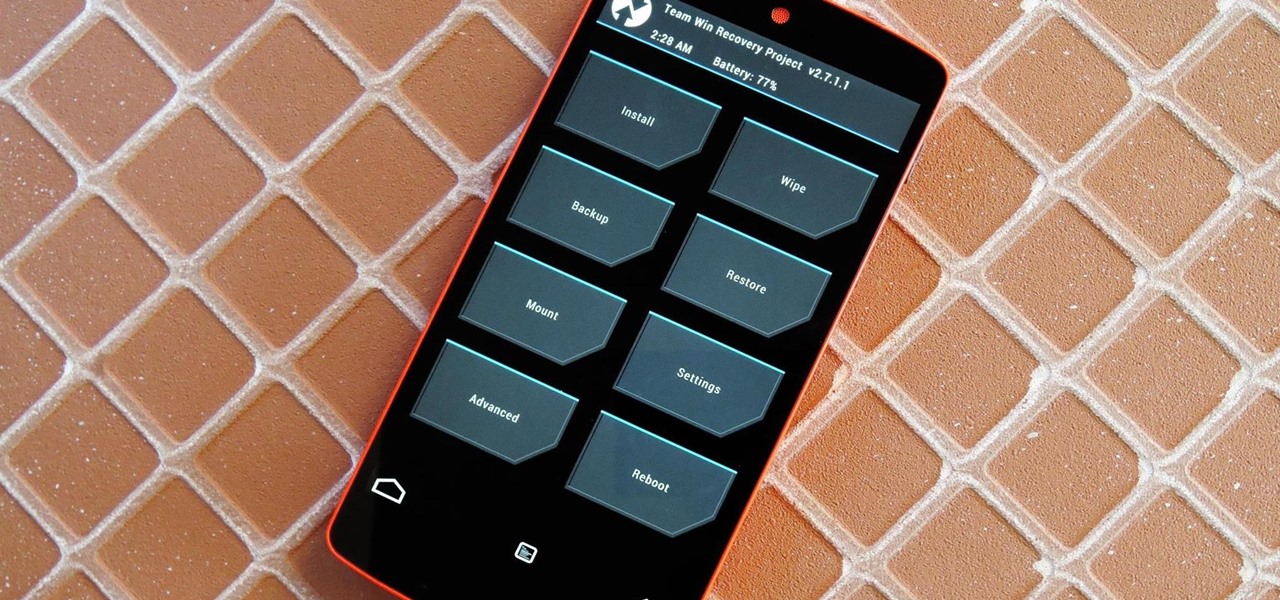








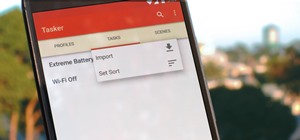







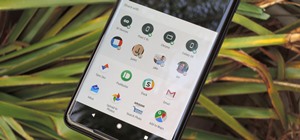

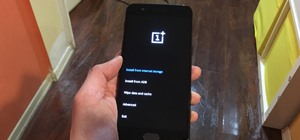


43 Comments
Hey.
Thx for the tuto, that was really clear.
I got a problem when I try to install a custom Rom of Cyanogen, on my samsung GT-7560 (android 4.04.).
In TWRP, when I go to "install", it doesn't show the .zip files where I have put it in the phone, from my computer oO
It's basically the same files used here : http://forum.xda-developers.com/showthread.php?t=2674091
(I actually used those found there : http://www.phonandroid.com/forum/cyanogenmod-11-android-4-4-4-galaxy-trend-s7560-t80907.html
I think that it comes from the .zip files, but I am not sure --"
JJ
1-) I have over 90 tablets in my company. Can I configure only one, then I make a backup image by TWRP and restore in the other 90 devices (same model)?
2-) The other 90 tabs are with Jelly Beam, and the tablet that I'll make a backup of, is with kitkat. Is that a problem?
Thanks!
I've never tried that, but in theory, it should work.
I'd suggest making a second backup on one of the Jelly Bean devices before you try to restore the KitKat backup from the main tablet. That way, if it doesn't work, you can just restore the device's original firmware to get up and running again.
i did a backup using twrp but cant access the backups using file manager to copy to my computer
any advise?
Hi guys, I bought a used Galaxy s3 6 months ago. It was working perfectly but all of the sudden a pop up appeared saying that "device was found" and then the screen went to "phone locked" and now is asking me for a password. I figure the person that had before the cellphone had TWRP I've tried to rebbot my cellphone but nothing works please help!
Hii Dallas,
Thanks for your Ultimate Guide to TWRP Recovery and its been very informative so far. I had already used TWRP on my Asus Transformer Prime TF201 tablet.
However, I am now stuck in TWRP where it ask me to decrypt wher I don't remember ever assigning a password. So now I am locked out and cannot mount anything on my tablet. I am now softbricked and only a tiny hurdle of overcoming this password so that I can Restore my tablet to its former self.
Is there any way that you know that will help me. Can I Install alternative CWM to be able to flash back again?
Thanks and it will be a valuable lesson for me if I manage
to unbrick my tablet
Regards
Charles
Charles Ong, yes, you should be able to temporarily flash and use CWM if you want to restore a backup made with that recovery. You'll need to anyway, as CWM backups are not compatible with TWRP, and vice versa.
Anyway, hope you figured that out. Posting this for other folks' benefit. :)
Hey guys I created a twrp backup of my phone an gave it an encryption before starting the backup, an now I kind a don't remember the password. Is there anyway that I can restore my back up?????????.
Pleeease!!!!!!!!!!!! can someone help me.
I am facing a problem with TWRP auto-script.
I have added this line to openrecovery
First thing I don't want to backup my data in TWRP folder by default. When I change the path in open-recovery script, i get an error for some extra '/' that I have added. Can some one please help me getting right parameters for path.
This is how my openrecovery script looks like:
backup SDB /data/media/0/Downloads/RomBackup/Backup14042015
When the phone reboots in recovery due to wrong location, nothing is backed up. Want to know what is the wrong in this. I am on One Plus One with no SD Card support and have only internal memory.
Thanks for this- can you clarify: If i make a backup with TWRP and then wipe to install a different ROM, I am not also deleting that backup? Or does the backup always have to go to PC and then back to device?
The backups are stored locally on your Android device, in the /data/media/0/TWRP/ folder. When you run a wipe, TWRP skips this folder to make sure that your backups aren't deleted. If you notice, during a wipe, it says "Wiping data partition without wiping "media" folder," so your backups should always be there.
I installed many ROMs on my LG G2 D-800 using TWRP. But when I installed the last one, it just keep returning to TWRP after reboot. I pushed older ROMs, same result. I ran recoveries, same result. It goes to TWRP after reboot. What to dp?
I haven't come across this one before, but try wiping your entire device. From TWRP's main menu, go to "Wipe," then select every option, and swipe the slider at the bottom of the screen. When that's done, try restoring one of your NANDroid backups to see if it boots properly.
Edit: But only do this if you have an existing backup from when your phone was running properly. If you wipe your entire device (including the sd card), you won't necessarily be able to transfer a new ROM file over to your phone while it's in recovery mode. Newer TWRP builds for most devices mount your storage in MTP mode, which allows you to transfer files to the phone over a USB data connection. So if your TWRP allows for this, you could transfer the ROM ZIP over to your phone while it's in recovery mode, but otherwise, you can only restore existing backups after a full wipe.
is there a way to change the language settings in twrp thru the settings menu?! Please help!!!
Are you by chance using the Chinese version for the Sprint Galaxy S6 Edge? If so, a new English version just came out. Here's a link to the XDA thread.
I installed TWRP on my Nexus 6 device, however, after installing it and checking the options (I was gonna do a backup but then I didn't -silly me-) I clicked on the middle button that appears at the bottom of the screen (next to the "go back" arrow). Afterwards, went to shutdown the device and start it again, but when I tried that, it keeps on rebooting, showing the TeamWin logo over and over again...
I don't know if it's because of the button I pressed (it said something about decryption) or if I did something wrong. Is there a way to fix this or do I have to wipe clean my phone and install again Android 5.1.1?
Regards!
sir
successfully reinstalled with cynogen 5.1.1 but after a week i just tried factory reset and unfortunately now the phone while booting shows teamwin logo and failed to boot .please advise me to overcome this problem.my phone is galaxy s III gt19300
Hi I have a htc one dual, 802d model. I had it rooted and installed twrp. I took a backup but when i tried restoring from this backup, the phone is restoring properly but when am rebooting system it is looping to recovery every time.Can you help as i dont want to lose my data.
You can try wiping your caches, which won't cause you to lose any data, but may possibly resolve your issue. In TWRP, go to "Wipe", then don't swipe the slider yet, but instead, hit the "Advanced Wipe" button. From there, tick only the boxes next to "Dalvik cache" and "Cache", then swipe the slider at the bottom of the screen.
If that doesn't fix it, there may be something wrong with your backup itself. There's also a chance that your existing ROM/firmware is leaving behind some corrupt data that is conflicting with your backup once it's restored.
I'd say as a last resort, try running that "Advanced Wipe" again, but this time select all of the options except for "Internal Storage" (because that's where your personal data is stored). This will wipe all of the existing firmware files from your phone and give you a clean slate. So from here, go back and try to restore your backup again, and hopefully it doesn't have any issues booting up this time. If it does, then there must be something wrong with your backup file, so a clean re-install of your firmware would be the only way to go.
I used TWRP to backup an android tv box.
Then tried a third party rom but trashed the box.
It does boot into recovery or TWRP if thats whats in the sdcard slot.
But the TWRP restore or wipe actions fail because it cant mount /data /system /cache. Its like the partition table is gone.
So, how does one get the partition table restored. I would have thought TWRP could handle that but it doesnt seem to.
JM
Hello:
I have a moto g 4.4.2. That was hacked to work on my phone co. TWRP was installed. After 6 mo. of flawless performance it will not hook or won't stay hooked to wifi. And not just my wifi. I tried 3 others.
I googled the problem and they want me to wipe the cache. Using a android procedure. But with twrp i'm afraid to try it.
I didn't perform the hack and am not that savy.
I've tried the same procedure but now I am stuck in boot loop, everytime it restarts it gives an error mentioned in the below screenshot. Please help somebody.
I am having the same problem
help me my phone is stuck in the recovery, each time i reboot my phone it goes back to Team Win and I cant get out:((( someone help meeplz and the Team Win version that i am using is v2.7.1.0
I have an LG L90
I flashed twrp. But when I use reboot to recovery mode , cyanogen recovery comes by default instead of twrp recovery. I am using YU Yuphoria. Pls help me to resolve it.
i recently wiped everything on my note4 including the system cuz i was retarded and when i turn on my phone all i get is a black screen and nothing else are there anyway i can fix the problem
my phone is from t mobile and its unlocked and i am praying for help
Do you think ill have any trouble getting the new ios iphone emojis on my galaxy s4 if I back up my phone before I install the zip? Should I take out my sd card?
You should be fine as long as you make a backup. Worst case, you can boot back into TWRP and hit "Restore," then follow the prompts to get right back to square one.
i used this app without really knowing what it its main function ! My S4 now is damaged as it doesn't respond for any new flash of any firmware .
i own a S4 GT-I9505 and it only freezes when opening it at the logo of ( Samsung galaxyS4)
Help plz
Which app is that? Or do you mean that you did something after booting your device into TWRP recovery mode?
If it's the latter, what exactly did you do before your device stopped working? And since you mentioned still being able to flash new firmware, does that mean you can still enter TWRP recovery mode? If so, you may want to look around for a custom ROM that works on your device, then transfer the ZIP file over to your removable SD card, boot into TWRP, then flash the ROM. Here's a guide with more help on that front.
Hello, I'm running on a T-Mobile SGH T989 (galaxy sII, Hercules) and trying to flash CM12. The tutorials are telling me to use TWRP--hit Wipe--Hit Advanced Wipe--Select Internal SD... Mine doesn't offer that. I'm using the version of TWRP that they are. Any ideas where i might be messing up?
That might be a matter of the tutorials using inaccurate terminology. I think the actual TWRP option on your model should be labeled "Internal Storage" rather than "Internal SD."
But either way, I wouldn't wipe the storage before flashing CM12. If you do that, then the ROM file (the CyanogenMod ZIP you downloaded) will be erased, and you won't have anything to flash once you're ready.
Instead, I'd just download the CM12 (and optional Gapps package) ZIPs directly to the device, boot into TWRP, then simply press "Wipe" and swipe the slider to run TWRP's standard wiping script. After that, head back to TWRP's main menu, press "Install," select the CM12 ZIP file, then swipe the slider. When that's done, flash the Gapps package the same way (if you downloaded one and want to use Google services), then press "Reboot system" when it's finished to boot into CM12.
They're probably recommending that you wipe your SD to ensure that you don't have any leftover bits of data from your old ROM that might cause conflicts with CM12. TWRP's standard wiping script will take care of all that stuff for you, so it's not necessary anymore. Even then, if you somehow have bugs when you get CM12 installed, you can just go to settings and tap the "Factory Reset" option to delete all data without messing around with TWRP at all.
thank you for replying. They're saying that i need to repartition, change the internalsd to ext4, or something like that. And I've got all of the files for flashing on my MicroSD.
Figured it out. Reread the instructions more closely and found that i was using the wrong version of TWRP. My new ROM is booting up now
Thank you for still answering questions, your guide was very useful.
I have one question I'm using the latest TWRP build (3.0+ don't remember which one but is above 3) on my LG G2, and I installed a more or less stable version of CM13 that I like, I did a back up before hand of my stock working ROM before all of this, but just as you said, it takes a lot of space and that's a little bothersome since the LG G2 isn't able to expand its memory.
So my question is, can I literally cut the Backup folder and paste it on my PC, and in case I want to get back to my stock ROM, cut it from my PC and paste it on my phone on the same folder without any problem whatsoever??
Thanks!
I faced a problems please help me.I made a backup using twrp to internal storage.then I flashed unofficial cyanogenmod rom .I faced some problems with camera and auto brightness .now I tried to restore my backed up file but it is not showing in the restore list.please help me sir I need that backup thanks in advance
Hi, is it possible to update this rather helpful article please?
The TWRP 'Wipe' function shows many more options now, that I'd like explaining too:
Thank you :-)
I accidentally soft bricked my Samsung Galaxy s3.,I had installed twrp and also made backups I followed the instructions on how to restore the backup.. however when I go to reboot it says no os installed.. I don't know what happened.. I don't know what to do. I copied a backup on my SD card... my USB port doesn't work.. help
Would the twrp app cause my wifi and bluetooth to quit working?
I am also in the same problem my brother. If you have fixed this problem. Please help me.
Hi Guys, I flashed my phone with TWRP. After that wifi and mobile hotspot and bluetooth not working. How to fix it? Somebody help me.
I have an LG G-Pad 5 10.1 FHD / Model Number: LMT-600MS Metro PCS.
I forgot the password and the fingerprint scanner continues to reject my print.
I cannot power it off because it requires the password to do so and I cannot get it to boot into recovery or do a hard reset because it will not power off and stay but only just long enough to power right back on in just a few seconds if I continuously hold down power. I have tryed the volume and power button combos when it
(split second) powers off all to no avail.
The only response I received from it was when it was (split second off) and I held down one of the volume buttons or just the power button ( it was only while holding down one of those buttons) and inserted a usb c cable that was connected to my PC.
It then gave me a screen to where I could flash firmware to it but, I did not have the stock firmware or any compatible firmware that it would except. It knew when I flashed the same model firmware but not the Metro PCS version and would get all the way to the end and then stop and reverse the process.
This was 2 Years ago.
The Tablet is still brand new.
Just Answer and a few other so called answer sites could not help me either.
If I could only hard reset it that would be good and I could take it from there but they cant help me do it or turn it off either.
The flash process may have been reverting because USB Debugging has not been enabled also.
Any assistance would be a blessing.
Share Your Thoughts